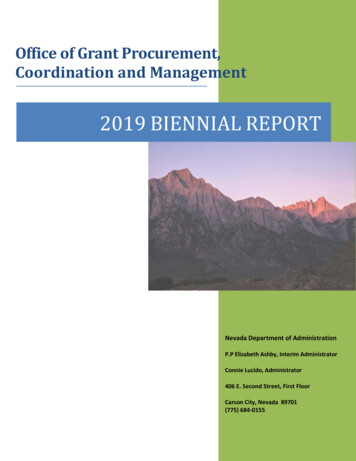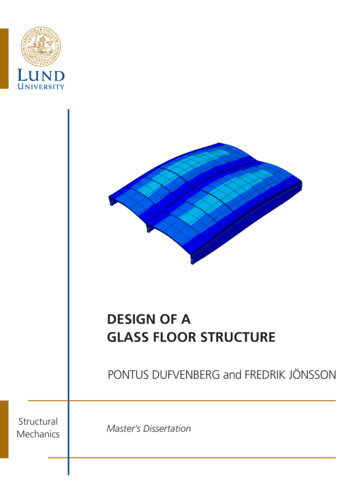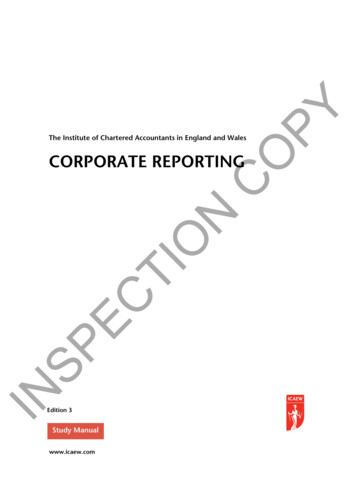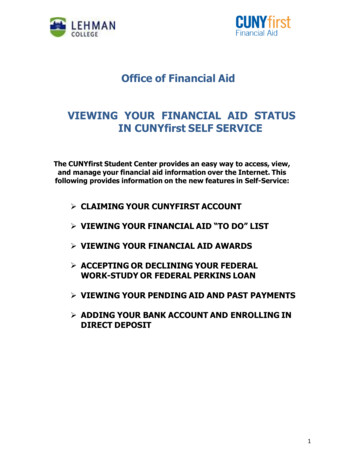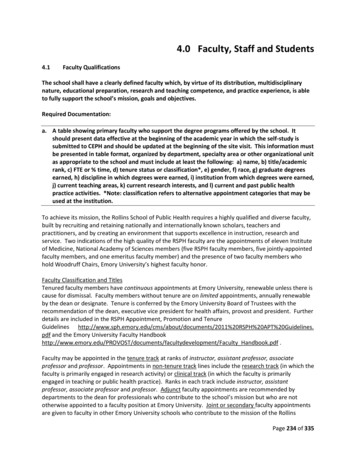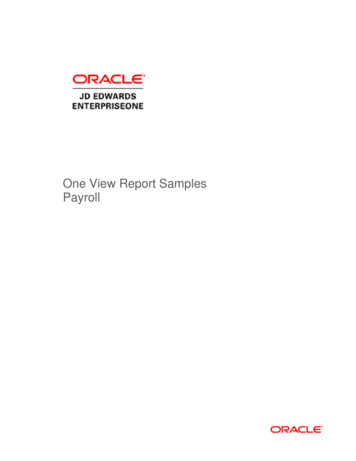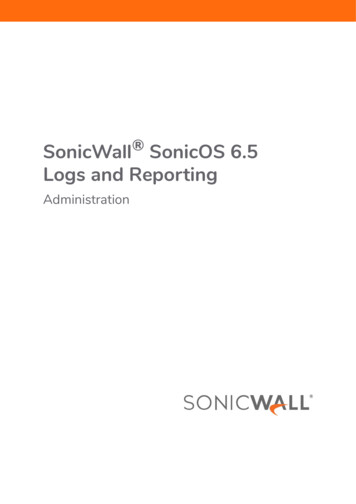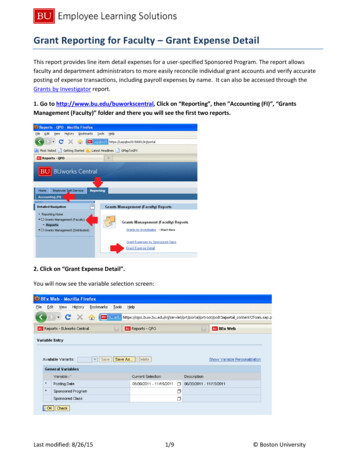
Transcription
Grant Reporting for Faculty – Grant Expense DetailThis report provides line item detail expenses for a user-specified Sponsored Program. The report allowsfaculty and department administrators to more easily reconcile individual grant accounts and verify accurateposting of expense transactions, including payroll expenses by name. It can also be accessed through theGrants by Investigator report.1. Go to http://www.bu.edu/buworkscentral, Click on “Reporting”, then ”Accounting (FI)”, “GrantsManagement (Faculty)” folder and there you will see the first two reports.2. Click on “Grant Expense Detail”.You will now see the variable selection screen:Last modified: 8/26/151/9 Boston University
By default the "Posting Date" range is set to include all transactions from SAP at the beginning of Fiscal 2012 tothe current date. If you wish to be more specific, you may adjust the date range.3. Adjust the “Posting Date” range. (OPTIONAL)If you choose to change the date range, it is recommended that you type your preferred date range into the“Posting Date” box. Please note the exact format is “MM/DD/YYYY - MM/DD/YYYY”. The space before andafter the “-“ is critical to avoid errors.4. Specify Sponsored Programs for Review.You will need to select at least one Sponsored Program in order to run the report. You have the option ofhand typing a sponsored program into the “Sponsored Program” text field or selecting a Sponsored Programfrom a list. To select a Sponsored Program from a list, please click on the Selection Icon.Last modified: 8/26/152/9 Boston University
Note: You will only see the Sponsored Programs that you have access to based on your security profile.5. Find the Sponsored Program you would like to review and press the button to the left of it.You may need to use the vertical scroll bar to find it.Last modified: 8/26/153/9 Boston University
You will see your selection highlighted:5. Press “Add”.You will now see your selected Sponsored Program added to the selection list to the right. You can add more ifyou would like.Last modified: 8/26/154/9 Boston University
6. Press “OK”.Last modified: 8/26/155/9 Boston University
You will see that your Sponsored Program has been added to your selection screen.By default this report will show you all Sponsored Classes. If you wish to limit your report to a specificSponsored Class, please follow step 7.7. Select a Sponsored Class by clicking on the Selection Icon and following the same process as for selecting aSponsored Program (OPTIONAL).Last modified: 8/26/156/9 Boston University
8. Click “OK” to generate the report.That will take you to the “Grant Expense Detail” and provide the following view:This report may be several pages in length.Hint: If you want to export this report to Excel you may wish to remove the GL Account subtotals by draggingthe yellow “Result” bars to the header. This will allow for a cleaner spreadsheet when using the “Export toMicrosoft Excel” functionality.Last modified: 8/26/157/9 Boston University
Important ConceptsGrants and Sponsored ProgramsGrants represent the “Parent” sponsored program from the funding agency. These grants are broken out intoone or more Sponsored Programs to represent different PIs, budget years or other subdivisions. Expenses arecharged against a Sponsored Program, never a Grant. Sponsored Programs are analogous to “Source Numbers”in the pre-SAP legacy financial system.Sponsored Classes and GL AccountsPrior to SAP, we only had a limited number of expense Object Codes. Sources were budgeted based uponObject Code and charges were assigned to Sources based upon Object Code. Here are some changes that arenew with SAP: Object Codes are now known as General Ledger (GL) Accounts or Commitment Items.We now have several hundred expense GL Accounts to provide more detailed reporting capabilities.Expenses post to Sponsored Programs at the GL Account level.GL accounts have been grouped by Sponsored Classes – the level at which Sponsored Programs arebudgeted.One or more GL accounts combined make up a single sponsored class.The list of GL Accounts and Sponsored Classes can be found on the PAFO Website.Months and Years in SAPMonths in SAP are referred to by numbered month in a fiscal year. For instance, calendar month October 2011becomes 004/2012 in SAP. Here is a full conversion chart for FY 12:001/2012 Jul 2011002/2012 Aug 2011003/2012 Sept 2011004/2012 Oct 2011005/2012 Nov 2011006/2012 Dec 2011007/2012 Jan 2012008/2012 Feb 2012009/2012 Mar 2012010/2012 Apr 2012011/2012 May 2012012/2012 Jun 2012Transactions before SAPTransactions incurred prior to July 1, 2011 were converted in single lump-sum amounts by GL accounts. Theposting date for these amounts will appear as June 30, 2011. For individual expenditure details included inthese sums, please refer to My Grants in the Business Link.CommitmentsCurrently only shopping cart and manual commitments will be shown in the commitment column. Salary is notcommitted at this time unless it is done so by manual commitments. Further, F&A on salary and all othercommitments is not recorded in the Cumulative Commitments balance at this time. The salary commitmentfeature is currently planned to be implemented in phase 3.Last modified: 8/26/158/9 Boston University
Transaction DetailsAs you review the data in the “Grant Expense Detail” report you will note that some cells contain an “-“,indicating that there is no data available. Instances of these occurrences include, but are not limited to: Payroll transactions which by nature do not have associated Invoices, Purchase Order numbers, orCustomer numbers.Purchasing Card transactions which currently exclude vendor names. This is expected to be addressedin a future enhancement.Reference Document NumberThe Reference Document Number (Reference Doc.) represents the unique transaction number assigned bySAP. It is used to identify and track the status of transactions in SAP and is often necessary to provide tocentral administrative offices (i.e. Procurement, AP, Payroll) when inquiring about specific transactions.Last modified: 8/26/159/9 Boston University
Grant Reporting for Faculty - Grant Expense Detail . This report provides line item detail expenses for a user-specified Sponsored Program. The report allows . Hint: If you want to export this report to Excel you may wish to remove the GL Account subtotals by dragging the yellow "Result" bars to the header. This will allow for a cleaner .