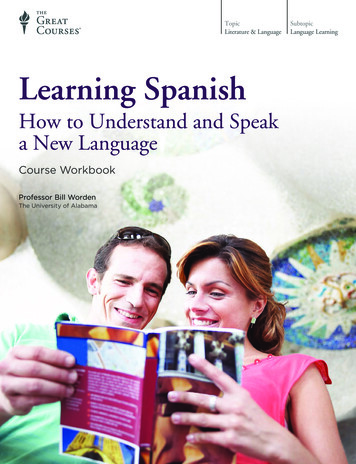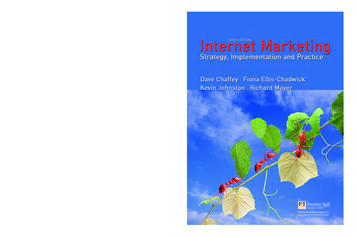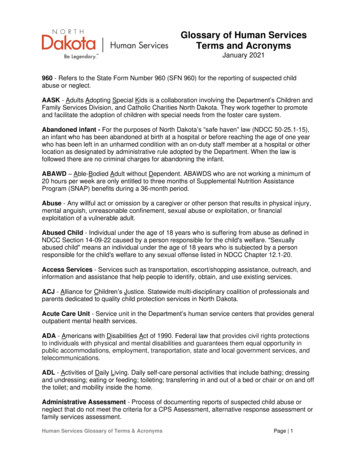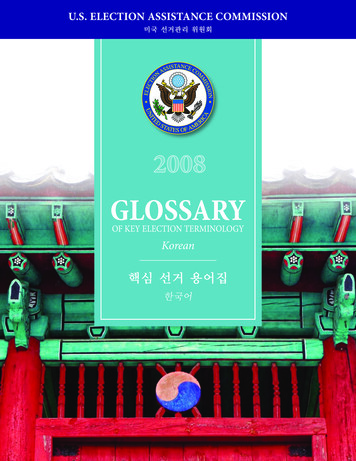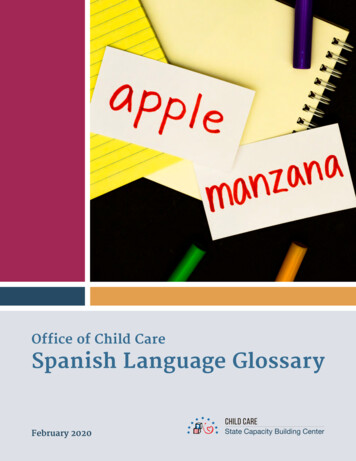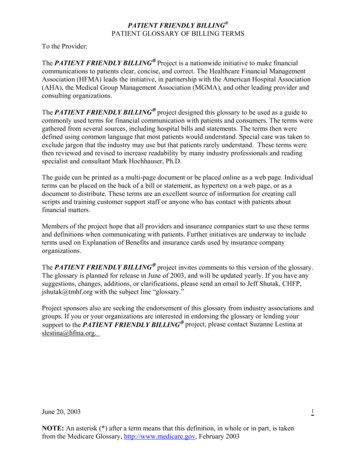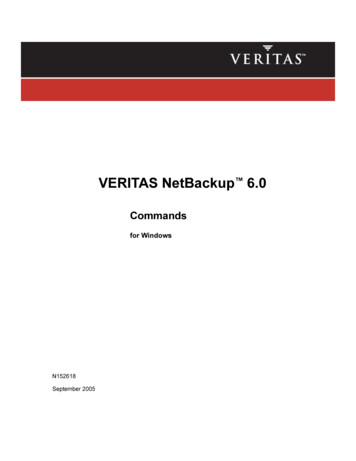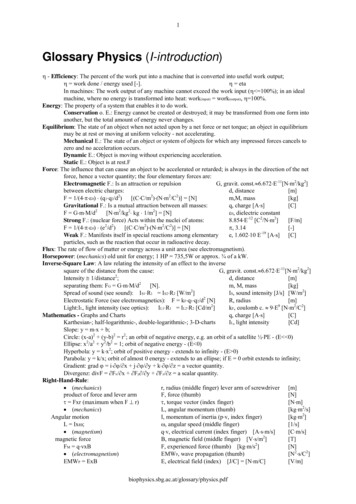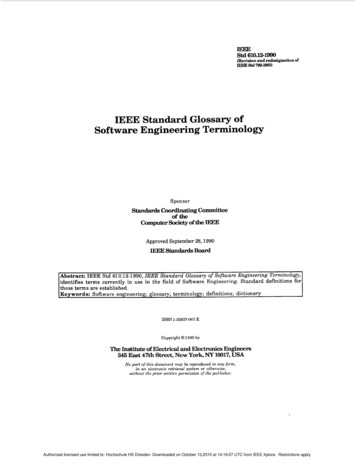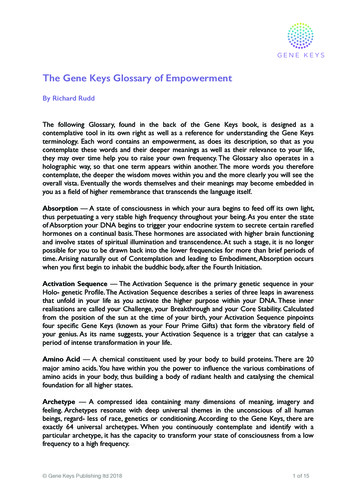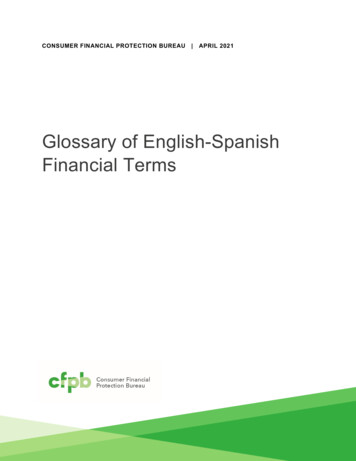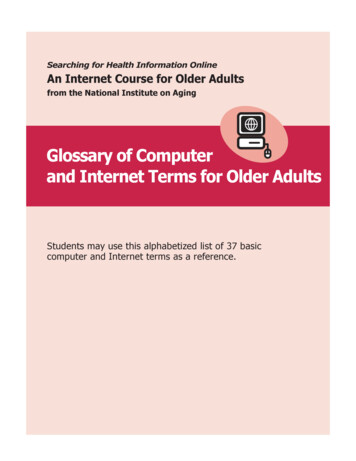
Transcription
Searching for Health Information OnlineAn Internet Course for Older Adultsfrom the National Institute on AgingGlossary of Computerand Internet Terms for Older AdultsStudents may use this alphabetized list of 37 basiccomputer and Internet terms as a reference.
Searching for Health Information Online: An Internet Course for Older AdultsComputer and Internet Terms1Address BoxA narrow, rectangular box in the browser window where you can type ina web address. Typing in the web address in the address box and hittingEnter on the keyboard will take you to a website.Address Box2Web Address (URL)Back ArrowThis arrow, often green, is found at the top of most browsers. When youclick on the back arrow, it takes you back – in order – through all of theweb pages you’ve seen. (Sometimes called the back button.)Glossary of Computer and Internet Terms for Older AdultsThis glossary for older adults was prepared by the National Institute on Aging.
Searching for Health Information Online: An Internet Course for Older AdultsComputer and Internet Terms3BrowseTo explore a website or a number of websites by scanning and readinginformation.4BrowserSoftware, such as Microsoft Internet Explorer, used to find information onthe Web. The most visible part of a browser sits at the top of the computerscreen, above the web page.Browser5ButtonSmall box that looks like it’s being depressed when you select it. Buttonscan turn on (and turn off) many types of functions on the Internet.6Clicking Pressing and releasing a button on a mouse toselect or activate the area on the screen wherethe cursor is pointing. Usually, you click on the leftside of the mouse (called a left click). For moreadvanced functions, you click on the right side ofthe mouse (called a right click).Glossary of Computer and Internet Terms for Older AdultsThis glossary for older adults was prepared by the National Institute on Aging.
Searching for Health Information Online: An Internet Course for Older AdultsComputer and Internet Terms7Computer or CPU (central processing unit)The main part, or “brains” of a computer. The CPUinterprets and carries out program instructions.8CursorA small image on the screen indicating where you are pointing; the mousecontrols the movements of the cursor. The cursor can appear in differentforms, including:An arrow, which indicates where you are positioned on the screen.IAn I-beam, often blinking, which marks a place on the screenwhere you can enter or select text.A pointing hand, which indicates that you are hovering over a link.(See Link.)An hourglass, which indicates that the computer is doing a task.You must wait until it disappears before you can proceed.Glossary of Computer and Internet Terms for Older AdultsThis glossary for older adults was prepared by the National Institute on Aging.
Searching for Health Information Online: An Internet Course for Older AdultsComputer and Internet TermsDesktop Screen9 DesktopThe information that appearson the computer soon afterthe computer is turned on.The desktop contains a numberof icons, or images, that youcan click on to start programs.(See icon.)QuickTime and adecompressorQuickTime and aare needed tosee this picture.decompressorare needed to see this picture.Icon10 Dialog BoxA special box that appears when the computer needs additional informationin order to carry out a task. This dialog box appears in a quiz on theNIHSeniorHealth website whenever you try to advance to the next quizquestion without answering the current one. (You must click on “ok” tohave a dialog box disappear.)Glossary of Computer and Internet Terms for Older AdultsThis glossary for older adults was prepared by the National Institute on Aging.
Searching for Health Information Online: An Internet Course for Older AdultsComputer and Internet Terms11 Drop Down ListA list of items from which you can make selections.A. W hen you first see a box containing a drop down list, the box willbe empty or may display only a single item.B. T o see a list of choices, left click on the arrow in the box and hold.The list of choices will display above or below the box.C. K eeping your left index finger pressed on the mouse, move thecursor to the desired choice (In this case, a quantity of 3 booklets).D. R elease your left index finger from the mouse, and your selectionwill appear in the box. The full list of choices will disappear.ABCDQuickTime and adecompressorQuickTime aare neededto see thisandpicture.decompressorare needed to see this picture.QuickTime and adecompressorQuickTime aare neededto see thisandpicture.decompressorare needed to see this picture.QuickTime and adecompressorQuickTime aare neededto see thisandpicture.decompressorare needed to see this picture.12FAQsStands for Frequently Asked Questions. These are commonly askedquestions and answers that appear on many websites.Glossary of Computer and Internet Terms for Older AdultsThis glossary for older adults was prepared by the National Institute on Aging.
Searching for Health Information Online: An Internet Course for Older AdultsComputer and Internet Terms13Forward ArrowThis arrow is present at the top of most browsers. When you click on theforward arrow, it takes you forward to a page you just left and is oppositein direction from pages the back arrow takes you through. When the arrowis gray, the forward function is inactive.14Go OnlineTo go on the Internet.15HardwareThe physical parts of a computer system.16Home PageThe first thing you see when you come to a website, or the opening pageof a website. It provides information about the site and directs you to otherpages on the site.Glossary of Computer and Internet Terms for Older AdultsThis glossary for older adults was prepared by the National Institute on Aging.
Searching for Health Information Online: An Internet Course for Older AdultsComputer and Internet Terms17IconA small picture or image representing a command(such as print), a file, or a program. When you clickon an icon, you start a command, open a file, orlaunch a program.18QuickTime and adecompressorQuickTime and aare needed tosee this picture.decompressorare needed to see this picture.The InternetA vast, international collection of computer networks that transfersinformation. A combination of the words international and network.Websites and e-mail are part of the Internet.19KeyboardThe keys that operate the computer, very much like a typewriter, with extrakeys for special functions.20Link (or hyperlink)A highlighted or underlined feature on a web page that, when clicked, willtake you to another web page. A link most often appears as underlinedwords or an image.One sure way to tell if something is a link or not: Whenever your cursorturns into a pointing hand, the image or word you are pointing to is a link.Glossary of Computer and Internet Terms for Older AdultsThis glossary for older adults was prepared by the National Institute on Aging.
Searching for Health Information Online: An Internet Course for Older AdultsComputer and Internet Terms21Log OnTo gain access to a computer system or to a page on a website by enteringa password or user ID.22 MenuA list of options, or topics, on a website that users can choose from.23 MonitorThe part of a computer system thatcontains the computer screen, whereinformation is displayed.Glossary of Computer and Internet Terms for Older AdultsThis glossary for older adults was prepared by the National Institute on Aging.
Searching for Health Information Online: An Internet Course for Older AdultsComputer and Internet Terms24 MouseA small hand-held device that controls the positionof the cursor on the computer screen. Movementsof the mouse correspond to movements ofthe cursor. (See Cursor.)25 Mouse Pad The pad on which you move the mouse.26Navigate To move through a website or through various websites.27 Scroll To move text or other information on a computer screen up, down, orsideways, with new information appearing as the old disappears.Glossary of Computer and Internet Terms for Older AdultsThis glossary for older adults was prepared by the National Institute on Aging.10
Searching for Health Information Online: An Internet Course for Older AdultsComputer and Internet Terms28 Scroll Bar A narrow, rectangular bar on the right edge and bottom edge of a webpage that lets you move the page to see more of the information itcontains. The scroll bar on the right moves the web page up and down, andthe scroll bar on the bottom moves the web page right and left.Scroll BarScroll Bar29 Search Box A small rectangular blank space on a web page where you can type in aword or phrase to look for information. Clicking on the button next to thesearch box (or hitting the Enter key on the keyboard) will take you to apage where that information is located.Glossary of Computer and Internet Terms for Older AdultsThis glossary for older adults was prepared by the National Institute on Aging.11
Searching for Health Information Online: An Internet Course for Older AdultsComputer and Internet Terms30 Site Map A list of the contents on a website, similar to an index in a book. A link tothe site map is usually found at the top or bottom of the home page.31 Software The instructions that tell the computer and computer networks what to do.Software is installed inside the computer.32 SpeakersDevices that allow you tohear sound from the computer.Glossary of Computer and Internet Terms for Older AdultsThis glossary for older adults was prepared by the National Institute on Aging.12
Searching for Health Information Online: An Internet Course for Older AdultsComputer and Internet Terms33 Surf the NetTo explore various websites on the Internet.Web Address or URL The address for a website. (URL stands for Uniform Resource Locator.)34U .S.-based web addresses usually start with the letters www (for World Wide Web)and end with a dot followed by letters that indicate the type of website it is:. com.org.edu.gov.mil.net commercial enterprise or businessnon-profit organizationeducational institutiongovernment agencymilitary agencyanother ending for a commercial websiteO n the Internet, you get to a website by typing in the web address (or URL)into the address box of the browser. For example, to get to the website ofthe National Institute on Aging (NIA), a Federal agency, you would typewww.nia.nih.gov in the address box.Website A location on the World Wide Web (and Internet) that contains information35about a specific topic. A website usually contains multiple pages with differenttypes of information about the topic.Glossary of Computer and Internet Terms for Older AdultsThis glossary for older adults was prepared by the National Institute on Aging.13
Searching for Health Information Online: An Internet Course for Older AdultsComputer and Internet TermsWindow A framed area of a computer screen that appears in front of the web page.36Sometimes the appearance of a window means that you have entered anotherwebsite. At other times, it means you may still be on the same website.The World Wide Web Also known as the Web, it is a system that lets you access information on the37Internet. People often use the term Web to refer to the Internet, but they arenot exactly the same thing. The World Wide Web operates over the Internet,and it is the most widely used part of the Internet.Glossary of Computer and Internet Terms for Older AdultsThis glossary for older adults was prepared by the National Institute on Aging.14
Glossary of Computer and Internet Terms for Older Adults This glossary for older adults was prepared by the National Institute on Aging. 9 COmpuTer ANd INTerNeT Terms 1 Log On To gain access to a computer system or to a page on a website by entering a password or user ID. menu A list of opt