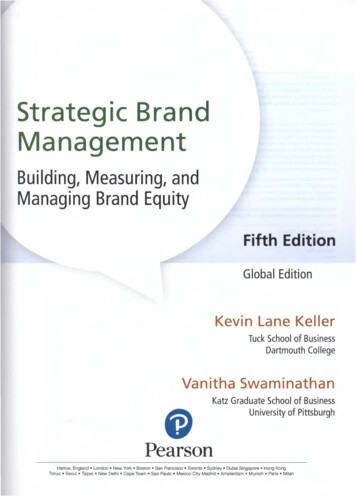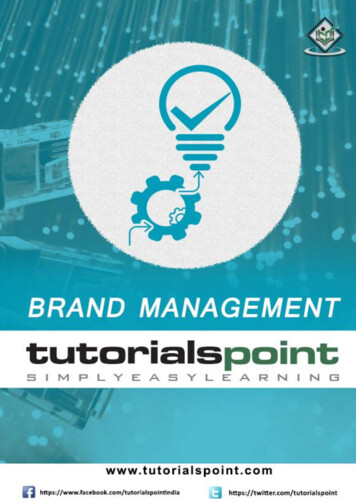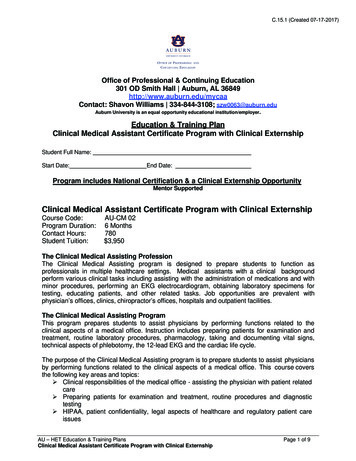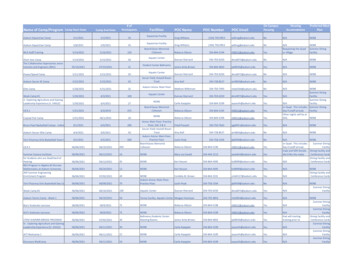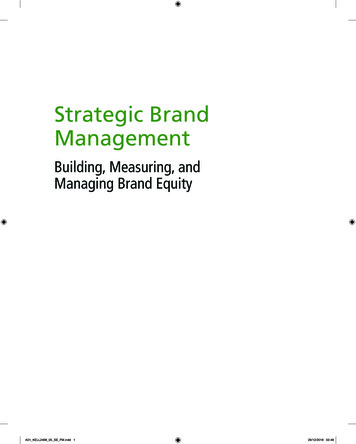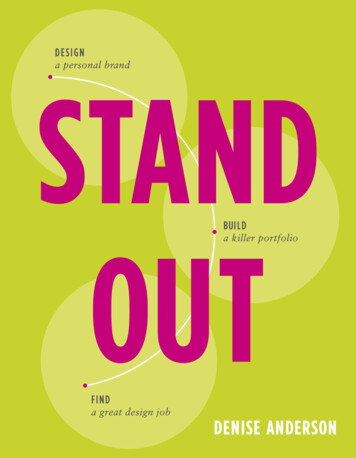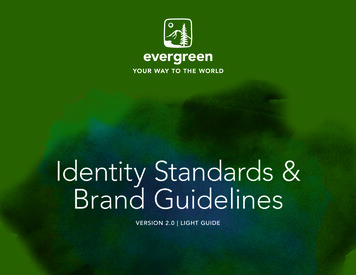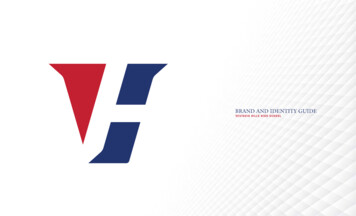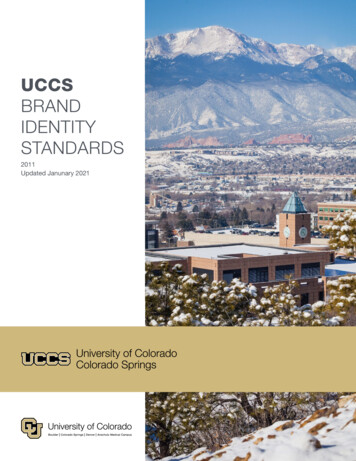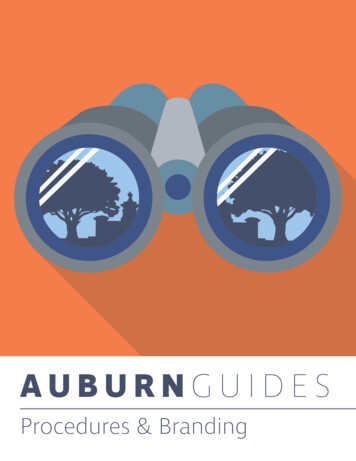
Transcription
Procedures & Branding
ProceduresINTRODUCTIONGuidebook is a software program that allows normal people with little to no technologicalbackground to build and promote beautiful and simple mobile apps for programs, events, andoffices. We’ve been working with businesses, organizations, and universities for 4 years toensure that they provide a mobile platform for their audiences in an intuitive and easy-to-buildplatform.Guidebook worked very closely with Auburn to build a branded app specifically for theuniversity, Auburn Guides. Content is built into individual Guides based on the program, event,or intended audience. All Guides built specifically for Auburn are centrally located withinAuburn Guides.APP STORE LISTINGShort Name (11 Characters Max)AuburnGuidesLong Name (30 Characters Max)Auburn GuidesFull Description (1,200 Characters Max)Auburn Guides provides official information about many of Auburn University’s campusdepartments & student organizations. Download to find information about Camp War Eagle,Successfully Orienting Students (SOS), Career Center, Parent and Family Programs, ResidenceLife, Student Organizations, Academic Support, Parking Services, Student Conduct, StudentGovernment Association, University Program Council, Welcome Week, and more.Auburn Guides allows users to create custom schedules, to-do lists, and access a wide array ofcampus information. Stay connected through a broad variety of Auburn University social mediaplatforms.Shortened App Description (50 Characters Max)Guides to Auburn University services and programs.Product Feature Bullets Easy access to Student Affairs, Orientation, and Career Center events & information Maps to assist with navigating Auburn University’s campus Helpful resources for students, parents, and families Information for employers seeking to hire Auburn University students and graduates Integration with Twitter, Facebook, YouTubeKeywords (up to 10 words, 100 characters max)Auburn Guides, Camp War Eagle, Auburn University, AuburnUPDATED 07.16 PAGE 1
ProceduresTHE AUBURN GUIDES TEAMJohn-Michael Roehm - Coordinator- Center for Student OrganizationsAuburn Guides Administrator roehmjm@auburn.eduJohn-Michael is the campus administrator for Auburn Guides. He controls which Guides will bepublished within the Guide but he does not necessarily need to be involved in inputting contentinto each Guide. He simply starts a Guide, invites people who should be working on the Guide,and then approves the Guide when it is ready to be published. John-Michael is also responsiblefor the financial components of Auburn Guides.Jackie Young- Communications & Marketing SpecialistAuburn Guides Administrator- Marketing jwp0014@auburn.eduJackie is the marketing director for Auburn Guides. She has recently updated the Auburn Guidesbrand and will continue to create and publish marketing materials promoting the app. She isavailable to you as a resource in helping to promote your guide or create icons that are notreadily available in the guide. Jackie can also work with your communications specialist or thecontact person for your guide to help with any marketing or branding needs related to AuburnGuides.Patrick Rowe - Guidebook Account Managerprowe@guidebook.com 650-319-7233 ex. 122Patrick is the direct liaison for Auburn regarding general Guidebook best practices aswell as any questions about the Auburn account. He can help you understand how tothink about building content into your Guide as well as how to promote and understandhow users will use it. He works with 100 schools across the world and can sharewisdom and examples to ensure that your Guide is successful.Guidebook Customer Supportsupport@guidebook.comArguably the most important member of the Auburn Guides team is the CustomerSupport department at Guidebook. Our award winning support team is located in officesaround the world and we offer an average response time (not automated) of less than 15minutes if contacted between 9-5 on work days and less than 1 hour on weekends. Ifyou have any questions about building your Guide or if you run into any trouble whileadding content to your Guide, please email support@guidebook.com and we will getback to you with an answer ASAP.You are also encouraged to review the vast library of support articles provided on the Guidebookwebsite. There is an article for every aspect of Guidebook from getting started to understandingpost-event metrics and they include step-by-step instructions with photos, screenshots, andshort videos. This is an excellent place to start any Guidebook question.UPDATED 07.16 PAGE 2
ProceduresHOW TO GET A GUIDE- If you have already spoken to John-Michael about building a Guide Auburn Guides, he shouldhave sent you an invitation via email to begin building content into your Guide. If you havespoken with John-Michael about building a Guide and you have NOT received an invitation to builda Guide, please contact John-Michael. Prior to contacting John-Michael, please ensure you havecreated an account at builder.guidebook.com.- If you have not already spoken with John-Michael about building a Guide in Auburn Guides,please contact him regarding the necessary steps to purchase a Guide for the App. If you come toan agreement, John-Michael will send you an invitation via email to begin building a Guide forAuburn Guides.HOW TO BUILD A GUIDEGuidebook’s platform was built to be easy and intuitive. Most new Guide builders can have aGuide started and completed within 10-12 work hours. You can have lots collaborators working ona Guide at one time so it’s very possibly to have a Guide in less than one work day.The best resource for you as you begin building is this idebook-BuilderIt will walk you through the basic steps necessary to begin building a schedule, map, lists, andmore. The article is always available to you so return to it as much as you need as you get started.If you get stuck or need some help, send an email to support@guidebook.com for a quickresponse.HOW TO PUBLISH A GUIDEPublishing is the process of making your guide available for download by the public (or to yourprivate user base if your guide is private). It may take up to two days for a guide to be approvedand published, so planning ahead is important.Once you have completed adding most of the necessarycontent into your Guide, you’re ready to publish. Publishing aGuide is really simple but there are a few necessary stepsbefore it will be available for public download.The Build Progress Bar on the right hand side of your screenwill display a "Go Live!" prompt once your guide is ready to bepublished. Alternatively, from the Guide Desktop, "Go Live"will appear on the upper right corner of your screen.UPDATED 07.16 PAGE 3
ProceduresHOW TO PUBLISH A GUIDE (CONT.)Click either of these "Go Live" prompts. You will see a confirmation page (assuming your guide isready to go) - verify your guide details are correct before proceeding.Once you publish your guide, your guide name, start and end dates cannot be modified. Make surethe information is correct for your Guide. If your Guide is intended to be used for longer than aspecific period of dates, select the button that says “This Guide runs indefinitely” under the “editdetails” tab on the left of the Build screen. If you do not do this, your Guide will become inactive(un-editable) two weeks after the end of your event.Click Save and Continue to proceed, then validate the information on the screen. Completing thisstep will send the guide to the approval queue.John-Michael will be notified via email that your Guide is ready to be published. He will then loginto his account and make any recommendations or changes as he sees necessary. Then he willapprove the Guide and it will become available for download within the Auburn App within 15minutes. If publishing your Guide is time sensitive, please call John-Michael after clicking “Go Live”to make sure he is aware that you are ready to publish.HOW TO PROMOTE A GUIDENow that you’ve built your Guide and it’s published, you can start thinking about promoting yourGuide. Because your Guide lives within Auburn Guides, a user must download Auburn Guides first,then search for your Guide within the App.When promoting Auburn Guides and your Guide, do not use the word “Guidebook” as this canbecome confusing. Your Guide lives on Auburn Guides NOT the Guidebook App.Make sure to use this URL when promoting your Guide. It will direct users to the appropriate Appprovider for their device and it will automatically direct them to download Auburn Guides:https://guidebook.com/app/AUGuides/The most successful promotional strategies require you to touch lots of different places at onetime. The best practice is to promote it everywhere: Email Social Media Posters Word of MouthUPDATED 07.16 PAGE 4
ProceduresHOW TO PROMOTE A GUIDE (CONT.)Email- Send out emails to your audience with a direct link and directions for downloading AuburnGuides AND your specific Guide. You can send emails out as soon as you would like (usually, theearlier the better) but make sure your Guide is ready for the public to view. You can use thesedirections or something similar:“To download Auburn Guides, open the App store in your device and search for‘Auburn Guides’ OR follow this link: https://guidebook.com/app/AUGuides/Then search for YOUR GUIDE NAME HERE”Social Media- Include the URL in any and all social media presence you have for your event orprogram. Make sure you include an action item to drive users to the correct location:“Our event has gone mobile! - Download the “Auburn Guides” App and search for GUIDE NAMEHERE”Posters- Posters are a great way to spread the word as well. Organizers use them to great effect onsite, since many users may not download a guide (let alone, plan ahead) until they reach thevenue. Posters also serve as a great reminder that there is a guide available and that downloadingthe guide is very easy - just make sure to use the URL from above.Word of Mouth- Some of the best promotion comes from you and those you work with. Starttalking with people about your Guide and make sure you’re familiar with how to download anduse it. If you’ve got student workers or leader, make sure they know about the Guide and tellthem to promote it among themselves. If you believe in, use, and promote the App inconversation, it will take off quickly.UPDATED 07.16 PAGE 5
BrandingBRAND STANDARDSIt is important for both Auburn Guides and the many guides that live within the app to haveconsistency among different guides. Consistency may be achieved through some simple brandstandards set forth. All guides within Auburn Guides must follow these listed standards prior tobeing published. The Office of Student Involvement is happy to assist any individual builder withquestions or assistance when building their individual guide.When promoting your individual guide, whenever possible, please mention reference to theAuburn Guides. Individuals must download Auburn Guides prior to accessing your guide, so wewant to make sure they understand how to download the app. (See Promoting your Guide Sectionabove).Auburn Guide logos may be downloaded D1ghWMpsnHAXNzCD5 zjp4a?dl 0.COVER IMAGE & GUIDE ICONCover Images and Guide Icons are what users see on the main page of Auburn Guides whenchoosing the guide they wish to open.To ensure consistency, the following standards are in place:1. Cover Images should be actual photos (if at all possible) of something relevant to your guide.Please do not use any generic Auburn Photo (Samford Hall, Jordan Hare Stadium, etc) unless it isthe primary purpose of that guide.2. Guide Icons should be an image that represents your department as well. Many individuals usetheir non-Auburn University logo (Image) here. If at all possible, please use a non-Auburn logohere (Samford Tower w/ department name).To update your Cover image or guide icon:1. From your Guide Builder, click on ABOUT2. Select Branding3. Here you may edit your cover image and guide icon.Please remember when updating your guide that you are branding your individual program ordepartment. Your guide is one of several within the Auburn Guides app. The more specific you canbe with your icon and cover image the better as that will help the user determine whichinformation he/she needs access to.UPDATED 07.16 PAGE 6
BrandingICONSIcons are used in guides to provide a visual representation of the materials you are trying to directyour user to. All icons must follow standards that match the Auburn Guides branding; these iconshave been created for you. If you need a custom icon that is not available please contact Jackie(jwp0014@auburn.edu) and she will work with you to create the icons that you need. If yourequest a custom icon please be aware that it may take up to two weeks for completion.To locate the icons, follow these steps:1.2.3.4.5.From your Guide Builder click on the feature/icon you’d like to update.Click SettingsUnder Icon, Click ChangeSelect “Auburn University EDU Icons”Here you may select any icons that have been created for you.Any guides that are submitted to be published will be reviewed to ensure that you are only usingthe “Auburn University EDU Icons.” If you have used other icons your guide will be rejected untilchanges are made.CUSTOM ICON EXAMPLESKeywords: Join, membership,organization, etc.Keywords:Auburn UniversityParents AssociationUPDATED 07.16 PAGE 7Keywords: Auburn University,Auburn, Alabama, etc.
BrandingLOGOLOGO WITH WORD MARK AND TAG LINE (TAG LINE MAY BE OMITTED)FULL-COLOR VERSIONONE-COLOR VERSIONWORD MARKWORD MARK AND TAG LINE (TAG LINE MAY BE OMITTED)FULL-COLOR VERSIONONE-COLOR VERSIONPRIMARY COLORSALWAYS USE THE UNCOATED VERSION OF THESE COLORS (AND OTHERS IN YOUR DESIGN)REGARDLESS OF MATERIAL OR MEDIUM.PMS 289 U78/67/39/22#454E69PMS 158 U0/63/76/0#F67D4BPMS 7543 U32/22/18/0#B0B7C0UPDATED 07.16 PAGE 8PMS 7545 U55/43/36/5#7A828DBlack0/0/0/100#231F20
BrandingSECONDARY COLORSALWAYS USE THE UNCOATED VERSION OF THESE COLORS (AND OTHERS IN YOUR DESIGN)REGARDLESS OF MATERIAL OR MEDIUM.PMS 283 U36/11/0/0#9CC7EEPMS 7697 U63/35/27/1#688EA3PMS 288 U86/72/22/6#3F5588PMS 7546 U62/49/42/12#7A828DAPP IDENTITYTHESE IMAGES WILL APPEAR IN THE APPLE APP STORE AND THE ANDROID MARKETPLACE.APPLE APP STOREANDROID MARKETPLACEHOMEPAGE LOGOUPDATED 07.16 PAGE 9
BrandingTYPEFACEThe font used for Auburn Guides branding is Ingra. This font is available for download fromAdobe Typekit. This font was chosen because the clean lines and simplicity pair well with thecomplex binocular image. This font is available in 6 different weights which provides ampleopportunity for creativity in designs.AUBURNGUIDESAuburn Guides should always be styled as above when using the wordmark.All caps // Tracking: 180 // Auburn is Ingra Bold // Guides is Ingra Thin //Your guide to Auburn University.The tag line should always be styled as above. Never alter the capitalization or punctuation.Standard Caps // Tracking: 0 // Ingra Thin //Ingra ExtraBoldIngra BoldIngra SemiboldIngra MediumIngra BookIngra RegularIngra LightIngra UltraLightIngra ThinIngra HairINGRA EXTRABOLDINGRA BOLDINGRA SEMIBOLDINGRA MEDIUMINGRA BOOKINGRA REGULARINGRA LIGHTINGRA ULTRALIGHTINGRA THININGRA HAIRUPDATED 07.16 PAGE 10
Aug 08, 2016 · created an account at builder.guidebook.com. - If you have not already spoken with John-Michael about building a Guide in Auburn Guides, please contact him regarding the necessary steps to purchase a Guide for the App. If you come to an agreement, John-Michael will send you an invitati