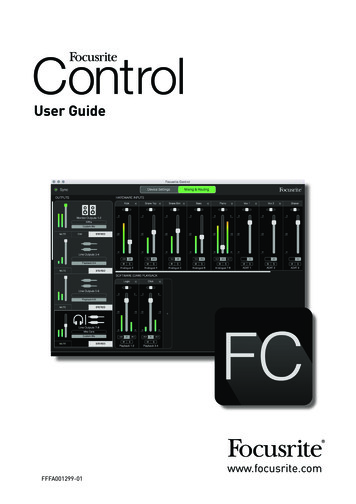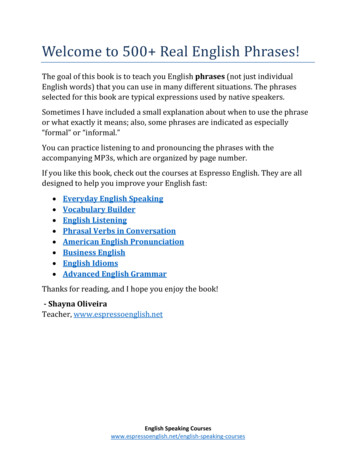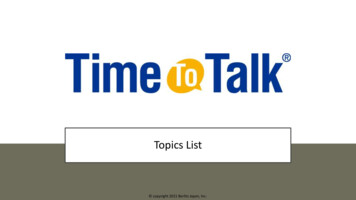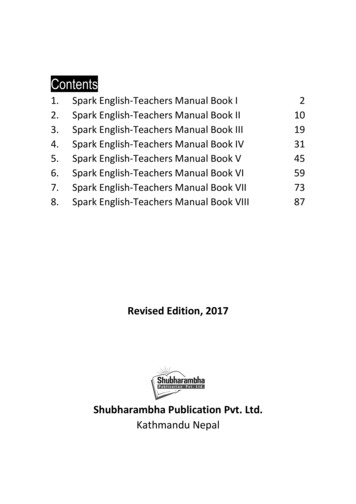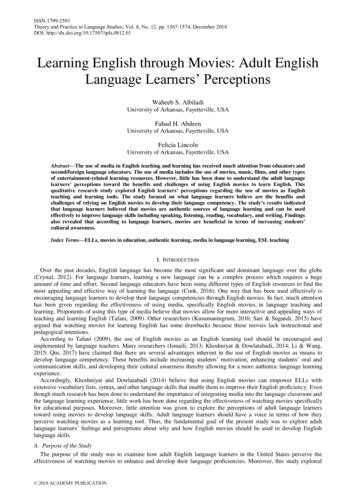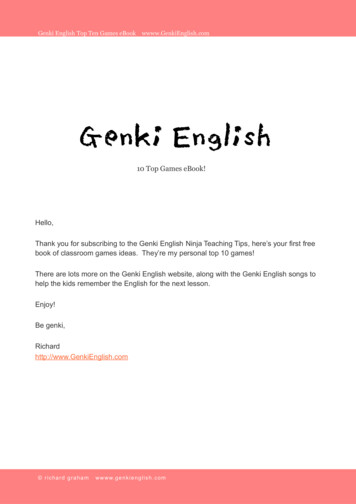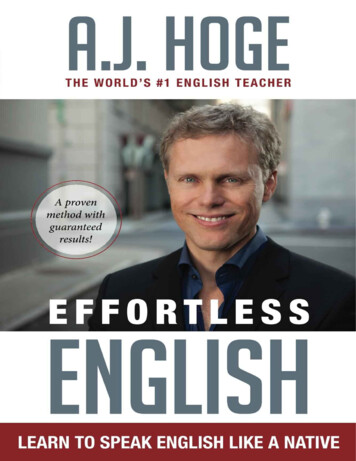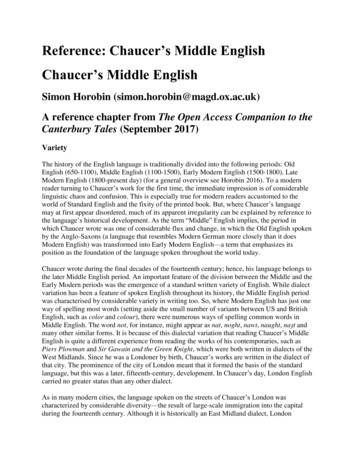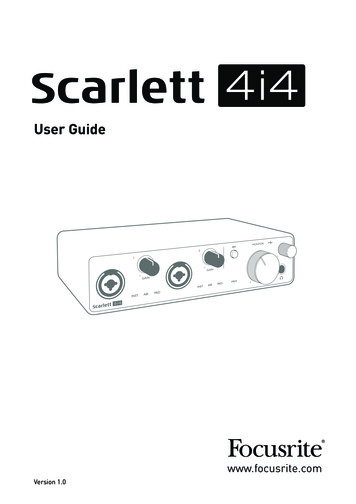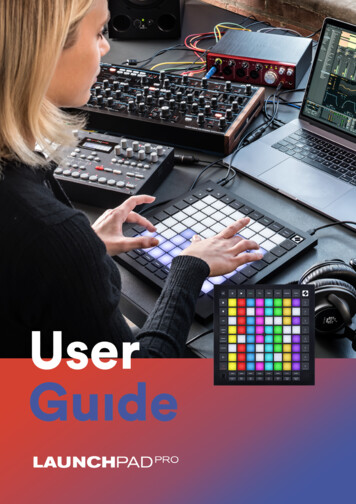Transcription
EnglishNovationA division of Focusrite Audio Engineering Ltd.Windsor House,Turnpike Road,Cressex Business Park,High Wycombe,Bucks,HP12 3FX.United KingdomTel: 44 1494 462246Fax: 44 1494 459920e-mail: sales@novationmusic.comWeb: www.novationmusic.comTrademarksThe Novation trademark is owned by Focusrite Audio Engineering Ltd. All other brand, productand company names and any other registered names or trade marks mentioned in this manualbelong to their respective owners.DisclaimerNovation has taken all possible steps to ensure that the information given here is both correct andcomplete. In no event can Novation accept any liability or responsibility for any loss or damage tothe owner of the equipment, any third party, or any equipment which may result from use of thismanual or the equipment which it describes. The information provided in this document may bemodified at any time without prior warning. Specifications and appearance may differ from thoselisted and illustrated.COPYRIGHT AND LEGAL NOTICESNovation and Circuit are trade marks of Focusrite Audio Engineering Limited.2017 Focusrite Audio Engineering Limited. All rights reserved.2
EnglishCONTENTSCOPYRIGHT AND LEGAL NOTICES . . . . . . . . . . . . . . . . . . . . . . . . . . . . . . . . . . . . . . . . . . . 2INTRODUCTION . . . . . . . . . . . . . . . . . . . . . . . . . . . . . . . . . . . . . . . . . . . . . . . . . . . . . . . . . . .Key Features . . . . . . . . . . . . . . . . . . . . . . . . . . . . . . . . . . . . . . . . . . . . . . . . . . . . . . . . . . .About This Manual . . . . . . . . . . . . . . . . . . . . . . . . . . . . . . . . . . . . . . . . . . . . . . . . . . . . . . .What’s In The Box . . . . . . . . . . . . . . . . . . . . . . . . . . . . . . . . . . . . . . . . . . . . . . . . . . . . . . .Registering your Circuit . . . . . . . . . . . . . . . . . . . . . . . . . . . . . . . . . . . . . . . . . . . . . . . . . . .Power Requirements . . . . . . . . . . . . . . . . . . . . . . . . . . . . . . . . . . . . . . . . . . . . . . . . . . . . .566778HARDWARE OVERVIEW . . . . . . . . . . . . . . . . . . . . . . . . . . . . . . . . . . . . . . . . . . . . . . . . . . . 10Glossary . . . . . . . . . . . . . . . . . . . . . . . . . . . . . . . . . . . . . . . . . . . . . . . . . . . . . . . . . . . . . . 10Top View – controls . . . . . . . . . . . . . . . . . . . . . . . . . . . . . . . . . . . . . . . . . . . . . . . . . . . . . 12Rear View – connectors . . . . . . . . . . . . . . . . . . . . . . . . . . . . . . . . . . . . . . . . . . . . . . . . . . 15BASICS . . . . . . . . . . . . . . . . . . . . . . . . . . . . . . . . . . . . . . . . . . . . . . . . . . . . . . . . . . . . . . . . . 16Powering the unit on . . . . . . . . . . . . . . . . . . . . . . . . . . . . . . . . . . . . . . . . . . . . . . . . . . . . . 16Getting started . . . . . . . . . . . . . . . . . . . . . . . . . . . . . . . . . . . . . . . . . . . . . . . . . . . . . . . . . 17Loading and Saving . . . . . . . . . . . . . . . . . . . . . . . . . . . . . . . . . . . . . . . . . . . . . . . . . . . . . 18Customising Session Colours . . . . . . . . . . . . . . . . . . . . . . . . . . . . . . . . . . . . . . . . . . 19Starting from Scratch . . . . . . . . . . . . . . . . . . . . . . . . . . . . . . . . . . . . . . . . . . . . . . . . . . . . 20THE SYNTHS . . . . . . . . . . . . . . . . . . . . . . . . . . . . . . . . . . . . . . . . . . . . . . . . . . . . . . . . . . . . 22Playing a Synth . . . . . . . . . . . . . . . . . . . . . . . . . . . . . . . . . . . . . . . . . . . . . . . . . . . . . . . . 22Expanded Note View . . . . . . . . . . . . . . . . . . . . . . . . . . . . . . . . . . . . . . . . . . . . . . . . 23Scales . . . . . . . . . . . . . . . . . . . . . . . . . . . . . . . . . . . . . . . . . . . . . . . . . . . . . . . . . . . . . . . . 24Scale selection . . . . . . . . . . . . . . . . . . . . . . . . . . . . . . . . . . . . . . . . . . . . . . . . . . . . . 25Root note . . . . . . . . . . . . . . . . . . . . . . . . . . . . . . . . . . . . . . . . . . . . . . . . . . . . . . . . . . 26Selecting Patches . . . . . . . . . . . . . . . . . . . . . . . . . . . . . . . . . . . . . . . . . . . . . . . . . . . . . . 27Patch Preview . . . . . . . . . . . . . . . . . . . . . . . . . . . . . . . . . . . . . . . . . . . . . . . . . . . . . . 27Exploring the Macros . . . . . . . . . . . . . . . . . . . . . . . . . . . . . . . . . . . . . . . . . . . . . . . . . . . . 28Recording a synth pattern in real time . . . . . . . . . . . . . . . . . . . . . . . . . . . . . . . . . . . . . . . 29Recording from an external controller . . . . . . . . . . . . . . . . . . . . . . . . . . . . . . . . . . . . 30Step editing . . . . . . . . . . . . . . . . . . . . . . . . . . . . . . . . . . . . . . . . . . . . . . . . . . . . . . . . . . . 31Deleting notes . . . . . . . . . . . . . . . . . . . . . . . . . . . . . . . . . . . . . . . . . . . . . . . . . . . . . . 32Inserting notes . . . . . . . . . . . . . . . . . . . . . . . . . . . . . . . . . . . . . . . . . . . . . . . . . . . . . 32Clear and Duplicate . . . . . . . . . . . . . . . . . . . . . . . . . . . . . . . . . . . . . . . . . . . . . . . . . . . . . 33Clearing Steps . . . . . . . . . . . . . . . . . . . . . . . . . . . . . . . . . . . . . . . . . . . . . . . . . . . . . . 33Duplicating Steps . . . . . . . . . . . . . . . . . . . . . . . . . . . . . . . . . . . . . . . . . . . . . . . . . . . 33Velocity and Gate . . . . . . . . . . . . . . . . . . . . . . . . . . . . . . . . . . . . . . . . . . . . . . . . . . . . . . . 34Velocity . . . . . . . . . . . . . . . . . . . . . . . . . . . . . . . . . . . . . . . . . . . . . . . . . . . . . . . . . . . 34Gate . . . . . . . . . . . . . . . . . . . . . . . . . . . . . . . . . . . . . . . . . . . . . . . . . . . . . . . . . . . . . 36Recording Knob Movements . . . . . . . . . . . . . . . . . . . . . . . . . . . . . . . . . . . . . . . . . . . . . . 383
EnglishTHE DRUMS . . . . . . . . . . . . . . . . . . . . . . . . . . . . . . . . . . . . . . . . . . . . . . . . . . . . . . . . . . . . . 39Playing Drums . . . . . . . . . . . . . . . . . . . . . . . . . . . . . . . . . . . . . . . . . . . . . . . . . . . . . . . . . 39Expand View . . . . . . . . . . . . . . . . . . . . . . . . . . . . . . . . . . . . . . . . . . . . . . . . . . . . . . . 40Selecting Patches . . . . . . . . . . . . . . . . . . . . . . . . . . . . . . . . . . . . . . . . . . . . . . . . . . . . . . 40Using the Macros for drum design . . . . . . . . . . . . . . . . . . . . . . . . . . . . . . . . . . . . . . . . . . 42Recording a Drum Pattern . . . . . . . . . . . . . . . . . . . . . . . . . . . . . . . . . . . . . . . . . . . . . . . . 43Manual hit entry and step editing . . . . . . . . . . . . . . . . . . . . . . . . . . . . . . . . . . . . . . . . . . . 44Drum Microsteps . . . . . . . . . . . . . . . . . . . . . . . . . . . . . . . . . . . . . . . . . . . . . . . . . . . . . . . 45Velocity . . . . . . . . . . . . . . . . . . . . . . . . . . . . . . . . . . . . . . . . . . . . . . . . . . . . . . . . . . . . . . . 46Recording Knob Movements . . . . . . . . . . . . . . . . . . . . . . . . . . . . . . . . . . . . . . . . . . . . . . 47Clear and Duplicate . . . . . . . . . . . . . . . . . . . . . . . . . . . . . . . . . . . . . . . . . . . . . . . . . . . . . 49PATTERNS . . . . . . . . . . . . . . . . . . . . . . . . . . . . . . . . . . . . . . . . . . . . . . . . . . . . . . . . . . . . . . 50Patterns View . . . . . . . . . . . . . . . . . . . . . . . . . . . . . . . . . . . . . . . . . . . . . . . . . . . . . . . . . . 50Clearing Patterns . . . . . . . . . . . . . . . . . . . . . . . . . . . . . . . . . . . . . . . . . . . . . . . . . . . . . . . 51Duplicating Patterns . . . . . . . . . . . . . . . . . . . . . . . . . . . . . . . . . . . . . . . . . . . . . . . . . . . . . 51Nudge . . . . . . . . . . . . . . . . . . . . . . . . . . . . . . . . . . . . . . . . . . . . . . . . . . . . . . . . . . . . . . . . 52Length . . . . . . . . . . . . . . . . . . . . . . . . . . . . . . . . . . . . . . . . . . . . . . . . . . . . . . . . . . . . . . . 53Combining Nudge and Length adjustments . . . . . . . . . . . . . . . . . . . . . . . . . . . . . . . 55Chaining Patterns . . . . . . . . . . . . . . . . . . . . . . . . . . . . . . . . . . . . . . . . . . . . . . . . . . . . . . . 55Pattern Octave . . . . . . . . . . . . . . . . . . . . . . . . . . . . . . . . . . . . . . . . . . . . . . . . . . . . . . . . . 56TEMPO AND SWING . . . . . . . . . . . . . . . . . . . . . . . . . . . . . . . . . . . . . . . . . . . . . . . . . . . . . . 57Tempo . . . . . . . . . . . . . . . . . . . . . . . . . . . . . . . . . . . . . . . . . . . . . . . . . . . . . . . . . . . . . . . 57External clock . . . . . . . . . . . . . . . . . . . . . . . . . . . . . . . . . . . . . . . . . . . . . . . . . . . . . . 57Tap Tempo . . . . . . . . . . . . . . . . . . . . . . . . . . . . . . . . . . . . . . . . . . . . . . . . . . . . . . . . 58Swing . . . . . . . . . . . . . . . . . . . . . . . . . . . . . . . . . . . . . . . . . . . . . . . . . . . . . . . . . . . . . . . . 58MIXER . . . . . . . . . . . . . . . . . . . . . . . . . . . . . . . . . . . . . . . . . . . . . . . . . . . . . . . . . . . . . . . . . . 59FX SECTION . . . . . . . . . . . . . . . . . . . . . . . . . . . . . . . . . . . . . . . . . . . . . . . . . . . . . . . . . . . . . 61SIDECHAINS . . . . . . . . . . . . . . . . . . . . . . . . . . . . . . . . . . . . . . . . . . . . . . . . . . . . . . . . . . . . . 63THE FILTER KNOB . . . . . . . . . . . . . . . . . . . . . . . . . . . . . . . . . . . . . . . . . . . . . . . . . . . . . . . . 64SESSION SWITCHING . . . . . . . . . . . . . . . . . . . . . . . . . . . . . . . . . . . . . . . . . . . . . . . . . . . . . 65Clearing Sessions . . . . . . . . . . . . . . . . . . . . . . . . . . . . . . . . . . . . . . . . . . . . . . . . . . . . . . 65APPENDIX . . . . . . . . . . . . . . . . . . . . . . . . . . . . . . . . . . . . . . . . . . . . . . . . . . . . . . . . . . . . . . .Firmware Updates . . . . . . . . . . . . . . . . . . . . . . . . . . . . . . . . . . . . . . . . . . . . . . . . . . . . . .Bootloader Mode . . . . . . . . . . . . . . . . . . . . . . . . . . . . . . . . . . . . . . . . . . . . . . . . . . . . . . .Settings View . . . . . . . . . . . . . . . . . . . . . . . . . . . . . . . . . . . . . . . . . . . . . . . . . . . . . . . . . .Brightness . . . . . . . . . . . . . . . . . . . . . . . . . . . . . . . . . . . . . . . . . . . . . . . . . . . . . . . . .MIDI I/O . . . . . . . . . . . . . . . . . . . . . . . . . . . . . . . . . . . . . . . . . . . . . . . . . . . . . . . . . . .Clock settings . . . . . . . . . . . . . . . . . . . . . . . . . . . . . . . . . . . . . . . . . . . . . . . . . . . . . .Session loading problems . . . . . . . . . . . . . . . . . . . . . . . . . . . . . . . . . . . . . . . . . . . . . . . .MIDI parameters . . . . . . . . . . . . . . . . . . . . . . . . . . . . . . . . . . . . . . . . . . . . . . . . . . . . . . . .6666666767676869694
EnglishINTRODUCTIONThank you for purchasing this Novation Circuit: the inspirational grid-based Groovebox. Circuitis a great electronic musical instrument based on two Novation MiniNova synth engines, fourdrum parts and a 6-track, 16-step sequencer.Circuit has been designed to let you create music fast: getting great rhythm patterns togetheris quick and easy. It’s both a compositional tool and a live performance instrument. Youdon’t need to connect Circuit to a computer or other device to make music – it’s completelystandalone, and can run off batteries if you wish. If you’re working in the studio, Novation’ssuperior sound quality means you can use Circuit as the basis of your finished track.Circuit’s playing grid is a set of 32 illuminated, velocity-sensitive rubber pads, which can actas synth keys, drum pads, sequencer steps and perform numerous other functions. The pads’internal illumination is intelligently RGB colour-coded*, so you can see at a glance what’s goingon.Eight rotary controls are provided to let you tweak the synth and drum sounds to perfection anda large Filter control is always available to further enhance your performance. There are a hostof other quickly-accessible features: Synth patches and drum sounds to choose from, a choiceof musical scales, adjustable tempo, swing and note length, and more. You can assemblesequences together into longer patterns and save your work in one of 32 session memories.Circuit also sends and receives standard MIDI data, so you can connect other MIDI-compatibledevices, synchronise with other drum machines or grooveboxes, or to trigger synths, forexample. The USB connection also handles MIDI; this lets you connect Circuit to your computerso you can synchronise and record MIDI data in your DAW.For additional information, up to date support articles and a form to contact our TechnicalSupport Team please visit the Novation Answerbase at: www.novationmusic.com/answerbase* RGB LED illumination means that each pad has internal red, blue and green LEDs, each of which can light atdifferent intensities. By combining the three colours at different brightness levels, almost any colour of illumination canbe achieved.5
EnglishKey Features Combines two MiniNova synth engines and four drum parts32-button multi-colour grid for playing and displaying informationSplit grid displays sequence steps and notes simultaneouslyVelocity-sensitive pads64 synth Patches64 drum soundsTempo range from 40 to 240 BPM, plus tap modeAdjustable SwingPatterns can be chained togetherPattern Nudge and Length adjustment12-octave (-6, 5) rangeEight macro controls for further “tweaking” of soundsClassic synth-style Filter controlBuilt-in mixerFX sectionClear and Duplicate functionsAdjustable Note Velocity and Gate (Length)32 Session slotsStereo line outputSeparate headphone outputUSB port for MIDI data and firmware updateInternal speakerRuns off external AC adaptor (supplied) or 6 x AA batteries (supplied)About This ManualWe’ve tried to make this manual as helpful as possible for all types of user, both newcomersto electronic music making and those with more experience, and this inevitably means someusers will want to skip over certain parts of it, while relative novices will want to avoid certainparts of it until they’re confident they’ve mastered the basics.However, there are a few general points that are useful to know about before you continuereading the manual. We’ve adopted some graphical conventions within the text, which we hopeall types of user will find helpful in navigating through the information to find what they need toknow quickly:6
EnglishAbbreviations, conventions, etc.Where top panel controls or rear panel connectors are referred to, we’ve used a number thus:6 to cross-reference to the top panel diagram, and thus: 1 to cross-reference to the rearpanel diagram. (See “Top View – controls” on page 12 and “Rear View – connectors” onpage 15).We’ve used Bold text to name physical things – the top panel controls and rear panelconnectors, and smaller Bold italics to name the various Views that the grid can display.TipsThese do what it says on the tin: we include bits of advice, relevant to thetopic being discussed that should simplify setting up Circuit to do what youwant. It’s not mandatory that you follow them, but generally they should makelife easier.What’s In The BoxCircuit has been carefully packed in the factory and the packaging was designed to withstandrough handling. Should the unit appear to have been damaged in transit, do not discard any ofthe packing material and notify your music dealer.If practical, save the packing materials for future use in case you ever need to ship the unitagain.Please check the list below against the contents of the packaging. If any items are missing ordamaged, contact the Novation dealer or distributor where you purchased the unit. Novation Circuit GrooveboxUSB Type A to Type B cable (1.5 m)2 x MIDI break-out cables: 3.5 mm 3-pole jack plug to 5-pin DIN socketGetting Started Guide, including Product/software Registration detailsRegistration card for Ableton Live Lite recording softwarePatches reference sheetSafety information sheetAC adaptor: 12 V DC, 1.5 A; includes interchangeable AC plugs6 x AA Alkaline batteriesRegistering your CircuitIt is important to register your Circuit on-line using the Product/software Registration details atStep 4 of the Getting Started Guide. Apart from validating your manufacturer’s warranty, you willalso then be able to download the additional software that you are entitled to as a Circuit owner: Ableton Live Lite music making software1 GB of Loopmasters sounds and samplesThe registration details also contain codes you will need to enter in the on-line forms on ourwebsite to download the software, but before you attempt to do this, warranty registration isrequired.7
EnglishPower RequirementsCircuit can be powered either from AC mains via the AC adaptor supplied, or from AA batteries.It cannot be powered from a computer or other device via a USB connection.Using the AC adaptorThe AC adaptor supplied with the unit is a 12 V DC, 1.5 A type, and can operate on mainsvoltages from 100 V to 240 V, 50 or 60 Hz. The adaptor has interchangeable slide-in AC plugheads; different plug heads are supplied which make the adaptor compatible with AC outletsin many different countries. Plug heads can be easily swapped if necessary by pressing thespring-loaded semi-circular button in the centre of the adaptor and sliding the plug headupwards to separate it from the adaptor body. Then slide in the correct plug head (as shown bythe arrows), ensuring that it locks firmly in place.The cable from the AC adaptor connects to the coaxial DC input socket on the rear panel ofCircuit ( 4 on “Rear View – connectors” on page 15).The use of AC adaptors of a type other than that supplied is not recommended. Please contactyour Novation dealer for advice on alternative PSUs if necessary.8
EnglishUsing batteriesCircuit will also operate from six AA-size R6 Alkaline or high-capacity Lithium batteries. A set ofsuitable batteries is supplied.The battery compartment is on the right-hand side of the unit. Slide the compartment coverdownwards to open it; note the cover has a retaining strap.Slide cover downtoo reveal batterycompartmentInsert the batteries in two sets of three, as shown by the diagram on the base of the unitimmediately below the battery compartment:ShiftPatternsMixer - - -- - - FXNotes: Circuit will accept both 1.5 V non-rechargeable and 1.2 V NiMH rechargeable batteriesin AA-size. In the case of non-rechargeable batteries, we recommend the use of eitherAlkaline or high-capacity Lithium types.Never mix battery types. Always ensure that all six batteries are of the same type.Battery life is dependent on type: up to five hours use should be obtainable from highquality Alkaline types.Circuit does NOT charge rechargeable NiMH cells while installed; these must berecharged externally in a suitable charger.Do not mix cells that are charged to a different degree – i.e., don’t mix brand new cellswith partially-run-down ones.Always remove batteries from your Circuit if it is not to be used for a long period.Spent batteries contain hazardous substances and should be disposed of in a responsiblemanner. Always dispose of used batteries in accordance with local environmental and/orrecycling guidelines.9
EnglishHARDWARE OVERVIEWGlossarySome of the terms used in this manual have a specific meaning as applied to Circuit. Here is ashort list:TermExpanded ViewFixedFX ViewGate ViewButtonShift NoteShift VelocityFXGateLength ViewLengthLive RecordRecordPatternPATTERN buttonsAllows the user to add reverb and delay to individualtracks.The Gate value of a note is how many steps it soundsfor. Gate View allows the length of a step to be edited.Individual gate values can be set for each noteassigned to a single step by using live record.Allows the user to alter the length of a synth pattern;values can be between 1 and 16 steps.Lets you add synth notes in real time while a patternis playing. Also records any movements of the Macrocontrols.Assignment of synth notes to specific step ina pattern. With a step pad pressed, press theperformance pad for the note to be added. Can bedone with the sequencer either running or stopped.Manual Note EntryPatchAllows the velocity response of the grid pads to bedisabled.Eight rotary controls whose function varies with thecurrently selected View; primarily used to “tweak” thesynth and drum sounds.Macro ControlsNudge ViewDoubles the area of performance pads for the Synths,and a “tap” hit mode for the Drums.One of the 32 pads making up the main performancearea.Grid padNote ViewDefinitionNoteNudgeThe View that is used to enter synth notes and drumhits.Allows all the steps of a Pattern to be nudgedforwards or backwards in time in one-step increments.Synonymous with “Preset”; one of the 64 synth or 64drum sounds which can be selected for each track.A repeating cycle of synth notes and/or drum hits ofup to 16 steps. Includes data for velocity, gate, lengthand automation.Collective name for the button group comprising theNudge and Length buttons.10
EnglishTermButtonPattern ChainPatternsPerformance PadIn playback, the white pad which moves through thepattern display, indicating which step is currentlybeing played. Changes to red in Record Mode.Circuit’s operating mode with the sequencer running;the Play button will be lit bright green.Playback ModeCircuit’s operating mode when synth notes can beadded to the Pattern, or when adjustments using theMacro controls can be saved. The Record button willbe lit bright red.Record ModeScalesSessionSession ViewSessionsSidechainSidechainSetup PageStepA set of all necessary data for full playback of alltracks, including Patterns, Sequences, automationdata, etc. Up to 32 Sessions can be saved in flashmemory.The View used to save and load SessionsAllows control of MIDI clock and TX / RX settings.Normal Circuit operation is suspended while SetupPage is open.A method of allowing the hits of the Drum 1 track tomodify the dynamics of Synth notes.Collective name for the button group comprising theNote, Velocity, and Gate buttons.Stop ModeCircuit’s operating mode when the sequencer is notrunning.TrackViewAllows the user to select one of 16 musical scales forthe synth and also to transpose the scales.Each Pattern is divided into Steps; Drum Patternsalways have 16 Steps, while Synths may have fewer.STEP buttonsVelocity ViewThis View displays the eight Pattern memories pertrack, and allows their selection individually or as aPattern Chain, deletion and duplication.The grid pads used to enter synth notes or drum hits.Playback CursorScale ViewA cyclic set of Patterns played continuously one afterthe other.Where a Pattern is stored; there are eight per track ineach Session.Pattern memoryPatterns ViewDefinitionVelocityOne of the 6 instruments in a Session: Synth 1, Synth2, Drum 1, Drum 2, Drum 3, Drum 4.Allows editing of the velocity of a step.One of various ways the 32 grid pads can be used todisplay information and allow user interaction.11
EnglishTop View – ad playing grid – a 4 x 8 matrix of rubber pads; internally illuminated with RGB LEDs.Depending on the view selected, the grid may be “split” into logical areas with differentfunctions.1Filter – large diameter rotary control with a centre detent and RGB LED: controls filterfrequency like on an analogue synth. It is always active.2Macro controls 1 to 8 – eight multi-functional rotary encoders, with associated RGBLED. The availability and function of these controls varies across Circuit’s other views. Themovement of Macro controls in performance may be recorded and replayed.34Master Volume – controls the overall level of Circuit’s audio outputs.Most of the remaining buttons switch the 32-pad grid into a specific View. Each View providesinformation and control of a particular aspect of the track, pattern, sounds, timing, etc.12
EnglishMost of the buttons – includingRecord - have both a momentary (long press) and alatching (short press) mode. A long press will temporarily display that button’s view, but onlywhile the button is held down. When released the view will revert to whatever it was before thebutton was pressed. A short press on a button will switch the grid view to that programmedinto the button. The Record button is a special case as it does not invoke an alternative griddisplay, but its momentary action allows rapid punch-in and punch-out of Record Mode.5 Track buttons: SYNTH 1/SYNTH 2/DRUMS – these eight buttons select different grid views.Their operation varies slightly depending on other user actions.STEP buttons: Note, Velocity & Gate – these switch the grid to further views, and allow theparameters of each step of the pattern to be individually entered, deleted or modified.67 PATTERN buttons: Nudge & Length – switch the grid to views that allow adjustment ofpattern length and timing.Scales – this button allows the selection of one of sixteen different music scales for thesynth keyboard, and also lets you transpose the synth keyboard to a higher or lower key.89 Patterns – lets you store multiple patterns for each synth and drum track, and to join themtogether to make a pattern Chain.Mixer – enables Mixer view, where you can mute or adjust the level of each synth and drummaking up the sequence.1011 FX – opens FX view ; lets you add reverb and delay effects to each synth and drumindividually.Play andRecord – these two buttons start and stop the sequence (Play) and enterRecord mode (Record). In Play mode anything you play on the grid will be heard; in Recordmode, anything you play will be heard and also added to the sequence.12Oct J and Oct K – these let you shift the synth pads’ pitch by one to five octaves or downby one to six octaves. The pitch range of each of the two synths is adjustable independently.1314Tempo – lets you set the BPM (tempo) of the sequence, using Macro control 1.15 Swing – alters the timing between steps to change the ‘feel’ of a pattern, also using Macro 1for adjustment.Clear – allows deletion of individual sequence steps, stored Macro control movements,Patterns or Sessions.1617Duplicate – operates like a copy-and-paste function for patterns and individual steps.13
English18Save and Sessions – let you save your current Session and open a previously-saved one.19 Shift – several of the buttons have a “second function”, which is accessed by holding downthe Shift button while pressing the button in question.(Headphones) – connect a pair of stereo headphones here. The internal speaker ismuted when a plug is inserted. The headphone amplifier can drive 5 dBu into a pair of150 ohm stereo headphones.2021Battery compartment – accepts six AA-size batteries.Kensington security slot – secure your Circuit to a suitable structure if desired. Pleasesee ton-security-slot.aspx for furtherinformation on how to use this feature.22Speaker (in base of unit) – internal loudspeaker fed with a mono mix of Circuit’s output.Note that Circuit’s moulded base provides a gap below the speaker grille; for best results, placeCircuit on a hard or reflective surface such as a table or magazine.2314
EnglishRear View – connectors54321L/MONO and RIGHT – Circuit’s main audio outputs on two ¼” TS jack sockets. Max. outputlevel is 5.3 dBu ( /-1.5 dBu). With no plug in the RIGHT socket, the L/MONO socket carriesa mono mix of L and R channels. The internal speaker is muted when a plug is inserted intoeither of the main output sockets.1MIDI IN and OUT – MIDI connectors on two 3.5 mm TRS jack sockets. Use the break-outcables supplied to convert these to the industry-standard 5-pin DIN sockets.2– USB 2.0 port using a Type B socket. A Type B-to-Type A cable is supplied with theunit. The port is MIDI class compliant; connect to computers and other devices supporting MIDIvia USB to transmit and receive MIDI data. Also used for firmware updates. NOTE – Circuit’sUSB port does not carry either DC power or audio.34(DC input) – connect the AC adaptor supplied to this coaxial socket.POWER – “soft” on/off switch; to prevent inadvertent power up/down, a press of approx. onesecond is needed to turn the unit on or off.515
EnglishBASICSPowering the unit onIf you haven’t fitted batteries into your Circuit, connect the supplied AC adaptor to the DC inputsocket 4 and plug the adaptor into the AC mains.Connect the main outputs to a monitoring system (powered speakers or a separate amplifierand passive monitors); alternatively plug in a pair of headphones if you prefer.Long-press the POWER buttonfive seconds:5, and the grid will show the boot-up display for approximatelyIf you’re running Circuit from batteries, the boot-up display will look like this:The diagram above shows the display when the batteries are fresh or at full capacity. Thenumber of pairs of green pads give an idea of the battery condition; fewer green pads meansthe batteries are running down. When no green pads are showing, the batteries should bechanged; otherwise you may lose your work.16
EnglishAfter boot-up, the grid display will change to something like that shown below:Getting startedWe’ve pre-loaded 16 demo Sessions into the memories to give you an idea of how Circuitworks. Press thePlay button 12 ; you should hear the first demo Session.If it’s not already lit, press the Synth 1 button 5 ; Circuit is now displaying Note View forSynth 1. The two upper rows – the synth pads - show the notes that Synth 1 is contributing tothe sequence, while the two lower rows – the sequence steps - show the pro
A division of Focusrite Audio Engineering Ltd. Windsor House, Turnpike Road, Cressex Business Park, High Wycombe, Bucks, HP12 3FX. United Kingdom Tel: 44 1494 462246 Fax: 44 1494 459920 e-mail: sales@novationmusic.com Web: www.novationmusic.com Trademarks The Novation trademark is owned by Focusrite