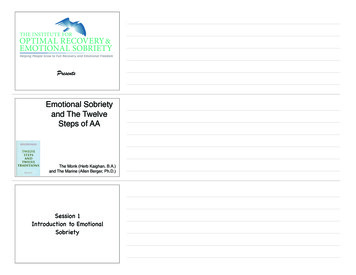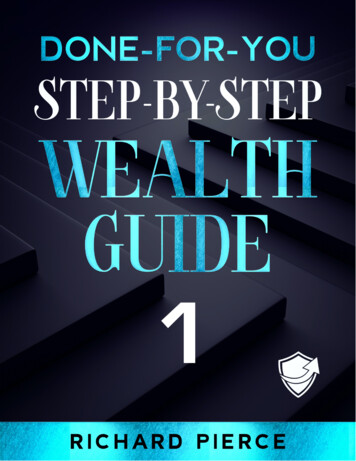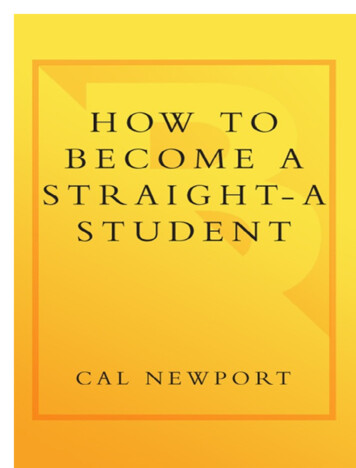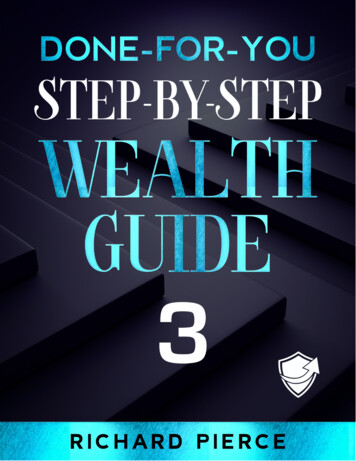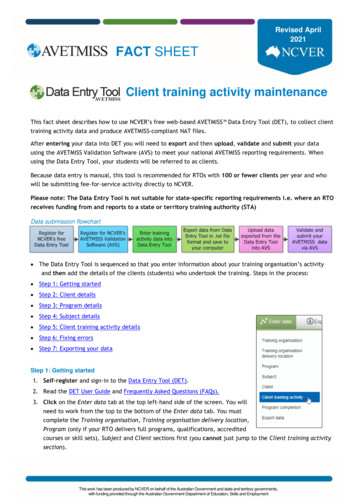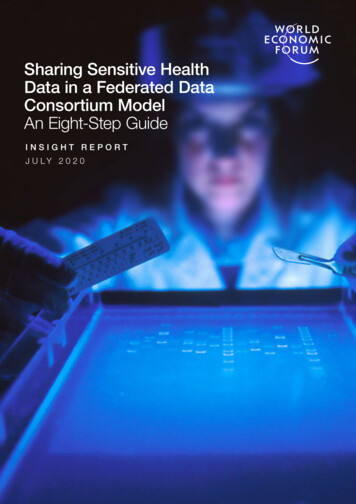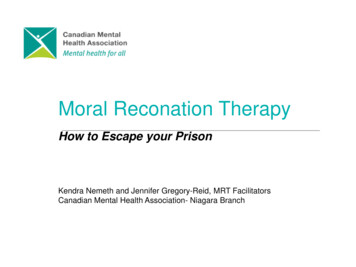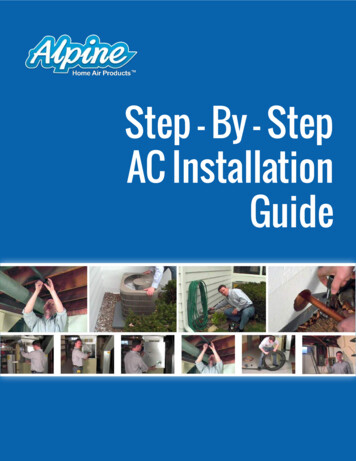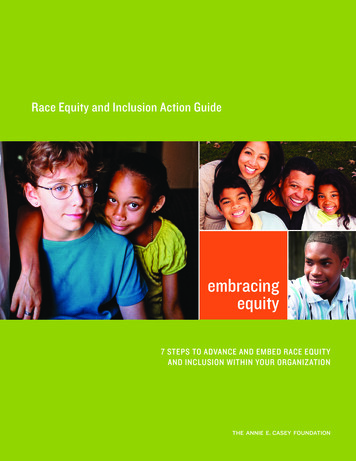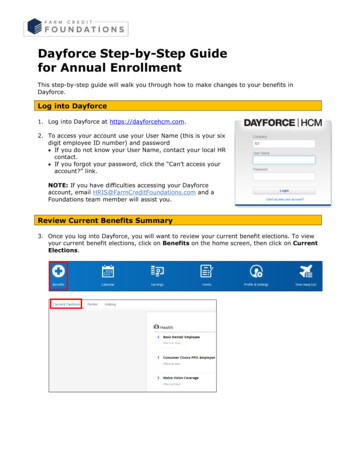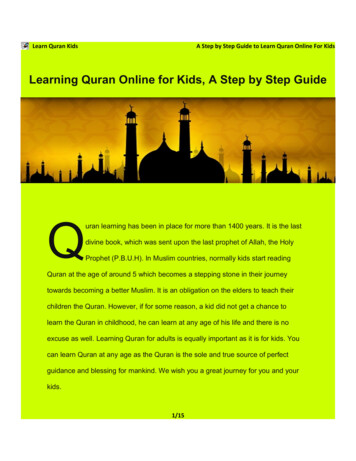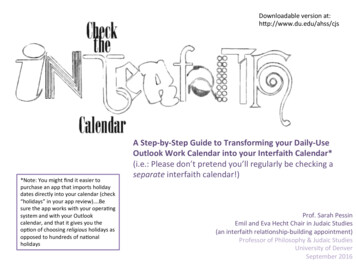
Transcription
Downloadable version at:hWp://www.du.edu/ahss/cjs*Note: You might find it easier topurchase an app that imports holidaydates directly into your calendar (check“holidays” in your app review) .Besure the app works with your opera:ngsystem and with your Outlookcalendar, and that it gives you theop:on of choosing religious holidays asopposed to hundreds of na:onalholidaysA Step-by-Step Guide to Transforming your Daily-UseOutlook Work Calendar into your Interfaith Calendar*(i.e.: Please don’t pretend you’ll regularly be checking aseparate interfaith calendar!)Prof. Sarah PessinEmil and Eva Hecht Chair in Judaic Studies(an interfaith rela:onship-building appointment)Professor of Philosophy & Judaic StudiesUniversity of DenverSeptember 2016
Transforming your actual online work calendar into your interfaith calendar Goal: To integrate 8 religious/cultural calendars into your regular, daily Outlook calendar.To be sure, this is not ideal as there are morethan 8 religions/cultures. We are, however,star:ng with these 8 because making a start isbeWer than doing nothing, and these 8calendars are the easiest to add to Outlookbased on Outlook’s current (2016) format which1) has 5 ‘internal’ religious calendars, and2) requires that any other uploaded religious/cultural calendar be in the format of an ‘.ics’file; currently, I was only able to find 3addi:onal religious calendars in ‘.ics’ format.Based on these parameters, and fully aware thatthe situa:on is not ideal, we will start by addingthese 8 calendars to your daily work calendar.2
To get started, click on ‘Add Calendar’at the top of the page Next, click on ‘Holiday Calendar’ inthe pull-down menu 3
A ‘Holiday Calendars’ list will appear on the right-handside of your screen. This includes na:onal calendarsfrom around the world, as well as 5 holiday calendars;click on the 5 holiday calendars (they are inalphabe:cal order)4
A ‘Holiday Calendars’ list will appear on the right-handside of your screen. This includes na:onal calendarsfrom around the world, as well as 5 holiday calendars;click on the 5 holiday calendars (they are inalphabe:cal order) Chris:an Religious Holidays5
A ‘Holiday Calendars’ list will appear on the right-handside of your screen. This includes na:onal calendarsfrom around the world, as well as 5 holiday calendars;click on the 5 holiday calendars (they are inalphabe:cal order) Chris:an Religious Holidays Holy See (Va:can City)6
A ‘Holiday Calendars’ list will appear on the right-handside of your screen. This includes na:onal calendarsfrom around the world, as well as 5 holiday calendars;click on the 5 holiday calendars (they are inalphabe:cal order) Chris:an Religious Holidays Holy See (Va:can City) Islamic (Shia) Religious Holidays Islamic (Sunni) Religious Holidays Jewish Religious Holidays7
Aker you select all 5, hit “Save” at the top of the box.8
We are now done adding the 5 “built-in” Outlookreligious holiday calendars into your calendar. Theholidays associated with all 5 of these religions/cultures will now automa:cally populate your maincalendar (as can be seen on the screen- the differentdates are color-coded to the different religiouscalendars )We are now ready to import 3 morereligious calendars into Outlook 9
Go to CalendarLabs.com and click to the iCal Calendar, ReligiousCalendar page. The direct link At the top of the page, there are a number of na:onal calendars forcountries around the globe; this is not what we will be using 10
Scroll down to the lower part of the page to find the 6 ReligiousHoliday Calendars 11
Because we already ‘have’ the Chris:an, Islamic, and Jewish calendarsfrom our earlier Outlook step, let’s just download the files for BuddhistFesLvals, Hindu FesLvals, and Sikh FesLvals Click Download and the .ics file will go to your desktop. (During the downloadit might ask you if you want to add the calendar to your iCalendar or other computercalendar; choose ‘yes’ or ‘no’- for our purposes it doesn’t maWer as the main goal isto get the files onto your desktop to upload into Oultook).12
Now that these three .ics filesare on your desktop, returnto Outlook and create 3addi:onal calendars under“Other calendars” on the lekhand-side.13
Now that these three .ics filesare on your desktop, returnto Outlook and create 3addi:onal calendars under“Other calendars” on the lekhand-side.Click on the “ ” sign, and type in a boxcalled ‘Buddhist’ (it will give you a box tofill in); when done, hit Enter.14
Now that these three .ics filesare on your desktop, returnto Outlook and create 3addi:onal calendars under“Other calendars” on the lekhand-side.Next, click on the “ ” sign again, and typein a box called ‘Sikh’ (it will give you a boxto fill in); when done, hit Enter.15
Now that these three .ics filesare on your desktop, returnto Outlook and create 3addi:onal calendars under“Other calendars” on the lekhand-side.Next, click on the “ ” sign again, and typein a box called ‘Hindu’ (it will give you abox to fill in); when done, hit Enter.16
Pull down the “Add Calendar”menu again; this :me choose“From File” 17
A new window will open called “Import Calendar.” Next to “choose an .ics file” click “BROWSE” 18
From your desktop, choose the ‘Buddhist-Holidays.ics’ file19
Next, from the ‘Calendar’ scroll down menu, select“Buddhist”.20
Then, hit ‘SAVE.’ The Buddhist calendar is now part of your Outlookcalendar.21
Then repeat these same steps forthe Hindu and Sikh files on yourdesktop, in each case choosingan .ics file from your desktop (Sikh,then Hindu), and matching it to thecalendar :tle (Sikh then Hindu).22
CongratulaLons! Your Outlook calendar is transformed!Your Outlook calendar should now be populated (automa:cally) with thereligious holidays from 8 religions/cultures.Your next step is to figure out how to use this interfaith informa:on when youplan events and mee:ngs. Think about your office flow, and come up with adecisive way to ensure that the interfaith calendar is being consulted BEFOREyou finalize your upcoming event or mee:ng.Simply having access to these religious dates does not on its own help unlessyou integrate that data into your workflow![One idea might be to create an event scheduling checklist for each event, andto have the relevant office member add their signature and date to the formonce the ‘interfaith calendar check’ step is completed for the event inques:on; and: if your office already has an event check-list, please consideradding ‘Check Interfaith Calendar’ to the check-list].23
Q: Is it preferable to avoid scheduling my event or meeLng on any religious holiday?A: Not necessarily. Please consider two main factors:1) If no one in your group celebrates certain religious holidays, then there’s likely no reason notto schedule your mee:ng on that religious holiday.2) Keep in mind that not all religious holidays would prevent people from that religion fromaWending a mee:ng or event. For example, in the case of Judaism, many Jews (includingobservant and non-observant Jews) would be unable to aWend a mee:ng or events on thetwo days of the ‘Rosh Hashanah’ holiday, but no similar issue would come up for the holidayof Hanukkah.But: How will I know which holiday is which?.24
How to know which holiday iswhich:Visit the DU “Religious &Spiritual Life” page for a list ofholidays; it lists more holidaysthan the ones we havesuccessfully entered into yourOutlook, and the lists includedescrip:ons of whether aholiday does or does not havea “Special Worship” element ora “restricLon” of some sort. Ifthe holiday has a “specialworship” or “restric:on,” it’smore likely to be the kind ofholiday that will prevent at leastsome members of a givenreligious/cultural communityfrom aWending events ormee:ngs on the day inques:on. But that’s not alwaystrue, so approach each holidayon a case by case vents-ac:vi:es/calendar.html25
Q: What happens if in spite of all best efforts my office needs to schedule a meeLng or eventon the kind of religious holiday that will likely exclude members of the DU community fromaYending?A: Life is not perfect, and scheduling is no excep:on. Work mindfully and with care to try toavoid cases like this (including having a robust set of best prac:ces for checking the interfaithcalendar before finalizing dates for events and mee:ngs). However, if circumstances lead youroffice to needing to schedule an event on a religious holiday that will exclude members of theDU community from aWending, consider overtly men:oning and acknowledging the less-thanideal situa:on in your marke:ng for the event. Perhaps some language of the following sort:“We apologize to those who might be unable to aYend our event due to [name of holiday];scheduling and other factors led us to select this date, and we hope to avoid similar outcomesin the future. Inclusivity—including religious inclusivity—is a value we work hard to uphold.”There is no ideal way to address situa:ons like this, but acknowledgement apology is beWerthan just ignoring that your office is responsible for crea:ng a religious holiday conflict. Addinglanguage like the language above to your marke:ng and website (in cases where your eventconflicts with the kind of religious holiday that might prevent members of the DU communityfrom par:cipa:ng) at least helps show that your office is (a) in the habit of consul:ng aninterfaith calendar, (b) aware that the event date might exclude some members of the DUcommunity, and (c) apologe:c for the outcome. This helps make for a more inclusivecommunity, even when we can’t have ideal outcomes.26
Transforming your actual online work calendar into your interfaith calendar Goal: To integrate 8 religious/cultural calendars into your regular, daily Outlook calendar. To be sure, this is not ideal as there are more than 8 religions/cultures. We are, however, star:ng with these 8 becaus