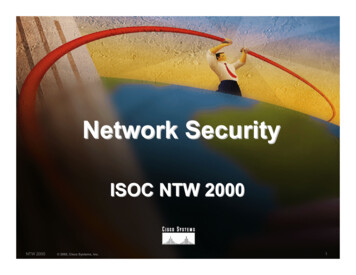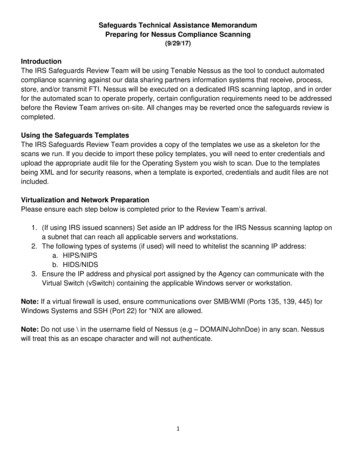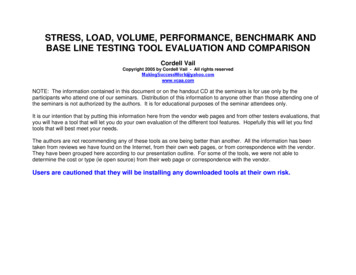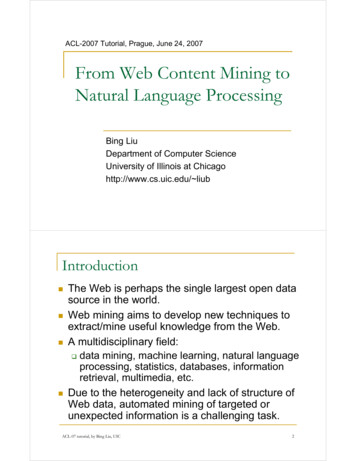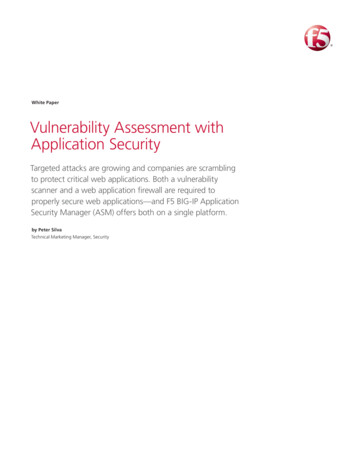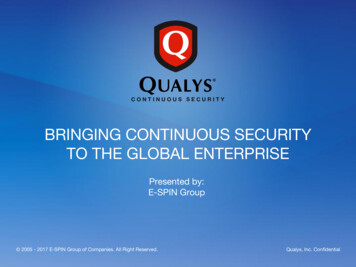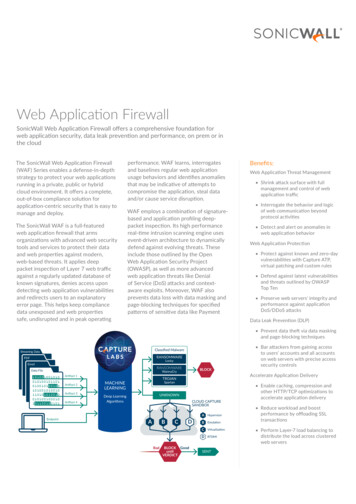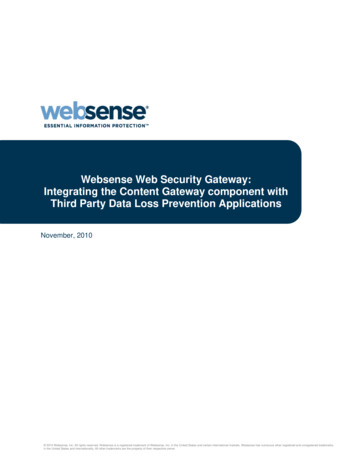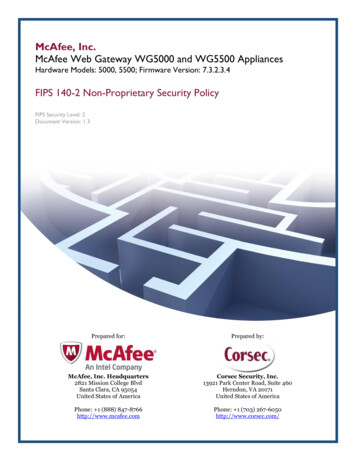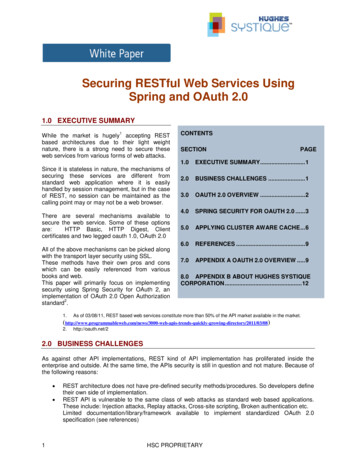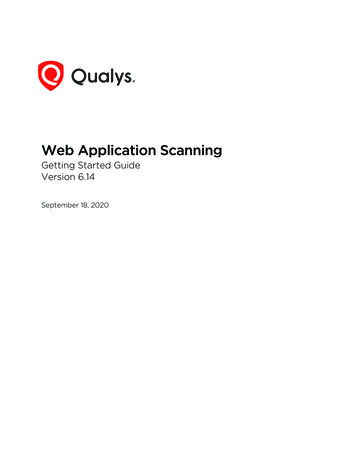
Transcription
Web Application ScanningGetting Started GuideVersion 6.14September 18, 2020Verity Confidential
Copyright 2011-2021 by Qualys, Inc. All Rights Reserved.Qualys and the Qualys logo are registered trademarks of Qualys, Inc. All other trademarksare the property of their respective owners. Qualys, Inc. 919 E Hillsdale Blvd 4th Floor Foster City, CA 94404 1 (650) 801 6100
Table of ContentsWelcome to WAS .4Get Started . 6Let’s go! . 6Choose the starting point . 7Add your web app settings . 8We recommend a discovery scan first . 9Next scan for vulnerabilities . 11Your scan results . 13Check out the Sitemap . 16Tip - Schedule your scans to run automatically . 18Get the latest security status from your dashboard . 19Tell me about the catalog . 21Manage Detections . 22Want to import Burp findings? . 22Integration with Bugcrowd . 23Retest multiple findings without launching a full scan . 24Test Authentication . 24High volume scanning of web applications . 25Scanning using Selenium scripts . 27Virtual Patch Support . 28Reporting .29Steps to create reports . 29Sample Web Application Report . 31Sample Scorecard Report . 32Tips & Tricks . 33Customizable report templates . 35Scheduled Reporting . 36Adding Users.38Frequently Asked Questions (FAQ). 44Why I am unable to access the WAS module? . 44Getting Help . 46Verity Confidential
Welcome to WASWelcome to WASQualys Web Application Scanning (WAS) provides organizations with the ease of use,centralized management and integration capabilities they need to keep the attackers atbay and their web applications secure. Qualys WAS enables organizations to assess, trackand remediate web application vulnerabilities.Key Features- Crawl web applications (Intranet, Internet) and scan them for vulnerabilities- Fully interactive UI with flexible workflows and reporting- Identify web applications’ handling of sensitive or secret data- Customize: black/white lists, robots.txt, sitemap.xml and more- Supports common authentication schemes- View reports with recommended security coding practice and configurationRobust Scalable Scanning Capabilities- Supports scanning HTML web applications with JavaScript and embedded Flash- Comprehensive detection of custom web application vulnerabilities including OWASPTop 10 Vulnerabilities- Differentiates exploitable fault-injection problems from simple information disclosure- Profiles custom web application behaviors- Configures scanning performance with customizable performance levelQualys Cloud Platform - Benefits for UsersNew technologies implemented in the Java-based backend offer many benefits for users:- UI with dynamic and interactive interfaces, wizards and new report templates to presentscan data with a wide range of presentation options.- Customizable template-driven reporting engine outputs reports in a variety of formats(html, pdf, encrypted pdf, ppt, xml, cvs).- Fast searching of several extensive Qualys data sets, including scan results, asset data,scan profiles, users and vulnerabilities.- Create and manage tags (static and dynamic) to group and organize web applications.- Dynamic distribution of scans on multiple scanners based on availability and load tooptimize scanning of large networks, drastically reducing the overall scan time required tocomplete large scan jobs.4
Welcome to WASREST API Scanning, CI/CD Integration, and MoreWe support Swagger version 2.0, allowing DevOps teams to streamline assessments ofREST APIs and get faster visibility of the security posture of mobile application backendsand Internet of Things (IoT) services. Additionally, a new native plugin for Jenkins deliversautomated vulnerability scanning of web applications for teams using the popularContinuous Integration/Continuous Delivery (CI/CD) tool. In tandem, customers can nowleverage the new Qualys Browser Recorder, a free Google Chrome browser extension, toeasily review scripts for navigating through complex authentication and businessworkflows in web applications.- Scanning of Swagger-based Representational State Transfer (REST) APIs - In addition toscanning Simple Object Access Protocol (SOAP) web services, Qualys WAS leverages theSwagger specification for testing REST APIs. Users need to only ensure the Swagger version2.0 file (JSON format) is visible to the scanning service, and the APIs will automatically betested for common application security flaws.- Enhanced API Scanning with Postman Support - Postman is a widely-used tool forfunctional testing of REST APIs. A Postman Collection is a file that can be exported fromthe tool that clubs together related requests (API endpoints) and share them with otherusers. These collections are exported in JSON format. With the release of PostmanCollection support in Qualys WAS, customers have the option to configure their API scansusing the Postman Collection for their API.- Jenkins plugin - The Qualys WAS Jenkins plugin empowers DevOps teams to buildapplication vulnerability scans into their existing CI/CD processes. By integrating scans inthis manner, application security testing is accomplished earlier in the SDLC to catch andeliminate security flaws thereby significantly reducing the cost of remediation comparedto doing so later in the SDLC. Download the plugin here.- Qualys Browser Recorder – This new Chrome extension allows users to record webbrowser activity and save the scripts for repeatable, automated testing. Scripts are playedback in Qualys WAS, allowing the scanning engine to successfully navigate throughcomplex authentication and business workflows. The Qualys Browser Recorder extensionis free and available to anyone (not just Qualys customers) via the Chrome Web Store.5
Get StartedLet’s go!Get StartedQualys WAS is the most powerful web application scanner available.Let’s go!Just log in and select WAS.6
Get StartedChoose the starting pointStart by telling us about the web application you want to scan - just click Add WebApplication.Choose the starting pointSelect Blank and you’ll be able to build the new web asset from scratch.Already have the web asset in your subscription? You might if you’ve already defined it forthe WAF application. If yes just select Existing Asset and this will save you time! You won’tneed to re-enter settings like name, URL, tags.7
Get StartedAdd your web app settingsAdd your web app settingsThe web application name and URL are required when adding a web app from scratch. Ifyou’re adding from an existing asset these will be filled in for you.Want to scan your externalsite for malware? Just turn onMalware Monitoring and we’llperform automatic dailymalware scans.Help Tips -Turn this on (in thetitle bar) and get help for eachsetting as you hover overfields.Your web application appears in the Web Applications tab, where you can edit theapplication settings or launch a scan on it.Why use authentication? Using authentication allows our service to access to all parts ofyour web application during the crawling process. This way we can perform more in-depthassessment of your web application. Some web applications require authenticated accessto the majority of their functionality. Authenticated scanning can be configured for HTMLforms like login pages and server-based authentication (HTTP Basic, Digest, NTLM, or SSLclient certificates). Just go to the Authentication tab, select New Record and configure anauthentication record with access credentials. Form and server authentication may becombined as needed - we’ll monitor the session state to ensure an authenticated scanremains authenticated throughout the crawl.8
Get StartedWe recommend a discovery scan firstWarning about scans and their potential impact Web application scans submit formswith test data. If this is not desired you should add configurations for black lists, POSTdata black lists, and/or select the GET only method within the option profile. Keep in mindwhen these configurations are used, testing of certain areas of the web application is notincluded and any vulnerabilities that exist in these areas may not be detected.We recommend a discovery scan firstA discovery scan finds information about your web application without performingvulnerability testing. This is a good way to understand where the scan will go and whetherthere are URIs you should blacklist for vulnerability scans.Go to Web Applications(on the top menu) andthen select New Scan Discovery Scan.The launch scan wizardwalks you through thesteps.Tell us the webapplication you want toscan and select scansettings (* meansrequired).Ready to start your scan?Click Continue, review thesettings, then click Finish.Tell me about the option profileAn option profile is a set of scan configuration options. We recommend “Initial WASOptions” to get started. Editing options in the profile allows you to customize crawling andscan parameters.Do I need to provide authentication details?Is authentication needed to access the functionality of this web application? If yes be sureto select an authentication record.9
Get StartedWe recommend a discovery scan firstDo I need a scanner appliance?Our security service provides cloud scanners for external scanning on the networkperimeter. For internal scanning you need to setup a scanner appliance (physical orvirtual). Go to VM/VMDR Scans Appliances and select an option from the New menuand we’ll walk you through the steps. (Do you have Express Lite? Your account may beenabled with External scanning, Internal scanning or both).Double click thefinished scan to seethe scan view.The scan viewThe Overview gives you anoverview of the scan findings.Want to view the full scanreport? Just click the ViewReport button.10
Get StartedNext scan for vulnerabilitiesThe full scan reportEach QID is a securitycheck we performedand gatheredinformation on. Justclick the row to seedetails.Be sure to check QID150009 Links Crawledand QID 150021 ScanDiagnostics to reviewimportant data aboutthe scan.You’ll see the resultsfor QID 150009 LinksCrawled gives you alisting of the linkscrawled.Next scan for vulnerabilitiesA vulnerability scan performs vulnerability checks and sensitive content checks to tell youabout the security posture of your web application.11
Get StartedNext scan for vulnerabilitiesGood to KnowWhat vulnerability checks are tested? We’ll scan for all vulnerability checks (QIDs) listedin the KnowledgeBase unless you configure your option profile to do limit the scan tocertain vulnerabilities (confirmed, potential and/or information gathered). We constantlyupdate the KnowledgeBase as new security information becomes available.Click KnowledgeBaseon the top menu.What is Severity? Each QID is assigned a severity level by our service: confirmedvulnerability (red), potential vulnerability (yellow) and information gathered (blue).Start your scanGo to Scans on the topmenu and then selectNew Scan Vulnerability Scan.The launch scan wizardwalks you through thesteps.Tell us the webapplication you’d like toscan for vulnerabilitiesand select scan settings.Ready to start yourscan? Click Continue,review the settings, thenclick Finish.12
Get StartedYour scan resultsCheck scan progressThe status column tellsyou the status (in thiscase Running).Want more info?Double click the scanrow.Then you’ll see the ScanProgress bar - this givesyou an estimate ofwhen the scan willfinish.Your scan resultsSelect the finished scan to see apreview of the scan (below the list).13
Get StartedYour scan resultsThe scan viewHow do I see this? Hoverover the scan and selectView from the QuickActions menu.The Overview gives youan overview of the scanfindings.Want to see the full scanreport? Just click theView Report button.The full scan reportVulnerabilities aresorted by group.14
Get StartedYour scan resultsEasily find out whatthe severity levelsmean in the Appendix.15
Get StartedCheck out the SitemapCheck out the SitemapThe Web Application Sitemap gives you a convenient way to get a list of all pages/linksscanned with view on the links crawled, vulnerabilities and sensitive content detected (goto Web Applications, select your web app and then View Sitemap from the Quick Actionsmenu).Here’s a sample sitemap for a web application that has 271 total pages crawled, 306 totalvulnerabilities and 8 sensitive content detections.16
Get StartedCheck out the SitemapMove the Sitemap to a new browser windowClick the icon in the upper right corner to move the sitemap to a new browser window.Filter the SitemapClick one of the page view filters. For example Vulnerabilities for current vulnerabilities.Drill down to see nested linksThis lets you explore the security of different parts of your applications. Double click aparent folder to display child links.Take actions on web app linksCreate a new web application from a link, or add a link to a black list or white list. You canview a link in your browser - just select that row then click the link in the details panel (tothe right).17
Get StartedTip - Schedule your scans to run automaticallyEasily export web app linksDownload the links scanned with their detection data in multiple formats.Your download report will show you scan results per link.Tip - Schedule your scans to run automaticallyWe recommend you set up scan schedules to run repeatedly. This way you’ll get resultsautomatically (daily, weekly or monthly) and during a time window convenient for yourorganization.Go to Scans Schedules and selectNew Schedule.18
Get StartedGet the latest security status from your dashboardGet the latest security status from your dashboardYour dashboard gives you security status at a glance and it’s always up to date with thelatest scan results. This is very interactive - just click the sections, links and discoverfurther details.1) Current vulnerability counts: High severity (levels 4 and 5), Med (level 3), Low (levels 1and 2).2) Number of malware detections (when you’ve enabled malware monitoring for webapps).3) Your most vulnerable web apps.4) Discovered web apps, now in your Catalog (not available to Express Lite users.)5) Your latest scans (Tip - hover over the Scan Date to view date/time for each).6) Your upcoming scans (your schedules).7) Easily access your latest reports.Easily create custom dashboards and switch viewsFocus your dashboard on areas of interest, certain web applications and productionenvironments, whenever you want. You can even set a custom dashboard as the defaultfor your account.Hover over “Dashboard” and click Change.19
Get StartedGet the latest security status from your dashboardTell us the web apps you’d like to include in each dashboard by selecting tags.Just click Display Now to change your dashboard view. It’s that easy!20
Get StartedTell me about the catalogTell me about the catalogThe catalog is the staging area for web applications you can choose to add to yoursubscription. The catalog requires manual triaging to know which entries are truly webapplications that should be scanned with WAS.Catalog entries are processed from completed maps, vulnerability scans and WAS scans inyour account. Catalog entries are not necessarily web applications but are simply webservers that responded to an HTTP request on a certain port. (The catalog feature is not available to Express Lite users.)How do I get started?Your catalog will be empty until you (or another user) launches maps, vulnerability scansusing the VM application or WAS scans. Once they are complete you are ready to processthe results.- Process scan results: Go to Web Applications Catalog and click Update (above the list).- Process map results: Go to Web Applications Maps, select one or more maps and thenselect Process Results.You’ll see new catalog entries for the newly discovered web applications. You can easilychoose to add these web applications to your account and scan them for security risks.21
Get StartedManage DetectionsYou can also locate your web applications even if you don’t know where they are. With ourenhanced discovery method, if a server is running multiple virtual hosts, we can betteridentify what applications exist and add them into our WAS Catalog. The WAS Catalog isupdated with the web applications that are detected through WAS scans but are not addedas web assets.Manage DetectionsManage all your detections in one place. The detections tab acts as a central area forapplication security vulnerability detections, management and information. We list allyour findings (Qualys, Burp, and Bugcrowd) in the Detections tab.We have filters to enhance the search and quickly locate the detection type. In addition tothe common filters, depending on your finding type, more filters specific to each findingtype are displayed. For example, if you choose Finding Type as Burp, then filters that areapplicable for Burp related findings are enabled and the other non-applicable filters aredisabled.You can distinguish the finding type with the icon displayed in the list.- Qualys detections- Burp issues- Bugcrowd submissionsWant to import Burp findings?(This feature is not available to Express Lite users.)We recommend you to try Qualys WAS Burp extension to import a WAS finding directlyinto Burp Repeater to manually validate the vulnerability. The extension works with bothBurp Suite Professional and Burp Suite Community Edition.22
Get StartedIntegration with BugcrowdThe Qualys WAS Burp extension is available at the BApp Store, located under the Extendertab. To learn more about Qualys WAS Burp extension refer to this blog article at theQualys community.Alternately, go to Detections Burp Import. Choose a Burp file in XML format from yourlocal file system and select the web application that the Burp report applies to.The issues imported with your Burp reports are displayed in the Detections list. Go toDetections Detections List. Select Burp in the Finding Type of the Search Filter and youcan view issues in detail - including detection dates, status and severity.Integration with BugcrowdBugcrowd customers can also import approved Bugcrowd submissions into WAS account.Our Bugcrowd integration gives you a way to view and report on vulnerabilities identifiedby WAS and vulnerabilities found via bug bounty programs managed by Bugcrowd.Go to Detections Bugcrowd Import and choose a Bugcrowd file in CSV format fromyour local file system and select the web application that the Bugcrowd file applies to. Theissues imported with your Bugcrowd file are displayed in the issues list. Go to Detections Detections List.23
Get StartedRetest multiple findings without launching a full scanRetest multiple findings without launching a full scanYes, you can easily retest the findings for vulnerabilities by launching a scan to test theselected multiple findings. Only potential vulnerabilities, confirmed vulnerabilities andsensitive contents are available for retest. You can club the multiple findings that belongto the same QID and web application and launch a retest in a single batch. The retest scanuses same settings used in the latest scan. If you cancel the retest for any of the findings,the retest scan is cancelled for the entire batch of findings.Go to Detections Detections List. You canuse filters in the left-paneto view all findings of sameQID and web application.Select the findings to beretested. From the Actionsmenu, select Retest. Onceyou confirm, the retestscan would be launched onall the selected findings atone go.Test AuthenticationYou can test authentication records for web applications you define without having to runa Discovery scan. You can quickly test authentication for a web application and test thescanner's ability to authenticate to a web application.24
Get StartedHigh volume scanning of web applicationsGo to Web Applications Web Applications and select the web application and select TestAuthentication from the quick actions menu.Once the authentication test scan is in Finished state, select View Report from the quickactions menu and view the Authentication Test scan report.High volume scanning of web applicationsQualys WAS is the most scalable web application scanning solution. We’ve enhanced theability to support large web application scanning programs by adding the ability to scanany number of web applications as a Multi-Scan. This feature enables organizations toscan hundreds or even thousands of web applications they may have in their enterprisewith granular insight into what scans are running and which ones are complete.25
Get StartedHigh volume scanning of web applicationsChoose your applications - select individual apps or tagsTake advantage of Qualys asset tagging to categorize applications that may have similarattributes and you can scan them together. Don’t have time to tag your applications? Noproblem - users can pick and choose application names.Select scan settings - authentication, option profile, scanner applianceThe Multi-Scan feature gives you many options to accept defaults for the web applicationsor to override the default web application settings.26
Get StartedScanning using Selenium scriptsView the scan status of the Multi-Scan in the preview paneView the scan status details for all the scans within a Multi-ScanScanning using Selenium scriptsYou can use Qualys Browser Recorder (QBR) to create a Selenium script. QBR is a freebrowser extension (for Google Chrome browser) to record & play back scripts for webapplication automation testing. QBR allows you to capture web elements and recordactions in the browser to let you generate, edit, and play back automated test casesquickly and easily. It also allows you to select a UI element from the browser’s currently27
Get StartedVirtual Patch Supportdisplayed page and then select from a list of Selenium commands with parameters. Youcan use these scripts in WAS to help the scanner navigate through the complexauthentication and business workflows in a web application.A common authentication mechanism used by web applications is single sign-on (SSO).This introduces complexity and can cause some confusion when it comes toauthenticating and scanning with Qualys WAS. With use of QBR, you could simplifyauthentication mechanism for the scanner. For detailed steps, refer to our blog article.Virtual Patch SupportWAS lets you install virtual patches for selected vulnerabilities (detections) when youraccount has WAS and WAF enabled. Once installed we’ll automatically add firewall rulesto block exploitation of the selected vulnerabilities. We’ve added capabilities to the WAFAPI to help you manage virtual patches.28
ReportingSteps to create reportsReportingSteps to create reportsSelect New Report, or click the button (on the right).Select a reporttype, in this caseWeb ApplicationReport.Select webapplication(s) by tag and/orname29
ReportingSteps to create reportsAlternately, you could quick generate a scan report by selecting a scan from the scan listand then select View Report from the quick actions menu.Similarly, you could generate a web application report using View report from the quickactions menu of a web application.30
ReportingSample Web Application ReportSample Web Application Report31
ReportingSample Scorecard ReportSample Scorecard Report32
ReportingTips & TricksTips & TricksView, edit settings and repeatOur reports are iterative. Just click the Edit Report button to change report settings andwe’ll create an updated report with your changes. This way you can quickly apply filters tothe report content, like which vulnerabilities and web applications.Do side by side comparisonsJust click the icon in the report header and we’ll open the report in a new window. This letsyou do side by side comparisons, and easily work with multiple reports at a time.How do I save my reports?Use the Download option to download the report to your local machine and also save it inyour account.33
ReportingTips & TricksYour reports list is where you can view your saved reports. You can view each report(summary), download it, run it again, and add tags to share the report with other users.Set a default report formatThis saves you time! You won’t need to select your favorite report format each time youdownload your report. Just select My Profile under your user name (in top right corner)and edit your profile settings.What do the severities and levels mean?Just go to the Appendix and click Severity Levels. You’ll find a description for each severityand level for each detection type (vulnerability, sensitive content, information gathered).34
ReportingCustomizable report templatesCustomizable report templatesCreate templates with the specific information you’re interested in. This way it’s easy todeliver the right information to application stakeholders. All your custom templates aresaved in your account for future use. Go to Reports Templates and select the NewTemplate button to get started.Numerous report template settings let you configure filters such as search lists,vulnerability detections, vulnerabilities marked as ignored, and display settings such aswhat content to include, grouping and sorting.35
ReportingScheduled ReportingWant to share your templates? No problem - just tag them, just like you do for otherobjects (web applications, reports, etc) and add the tags to user scopes (use theAdministration utility).Scheduled ReportingSchedule your report to run automatically, in the same way you schedule scans. You canschedule a report to run daily, weekly, or monthly or just one time only. Schedulingreports is a great way to get security updates based on the latest scan results and sharethem with other users.Go to Reports Schedules and click New Schedule to get started36
ReportingScheduled ReportingIt’s easy to configure report notificationsJust choose Activate notification and tell us the users who should receive emailnotifications. An alert is set to users each time a report is complete with a link todownload it, and whenever report generation fails.37
Adding UsersAdding UsersIt's easy to add users to your Qualys subscription and grant them access to WAS. You'llneed a Manager role to do this.How do I add new users?Use the New User work-flow provided in the Vulnerability Management application. SelectVM/VMDR from the app picker and go to the Users section to create a new user. We'll walkyou through the steps.Viewing users, their roles and permissionsThe Qualys Cloud Platform UI shows you all the users in your subscription, their assignedroles and permissions to the various applications which are enabled for your account.You'll notice newly added sub-accounts (Scanners, Readers, Unit Managers, etc) are notgranted access to WAS automatically.How to grant a user access to WAS?Say you created a new user Christina Hans with the Scanner role and you want Christinato be able to scan web application for security risks using WAS.View the new user’s permissions for applications with Qualys Cloud Platform. Go to theAdministration utility. You’ll
Add your web app settings Add your web app settings The web application name and URL are required when adding a web app from scratch. If you’re adding from an existing asset these will be filled in for you. Your web application appears in the Web Applications tab, where you