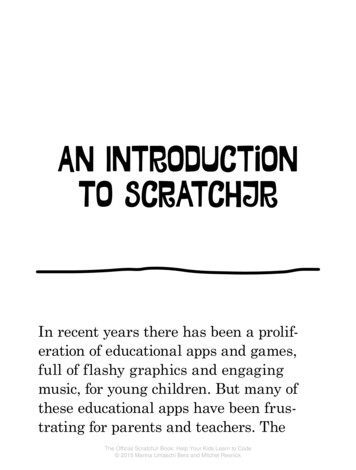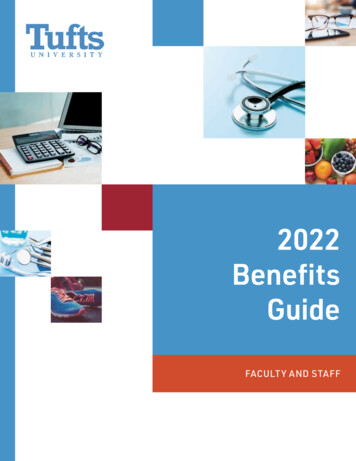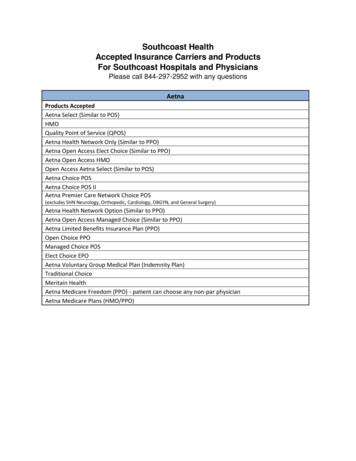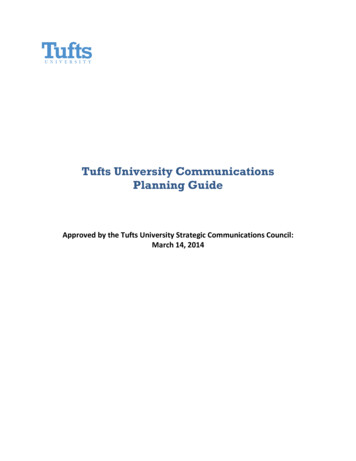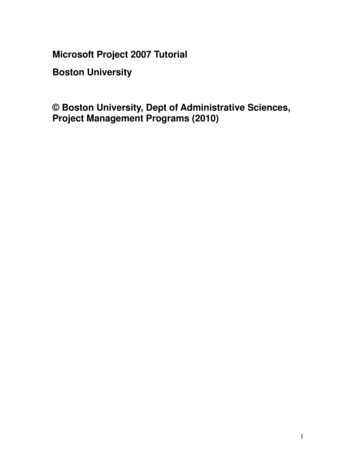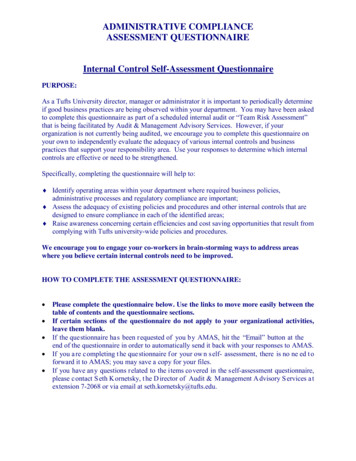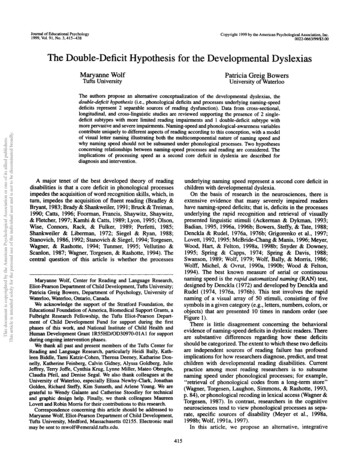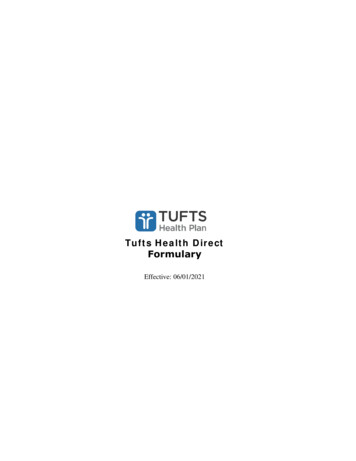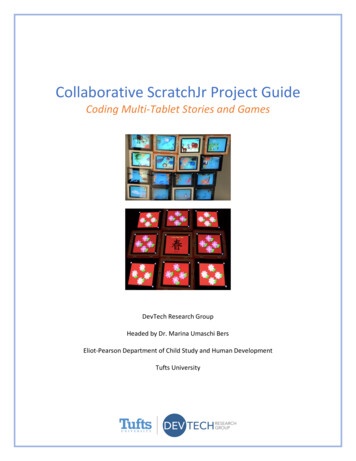
Transcription
Collaborative ScratchJr Project GuideCoding Multi-Tablet Stories and GamesDevTech Research GroupHeaded by Dr. Marina Umaschi BersEliot-Pearson Department of Child Study and Human DevelopmentTufts University
What are Collaborative ScratchJr Projects?When starting out, children often use one tablet to play with ScratchJr. With more complexprograms and more iPads, ScratchJr can be used to make a multi-tablet collaborative project,an interactive game, or both!Multi-Tablet StoriesChildren can program and create imaginative stories using ScratchJr by snapping togethergraphical programming blocks to make their characters come alive. However, their creativity islimited to the four pages on a single screen. With a multi-tablet collaborative project, theimages and movements can span across multiple screens to make their story even moredynamic. The characters on each tablet can be programmed to play at the same time or evenstaggered to make them appear to move between tablets. Multi-tablet ScratchJr projects canhave one overall theme (e.g. a cultural holiday or dance) or tell an elaborate story (e.g. afavorite children’s book or a memorable event). Anything can come to life with ScratchJr!Example #1: Lunar New Year is a festival celebrated in many Asian countries to commemoratethe arrival of spring. Using nine synchronized tablets, the ScratchJr project displays variousaspects of the festival: the blooming of peach and pear flowers, the traditional Dragon Dance,and the lighting of red lanterns and firecrackers. Watch the full project:https://youtu.be/YkoWjRtL4tQMulti-Tablet GamesChildren can interact with ScratchJr and each other while creating and/or playing theseinteractive games. The app can be used to create a game where multiple tablets havecharacters that interact with the other iPads and with the players. Children can interact withthe characters through taps, dragging them to a certain spot on the screen, or with the greenflag. While children use the iPad as a tool for each game, there should also be some off-screencomponent (e.g. collaboration between children or a physical building project related to thegame). Multi-tablet games can have one overall theme, often based on another non-digitalgame (e.g. Candy Land or Whac-A-Mole), or a learning goal (e.g. practicing spelling or learning alanguage).
Example #1: Wack-animal is an interactive game based on Whac-A-Mole, in which childrenscore points by tapping animals on iPads set up around a table or room and then tapping acommunal scorecard to indicate that a point was received. Children can play in teams and aimto score the most points. The game invites collaboration and has sound effects in both Spanishand English. Watch the full R0GCiH1u3fkrsZm1CAAmLjw/view?usp sharingExample #2: Animal Puzzle is an interactive game in which 16 children complete three sets ofchallenges on individual iPads and are each rewarded with a unique puzzle piece uponcompletion. When all of the children obtain their puzzle pieces, they then work together toassemble them into a complete picture. The challenges and puzzle follow the themes of animalsand learning vocabulary and spelling in both English and Spanish. Watch the full mK8vu1cPqozRlgUjBiZ-tly/view?usp sharingLearning Outcomes for Children:Through creating and/or playing with collaborative ScratchJr projects, children will: Engage more deeply in the engineering design process (ask, imagine, plan, create, test &improve, share) Create more complex and dynamic projects using the ScratchJr app Develop greater communication and collaborative skills Expand coding potential with ScratchJrThe Positive Technological Development (PTD) framework developed by Dr. Marina UmaschiBers outlines six behaviors in children that are supported by using educational technologies:communication, collaboration, community building, content creation, creativity, and choices ofconduct. Children can work collaboratively on a multi-tablet ScratchJr project and develop theskills needed to engage in these behaviors.Learn more about PTD in these books by Dr. Bers: Coding as a Playground: Programming andComputational Thinking in the Early Childhood Classroom (2018) and Designing DigitalExperiences for Positive Youth Development: From Playpen to Playground (2012).
Creating a Multi-Tablet Story using ScratchJr1. Choose a topic for your theme or story! Research the topic & brainstorm elements that youcould incorporate into your project.a. What images and/or scenarios come to mind when you think about this topic?b. What activities are happening in the scenario, and where do they happen?c. Who or what is involved in the activities?d. Are there particular sounds or music that are relevant to the topic?2. Pick 4-5 ideas from your list that you think would best represent your topic in a creative,playful way. You can of course incorporate more ideas, but it’s best to focus on 4-5 thingsthat you can focus on coding uniquely.3. Plan out your design by drawing a sketch/map, making a bulleted list, etc.a. How many tablets will your project have? How will the use of multiple tabletsenhance the overall effect of your project?b. How will you arrange the tablets? Would all of the tablets start simultaneously onthe green flag?c. What characters will you have in your project? Will you create any new charactersthat do not currently exist on ScratchJr?d. What ScratchJr blocks might you use in your program?e. What backgrounds might you use? How many pages will the program have?4. First create all of your characters on one master tablet. This is so that if you modify anexisting character or create a whole new character, you won’t have to recreate it on eachtablet, saving you lots of time and effort!a. If you know that a particular code will be used for multiple tablets, create the codefor that character so that it can be shared with the other tablets.5. Share the project with the other tablets using either AirDrop or email.a. It may be helpful to number the tablets in your design plan (i.e. Tablet #1, Tablet #2,etc.). Once you share the project with the other tablets, you can name each projectwith that same number to keep it consistent.6. If you are working in a small group, divide tablets or story pages among the group so thateveryone has a role.7. Program the rest of your project on the other tablets.8. After you finish each page, test it out by running the programs in presentation mode. Youmay need to go back and adjust the codes, especially your stop and wait blocks.9. Many trial runs later run your whole program together and make any final adjustments.10. Congratulations, you have successfully created a multi-tablet ScratchJr story!
Creating a Multi-Tablet Game using ScratchJr1. Choose a theme for your project! Research the theme & brainstorm elements that youcould incorporate into your project.a. What images come to mind for this theme?b. What components can be used in a game setting?c. Collaborate with peers to settle on a theme.2. Think of how to incorporate your theme into an interactive and fun game.a. Come up with a list of games you like to play with friends (e.g. board or cardgames, outdoor games, etc.).b. Think about how game pieces/toys interact when playing and which interactionscould work on an iPad.c. Make a list of all the interactive code blocks in ScratchJr (“if touched” or “if greenflag pressed”). How will you incorporate the interactive code?3. Plan out your design by drawing a sketch/map, making a bulleted list, etc.a. What is the goal of your game? How do you win? Can you lose?b. How many players can play? Is it a fixed number?c. Are there sound effects or different backgrounds?d. How many tablets will your project have? How will the use of multiple tabletsenhance the overall effect of your project?e. How will you arrange the tablets? Would all of the tablets start simultaneouslyon the green flag?f. What characters will you have in your program? Will you create any newcharacters that do not currently exist on ScratchJr?g. What ScratchJr blocks might you use for the code?h. Are there multiple versions of the game or levels?4. First create all of your characters on one master tablet. This is so that if you modify anexisting character or create a whole new character, you won’t have to recreate it on eachtablet, saving you lots of time and effort!a. If you know that a particular code will be used for multiple tablets, create thecode for that character so that it can be shared with the other tablets.b. Remember you can use the same code on a different tablet and just change thecharacters.5. Share the project with the other tablets using either AirDrop or email.a. It may be helpful to number the tablets in your design plan (i.e. Tablet #1, Tablet#2, etc.). Once you share the project with the other tablets, you can name eachproject with that same number to keep it consistent.6. If you are working in a small group, divide tablets or story pages among the group so thateveryone has a role.7. Program the rest of your project on the other tablets.8. After you finish each page, test it out by running the programs in presentation mode. Youmay need to go back and adjust the codes, particularly your stop and wait blocks.
a. Have other people test out your game to give feedback on the clarity of theinstructions, ease of play, level of enjoyment, etc.9. Many trial runs later run your whole program together and make any final adjustments.10. Congratulations, you have successfully created an interactive ScratchJr game!Additional Tips & Resources: Characters do not necessarily have to be animate objects – anything can come to life inScratchJr! Create new characters from scratch, or modify an existing character using thepaint editor. The shape tools on the left side of the paint editor are particularly useful foradding new features to your characters. The Duplicate stamp tool on the right side allowsyou to copy a character or shape, so you can program a set of similar characters with asingle set of code (e.g. programming a group of people to cheer on the sidelines).To copy one character’s code to another character, simply drag the code to the character’sbox on the left side of the screen. Similarly, to copy a character on one page to anotherpage, drag the character to the page thumbnail on the right side of the screen.You may have a clear vision of how to play the game in your mind but remember it isn’t asobvious to others. Make sure there are clear instructions. The cat character can always giveinstructions, or you can add text to the background.Need a ScratchJr refresher? Check out these additional resources:Interface Guide: http://scratchjr.org/learn/interfacePaint Editor Guide: http://scratchjr.org/learn/paintBlock Descriptions: http://scratchjr.org/learn/blocksOther Tips & Hints: ese collaborative ScratchJr projects were inspired by Andrea Chavarria from Costa Rica andthe ScratchJr projects created by the students in her classroom. This project guide and theexample projects were developed by Madhu Govind, Anna Kasagawa, Maya Levisohn, and TaliBers from the DevTech Research Group at Tufts University headed by Dr. Marina Umaschi Bers.
Create new characters from scratch, or modify an existing character using the paint editor. The shape tools on the left side of the paint editor are particularly useful for adding new features to your characters. The Duplicate stamp tool on the right side allows you to copy a character or shape, so you can