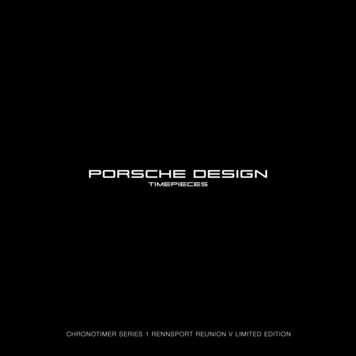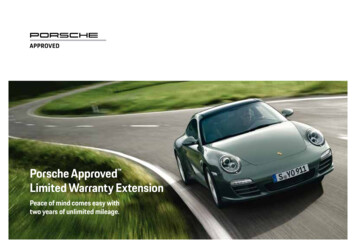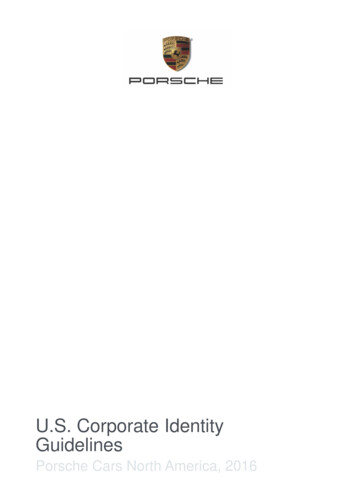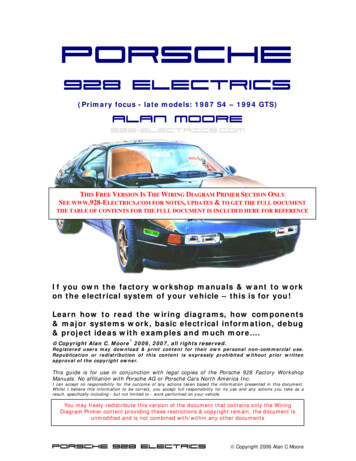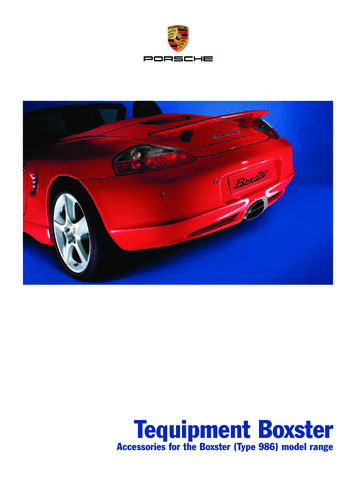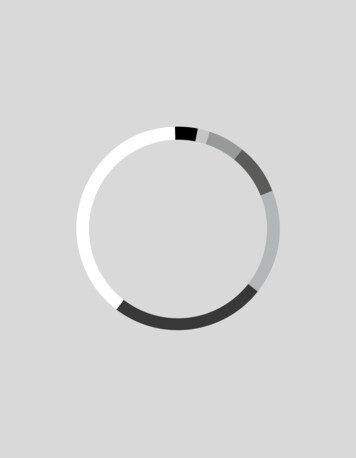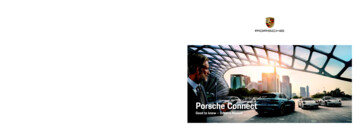
Transcription
Porsche ConnectWKD 9Y0 05 20 18Porsche ConnectGood to know – Driver’s Manual
12/2017Porsche, the Porsche Crest, Panamera, Cayenne,Macan, 911, 718, PCCB, PCM, PDK, PSM, PTM, Tequipment and other designations are registeredtrademarks of Dr. Ing. h.c. F. Porsche AG.Reprinting, even of excerpts, or duplication of anytype are only permissible with the written authorisation of Dr. Ing. h.c. F. Porsche AG. Dr. Ing. h.c. F. Porsche AGPorscheplatz 170435 StuttgartGermanyEquipmentBecause our vehicles undergo continuous development, equipment and specifications may not be asillustrated or described by Porsche in this manual.Items of equipment are sometimes optional or varydepending on the country in which the vehicle issold. For more information on retrofit equipment,please contact your Porsche partner. Because ofdifferent legal requirements in individual countries,the equipment in your vehicle may vary from thatdescribed in this manual. Should your Porsche befitted with any equipment not described in thismanual, your Porsche partner will be glad to provideinformation concerning correct operation and care ofthe items concerned.Detailed information about the servicesDetailed information about the services is availableon the Internet at www.porsche.com/connect.The Porsche Connect operating instructionsThe Porsche Connect operating instructions do notreplace the Driver’s Manual.You can find further information about your vehiclein the Driver’s Manual.Pay particular attention to the warning and safetyinstructions.If an instruction comprises several steps,these are numbered.Warnings and symbolsNotice on where you can find further important information on a topic.Various types of safety instructions are used in theseinstructions.Serious injury or deathDANGERFailure to observe warnings in the "Danger" categorywill result in serious injury or death.WARNINGPossible serious injury ordeathFailure to observe warnings in the "Warning" category can result in serious injury or death.CAUTIONPossible moderate orminor injuryFailure to observe warnings in the "Caution" category can result in moderate or minor injuries.NOTICEPossible vehicle damageFailure to observe warnings in the "Notice" categorycan result in damage to the vehicle.InformationAdditional information is indicated using the word"Information".Conditions that must be met in order to usea function.Instruction that you must follow.1
ContentsInstalling & UsingInstalling & Using .3Apple CarPlayApple CarPlay .7AppsPorsche Connect App .16Navigation & InfotainmentDictate .9Finder .11Navigation Plus .12News .14Parking Plus .15Radio Plus .21Risk Radar .22Voice Pilot .23Weather .242
Installing & UsingInstalling & UsingDepending on model, country and equipment, registration processes and features of the Porsche Connect services may deviate.Registration and activationLogging in with Porsche IDb E-mail for registration at My Porsche has beenreceived.1. Log in to My Porsche with the Porsche ID. www.porsche.com/myporscheOn the homepage, an 8–digit pairing code isdisplayed, which you require for the use of Porsche Connect services in your vehicle.2. Note the pairing code for entry in the PorscheCommunication Management (PCM).InformationIf you have not received an e-mail for registrationwith the associated Porsche ID, please contact yourPorsche partner.Activating services via My PorscheBefore starting to use the Porsche Connect servicesfor the first time, they must be activated.1. Log in to My Porsche with the Porsche ID.2. Select Services.Information– In some countries, verification of customer identity is required for use of the embedded SIM cardfor legal reasons. For this purpose, customeridentity must be checked by means of an identification document before activation of PorscheConnect services. Verification is performed by athird-party provider (IDnow) in the form of avideo call.– For further information on activation and personal verification, please also refer to Videos &Instructions as well as Questions & Answers onwww.porsche.com/connect.Establishing data connection via external SIMcardAn inserted external SIM card deactivates the function of the embedded SIM (availability dependent oncountry). Additional costs may be incurred for thedata connection (e.g. due to data roaming).NOTICEIf you use a SIM card adapter, the SIM card may fallout of the adapter due to vibrations and componentsof the card may become stuck in the drive.e Do not use adapters for SIM cards.Connecting and pairing thevehicleEstablishing data connection via embeddedSIM (availability dependent on country)b The SIM card reader is empty.The data connection is established immediatelywhen the ignition is switched on.InformationIf a data connection cannot be established, checkthe following:– The vehicle is in an area with sufficient networkreception (not a coverage blackspot).– Restart the PCM if necessary.Displaying data packageseAPPSe Data packagesInformation about the booked data package isdisplayed.Fig. 1: Inserting and removing a SIM cardb The glove box is open.1. Insert external SIM card B (mini-SIM, dimensions: 25 x 15 mm). The missing corner mustbe at the front left with the chip facingdownwards.2. SIM card with PIN:a. Enter the PIN code of the SIM card andconfirm with OK.b. Select Store PIN.3. Confirm the prompt for establishing the dataconnection.3
Installing & UsingThe data connection is established.4. To remove the external SIM card, press on theinserted card and remove it.InformationIf a data connection cannot be established, checkthe following:– PCM phone is switched on.– External SIM card has sufficient data volume andis inserted correctly.– External SIM card is not damaged and is workingproperly.– APN settings (Internet access) are correct. TheAPN settings can be checked by contacting thenetwork operator.– Abroad: Data roaming is allowed on the externalSIM card and enabled in the PCM.– The vehicle is in an area with sufficient networkreception (not a coverage blackspot).– Restart the PCM if necessary.A connection is established to the external WiFihotspot.Logging onto Porsche Connect in the PCMA pairing code must be entered in the PCM for someservices in order to retrieve personal settings fromMy Porsche.1. APPS2. Manage Porsche ID e Link new Porsche ID eEnter pairing code .3. Enter the pairing code that is displayed afteryou have successfully activated the services inMy Porsche.Remote access authorisationIn order to use services that are controlled via MyPorsche or the Porsche Connect App, a remote access authorisation must first be assigned in thePorsche Communication Management (PCM).1. SETEstablishing data connection via external WiFi hotspotb Vehicle with embedded SIM (availability dependent on country): PCM phone is switched off.b The SIM card reader is empty.1. Selectorin the header (depending onthe connection status) e OptionsSearch for WiFi hotspote WiFi e2. Search for a WiFi hotspot (e.g. public hotspot orthe mobile phone's personal hotspot) and enterthe WiFi access data in the PCM. When entering the data, pay attention to upper and lowercase.4e Optionse Porsche Connect2. Select Remote access authorisation e Grantremote access authorisation.3. Confirm message window with Grant.4. Enter the pairing code.The remote access authorisation can be temporarilydeactivated and reactivated via the Private modefunction.1. SETe Porsche Connect2. Select Private mode e On.Security codeThe assignment of a security code is necessary forthe use of some remote services via the PorscheConnect App or My Porsche.1. Log in to My Porsche with the Porsche ID.2. Select User settings.The Security code must be assigned for use of thefollowing services:– Opening and locking the vehicle via the PorscheConnect App Please refer to chapter "Lock &Unlock" on page 18.– Deactivating the Porsche Vehicle Tracking System (PVTS) Please refer to chapter "Switchingspecial mode on and off" on page 20.– Activation of remote functions for the secondaryuserConfiguring & UsingUsing services via My PorscheActivated services can be configured and used viaMy Porsche. (country-dependent)1. Log in to My Porsche with the Porsche ID. www.porsche.com/myporsche2. Select Services.For further information on using services: Visit www.porsche.com/connect.Updating content in the PCMeAPPSe Optionse Reload pageThe contents of the purchased services areupdated.
Installing & UsingDisplaying service overview in the PCMeAPPSe Optionse Service overviewInformation about the services purchased andcontract duration is displayed.Logging out of Porsche Connect in the PCMb A Porsche Connect user is created andregistered.1. APPSe Optionse Porsche ID settings2. Select the desired Porsche users e Porsche IDlogoutInformation– The Porsche Connect services (including the CarConnect services, but not the Safety and Security services) offer a free inclusive period, whichvaries in length for each services package andcountry, but is always at least 3 months. Furtherinformation about the free inclusive periods aswell as subsequent costs and information aboutthe availability of individual services for yourcountry is available online at www.porsche.com/connect or from your Porsche partner.– Depending on the country, the Porsche ConnectServices can be used via the embedded SIM orvia a data-enabled, external SIM card. A separate,fee-based contract with a mobile phone provideris required for the external SIM card.– You may incur additional charges when receivingdata packages from the Internet, depending onyour mobile phone tariff and whether you areabroad. A flat-rate data plan is recommended.– The availability, scope and provider of the services may vary depending on the country, modelyear, device and tariff.5
TopicsOn the following pages you will find topics listed inalphabetical order.6
Apple CarPlayApple CarPlayApple CarPlay makes iPhone apps available in thePorsche Communication Management (PCM). Youcan use the Siri voice recognition system to sendand answer text messages as well as process voicecommands.Opening Apple CarPlay in thePCMFig. 2: Smartphone tray in the armrestb iPhone 5 or later, iOS 7.1 or higher.b Siri and Apple CarPlay have been enabled in thesettings of the iPhone you are using.1. Connect the iPhone to the USB port in thesmartphone tray in the front armrest.2. Confirm that you wish to use Apple CarPlay.Available apps are displayed.Apple CarPlay is opened.e To switch from another function toPlay, select Apple CarPlay.Apple Car-Information– We recommend that you install the latest iOS version.– Only those apps in the iPhone that are supported by Apple CarPlay are displayed. For information on supported apps, go to www.apple.com/ios/carplay.– The displayed content and features of Apple CarPlay are provided solely by the connectediPhone .– When Apple CarPlay is used, any active Bluetooth connections (e.g. for telephony, mediaplayback or news) are automatically disconnected. An inserted SIM card cannot be used formaking calls while this app is in use.– Some apps require an active data connection.You may incur additional charges, depending onyour mobile phone tariff, and particularly if usingabroad. The use of a flat-rate data plan isrecommended.Operating Apple CarPlay withPCMAll available apps can be operated via the touch display, the rotary push button and the Back button ofthe PCM.e In order to call up the main menu in AppleCarPlay , select the Home buttontouch display of the PCM.on thee To switch to the main functions of the PCM,select Apple CarPlaye Porsche.– or –e Select any function (e.g. MEDIA).Operating Apple CarPlay usingSiri voice recognitionActivating Siri b Siri has been enabled in the settings of theiPhone you are using.b The ignition and PCM are switched on.b No telephone call is in progress.b ParkAssist is not active.b PCM voice control is not active.ABCDEFGHIJKLMNFig. 3: Voice control button on control stalkO1. Press and hold thebutton on the controlstalk.2. Say your desired voice command.QInformationBriefly pressing buttonon the control stalk activates PCM voice recognition.Deactivating Siri b Voice control is active and waiting for a voicecommand.e Press buttonon the control stalk.A fading acoustic signal sounds.PRSTUVWXYZ7
Apple CarPlayABCDEFGHIJKLMNOPQRSTUVWXYZ8Switching between Apple CarPlay and use of the iPhone as aniPod If the connected iPhone is connected as an iPod ,Apple CarPlay is not available. You can swap between using the iPhone as an iPod and Apple CarPlay using the Device Manager.1. To call up the Device Manager, selectorin the header (depending on the connection status).2. Select the icon Linkusing.of the iPhone you are
DictateDictateYou can use the Message Dictation service to recorda message via voice control.This service is not available in all languages andmarkets, and depends on the mobile phone used.Service cannot be used with Apple devices.Opening voice control– Navigation announcements and traffic noticesare not given during a dialogue.– With voice control active, list entries can be selected via voice control, the rotary push button orthe touch display.– If the spoken voice command is not understoodor if it cannot be interpreted, then voice controlresponds with the question Excuse me? and thevoice command can be repeated after that.Connecting mobile phone viaBluetoothb Mobile phone's Bluetooth function is activatedand visible to other devices.b The PCM's Bluetooth function is activated.1. PHONEe Search for new phone2. Select a mobile phone from the device list.A 6-digit code is generated and displayed in thePCM and on the mobile phone.3. Compare the 6-digit code in the PCM and onthe mobile phone.4. If the codes match, confirm the code in themobile phone. On mobile phones with a SIMAccess Profile (SAP), enter the PIN for the SIMcard in the PCM, if necessary.When the phone is successfully connected, thenumeric input is displayed in the PCM.InformationFig. 4: Voice control button on control stalkActivating voice controlb Ignition is switched on.b No telephone call is in progress.b Parking aid is not active.1. Briefly press buttonon the control stalk.A rising acoustic signal sounds and the iconfor voice control appears in the PCM.2. Say the voice command.Deactivating voice controlb Voice control is active.e Press buttonon the control stalk.A fading acoustic signal sounds.Other functions of the voice control buttonThebutton on the control stalk activates different functions, depending on the application:– Activates the Siri voice control system through alonger press.– Interrupts the current dialogue when pressedbriefly.Notes on communication using voice controlNote the following points when using voice control:– Speak clearly and at a normal volume.– Speak louder when traveling at higher speeds.– Stress voice commands evenly, without longpauses in your speech.– Do not speak when the voice control function ismaking an announcement.– Reduce disruptive sounds caused by closingdoors, windows and sliding roof.– Only the driver should issue voice commands, asthe hands-free microphone is pointed towardsthe driver's side.Dictating and reading outmessagesYou can use the Message Dictation service to dictate text messages or e-mails, for example, and playincoming messages from the PCM.b Data connection is established.ABCDEFGHIJKLMNOPQRSTUVWXYZ9
DictateABCDEFGHIJKLMNOPQRSTUVWXYZ10b Porsche Connect services are activated in MyPorsche. Please refer to chapter "Activating servicesvia My Porsche" on page 3.b The connected mobile phone supports Bluetooth Message Access Profile.b Voice control is active.Dictating messagese Say the voice command:Dictate e-mail– or –Dictate text messageThe dictated message is displayed in the PCM forthe user to check.Reading out messagese Say the voice command:Read out (new) e-mails– or –Read out (new) text messagesThe message is read out.
FinderFinderThe Finder is the central search function in the Porsche Communication Managements (PCM) navigation. The destinations can be displayed in the currentarea, along the route, at the destination or at anotherlocation. The selected destination can be adopted asa navigation destination and saved as a favourite.––––Petrol stationsHotelsRestaurantsE-charging stations (only for E-Hybrid vehicles)3. Select destination.Information such as availability, price information and ratings is displayed.4. Start route guidance to the E-charging stationvia Start route guidanceChanging settingsFig. 5: Finderb Data connection is established.b Porsche Connect services activated in the Porsche Connect portal. Please refer to chapter "Activating servicesvia My Porsche" on page 3.1. NAVeYou can switch between integrated search inthe PCM memory and online search in the Internet via the globe and Google icon next to theinput line.2. Icone Select the desired option:–Nearby: Displays destinations in the vicinity ofthe vehicle.– Along the route: If route guidance is active,destinations along the route are displayed.– At destination: If route guidance is active, destinations at the destination are displayed.– At another location: Destinations at a desiredlocation are displayed.The following categories can be searched for:– Parking.Various settings such as sort criteria (e.g. sorting ofE-charging stations according to distance) can beselected.1. NAVee Options2. Select the desired setting.ABCDEFGHIJKLMNOPQRSTUVWXYZ11
Navigation PlusABCDEFNavigation PlusReal-time trafficWith the Real-time traffic service, the current trafficsituation is accessed online in real time and theroads are shown in the Porsche CommunicationManagement (PCM) marked in colour according tothe traffic situation.GHJLMNOPQRSTUVWXYZ12e FAVe My Destinations.1. SelectNAVThe destinations stored in My Porsche or via thePorsche Connect App are displayed.2. Select destination and then Start routeguidance.IKb Porsche Connect services activated in the Porsche Connect portal. Please refer to chapter "Activating servicesvia My Porsche" on page 3.b Pairing code is entered in the PCM. Please refer to chapter "Logging onto Porsche Connect in the PCM" on page 4.InformationFig. 6: Traffic situation marked in map viewThe following traffic flow information is displayed:– Orange lines: Slow-moving traffic– Red lines: Traffic jamsIn addition, notifications regarding roadworks, accidents, black spots etc. are displayed.b Data connection is established.b Porsche Connect services are activated in MyPorsche Please refer to chapter "Activating servicesvia My Porsche" on page 3.1. NAVe MAPNavigation settingse Optionse2. Select Online navigation services e Onlinenavigation.My DestinationsUsing My Porsche or the Porsche Connect App, it ispossible to store destinations, which can be directlyretrieved in the PCM.b Data connection is established.Online destinations that were stored under MyDestinations, are deleted after 30 days.Smart routingA smart route is created automatically as soon as anidentical route is travelled twice.e Optionse Navigation settings2. Under Smart routing, activate the functionSmart routing.The symbolis displayed at the bottomright of the map.Accessing smart routinge MAP2. Selectat the bottom right of the map3. Select the desired smart route from the list ofsuggestions.4. Select Start.Information– Up to three destinations are created and up tothree routes are available for each destination.Suggested routes are prioritised according tohow frequently an identical route is travelled.– The traffic situation for available smart routes isdisplayed depending on the current vehicleposition.– The PCM identifies whether the route is travelledduring the week or at the weekend. Recordedsmart routes are only displayed at the appropriate time - either at the weekend or on weekdays.– Opening Smart routing stops active routeguidance.InformationActivating smart routing1. NAV1. NAVb Smart routing is activated.Stored smart routes remain stored after the functionis deactivated and must be deleted under NAVeMAPe Optionse Navigation settings eSmart routing.Online RoutingWith the Online Routing option, additional onlinedata is used in the route calculation in order to enable enhanced route guidance.b Data connection is established.
Navigation Plusb Porsche Connect services are activated in MyPorsche Please refer to chapter "Activating servicesvia My Porsche" on page 3.1. NAVe MAPe Icon(in the header)2. Select Online Routing.b Porsche Connect services are activated in MyPorsche Please refer to chapter "Activating servicesvia My Porsche" on page 3.Updates for regions that are relevant for you aresearched for automatically. As soon as an update ispossible, a relevant notice is displayed in the PCM.ABCDEFSatellite mapsUnder the menu item Google Earth, satellite data fordisplaying aerial images of buildings, roads and terrain can be used.GHIJKLMFig. 7: Satellite map displayb Data connection is established.b Porsche Connect services are activated in MyPorsche Please refer to chapter "Activating servicesvia My Porsche" on page 3.1. NAVe MAPe Icon(in the header)2. Select Google Earth.Online Map UpdateWith the Online Map Update service, the navigationsystem maps can be updated via the Internet.b Data connection is established.NOPQRSTUVWXYZ13
NewsABCDEFGHIJKLMNOPQRSTUVWXYZ14NewsYou can use the News service to display selectednews feeds (news channels) or subscribed Twittertweets in the Porsche Communication Management(PCM) according to your interests. You can havenews and subscribed tweets read out from the PCMusing voice control.Managing news in the PCMConfiguring news and Twitter inMy PorscheFive news feed channels are predefined in the PCMby default. Other news feeds can be added individually via My Porsche.1. Open My Porsche (www.porsche.com/myporsche) and log in usingyour access data (Porsche ID and password).2. SelectServices e News.3. Select the desired option:–New: For adding new news feeds to the list.–Search : For locating individual news feeds inthe news list.– Delete : For deleting individual news feedsfrom the list.– Pencil icon: For editing news feeds that havealready been added.Adding a new news feed1. Select New.2. Enter the URL of a message portal in the inputfield.A suggested list of suitable news feeds isdisplayed.3. Continue configuring news feed (enter newsfeed description) and then select Save.Fig. 8: Using the voice function for newsb Data connection is established.b Porsche Connect services are activated in MyPorsche. Please refer to chapter "Activating servicesvia My Porsche" on page 3.b Pairing code is entered in the PCM. Please refer to chapter "Logging onto Porsche Connect in the PCM" on page 4.1. Select APPSe News.2. Select news channel via headline quick selection.3. Select a news item from the list.The item is displayed in the interaction area onthe right.4. The text can be read out using the voice function via the speaker icontapping on the speaker iconread-out.(Fig. 8). Renewedterminates the
Parking PlusParking PlusThe Parking Plus service enables ticket-free accessto evopark partner multi-storey car parks with automatic invoicing of parking fees at the end of themonth. You can navigate directly to the availablemulti-storey car parks via the Porsche Communication Management (PCM).Installing Parking Plus1. Select the Parking Plus service in the PorscheConnect Store.2. Select Request Parking Plus card.You are then forwarded to the Internet site ofour partner evopark.3. Select Order Parking Plus card and enter therequired user details.The Parking Plus card is delivered by mail.Using Parking Plusb Porsche Connect services are activated in MyPorsche. Please refer to chapter "Activating servicesvia My Porsche" on page 3.1. APPS2. Icon–Nearby: Displays Parking Plus multi-storey carparks in the vicinity of the vehicle.– At destination: If route guidance is active, Parking Plus multi-storey car parks at the destinationare displayed.– At another location: Parking Plus multi-storeycar parks at a desired location are displayed.3. Select Parking Plus multi-storey car park.Parking Plus multi-storey car parks are indicated by the symbol.Information such as parking charge and openingtimes is displayed.e Sorting criteria5. Start route guidance to the car park via StartFig. 9: Parking Plusb Data connection is established.b Parking Plus was installed in the Porsche Connect Store.b Parking Plus card has been received.CEe Select the desired option:route guidanceBDe Parking Plus4. Sort car parks via Optionsaccording to distance.AHIJKLMNOPQR.Alternatively, Parking Plus multi-storey car parks arealso displayed via the Online Search in the navigation system. Please refer to chapter "Finder" onpage 11. For this purpose, note the symbolFG.STUVWXYZ15
Porsche Connect AppABCDEFGHIJKLMNOPQRSTUVWXYZ16Porsche Connect AppVarious navigation and infotainment functions aswell as Car Remote and Car Security services can beoperated using the Porsche Connect App.You can access music tracks with the musicstreaming function if you have installed the necessary apps or if you have created an account.WARNINGb WiFi function is enabled on the PCM. Please refer to chapter "Establishing dataconnection via external WiFi hotspot" onpage 4.b Porsche Connect App is connected to the PCM.Operating and making settings for the app whiledriving could distract you from the traffic situation.You may lose control of the vehicle.Installing and using the PorscheConnect Appb Porsche Connect App is installed on your mobilephone (download from App Store or GOOGLE Play Store).b Porsche Connect App has been started.b WiFi is enabled on the mobile phone.1. Select APPS .The available content of the Porsche ConnectApp is displayed.Transferring navigation destinations to the PCMSetting and operatingwhile drivinge Operate and adjust settings only while the vehicle is stationary.Opening app content in the PCM1. Select a navigation destination in the app.––My Destinations: Select destination.Calendar: Select a calendar entry incl. addressdata.– Contacts: Select a contact incl. address data.Fig. 10: Opening the Device ManagerLogging in with Porsche ID in Porsche Connect App1. Select Login or Registration.2. Enter Porsche ID and password.3. Select Login.Connecting Porsche Connect App to PCM viaWiFi1. Display the WiFi access data of the PCM andestablish a WiFi connection between your mobile phone and the PCM.2. In the header, selector(depending onthe connection status) e Optionse PCMhotspotHotspot name and Password of the PCM aredisplayed.3. Enter the WiFi access data of the PCM into theWiFi settings on the mobile phone.2. Use thesymbol to add the destination tothe My Destinations favourites list.Entries that were already added to the favourites list are ticked.3. If the Porsche Connect App is connected to thePCM, the content of the My Destinations favourites list is transferred to the PCM.4. In the PCM, select NAVDestinations.e FAVe My5. Start route calculation to the transferreddestination.Calendar and music streamingb The separate music service app has been downloaded and/or you are registered with the musicservice. Observe information from the musicservices provider.b Porsche Connect App is connected to the PCM.
Porsche Connect App1. In the My Account app, select e PCM services.b Porsche Connect App is connected to the PCM.e Calendar or the1. Transfer navigation destination to the PCM. Please refer to chapter "Transferring navigation destinations to the PCM" on page 16.2. In the PCM, select APPSdesired music service.InformationIn themenu under MyMusic, the usercan play back existing playlists and tracks storedoffline.Smart HomeVia the Porsche Connect App, certain Smart Homefunctions are transferred directly to your PCM andcan be operated there.b Porsche Connect App is connected to the PCM.My CarABCD2. Confirm Push notification with Yes.Navigation from the current location to the vehicle is started.EFIf the vehicle is parked before the navigation destination is reached, a notification is displayed on thesmartphone.GHIe Confirm Push notification with Yes.Navigation from the current location to thenavigation destination is started.JKLActivating Smart HomeM1. Select My Account.N2. Select PCM services.OP3. Select available Smart Home service.Depending on the selected service, the Smart Homedevices can be configured or stored as favourites.QOperating Smart Home devices in the PCMSeAPPSRe Select desired Smart Home service.The Smart Home devices that were configured viathe Porsche Connect App are displayed in the PCMwith their current status and can be operatedaccordingly.First Mile / Last Mile NavigationWith the Porsche Connect App, you have the optionof navigating from your current location to the vehicle or from the vehicle to the final destination.TUFig. 11: Porsche Connect Appb Porsche Connect App is connected to the PCM.VWXYZ17
Porsche Connect AppCb Remote access authorisation is granted in thePCM Please refer to chapter "Remote access authorisation" on page 4.DCar ControlABEFGHIJKLMNOPQRSTUVWXYZ181. Select My Car.2. Move down in the menu by swiping.The fo
Porsche, the Porsche Crest, Panamera, Cayenne, Macan, 911, 718, PCCB, PCM, PDK, PSM, PTM, Te-quipment and other designations are registered . illustrated or described by Porsche in this manual. Items of equipment are sometimes optional or vary depending on the country in which the vehicle is