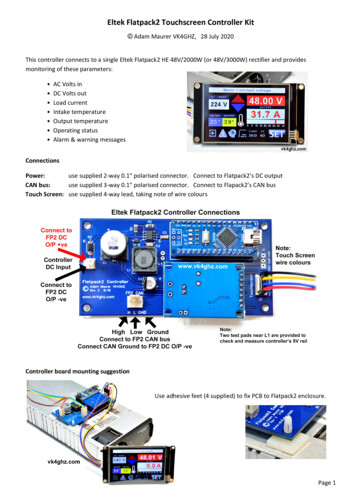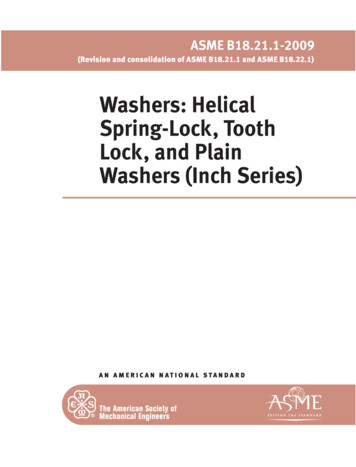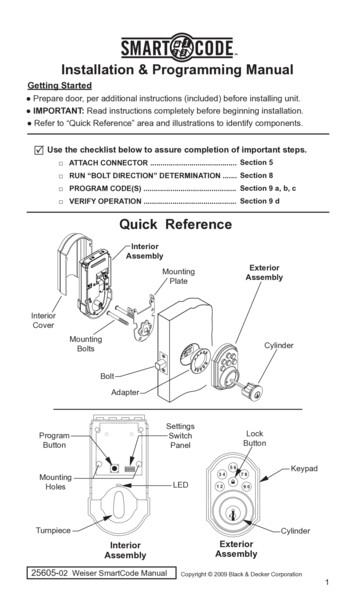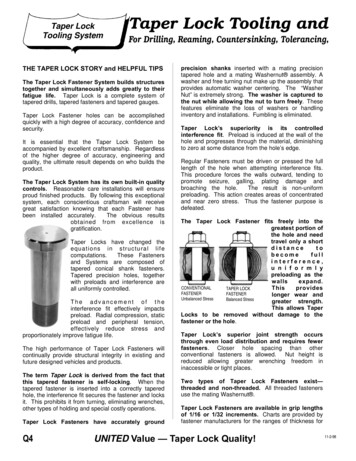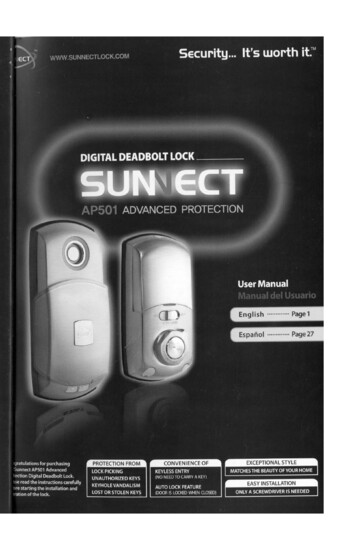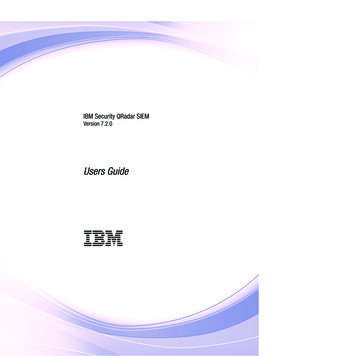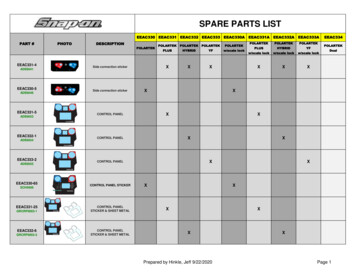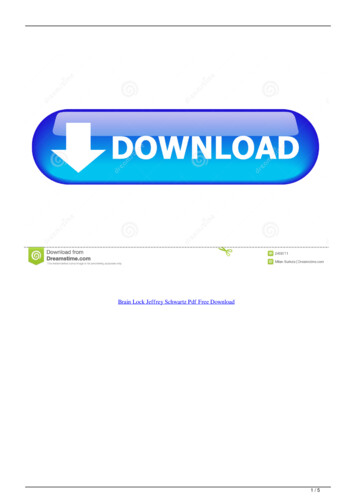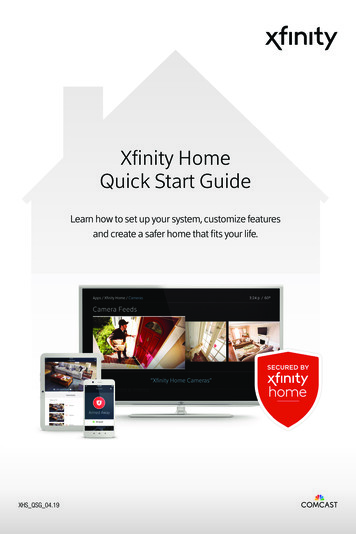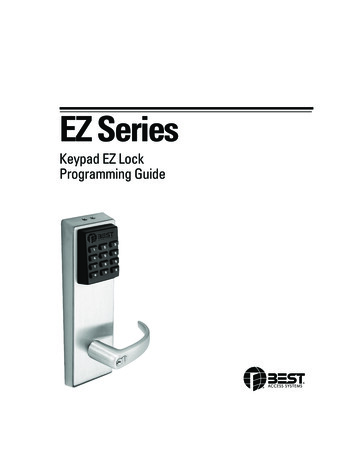
Transcription
EZ SeriesKeypad EZ LockProgramming Guide
Copyright 2003–2004 by Stanley Security Solutions, Inc andStanley Logistics, Inc. All rights reserved. Printed in the United Statesof America.Information in this document is subject to change without notice anddoes not represent a commitment on the part of Best Access Systems.The software described in this document is furnished under a licenseagreement or nondisclosure agreement.This publication is intended to be an accurate description and set ofinstructions pertaining to its subject matter. However, as with anypublication of this complexity, errors or omissions are possible. Pleasecall your BEST distributor or Stanley Security Solutions, Inc, BestAccess Systems Division at(317) 849-2250 if you see any errors or have any questions. No part ofthis manual and/or database may be reproduced or transmitted in anyform or by any means, electronic or mechanical, includingphotocopying, recording, or information storage and retrieval systems,for any purpose, without the express written permission of StanleySecurity Solutions, Inc.This document is distributed as is, without warranty of any kind, eitherexpress or implied, respecting the contents of this book, including butnot limited to implied warranties for the publication’s quality,performance, merchantability, or fitness for any particular purpose.Neither Best Access Systems, nor its dealers or distributors shall beliable to the user or any other person or entity with respect to anyliability, loss, or damage caused or alleged to be caused directly orindirectly by this publication.The Best Access Systems logo is a registered trademark of StanleySecurity Soluctions, Inc.Written and designed by Stanley Security Solutions, Inc, Indianapolis,Indiana.T80911 Rev A 1880977 ER7991-12 Feb 2004Information to the UserNote: This equipment has been tested and found to comply with limitsfor a Class A digital device, pursuant to part 15 of the FCC Rules. Theselimits are designed to provide reasonable protection against harmfulinterference when the equipment is operated in a commercialenvironment. This equipment generates, uses, and can radiate radiofrequency energy and, if not installed and used in accordance with thisinstruction manual, may cause harmful interference to radiocommunications. Operation of this equipment in a residential area islikely to cause harmful interference in which case the user will berequired to correct the interference at his own expense.
CONTENTSINTRODUCTION TO KEYPAD EZQUICK SETUP GUIDE1–12–1COMPLETE SETUP GUIDE3–1Lock setup and management3–2Task 1: Begin a programming session 3–2Task 2 Optional: Set PIN length 3–2Task 3 Change the Administration PIN 3–3Task 4 Optional: Set Supervisor PINs 3–3Task 5 Optional: Set the unlock duration 3–4Task 6 Add User PINs 3–4Task 7 Optional: Set user privileges 3–5Task 8 End the programming session 3–7Task 9 Record, secure, and distribute PINs 3–7User maintenanceMAINTENANCE3–84–1LOCK & USER FORMSKeypad EZ Programming Guide5–1i
ContentsiiKeypad EZ Programming Guide
1INTRODUCTION TOKEYPAD EZThis manual is written primarily for the Administrator and Supervisors who willprogram Keypad EZ Locks.GETTING ACCESSUsing the Keypad EZ Lock is easy, as its name implies. But a few additionalfeatures that are part of the Keypad EZ Lock are important to note. So this sectionwill explain: basic access passage mode access remote accessGetting basicaccessGetting access to a Keypad EZ Lock is simple. You should be able to enter yourPIN (Personal Identification Number) that your Administrator or Supervisor gaveyou, at any time, 24 hours a day, 7 days a week.Note: If you do not yet have a PIN, see your Administrator or Supervisor. If you areor will be an Administrator or Supervisor, see page 2–1 for the quick setup guideto start setting up Keypad EZ locks right away.However, there are four situations where you may not be able to gain access: When the mortise deadbolt is thrown. This is true unless you have deadboltoverride access. For more information see, page 3–6. When a group of PINs has been temporarily disabled. Occasions when thismay happen include holidays and emergencies.Keypad EZ Programming Guide1–1
Introduction to Keypad EZ When you or someone has tried unsuccessfully to get access three times insuccession. When this happens, the lock temporarily shuts out ALL, evenperfectly valid, access attempts. When the lock’s batteries are very low. For more information, see page 4–1.See your Administrator or Supervisor if your PIN does not work, or if there is anydelay or unusual tones while the lock grants access.To unlock a Keypad EZ Lock:Step Do this . . .1On the keypad, enter your Personal Identification Number (PIN), and then pressthe # key.aExample . . .1234 #Note: The green light blinks and the lock‘chirps’ with every valid key press.2Turn the knob or lever handle and openthe door.a. See page 4–5 if you prefer to use the * key in place of the # key.Passage modeaccessPassage mode is a feature that lets you temporarily put the lock into an unlockedstate. Then later, you or someone else with passage mode privilege, can return thelock to its normal locked state.All Supervisor users and the Administrator automatically have this privilege, but allother users do not. If a user is to have this privilege, a Supervisor or theAdministrator must add this privilege to a user’s PIN by performing a specialprogramming task. For more information on giving users passage mode privilege,see page 3–6.To start passage mode in a Keypad EZ Lock:Step Do this . . .1Example . . .On the keypad, enter your Personal IdentificationNumber (PIN), and then press the # key.1234 #Note: The green light blinks and the lock ‘chirps’with every valid key press.2Before the lock relocks, enter * then #.Note: You can also enter your PIN a second timeinstead.31–2Turn the knob or lever handle and open the door.The door remains unlocked.Keypad EZ Programming Guide
Introduction to Keypad EZTo end passage mode in a Keypad EZ Lock:Step Do this . . .1On the keypad, enter your Personal IdentificationNumber (PIN), and then press the # key.Example . . .1234 #Note: The green light blinks and the lock ‘chirps’with every valid key press.23Remote unlockaccessImmediately enter * then #.The lock relocks.The Keypad EZ remote unlock feature offers a convenient way to unlock a doorfor visitors, contractors, and others who either do not have a PIN or may haveforgotten their PIN.Example of common uses include: receptionist entries guard stations receiving and shipping docksFor more information on installing the remote unlock feature, see InstallationInstructions for Keypad EZ Remote Unlock (T80922).SUPPORT SERVICESWhen you have a question or problem with any component of the Keypad EZlock, your first resource for help are the B.A.S.I.S. G & B.A.S.I.S. V ServiceManuals. If you can’t find a satisfactory answer, contact your local BESTrepresentative.TelephonetechnicalsupportBefore you call for technical support, try to be in the location where the problemexists and prepare to provide the following information: What you were doing when you encountered the problem and exactly whathappened What you have done so far to correct the problem.BEST Representatives provide telephone technical support for all Keypad EZproducts. You may locate the representative nearest you by calling (317) 8492250 Monday through Friday, between 7:00 a.m. and 4:00 p.m. eastern standardtime; or visit us on the web at www.bestaccess.com.Keypad EZ Programming Guide1–3
Introduction to Keypad EZOVERVIEWYour Keypad EZ Lock looks simple enough, but actually it’s masquerading as aone-door sophisticated access control system. So before you start programming,first stop and think about the system design decisions that you’ll need to make.Use the following to help you think through some important decisions and thenrecord your decisions by using the forms that start on page 5–2.First, think about the people in your enterprise Who can you trust with a PIN that can access the lock 24 hours a day,7 days a week?Who can you trust to keep the door unlocked for an indefinite period of time?For more information see page 3–5.Who will be named the Administrator of the Keypad EZ locks?Will you allow others beside the Administrator to program users? Keypad EZallows up to five Supervisor Users, one Supervisor for each group. For moreinformation see page 3–3.Are there any people who might need more than three seconds to open thedoor? These people may include the elderly and people with physicaldisabilities. For more information see page 3–4.Is it an advantage for you to group your people into two or more groups?Advantages include: the ability to delegate the management of (adding, deleting) of PINsthe ability to disable whole groups of users at one time the ability to quickly delete whole groups of users at one time. If you have a small business, you may not need to program any Supervisors atall, but if you have a larger firm, or if you have several Keypad EZ locks, youmay want to at least program one or two Supervisors.Second, think about the Keypad EZ lock or locks Are they mortise deadbolt locks? If so, who will you allow to override thedeadbolt when it’s thrown? How many digits do you want to use for the PIN (Personal IdentificationNumber): 3, 4, 5, or 6? The lesser the number of digits, the easier the PIN is toremember, but the less secure it is too. The opposite is true for the longerPINs: they’re easier to forget but are more secure. The Keypad EZ lock isfactory preset to accept 4-digit PINs (for example, 1234). Do you need to let someone remotely unlock the door, such as a receptionistor security guard? If so, you’ll want to take advantage of the remote unlockfeature. For more information see page 1–3.1–4Keypad EZ Programming Guide
Introduction to Keypad EZThird, think about the PINs that will be your ‘keys’ to theKeypad EZ locks.It’s important to think of these PINs as you would a key. Like keys they areimportant security devices that need to be kept safe from compromise. How will you create your PINs? Will you use a random number generator orwill you simply use your own creativity?How will you record and keep track of the PINs? This guide includes a Lockand User Record form for your use (see page 5–3), but you may want to usean electronic spreadsheet program and keep them secure electronically.How will you pass out the PINs to people? This usually requires writing thePIN down for the user, but you can handwrite them, or you can create a form,or even an agreement that the user can sign that could specify any fees tocharge if the PIN is forgotten or compromised. For more information seepage 3–7.What will you do when someone forgets his PIN? You or a Supervisor couldsimply check your records and remind him verbally. But you may want toreprint his PIN and charge him a small fee. It’s up to you to decide how strictor lenient you want to be, but whatever you decide, a clear policy is usuallyalways better than an unclear one or no policy at all.What if you find that a user has shared her PIN with someone else? You maywant to go as far as to terminate or remove the privileges of that individual andimmediately delete the PIN. In the least you will want to change the PIN. Oryou may want to charge a fee for such a violation.SAMPLE APPLICATIONSThe following are two example applications to help you understand how KeypadEZ locks can be used in real-life applications. The first application is a smallrestaurant. Use this scenario if you have a small number of locks and users.Use the second scenario — a local department store — as a starting point, if youhave at least three locks and at least two Supervisors.Jim’srestaurantJim, the owner of Jim’s Restaurant — a small roadside diner — has five full-timeand two part-time employees. Although he is the owner, he decides to ask Greg,his General Manager, to be the Administrator of the Keypad EZ locks. The KeypadEZ lock is installed on the storage room door. See Figure 1.1 on page 1–6.Jim also decides that only full-time employees need a PIN because his part-timeemployees are never there unless a full-time employee is.He also decides that, since there are only five employees who will need access,that only one group is necessary. Group 1 is therefore the group that is used. Allusers need to be programmed as part of group 1.Keypad EZ Programming Guide1–5
Introduction to Keypad EZJim also decides that only the Line Assistant — Frank Copland — will have PassageMode privilege. This is the only employee who he wants to authorize to keep thestorage door unlocked. See Figure 1.2 on page 1–6.Here’s a sample of the completed Lock Group and User Record that Greg signs.KEYPAD EZ LOCK GROUP AND USER RECORDCopy this page for additional groups in your system.Keep group records separate.Group and doorsName of business or divisionGroup number & descriptionaSupervisor NamebSupervisor PINJim’ s Restaurant1 — Allnonenonea. Use group 1, 2, 3, 4, or 5, if used; group 1 is the default.b. For locks with only one group, a Supervisor is optional.Doors accessible by users in this groupFor more doors copy this form.Door descriptionStorageFigure 1.1Remote unlockLock chassis typeUnlock installation?duration check onecheck oneno cyl(in secs) yesmortise / exit3 Page 1 of Jim’s Restaurant’s formUsersRecord up to 25 users that you want to give access to this group.For more than 25 users copy this form.User NameNo Last1 CoplandFirstFrankPIN73962 HaydnJohn14333 BakerAnna66924 BeechFred13495 HerinAndrew2299PrivilegesaDateD-bolt Passg deleted 6Figure 1.21–6Page 2 of Jim’s Restaurant’s formKeypad EZ Programming Guide
Introduction to Keypad EZDepartmentstoreDave, the General Manager of Henderson’s Dept Store #12, has received threeKeypad EZ locks. He has requested them for the following doors: Administration office Stock room Rear doorOf the 18 employees that will need access to these doors, Dave has decided todivide them along departmental lines and designate the Supervisor for eachdepartment as the Keypad EZ Group Supervisor. Dave also decides to be theAdministrator. His groups look like this:GroupsSalesAdministrationStockBob Smith, SupervisorSue Jones, SupervisorGale Seares, SupervisorDavid ParsonAngela BourkeDon CoyleFrank HelmeMelissa ChurchChen HsiehMary WittensteinJim FlandersKevin LaseauKarl BrownBrandi HancockStacey O’HaraAnn FultonSarah RussellKate StevensThen using the Groups and Doors table as shown on page 5–2, he organizes histhree groups and decides which of the three locks that the groups will haveaccess to. His groupings look like this:Doors by groupGroups and doorsUse this section to determine and record the doors that will be available tousers in a particular group.Groupnumber1Group descriptionSalesDoor descriptionAdmin office2AdministrationAdmin officeRear doorRear doorStock room3StockStock roomRear doorFigure 1.3Keypad EZ Programming GuideGroup list using Doors by group form1–7
Introduction to Keypad EZDave further decides that only the Supervisors and a few others will have deadboltoverride and passage mode privileges. But since Supervisors have these privilegesby default, he does not need to do anything extra with them.Once these decisions have been made, Dave completes three forms, one for eachgroup. Here are the three forms:KEYPAD EZ LOCK GROUP AND USER RECORDCopy this page for additional groups in your system.Keep group records separate.Group and doorsHenderson’s Dept Store #121 — SalesBob Smith1243Name of business or divisionGroup number & descriptionaSupervisor NamebSupervisor PINa. Use group 1, 2, 3, 4, or 5, if used; group 1 is the default.b. For locks with only one group, a Supervisor is optional.Doors accessible by users in this groupFor more doors copy this form.Door descriptionAdmin officeRear doorFigure 1.4Remote unlockLock chassis typeUnlock installation?check oneduration check oneno cyl(in secs) yesmortise / exit 3 3Sales dept group 1 door listUsersRecord up to 25 users that you want to give access to this group.For more than 25 users copy this form.User NameNo Last1 Parson2 HelmeFirstDavidPIN7723Frank13693 WittensteinMary97324 BrownKarl56555 FultonAnn13726 StevensKat e4419PrivilegesaDateD-boltPassg deleted 7Figure 1.51–8Sales dept group 1 user listKeypad EZ Programming Guide
Introduction to Keypad EZKEYPAD EZ LOCK GROUP AND USER RECORDCopy this page for additional groups in your system.Keep group records separate.Group and doorsName of business or divisionGroup number & descriptionaSupervisor NamebSupervisor PINHenderson’s Dept Store #122 — AdministrationSue Jones9872a. Use group 1, 2, 3, 4, or 5, if used; group 1 is the default.b. For locks with only one group, a Supervisor is optional.Doors accessible by users in this groupFor more doors copy this form.Door descriptionAdmin officeRear doorFigure 1.6Remote unlockLock chassis typeUnlock installation?duration check onecheck oneno cyl(in secs) yesmortise / exit 33 Administration dept group 2 door listUsersRecord up to 25 users that you want to give access to this group.For more than 25 users copy this form.User NameNo Last1 BourkePIN53322 ChurchMelissa96553 FlandersJim26634 HancockBrandi32985 RussellSarah66116Figure 1.7Keypad EZ Programming GuideFirstAngelaPrivilegesaDateD-boltPassg deleted Administration dept group 2 user list1–9
Introduction to Keypad EZKEYPAD EZ LOCK GROUP AND USER RECORDCopy this page for additional groups in your system.Keep group records separate.Group and doorsName of business or divisionGroup number & descriptionaSupervisor NamebSupervisor PINHenderson’s Dept Store #123 — StockGale Seares3221a. Use group 1, 2, 3, 4, or 5, if used; group 1 is the default.b. For locks with only one group, a Supervisor is optional.Doors accessible by users in this groupFor more doors copy this form.Door descriptionAdmin officeRear doorFigure 1.8Remote unlockLock chassis typeUnlock installation?check oneduration check oneno cyl(in secs) yesmortise / exit 3 3Stock dept group 3 door listUsersRecord up to 25 users that you want to give access to this group.For more than 25 users copy this form.User NameNo Last1 CoyleFirstDonPIN72272 HsiehChen81933 LaseauKevin56324 O’HaraStacey9972PrivilegesaDateD-boltPassg deleted 567Figure 1.9Stock dept group 3 user listDave also completes the Administrator/Supervisor Pin Record as shown onpage 5–2, and uses this to program the three Supervisors into all three locks.Then, once the Supervisors are programmed into the locks, he gives the forms tothe Supervisors, one form for each. Then each Supervisor programs the users intotheir group’s locks.1–10Keypad EZ Programming Guide
2QUICK SETUP GUIDEThis section will get you up and running fast. By using the lock default values, youcan quickly program yourself as the Administrator and add up to 50 users. Thedefault values are:FeaturePIN lengthUnlock durationDeadbolt overrideaccessPassage modeaccessGroup numberUsing defaultvaluesDefault value4 digits3 secondsno — applies only on mortiseno1Defaults are factory preset values. For example, the default value for the unlockduration is three seconds. This means that, without changing the unlock durationdefault value, when someone enters a valid PIN, the lock will unlock and then,after three seconds, automatically relock. This gives a person three seconds toopen the door.All of the default values were carefully chosen to work in most Keypad EZinstallations. In most cases, you shouldn’t have to change the default settings. Butmake sure that you think about your users and their convenience and securitybefore using the default values. See page 1–4 for system overview and designdecisions that need to be made.Keypad EZ Programming Guide2–1
Quick Setup GuidePIN length The Personal Identification Number (PIN) length can be set to 3, 4, 5,or 6 digits. Keep in mind that the shorter number PINs, although more easilyremembered, are usually less secure. Conversely, the longer number PINs aremore secure, but are more easily forgotten. To change the default PIN lengthsee page 3–2.Deadbolt override access This feature lets users unlock the door with a PIN,even when the deadbolt is thrown. This feature only applies for locks withdeadbolts. If a lock does not have a deadbolt, this feature is not used. By default,the user is programmed without deadbolt override access, but to allow thisaccess, see page 3–5.Passage mode access This feature lets users temporarily put the lock into anunlocked state (like a passage set). Then later the same user — or any user withpassage mode access — can return the lock to its normal locked state. By default,the user is programmed without passage mode access, but to allow this access,after programming users, see page 3–5.Unlock duration This feature lets you adjust the time that the lock momentarilyunlocks during access. By default, the lock will unlock and then, after threeseconds, will relock. If some of your users need more time to get through thedoor, you may want to increase the duration. The unlock duration can be setanywhere between 1 and 60 seconds. To change the unlock duration,see page 3–4.Group number This feature lets you set up as many as five groups of users, eachwith a Supervisor. User groups add another layer of security and allow theAdministrator to share the responsibilities of administrating the adding, changing,deleting, disabling and enabling of PINs. Usually this feature is only needed whenat least two area or shift supervisors need to be held accountable for their users’access. By default, the user is programmed as belonging to group one.2–2Keypad EZ Programming Guide
Quick Setup GuideSetting up alock usingfactory-defaultvaluesTip Temporarily record the codes as you enter them so that you can permanentlyrecord them later using the Lock Group and User Record form on page 5–3.Step To . . .You enter . . .Example . . .12Begin programmingmodeChange Administrator PIN00# 9998#3Add PINs10# [any 4 numbers]# # 10# 4994# #a20# [any 4 numbers]#[same 4 numbers]#20# 3197# 3197#Note: Repeat thissequence, changing thefour numbers each time,up to 50 times.45End programmingmode99#Use the Lock Group and User Record on page 5–3 to record the PINsthat you added. Record the Administration code in a separate place,and then secure both logs.a. See page 4–5 if you prefer to use the * key in place of the # key.Lights and Sound KeyGrnRedProgrammingmode in processKeypad EZ Programming GuideGrnRedGrnRedGrnRedMotor runsCommand entry Data accepted Programmingacceptedmode endedGrnRedOne toneData entryfailed.Start over.2–3
Quick Setup Guide2–4Keypad EZ Programming Guide
3COMPLETESETUP GUIDEUse this section if you want to do any or all of the following: set PIN lengthset group Supervisor PINsset the unlock durationset privileges: passage mode & deadbolt overridedelete PINsdelete groups of PINsdisable or enable groups of PINsThis section takes you step by step and lets you take full advantage of all theKeypad EZ features and functions.The tasks are ordered so that, if you were to need different PIN length, groups, adifferent unlock duration, or need to program privileges for some or all users, youcould go through task by task. Optional tasks are marked.Keypad EZ Programming Guide3–1
Complete Setup GuideLOCK SETUP AND MANAGEMENTUse these tasks to set up and manage your Keypad EZ locks. Follow the sequenceand skip those tasks that do not apply to you.TASK 1:BEGIN A PROGRAMMING SESSIONUse this task to be able to do any other task on the following pages.Step You enter . . .100# 9998#aa. See page 4–5 if you prefer to use the * key in place of the #key.TASK 2OPTIONAL: SET PIN LENGTHOnly follow these steps if you want to change from the factory-preset four-digitPINs, to three-, five-, or six-digit PINs.Step You enter . . .12Example . . .30#3# for three-digit PINs, OR5# for five-digit PINs, OR6# for six-digit PINs3#This task will reset the Administration PIN to the factory-preset code. See the tablebelow:New PIN lengthNew Administration PIN3 digits9985 digits999986 digits999998Performing this task will also remove any other programming that you may havedone, such as any user PINs, Supervisor PINs, or unlock duration.You may continue with this programming session, even though your originalAdministration PIN had a different amount of PIN digits. In other words, thisprogramming will not take effect until the programming session ends.3–2Keypad EZ Programming Guide
Complete Setup GuideTASK 3CHANGE THE ADMINISTRATION PINYou need to perform this task if: you have not changed the factory-preset Administration PIN yet, or you changed the PIN length from its default four digits to three, five, or sixdigits, or you changed the PIN length back to its original four-digit length, or you reset the lock using the reset programming command.To change the Administration PIN:Step You enter . . .1TASK 4Example . . .20# [any 3, 4, 5, or 6 numbers]#[same 3, 4, 5, or 6 numbers]#20# 3197# 3197#OPTIONAL: SET SUPERVISOR PINSIf you are the Administrator, there are two reasons you may want to divide usersinto groups: to be able to delegate most programming tasks to one or more people, to be able (for example, in an emergency), to disable or delete whole groupsof users at a time, without deleting or disabling other users.You need to perform this task if either of these are true: you have decided to give more than one group of users access to a lockyou have decided to assign a Supervisor to the users even though they are allpart of one group.To set a Supervisor PIN:Step For group . . .1123452You enter . . .Example . . .21#22#23#24#25#[New PIN]#[repeat new PIN]#4070# 4070#Note 1: If you are a Supervisor and are performing this task, to change your PIN,you will only be able to do it for the group to which you are associated.Keypad EZ Programming Guide3–3
Complete Setup GuideNote 2: Also, if you are a Supervisor and are changing your PIN, you may need toinform the Administrator with the new PIN. Please see the Administrator for anypolicy that may exist.TASK 5OPTIONAL: SET THE UNLOCK DURATIONYou may want to perform this task if a user may need more than three seconds toopen the door. Situations may include: those with physical disabilities, the elderly, or the weakwhere the door opens to an area where dollies, carts, or supplies are carried inand out, any situation where extra time is regularly needed to open the door. To set the unlock duration longer or shorter than three seconds:Step You enter . . .12TASK 6Example . . .32#[number of seconds, 1–60]#5# [five seconds]ADD USER PINSBefore adding user PINs it’s important to complete the form or forms frompage 5–3 so that they can assist you during programming. This will let you avoidthe interruption of having to record a user’s name and PIN after you enter it. Itwill also reduce or eliminate errors in entering or recording.Users must be assigned to a group even if you have chosen not to have more thanone group. In that case, all users should be assigned to group 1.3–4Keypad EZ Programming Guide
Complete Setup GuideTo add a user PIN:Step You enter . . .123Example . . .10#[PIN number]#2233#[group number]#2#Note: If you are assigning usersto group 1, you can omitthe number and simplyenter the # key. This willenter the default value ofgroup 1.4TASK 7Repeat steps 1–3 for each PIN.OPTIONAL: SET USER PRIVILEGESThere are two user privileges: Deadbolt override — feature that lets users unlock the door with a PIN, evenwhen the deadbolt is thrown. This feature only applies for Keypad EZ mortiselocks with deadbolts. Passage mode — feature that lets users temporarily put the lock into anunlocked state (like a passage set). Then later the same user — or any userwith passage mode access — can return the lock to its normal locked state. AllKeypad EZ Locks have this feature.You may want to perform this task for a user if: the user needs to be able to unlock the door even when the deadbolt isthrown. the user can be trusted to unlock a door for an indefinite period.Sample applications where passage mode would make sense: conference roomsstorage rooms/closets canteens on any door that needs to remain closed but unlocked. Tip: Proper use of this feature may allow you to avoid giving out PINsunnecessarily. For example, if you have only one Keypad EZ lock on a storageroom door, the simplest solution may be to give two of your ten employees a PINKeypad EZ Programming Guide3–5
Complete Setup Guideand give both users passage mode privilege, enabling them to keep the doorunlocked during the day. Either of them could then relock it at the end of the day.Note: By default, when a user PIN is programmed the PIN does not have eitherpassage mode or deadbolt override privileges. These privileges must be givenusing a separate programming step.Use the table below to determine the privilege code that corresponds to theprivileges that you want to give to a user. By default all users initially haveprivilege code 0, no privileges.User privilege code quick referencePrivilegecodePassage mode Deadbolt override0nono1yesno2noyes3yesyesTo assign or remove privileges:Step You enter . . .3–6Example . . .12312#4Repeat steps 1–3 for each PIN that you want to assignor remove privileges.[User’s PIN number]#2233#1# for passage mode only, OR2# for deadbolt override only, OR3# for both, OR0# for no privilegesKeypad EZ Programming Guide
Complete Setup GuideTASK 8END THE PROGRAMMING SESSIONAfter all programming functions have been completed for a particular Keypad EZlock, use the task to end the programming session.Step You enter . . .199#To program other Keypad EZ locks, return to page 3–2 and repeat theseries of tasks.TASK 9RECORD, SECURE, AND DISTRIBUTE PINSOnce all Keypad EZ locks have been programmed you need to ensure that all PINsare properly recorded and secured. If you have not already done s
1–2 Keypad EZ Programming Guide Introduction to Keypad EZ When you or someone has tried unsuccessfully to get access three times in succession. When this happens, the lock temporarily shuts out ALL, even perfectly valid, access attempts. When the lock’s ba