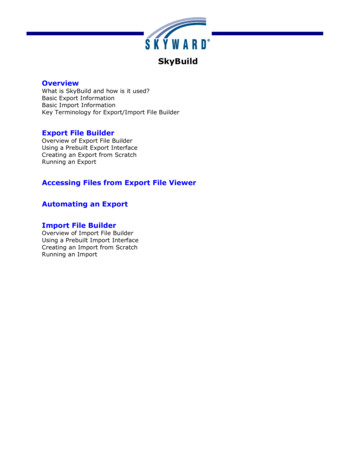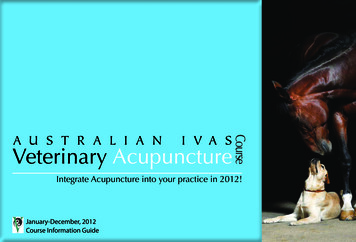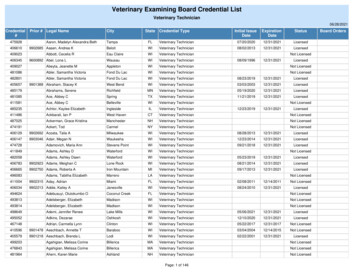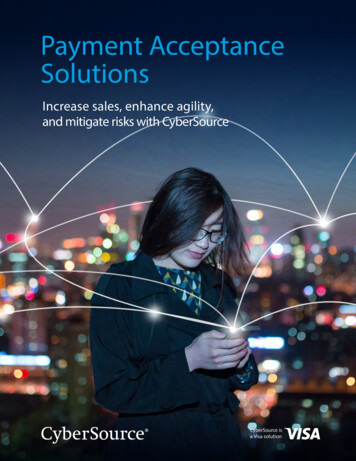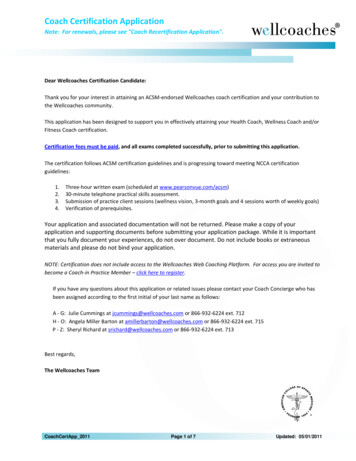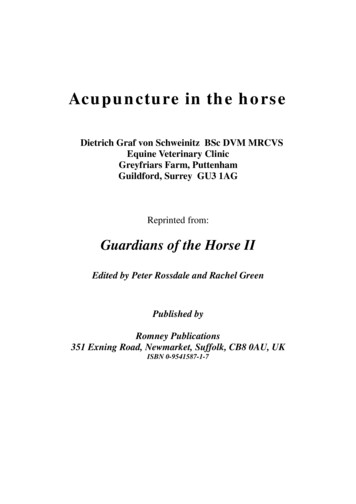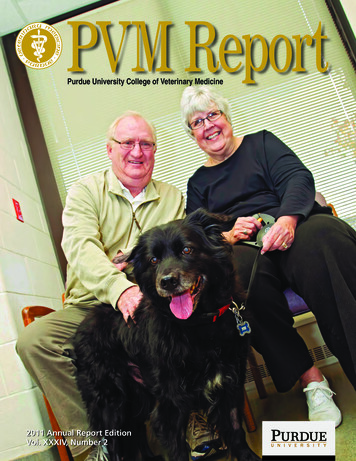Transcription
The Veterinary ExportHealth CertificationSystem (VEHCS)A STEP-BY-STEP GUIDE TO USING VEHCS
Table of ContentsClick on text to view section About VEHCS slide 3 Types of VEHCS health certificates slide 16 Paying the endorsement fee for a VEHCS health certificate slide 22 How to receive the endorsed health certificate (digitally and non-digitally endorsed health certificates) slide 28 Getting started in VEHCS slide 31 VEHCS Organizations (connecting with your colleagues in VEHCS) slide 47 How to issue and submit a Defined certificate for endorsement, and how to either print or provide a pre-paid express shipping label toobtain the endorsed certificate slide 60 How to determine when an AV PDF Upload certificate is required, how to issue and submit for endorsement, and how to either print orprovide a pre-paid express shipping label to obtain the endorsed certificate slide 88 Transits: when an animal travels through another country before arriving in the destination country slide 110 If your USDA Endorsement Office returns a submission for correction slide 112 Reissuing endorsed health certificates slide 115 Reusing Consignor and Consignee information slide 125 Additional VEHCS resources slide 133
About VEHCSTable of Contents
What is VEHCS?VEHCS is USDA APHIS’s online, secure electronic system for the creation, issuance (complete, sign,date), submission and endorsement of hardcopy health certificates for international export of liveanimals and germplasm from the United States to foreign countries.VEHCS allows USDA Accredited Veterinarians (AVs) to issue and electronically sign healthcertificates through the secure server after logging in with their eAuthentication account. VEHCSalso allows an AV’s Support Staff and Exporters to prepare health certificates for the AV to issueand electronically sign. eAuthentication is a User ID and password to identify yourself and access certain USDA systems. eAuthentication accounts cannot be shared between individuals. USDA Accredited Veterinarians who sharetheir eAuthentication account with others may be subject to accreditation violations. For more information, click here.Once signed, the health certificate and supporting documentation for the submission are submittedelectronically by the AV via VEHCS to USDA APHIS for review and endorsement; thereby eliminatingthe time and shipping expense required to send the hard copy to your USDA Endorsement Office. NOTE: a printed hardcopy of the endorsed health certificate must still accompany all animals when they travel.Table of Contents
Why use VEHCS?By using VEHCS, you can save time and money by instantaneously submitting yourinternational export health certificate to your USDA Endorsement Office instead ofexpress shipping or driving a health certificate to the office. For countries accepting USDA APHIS’s digital endorsement, additional time and money are savedby allowing the AV to print the endorsed health certificate from VEHCS. Keep in mind, your USDA Endorsement Office still needs to review the health certificate after it issubmitted, so the time from receipt to endorsement is the same as for paper health certificates.VEHCS can also help minimize errors by walking the AV through the issuance process. If the AV makes a mistake, he/she can quickly correct the health certificate and return it to theUSDA Endorsement Office.Table of Contents
When can VEHCS be used?USDA APHIS accepts health certificates electronically signed by AVs when issued andsubmitted through VEHCS for animals eligible to travel to another country for alldestination countries.This means VEHCS can be used instead of submitting a hardcopy health certificate forendorsement.With a few exceptions, it is not mandatory to use VEHCS. The USDA APHIS International Regulations (IRegs) web page and the USDA APHIS Pet TravelWebsite (PTW) will state if VEHCS must be used. It remains acceptable to continue to issue paper health certificates. But do not issue both a paper and VEHCS health certificate. Only one option may be used. It is against the policy of USDA APHIS and the World Organisation for Animal Health to have more than one endorsedhealth certificate in existence at the same time for an animal’s movement to another country. Always remember, regardless of how the health certificate is issued, a printed, paper hardcopy ofthe endorsed health certificate must accompany all animals when they travel.Table of Contents
When can VEHCS be used?While VEHCS can be used to issue and submit any health certificate requiring USDA APHIS endorsement,not every destination country will allow USDA APHIS to digitally endorse the health certificate in VEHCS.If a destination country accepts USDA APHIS’s digital endorsement, your USDA Endorsement Office willdigitally endorse the health certificate in VEHCS. The AV, or anyone else who can access the VEHCS health certificate, must print the endorsed healthcertificate from VEHCS and provide it to the animal’s owner/broker so it can accompany the animalwhen shipped.If a destination country does not accept USDA APHIS’s digital endorsement, your USDA EndorsementOffice will print the health certificate from VEHCS and wet-ink sign it. Because the paper hardcopy of the endorsed health certificate must accompany the animal whenshipped, a pre-paid return shipping label must be uploaded as an attachment when the AV submitsthe health certificate in VEHCS. Your USDA Endorsement Office will send the hardcopy endorsedhealth certificate back with that shipping label so it can accompany the animal when shipped.Table of Contents
Determining use of VEHCS by countryEach country page on the USDA APHIS International Regulations for Live AnimalExports (IRegs) and USDA APHIS Pet Travel Website (PTW) contain color-codedbanners to indicate a destination country’s acceptance of VEHCS.The color-coded banners USDA created for VEHCS are summarized as follows:Table of Contents
Deciphering the VEHCS banner colorsRed banners mean VEHCS use is not allowed. You must issue atraditional paper health certificate (wet ink signature and date of signing)and overnight ship or hand deliver to the USDA Endorsement Office forreview and endorsement.At this time, there are not any countries with this VEHCS banner status.Table of Contents
Deciphering the VEHCS banner colorsOrange banners mean VEHCS may be used to issue the health certificate, but your USDAEndorsement Office must print the health certificate from VEHCS to physically endorseit. The endorsed health certificate cannot be printed from VEHCS to accompany theanimal; the endorsed paper health certificate is shipped back with the return label the AVuploaded into VEHCS with the certificate submission. The endorsed hardcopy healthcertificate must travel with the animal.Table of Contents
Deciphering the VEHCS banner colorsGreen banners mean VEHCS may be used to electronically issue and digitallyendorse the health certificate for all commodities. This means the AV will printthe endorsed health certificate from VEHCS and provide it to the owner/brokerto accompany the animal when shipped.Table of Contents
Deciphering the VEHCS banner colorsYellow banners mean the use of VEHCS to issue the health certificate, and your USDAEndorsement Office’s digital endorsement, are commodity-specific. If use of VEHCS is allowed: If your USDA Endorsement Office can digitally endorse, the AV will print the endorsed health certificate fromVEHCS and provide it to the owner/broker to accompany the animal when shipped. If your USDA Endorsement Office must physically endorse, it cannot be printed from VEHCS to accompanythe animal when shipped. The endorsed paper health certificate is mailed back with the completedshipping label the AV uploaded into VEHCS with the certificate submission. The paper endorsed healthcertificate must travel with the animal.Table of Contents
Deciphering the VEHCS banner colorsPurple banners mean VEHCS may be used to issue the health certificate, but your USDAEndorsement Office’s digital endorsement is commodity-specific. If your USDA Endorsement Office can digitally endorse, the AV will print the endorsed health certificate fromVEHCS and provide it to the owner/broker to accompany the animal when shipped. If your USDA Endorsement Office must physically endorse, the health certificate cannot be printed fromVEHCS to accompany the animal when shipped. The endorsed hardcopy health certificate is returned usingthe shipping label the AV uploaded into VEHCS with the certificate submission. The endorsed hardcopy healthcertificate must accompany the animal.Table of Contents
VEHCS banners: helpful informationIn addition to stating whether or not VEHCS may be used to issue and digitally endorse ahealth certificate, orange, green, yellow, and purple VEHCS banners also containhelpful reminders and links to accessing VEHCS and the VEHCS Help Page, includingthis step-by-step guide:Table of Contents
VEHCS banners: when they don’t applyNot every country requires USDA APHIS endorsement of a healthcertificate for every species or commodity.If USDA APHIS endorsement of the health certificate is not required,the health certificate should not be submitted to your USDAEndorsement Office.The VEHCS banners are just to communicate the level of VEHCS use,if endorsement of the health certificate is required.Table of Contents
The types of VEHCShealth certificatesTable of Contents
What VEHCS health certificates look likeThere are three ways in which a health certificate can be issued in VEHCS.These three types of health certificates are:1. VEHCS Defined2. VEHCS Universal3. AV PDF UploadWhen you initiate the health certificate’s creation in VEHCS, the system willindicate which health certificate format is used.Of the three types of certificates, the Defined and AV PDF Upload are the mostcommon.Table of Contents
The types of health certificatesDefined certificates walk you through issuance of the health certificate step-by-step, withbuttons and check boxes to select the applicable option for the animal(s), so that you only needto input the shipment-specific data. This type of health certificate also gives the option to savesome of the health certificate information for future travel if saved as a template.Table of Contents
The types of health certificatesWhen a Defined version of the health certificate is unavailable in VEHCS, you will likely use theAV PDF Upload, which uses the traditional health certificate from the IRegs and PTW but isuploaded within VEHCS as a PDF file. We prefer that you complete the health certificate by saving a copy from the IRegs or PTW, reopeningthe file in Adobe, completing within Adobe, saving the completed health certificate, and then uploadingthe file. This avoids any issues in formatting and saves you time by not printing the health certificate tocomplete by hand and scan back into your computer.Table of Contents
The types of health certificatesThe AV has four options for signing an AV PDF Upload health certificate. The AVmay sign by:1. Electronically signing the signature field of the health certificate with Adobe’selectronic signature function2. Typing “Electronically signed” in the signature field of the health certificate3. Typing his/her name in a cursive-type font in the signature field of the healthcertificate4. Printing the completed health certificate to wet-ink sign the signature field andthen scanning the health certificate back into a PDF. (Least preferred option.)Table of Contents
The types of health certificatesThe third type of VEHCS health certificate, Universal, is similar to the Defined in that it is createdwithin VEHCS, but this type of certificate requires you to enter all required information from theimport regulations, including any country-specific required certification statements.This type of VEHCS health certificate is rarely used.Table of Contents
Paying the endorsementfee for a VEHCS healthcertificateTable of Contents
Payment is requiredUSDA APHIS must charge for its services, including endorsement of international export health certificates. The feefor endorsement varies based on the complexity of the health certificate, and thus review required by your USDAEndorsement Office. The endorsement fees for pet health certificates can be found dorsement Please contact your VS Endorsement Office for the cost of endorsement of non-pet health certificates.Payment of the fee must be provided within VEHCS before your USDA Endorsement Office can endorse the healthcertificate. The only exceptions to these fees for endorsement are for service animals (primarily dogs) belonging to individuals with disabilities,as defined by the Americans with Disabilities Act (or “ADA”), and military working dogs. The AV is responsible for ensuring funds are available in their VEHCS account at the time of submission. However, this can be theirown funding source or that of their client/exporter (see below).There are two options for providing payment in VEHCS:1.2.Deposit money into your VEHCS account, with either a credit or debit card, or checking or savings account, under “FinancialManagement” from the menu bar.A USDA APHIS User Fee Credit Account. Enter your credit account number in the “Comments: (Will NOT be printed on thecertificate)” field of an individual health certificate submission. These credit accounts are for individuals or organizations who regularly use services from USDA APHIS. If you are interested in opening a USDA APHIS User Fee CreditAccount, please contact your VS Endorsement Office.Table of Contents
Payment: how to deposit moneyFrom the VEHCS Welcome screen, click on “Financial Management.”Table of Contents
Payment: how to deposit moneyEnter amount of money to deposit in “Deposit Amount.”Then, select “Add to Balance.”Table of Contents
Payment: how to deposit moneyYou may pay with either a Bank Account or Credit/Debit Card.Select your method of payment.Then, select “Continue” and follow the prompts on the screen.Table of Contents
Payment: how to deposit moneyIf you need additional help, instructions for your selected method of paymentare available in the Quick Reference Guide “Adding Funds to an Organization’sAccount in VEHCS.” ustry Adding Funds.pdfRegardless of the method of payment used, when your transaction issuccessfully processed, we strongly recommend you print a copy of the pagefor your records. This is your only record of the deposit; you will not receiveemail confirmation. If you ever need to request a refund of your payment, you will need this information toinitiate the refund.Table of Contents
How to receive theendorsed healthcertificateDIGITALLY AND NON-DIGITALLY ENDORSED HEALTH CERTIFICATESTable of Contents
Receiving the endorsed health certificateFor destination countries that accept USDA APHIS’s digital signature and endorsement(green and some commodities under yellow and purple banner countries), theendorsed health certificate must be printed directly from VEHCS. Unless the AV’sSupport Staff or Exporter has a VEHCS account, the AV must print the endorsed healthcertificate to accompany the animal during export.For destination countries that do not accept USDA APHIS’s digital signature andendorsement, and are instead wet ink signed and physically embossed (orange andsome commodities for purple and yellow banner countries), a pre-paid returnshipping label (e.g., FedEx or UPS) must be uploaded as an attachment when the AVsubmits the health certificate to receive the endorsed health certificate back fromyour USDA Endorsement Office.Table of Contents
If a return shipping label is requiredThe return shipping label must be pre-paid, and it cannot contain your USDAEndorsement Office in the sender/sent from field of the label. We recommending using the name and address of the recipient (person the healthcertificate is being returned to after endorsement) in both the “sent from” and “sentto” fields of the label. Need help with shipping labels? Contact your courier (e.g., FedEx or UPS) for moreinformation.You will upload the pre-paidreturn shipping label as anattachment when you createthe health certificate:Table of Contents
Getting started inVEHCSTable of Contents
Logging into VEHCS for the first timeNew users must create an eAuthentication account before logging into VEHCS.We’ll show you how to start the process in the next slides.Remember! Each person who uses eAuthentication must use his/her own account, andAVs who share their eAuthentication account with others may be subject toaccreditation violations.Table of Contents
Logging into VEHCS for the first timeFrom the VEHCS website, select “Log In.”Table of Contents
Logging into VEHCS for the first timeSelect “Create Account.”Table of Contents
Logging into VEHCS for the first timeFrom here, follow the self-servicewalkthrough for creating youreAuthentication account.If you need help: eAuthentication FAQs are available underthe Quick Links at the bottom of theeAuthentication website. Or, you may contact the eAuthenticationHelp Desk at: 1-866-794-2827 oraehd@usda.gov.Table of Contents
Logging into VEHCS for the first timeOnce you have created your eAuthentication account, return to VEHCS and select “Log In.”Table of Contents
Logging into VEHCS for the first timeEnter your newly created eAuthentication user ID and password.Select “Log In with Password.”Table of Contents
Logging into VEHCS for the first timeSelect “Continue to VEHCS.”Table of Contents
Logging into VEHCS for the first timeConfirm your selection by selecting “Yes.”Table of Contents
Logging into VEHCS for the first timeIf you are not joining a pre-existing VEHCS Organization, select “Create Business Organization”under “Option 1” to create a new VEHCS Organization.Table of Contents
Logging into VEHCS for the first timeIn the next screen, enter your userinformation.Then, select “Next.”If you are an AV, it is your responsibility tomaintain current License and Accreditationinformation in VEHCS by entering inrenewal information. VEHCS will not permit you to issue a healthcertificate if either your License orAccreditation expire.All users, remember to keep your contactinformation up to date since this is howyour USDA Endorsement Office will contactyou.Table of Contents
Logging into VEHCS for the first timeIn the next screen, enter your organization’s information and select “Submit” to complete theregistration.Remember to keep your organization’s contact information up to date since this is how yourUSDA Endorsement Office will contact you.Table of Contents
Logging into VEHCS for the first timeIf you are joining a pre-existing VEHCS Organization, enter the unique PIN the organizationcreated for you in VEHCS and select “Join.”Table of Contents
Logging into VEHCS for the first timeIn the next screen, enter your userinformation.Then, select “Next.”If you are an AV, it is your responsibility tomaintain current License and Accreditationinformation in VEHCS by entering inrenewal information. VEHCS will not permit you to issue a healthcertificate if either your License orAccreditation expire.All users, remember to keep your contactinformation up to date since this is howyour USDA Endorsement Office will contactyou.Table of Contents
Logging into VEHCS for the first timeYou are now logged into VEHCS andwill be taken to the “Welcome”screen.From the “Welcome” screen, youcan: Read important information from USDAAPHIS in “Messages” Read new alerts and notifications fromUSDA APHIS, including updates toVEHCS and scheduled systemmaintenance in “What’s New” Download Excel spreadsheets foruploading animal information intoVEHCS for certain animals to certaincountries from “Spreadsheets”Table of Contents
Logging into VEHCS for the first timeFrom the “Welcome” screen, you canalso: Start a new health certificate fromscratch in “New Certificate” or withpreviously saved information in “FromSaved Template” Create or manage template data in“Manage/Create Template Data” Deposit funds into VEHCS or check youraccount balance in “FinancialManagement” Review past financial transactions in“View Reports” Review previously issued healthcertificates, including endorsed healthcertificates in “View Certificates”Table of Contents
VEHCS OrganizationsCONNECTING WITH YOUR COLLEAGUES IN VEHCSTable of Contents
Connecting to others in VEHCSSimilar to how an AV’s support staff or an exporter may help the AV initiate the completion ofa paper health certificate, these groups may also begin the completion of a VEHCS healthcertificate.If an AV’s support staff or exporter prepares the VEHCS health certificate, AVs mustremember:as the USDA Accredited Veterinarian, you remain solely responsible for ensuring the VEHCShealth certificate is accurately and fully completed!Only USDA Accredited Veterinarians may submit VEHCS health certificates. Only USDA Accredited Veterinarians may initiate, and submit, reissued health certificates.Table of Contents
Connecting to others in VEHCSThe three roles available in VEHCS are an AV, an AV Support Staff, and Exporter. AVs within the same veterinary organization can join the same VEHCS Organization. AV Support Staff should join the same VEHCS Organization as their AV(s). Exporters create their own VEHCS Organization, which an AV can join. However, Exporters cannot joinan AV’s VEHCS Organization.Whether or not an AV Support Staff or Exporter are in the same VEHCS Organization as the AVmatters because VEHCS currently does not allow AV Support Staff and Exporters to provide AVPDF Upload certificates to AVs outside of their organization, which VEHCS refers to as“External Accredited Veterinarian.” USDA APHIS is working to make this an option. When this becomes possible in VEHCS, this note will beremoved.Table of Contents
Connecting to others in VEHCSTo add a new member to your VEHCS Organization, the Organization memberwith Admin Privileges must first add the new member to the VEHCSOrganization.This user has Admin Privileges and can add new members to the VEHCS Organization.Then, each joining member must create his/her own eAuthentication account.Table of Contents
Connecting to others in VEHCSThe VEHCS Organization member with Administrative Privileges selects “Manage Account” inthe top right corner of the “Welcome” screen.Table of Contents
Connecting to others in VEHCSSelect “Organization Account Information For:” your organization in the “Manage Account”screenClick “Next.”Table of Contents
Connecting to others in VEHCSSelect “Add Member to Organization” at the bottom of the “Manage Organization Profile”screen.Table of Contents
Connecting to others in VEHCSComplete all required fields in the “Member Details” screen and select “Save.” Don’t forget to make a note of the unique PIN!Table of Contents
Connecting to others in VEHCSProvide the Unique PIN to the member joining your VEHCS organization.When the new member logs into VEHCS for the first time, he/she must enter the PIN underOption 2 to join the existing VEHCS Organization.Table of Contents
Connecting to others in VEHCSWhen AV Support Staff and Exporters prepare a Defined certificate for an AV within theirVEHCS Organization, they select “Internal Accredited Veterinarian” and the issuing AV’s namefrom the dropdown menu that opens. They are able to prepare everything except for selectingthe applicable certification statements.When the health certificate is ready for the AV, the AV Support Staff or Exporter saves thehealth certificate as a work in progress.Table of Contents
Connecting to others in VEHCSWhen AV Support Staff and Exporters prepare an AV PDF Upload certificate for an AV withintheir VEHCS Organization, they can do everything to prepare the certificate for submission bythe AV, including uploading the AV’s signed PDF of the health certificate.When the health certificate is ready for the AV, the AV Support Staff or Exporter saves thehealth certificate as a work in progress for the AV to finish completing the submission.Table of Contents
Connecting to others in VEHCSAny funds deposited in VEHCS through Financial Management by one memberof the organization will be visible by all members of the VEHCS organization.For health certificates submitted to an “External Accredited Veterinarian,” theAV has the option to select the external AV Support Staff or Exporter as theresponsible payer and access their money deposited in VEHCS.Table of Contents
Connecting to others in VEHCSAVs can view the status of a certificate as it progresses through endorsement.AV Support Staff and Exporters can see the status of certificates within their VEHCS Organization. They can also seethe status of certificates submitted to an “External Accredited Veterinarian.”The following are the statuses of certificates in VEHCS: Work In Progress: The certificate has been saved but not submitted the USDA Endorsement Office. Submitted to AV: The certificate created by an AV Support Staff or Exporter was submitted to an “External Accredited Veterinarian”for completion. Returned to Exporter: The certificate that was created by an Exporter and submitted to an “External Accredited Veterinarian” forcompletion was subsequently returned to the Exporter. The exporter may make changes and resubmit the certificate to the “ExternalAccredited Veterinarian.” The Exporter may also delete the certificate. Submitted: The certificate has been submitted to the USDA Endorsement Office by the AV. Review in Progress: The certificate is in the process of being reviewed at the USDA Endorsement Office. Reviewed: The certificate has been reviewed by the USDA Endorsement Office. Endorsement in Progress: The certificate is being endorsed by the USDA Endorsement Office. VEHCS has generated the certificatenumber, applied the endorsing VMO's name and endorsement date. However, the endorsed health certificate is not yet available. Completed: The certificate is fully endorsed and available for viewing and printing. Returned: The certificate was submitted to the USDA Endorsement Office but then returned to the AV. The AV or AV Support Staffmay make changes and the AV may resubmit the certificate. The AV or AV Support Staff may also delete the certificate. Exporters cancannot make changes. Void: The endorsed certificate was voided by either the AV reissuing the health certificate or the USDA Endorsement Office.Table of Contents
Defined CertificatesHOW TO ISSUE AND SUBMIT A DEFINED CERTIFICATE FORENDORSEMENT, AND HOW TO EITHER PRINT OR PROVIDE A PRE-PAIDEXPRESS SHIPPING LABEL TO OBTAIN THE ENDORSED CERTIFICATETable of Contents
Defined certificatesIn the next slides, we will walk you through how a Defined certificate is issued and submittedfor endorsement, including where to upload a pre-paid return shipping label if USDA APHIS’sdigital endorsement is not accepted or how to print the endorsed health certificate if USDAAPHIS’s digital endorsement is accepted.The walk-through is via the USDA Accredited Veterinarian role.While the example is for a cat traveling to India, the premise is the same for other types ofanimals traveling to other countries and can still be used as a guide.If you require assistance with issuing a Defined certificate beyond what is provided here, pleasesee the VEHCS Quick Reference Guide on creating a Defined certificate: S Create Certificate.pdfTable of Contents
A cat traveling to IndiaWhile reviewing your appointment calendar for the next day, you see your firstappointment is for a cat traveling to India.How should you prepare for this appointment?Table of Contents
First, check the PTW for pet cats to India1.Visit the USDA APHIS PTW.2.Select India from the Export dropdown menu.3.Note the green banner indicating health certificatessubmitted by the AV through VEHCS will be digitallyendorsed by USDA APHIS.4.Follow the import regulations in the dropdown bar for“Pet Dogs and Cats.”Table of Contents
Once you’re ready to start the certificate5.Once the cat is compliant withIndia’s import regulations andit’s time to issue the healthcertificate, access the VEHCSwebsite and login to youraccount. The link to the VEHCSwebsite is available within thePTW’s VEHCS banner.6.If you are not paying by a USDAAPHIS User Fee Credit Account,select “Financial Management”to first deposit money in VEHCSto pay the endorsement fee.7.Select “New Certificate” under“Create Certificate.”Table of Contents
Creating the certificate8.In the “Certificate Content”screen, select “India” fromthe “Destination Country”dropdown menu.9.The “Commodity Type” and“Type of Admission”dropdown menus will thenappear. Select the applicableoptions for this cat from eachdropdown menu.10. Select “Next.”Table of Contents
Creating the certificateBefore we proceed on,notice that items markedwith a red asterisk (*) arerequired fields.If a required field is notcompleted, you will not beallowed to advance to thenext step.You do not have tocomplete a field if it is notmark required and if thatinformation isn’t requiredby the destination country.Table of Contents
General information11. Complete the required fieldsabout where the cat isoriginating from (i.e., currentlyresides).12. Complete the Consignor (nameand physical address of thecat’s owner in the U.S.)information.13. Complete the Consignee(name and physical address ofthe cat’s owner in India)information.14. Click “Next.”All fields marked with a red * are required to be completed.Table of Contents
General information: consignorAll fields marked with a re
AV PDF Upload, which uses the traditional health certificate from the IRegs and PTW but is uploaded within VEHCS as a PDF file. We prefer that you complete the health certificate by saving a copy from the IRegsor PTW, reopening the file in Adobe, completing within Adobe, saving the c