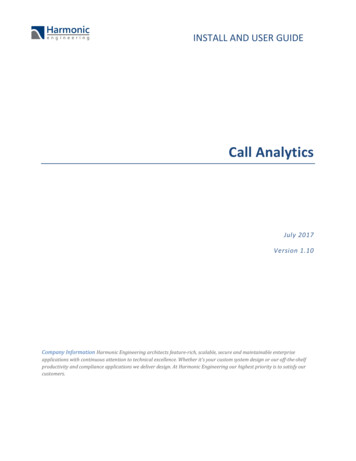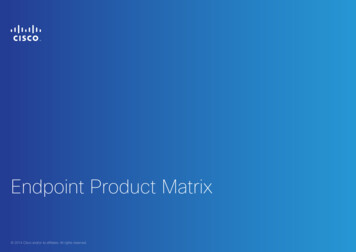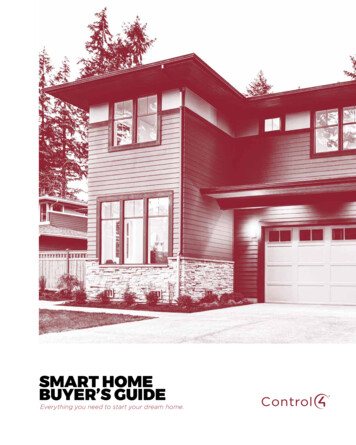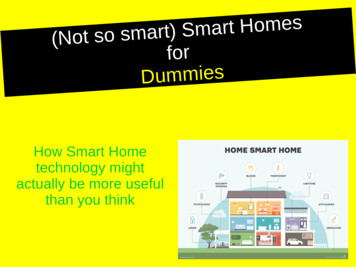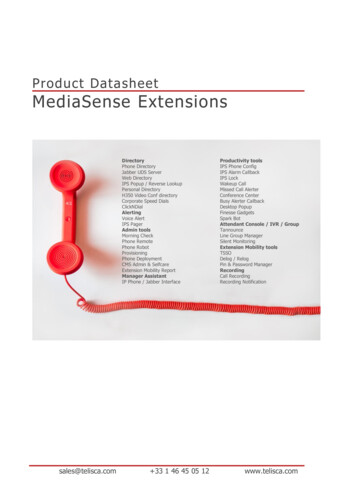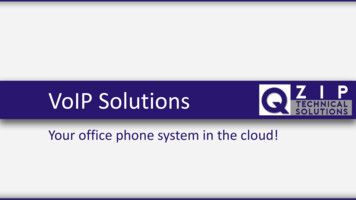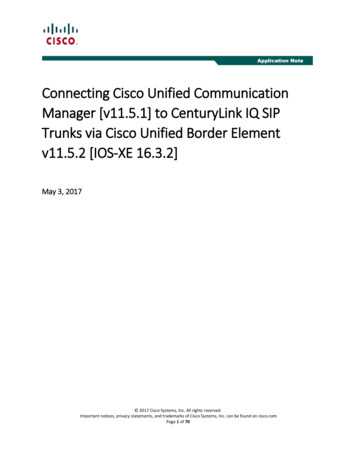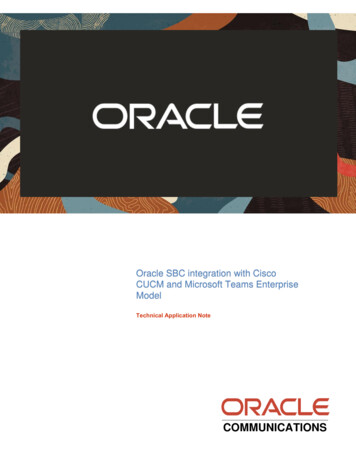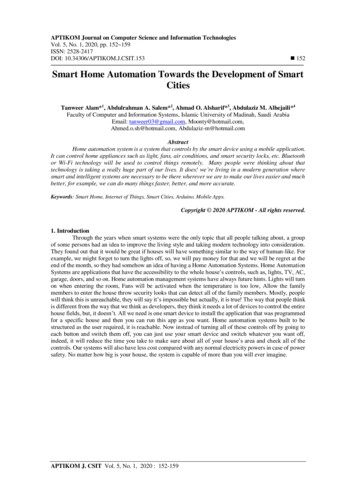Transcription
Configure CUCM Smart Call HomeDocument ID: 119144Contributed by Mohammed Aslam Shaik, Cisco TAC Engineer.Jul 09, omponents UsedBackground InformationConfigureVerifyTroubleshootEmail MethodSecure Web (HTTPS ) through ProxyIntroductionThis document describes how to configure and troubleshoot basic issues in Smart Call Home.Smart Call Home is an automated support capability that monitors Cisco devices on your network. The CallHome feature allows you to communicate and send the diagnostic alerts, inventory, and other messages to theSmart Call Home backend server. The Call Home feature was introduced in Cisco Unified CommunicationsManager (CUCM) Version 8.6(1) and made a part of the CUCM installation as an optional configuration inCUCM Versions 10.0 and later.PrerequisitesRequirementsThere are no specific requirements for this document.Components UsedThe information in this document is based on these software and hardware versions: CUCM Version 10.5 Microsoft Exchange Proxy server Microsoft Internet Explorer 10The information in this document was created from the devices in a specific lab environment. All of thedevices used in this document started with a cleared (default) configuration. If your network is live, make surethat you understand the potential impact of any command.
Background InformationSmart Call Home provides proactive diagnostics, real time alerts, and remediation on a range of Ciscodevices for higher network availability and increased operational efficiency. It accomplishes the same when itreceives and analyzes the diagnostic alerts, inventory, and other messages from Smart Call Home enabledCUCM. This particular capability of CUCM is called CUCM Call Home.Smart Call Home is included with many Cisco service contracts, which include Cisco SMARTnet, Smart NetTotal Care, Partner Support Service, Smart Care, and Mission Critical Support Service.Smart Call Home includes: Automated around the clock device monitoring and analysis of potential problems. Proactive alerts sent to your inbox. Expedited support from the Cisco Technical Assistance Center (TAC). Customized status reports and performance analysis. Product alerts such as Product Security Incident Response Team (PSIRT) alerts and field notices.Smart Call Home offers increased operational efficiency since it provides customers the ability to: Use staff resources more efficiently due to a reduction in the time to troubleshoot issues. Generate Support cases to Cisco TAC automatically, routed to the appropriate support team, whichprovide detailed diagnostic information that speeds problem resolution.Smart Call Home offers fast, web based access to needed information that provides customers the ability to: Review all Call Home messages, diagnostics, and recommendations for remediation in one place. Check TAC case status quickly. View the most up to date inventory and configuration information for all Call Home devices.
Two types of Call Home features are available: Smart Call Home Anonymous Call HomeIn Anonymous Call Home, Customer Contact Details is disabled and the Send data section is enabled on theCall Home page. These are the characteristics of Anonymous Call Home: When you select Anonymous Call Home, this option sends the system configuration (hardware/virtualmachine and CPU) and software configuration related information to Smart Call Home forinformation gathering purposes and to make the product better. Anonymous Call Home does not send any user related information (for example, registered devicesand upgrade history). Anonymous Call Home does not require any registration or entitlement for the Smart Call Homefeature with Cisco. CUCM does not send any diagnostic and configuration information to the Smart Call Home backend.Only inventory and telemetry messages are sent. The periodicity of the messages is the same as that which exists at present for Smart Call Homemessages. "Include Verbose Diagnostics" in the Smart Call Home Alerts option is disabled if the user selectsAnonymous Call Home.Configure1. At the time of installation, choose Enable Smart Call Home on System Start.2. Choose Secure Web(HTTPS). Click Continue.
3. From the Cisco Unified Serviceability page, choose CallHome Configuration.4. From the Call Home drop down list, choose None.5. From the drop down list, choose Secure Web(HTTPS).
You will receive an auto generated email from call home notify@cisco.com in order to register yourdevices when you configure the Smart Call Home feature for the first time. Follow the instructions inthe email in order to register your device.VerifyUse this section to confirm that your configuration works properly.When does Smart Call Home send data?1. Whenever you click "Save and Call Home Now" and2. The first day of every month.You will see the confirmation message which includes the Last Message Sent time and the Next MessageScheduled.TroubleshootThis section provides information you can use to troubleshoot your configuration.Email MethodYou can collect the Cisco CCMService Web Service logs from Real Time Monitoring Tool (RTMT) in orderto determine if it fails to send data.2015 02 26 19:46:25,528 INFO [http bio 443 exec 1] controller.SCHInterface SCHInterface::Sending only EMAIL
2015 02 26 19:46:25,528 INFO [http bio 443 exec 1] controller.SCHInterface SCHInterface::Other Recipients is enabled, sending email to SCH and thelist of recipients2015 02 26 19:46:27,004 INFO [http bio 443 exec 1] controller.SCHMail Mail Server is 173.37.183.722015 02 26 19:46:27,094 INFO [http bio 443 exec 1] controller.SCHMail Going to send mail to xxxxxx@cisco.com2015 02 26 19:46:30,377 INFO [http bio 443 exec 1] controller.SCHMail Going to send mail to xxxxxxxxx@domain.com2015 02 26 19:46:42,202 ERROR [http bio 443 exec 1] controller.SCHMail send mail failed error :javax.mail.SendFailedException: Invalid Addresses;nested exception is:com.sun.mail.smtp.SMTPAddressFailedException: 550 5.7.1 Unable to relay2015 02 26 19:46:42,444 ERROR [http bio 443 exec 1] controller.SCHInterface Send Inventory message failed !!Secure Web (HTTPS ) through Proxy2015 02 26 23:46:44,459 INFO [http bio 443 exec 33] controller.SCHInterface SCHInterface::Sending only HTTPS thorough Proxy2015 02 26 23:47:14,576 ERROR [http bio 443 exec 33] controller.SCHConnectionHandler Caught Exception while creating connection java.net.SocketTimeoutException:connect timed out2015 02 26 23:47:14,577 ERROR [http bio 443 exec 33] controller.SCHConnectionHandler inside exceptionflagtrue2015 02 26 23:47:14,577 ERROR [http bio 443 exec 33] controller.SCHConnectionHandler Caught Exception while sending HTTPS through Proxy message java.lang.Exception:connect timed out2015 02 26 23:47:14,885 ERROR [http bio 443 exec 33] controller.SCHInterface SCHInterface: Caught Exception inside exceptionfalg2015 02 26 23:47:14,886 INFO [http bio 443 exec 33] controller.SCHConnectionHandler Successfully closed connection to SCH2015 02 26 23:47:14,886 ERROR [http bio 443 exec 33] controller.SCHInterface Send Inventory message failed !!Updated: Jul 09, 2015Document ID: 119144
This document describes how to configure and troubleshoot basic issues in Smart Call Home. Smart Call Home is an automated support capability that monitors Cisco devices on your network. The Call Home feature allows you to communicate and send the diagnostic alerts, inventory, and other message