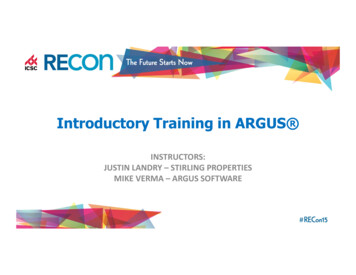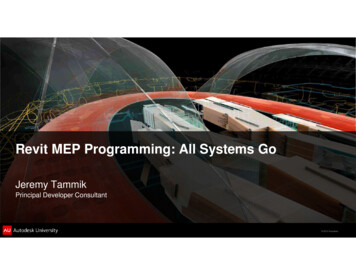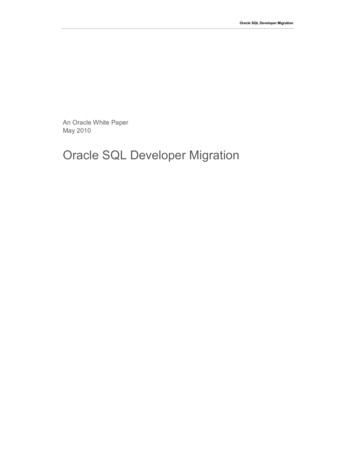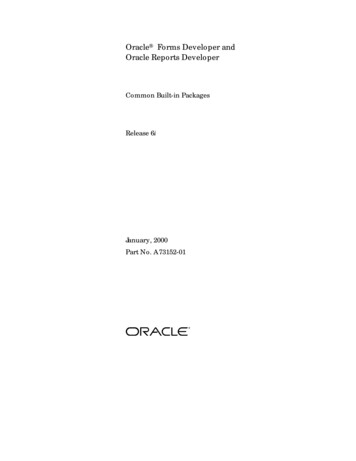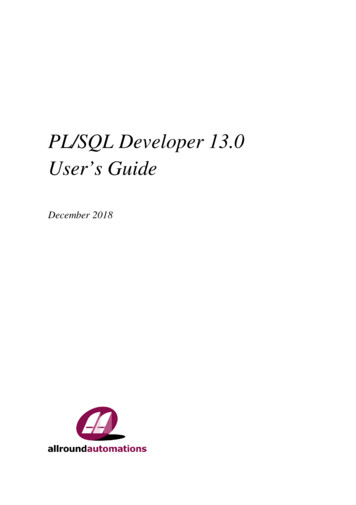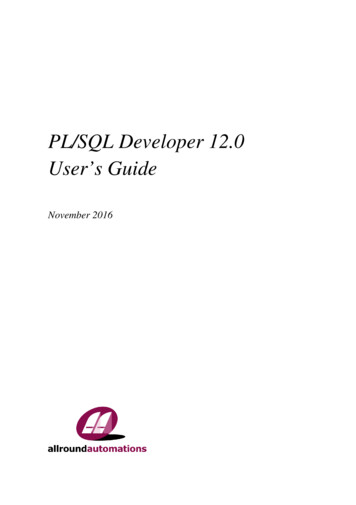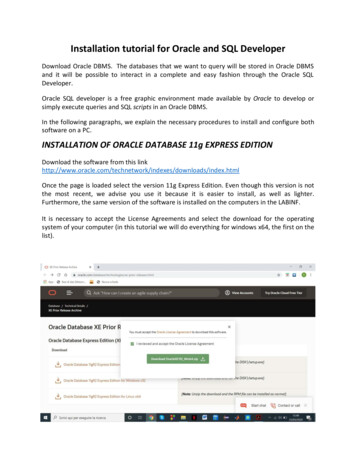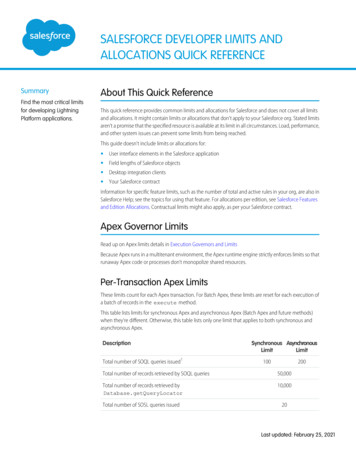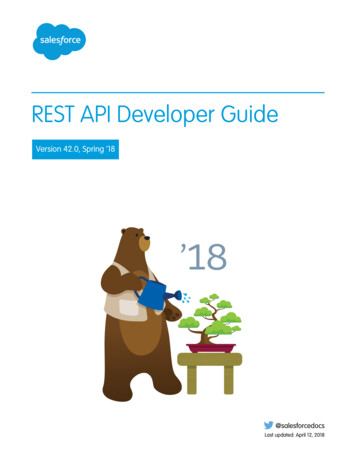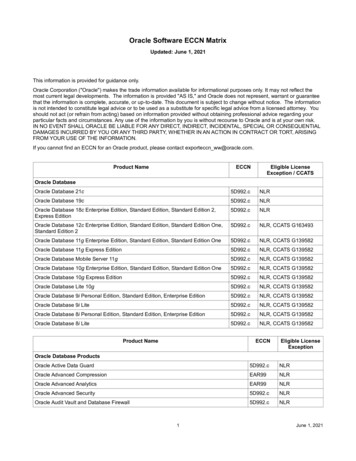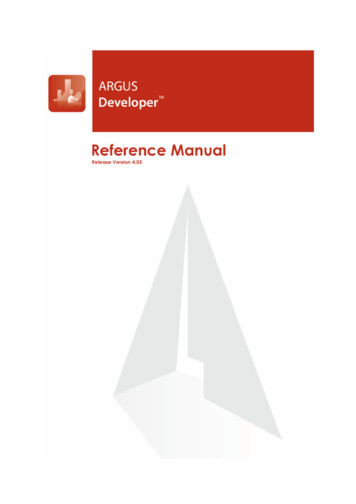
Transcription
ARGUS Software: ARGUS Developer Reference ManualThe contents of this document are considered proprietary by ARGUS Software, the informationenclosed and any portion thereof may not be utilised for any purpose other than the consideration ofARGUS Software. Information in this document is subject to change without notice and represents nocommitment on the part of ARGUS Software.Copyright 2008 ARGUS Software, Inc. All rights reserved.TrademarksARGUS Software is a trademark of ARGUS Software. All other trademarks and registeredtrademarks are property of their respective companies and should be treated as such.ARGUS Developer was formerly known as CircleDeveloper.ARGUS Development Budget was formerly known as CircleBudget.ARGUS Valuation - Capitalisation was formerly known as Circle Visual Investor.ARGUS Multiview was formerly known as CircleMultiview.DisclaimerThis manual has been prepared for use by ARGUS Software personnel, licensees and customers.ARGUS Software reserves the right to make changes without notice at any time to this document, andshall not be held legally responsible for any typographical, arithmetic and listing errors.Build date: 19 August 2008 12:05 pm USA/CANVersion: 4.05 Doc. Version: 1.2 Rev. Date: 19/8/08ARGUS Developer Reference Manual
CONTENTSiTable of ContentsChapter 1The ARGUS Developer Workplace. . . . . . . . . . . . . . . . . . . . . . . . . . . . . . 1Starting ARGUS Developer . . . . . . . . . . . . . . . . . . . . . . . . . . . . . . . . . . . . . . . . . . 1What’s on the Screen? . . . . . . . . . . . . . . . . . . . . . . . . . . . . . . . . . . . . . . . . . . . . . . 1Licensing information . . . . . . . . . . . . . . . . . . . . . . . . . . . . . . . . . . . . . . . . . . . . . . 3Chapter 2Starting Work - Assumptions . . . . . . . . . . . . . . . . . . . . . . . . . . . . . . . . . . 5Creating a Project. . . . . . . . . . . . . . . . . . . . . . . . . . . . . . . . . . . . . . . . . . . . . . . . . . 5Project Details. . . . . . . . . . . . . . . . . . . . . . . . . . . . . . . . . . . . . . . . . . . . . . . . . . . . . 5Calculation Assumptions . . . . . . . . . . . . . . . . . . . . . . . . . . . . . . . . . . . . . . . . . . . 7Chapter 3Timescale & Phasing. . . . . . . . . . . . . . . . . . . . . . . . . . . . . . . . . . . . . . . . 21Development Timescale. . . . . . . . . . . . . . . . . . . . . . . . . . . . . . . . . . . . . . . . . . . .Stages of Development . . . . . . . . . . . . . . . . . . . . . . . . . . . . . . . . . . . . . . . . . . . .Entering the Timescale . . . . . . . . . . . . . . . . . . . . . . . . . . . . . . . . . . . . . . . . . . . .Changing the timeline scale . . . . . . . . . . . . . . . . . . . . . . . . . . . . . . . . . . . . . . . .Phase Details . . . . . . . . . . . . . . . . . . . . . . . . . . . . . . . . . . . . . . . . . . . . . . . . . . . .Adding a Phase. . . . . . . . . . . . . . . . . . . . . . . . . . . . . . . . . . . . . . . . . . . . . . . . . . .Deleting a Phase. . . . . . . . . . . . . . . . . . . . . . . . . . . . . . . . . . . . . . . . . . . . . . . . . .Copying a Phase. . . . . . . . . . . . . . . . . . . . . . . . . . . . . . . . . . . . . . . . . . . . . . . . . .Grouping/Linking Phases . . . . . . . . . . . . . . . . . . . . . . . . . . . . . . . . . . . . . . . . . .Inter-relating phases and stages . . . . . . . . . . . . . . . . . . . . . . . . . . . . . . . . . . . .Timescale Validation . . . . . . . . . . . . . . . . . . . . . . . . . . . . . . . . . . . . . . . . . . . . . .Important note . . . . . . . . . . . . . . . . . . . . . . . . . . . . . . . . . . . . . . . . . . . . . . . . . . .212122242424252525263032Chapter 4Capitalized Rent and Unit Sales. . . . . . . . . . . . . . . . . . . . . . . . . . . . . . . 33General Area Information . . . . . . . . . . . . . . . . . . . . . . . . . . . . . . . . . . . . . . . . . .Construction Costs - Financial . . . . . . . . . . . . . . . . . . . . . . . . . . . . . . . . . . . . . .Annual Rent . . . . . . . . . . . . . . . . . . . . . . . . . . . . . . . . . . . . . . . . . . . . . . . . . . . . .% Rent . . . . . . . . . . . . . . . . . . . . . . . . . . . . . . . . . . . . . . . . . . . . . . . . . . . . . . . . . .Lease Options. . . . . . . . . . . . . . . . . . . . . . . . . . . . . . . . . . . . . . . . . . . . . . . . . . . .Rent - Financial. . . . . . . . . . . . . . . . . . . . . . . . . . . . . . . . . . . . . . . . . . . . . . . . . . .Stepped Rents . . . . . . . . . . . . . . . . . . . . . . . . . . . . . . . . . . . . . . . . . . . . . . . . . . .Leasing Commission Profiles . . . . . . . . . . . . . . . . . . . . . . . . . . . . . . . . . . . . . . .Hotel Valuations . . . . . . . . . . . . . . . . . . . . . . . . . . . . . . . . . . . . . . . . . . . . . . . . . .Rent Capitalization . . . . . . . . . . . . . . . . . . . . . . . . . . . . . . . . . . . . . . . . . . . . . . . .Unit Sales . . . . . . . . . . . . . . . . . . . . . . . . . . . . . . . . . . . . . . . . . . . . . . . . . . . . . . .3639394243454647505253ARGUS Developer version 4.05 Reference Manual
CONTENTSTiming of Net Sale Value . . . . . . . . . . . . . . . . . . . . . . . . . . . . . . . . . . . . . . . . . . .Deposits/Pre-Sales . . . . . . . . . . . . . . . . . . . . . . . . . . . . . . . . . . . . . . . . . . . . . . . .Sales Fees . . . . . . . . . . . . . . . . . . . . . . . . . . . . . . . . . . . . . . . . . . . . . . . . . . . . . . .Quick Entry Area Schedule . . . . . . . . . . . . . . . . . . . . . . . . . . . . . . . . . . . . . . . . .Copying values in the schedule . . . . . . . . . . . . . . . . . . . . . . . . . . . . . . . . . . . . .Construction Cost Breakdown . . . . . . . . . . . . . . . . . . . . . . . . . . . . . . . . . . . . . .Residential Sales . . . . . . . . . . . . . . . . . . . . . . . . . . . . . . . . . . . . . . . . . . . . . . . . .Graph view in the Sales schedules . . . . . . . . . . . . . . . . . . . . . . . . . . . . . . . . . . .Timing and Distribution summaries . . . . . . . . . . . . . . . . . . . . . . . . . . . . . . . . . .Operated Assets . . . . . . . . . . . . . . . . . . . . . . . . . . . . . . . . . . . . . . . . . . . . . . . . . .ii54555757606368757677Chapter 5Entering Costs/Receipts and editing data . . . . . . . . . . . . . . . . . . . . . . 91Definition . . . . . . . . . . . . . . . . . . . . . . . . . . . . . . . . . . . . . . . . . . . . . . . . . . . . . . . . 91Results Bar . . . . . . . . . . . . . . . . . . . . . . . . . . . . . . . . . . . . . . . . . . . . . . . . . . . . . . 92Editing Data . . . . . . . . . . . . . . . . . . . . . . . . . . . . . . . . . . . . . . . . . . . . . . . . . . . . . . 94Chapter 6Acquisition Costs . . . . . . . . . . . . . . . . . . . . . . . . . . . . . . . . . . . . . . . . . 119Acquisition Price. . . . . . . . . . . . . . . . . . . . . . . . . . . . . . . . . . . . . . . . . . . . . . . . . 119Chapter 7Construction Costs . . . . . . . . . . . . . . . . . . . . . . . . . . . . . . . . . . . . . . . . 123Construction Cost. . . . . . . . . . . . . . . . . . . . . . . . . . . . . . . . . . . . . . . . . . . . . . . . 123Chapter 8Professional Fees . . . . . . . . . . . . . . . . . . . . . . . . . . . . . . . . . . . . . . . . . 125Professional Fees . . . . . . . . . . . . . . . . . . . . . . . . . . . . . . . . . . . . . . . . . . . . . . . . 125Other Professionals . . . . . . . . . . . . . . . . . . . . . . . . . . . . . . . . . . . . . . . . . . . . . . 125Chapter 9Marketing, Leasing & Disposal Costs . . . . . . . . . . . . . . . . . . . . . . . . . 127Marketing . . . . . . . . . . . . . . . . . . . . . . . . . . . . . . . . . . . . . . . . . . . . . . . . . . . . . . .Leasing Costs . . . . . . . . . . . . . . . . . . . . . . . . . . . . . . . . . . . . . . . . . . . . . . . . . . .Purchaser’s Costs. . . . . . . . . . . . . . . . . . . . . . . . . . . . . . . . . . . . . . . . . . . . . . . .Sales Fees . . . . . . . . . . . . . . . . . . . . . . . . . . . . . . . . . . . . . . . . . . . . . . . . . . . . . .127127128128Chapter 10Additional Data . . . . . . . . . . . . . . . . . . . . . . . . . . . . . . . . . . . . . . . . . . . 129Additional Fees . . . . . . . . . . . . . . . . . . . . . . . . . . . . . . . . . . . . . . . . . . . . . . . . . .Dev. Management Fee. . . . . . . . . . . . . . . . . . . . . . . . . . . . . . . . . . . . . . . . . . . . .Rent Review Fees . . . . . . . . . . . . . . . . . . . . . . . . . . . . . . . . . . . . . . . . . . . . . . . .Additional Revenue . . . . . . . . . . . . . . . . . . . . . . . . . . . . . . . . . . . . . . . . . . . . . .Additional Costs . . . . . . . . . . . . . . . . . . . . . . . . . . . . . . . . . . . . . . . . . . . . . . . . .ARGUS Developer version 4.05 Reference Manual129129130130131
iiiCONTENTSAdditional Related . . . . . . . . . . . . . . . . . . . . . . . . . . . . . . . . . . . . . . . . . . . . . . .Rent Additions/Costs . . . . . . . . . . . . . . . . . . . . . . . . . . . . . . . . . . . . . . . . . . . . .Sales Additions/Costs . . . . . . . . . . . . . . . . . . . . . . . . . . . . . . . . . . . . . . . . . . . .Developer’s Profit. . . . . . . . . . . . . . . . . . . . . . . . . . . . . . . . . . . . . . . . . . . . . . . .131132133133Chapter 11Structured Finance . . . . . . . . . . . . . . . . . . . . . . . . . . . . . . . . . . . . . . . . 135Structured Finance Module: Assumptions Setup . . . . . . . . . . . . . . . . . . . . . .Finance Module: Cash Flow View . . . . . . . . . . . . . . . . . . . . . . . . . . . . . . . . . . .General Principles of the Structured Finance Module . . . . . . . . . . . . . . . . . .IRR Calculations . . . . . . . . . . . . . . . . . . . . . . . . . . . . . . . . . . . . . . . . . . . . . . . . .Timed Contributions . . . . . . . . . . . . . . . . . . . . . . . . . . . . . . . . . . . . . . . . . . . . .Timed Repayments. . . . . . . . . . . . . . . . . . . . . . . . . . . . . . . . . . . . . . . . . . . . . . .Timed Profits. . . . . . . . . . . . . . . . . . . . . . . . . . . . . . . . . . . . . . . . . . . . . . . . . . . .Timed Finance events . . . . . . . . . . . . . . . . . . . . . . . . . . . . . . . . . . . . . . . . . . . .Reporting Structured Finance. . . . . . . . . . . . . . . . . . . . . . . . . . . . . . . . . . . . . .136159163164166167167167169Chapter 12Sensitivity Analysis. . . . . . . . . . . . . . . . . . . . . . . . . . . . . . . . . . . . . . . . 173Starting Sensitivity . . . . . . . . . . . . . . . . . . . . . . . . . . . . . . . . . . . . . . . . . . . . . . . 173Printing the Analysis . . . . . . . . . . . . . . . . . . . . . . . . . . . . . . . . . . . . . . . . . . . . . 176Chapter 13Cash Flow. . . . . . . . . . . . . . . . . . . . . . . . . . . . . . . . . . . . . . . . . . . . . . . . 179Cash Flow . . . . . . . . . . . . . . . . . . . . . . . . . . . . . . . . . . . . . . . . . . . . . . . . . . . . . .Cash Flow Toolbar . . . . . . . . . . . . . . . . . . . . . . . . . . . . . . . . . . . . . . . . . . . . . . .Row Properties . . . . . . . . . . . . . . . . . . . . . . . . . . . . . . . . . . . . . . . . . . . . . . . . . .Cash Flow Grid . . . . . . . . . . . . . . . . . . . . . . . . . . . . . . . . . . . . . . . . . . . . . . . . . .Status display . . . . . . . . . . . . . . . . . . . . . . . . . . . . . . . . . . . . . . . . . . . . . . . . . . .Cash Flow Commands . . . . . . . . . . . . . . . . . . . . . . . . . . . . . . . . . . . . . . . . . . . .Finance Cash Flow: Basic Finance (Interest Sets) . . . . . . . . . . . . . . . . . . . . .Finance Cash Flow: Structured Finance . . . . . . . . . . . . . . . . . . . . . . . . . . . . .Editing View Cycles . . . . . . . . . . . . . . . . . . . . . . . . . . . . . . . . . . . . . . . . . . . . . .Cashflow search facility. . . . . . . . . . . . . . . . . . . . . . . . . . . . . . . . . . . . . . . . . . .Distribution summaries on totals . . . . . . . . . . . . . . . . . . . . . . . . . . . . . . . . . . .Column and group options in the Project Cash Flow. . . . . . . . . . . . . . . . . . .179180181182183184194196197200200201Chapter 14Gross Sales Tax . . . . . . . . . . . . . . . . . . . . . . . . . . . . . . . . . . . . . . . . . . 207Default GST Settings . . . . . . . . . . . . . . . . . . . . . . . . . . . . . . . . . . . . . . . . . . . . . 207Chapter 15Printing Reports . . . . . . . . . . . . . . . . . . . . . . . . . . . . . . . . . . . . . . . . . . 209Report Content: Standard Reports . . . . . . . . . . . . . . . . . . . . . . . . . . . . . . . . . . 209ARGUS Developer version 4.05 Reference Manual
CONTENTSReport Content: Enhanced Reports . . . . . . . . . . . . . . . . . . . . . . . . . . . . . . . . .Report Setup . . . . . . . . . . . . . . . . . . . . . . . . . . . . . . . . . . . . . . . . . . . . . . . . . . . .Page Setup . . . . . . . . . . . . . . . . . . . . . . . . . . . . . . . . . . . . . . . . . . . . . . . . . . . . .Caveats and Watermarks . . . . . . . . . . . . . . . . . . . . . . . . . . . . . . . . . . . . . . . . . .Notes and Images . . . . . . . . . . . . . . . . . . . . . . . . . . . . . . . . . . . . . . . . . . . . . . . .iv210211214214216Chapter 16Viewing a Project. . . . . . . . . . . . . . . . . . . . . . . . . . . . . . . . . . . . . . . . . . 219Cash Flow . . . . . . . . . . . . . . . . . . . . . . . . . . . . . . . . . . . . . . . . . . . . . . . . . . . . . .Project Pro Forma. . . . . . . . . . . . . . . . . . . . . . . . . . . . . . . . . . . . . . . . . . . . . . . .Data Distribution . . . . . . . . . . . . . . . . . . . . . . . . . . . . . . . . . . . . . . . . . . . . . . . . .Graphical Analysis . . . . . . . . . . . . . . . . . . . . . . . . . . . . . . . . . . . . . . . . . . . . . . .219219220221Chapter 17Data Checker . . . . . . . . . . . . . . . . . . . . . . . . . . . . . . . . . . . . . . . . . . . . . 223Opening the Data Checker . . . . . . . . . . . . . . . . . . . . . . . . . . . . . . . . . . . . . . . . . 224Fixing Data Checker Issues . . . . . . . . . . . . . . . . . . . . . . . . . . . . . . . . . . . . . . . . 224Filters . . . . . . . . . . . . . . . . . . . . . . . . . . . . . . . . . . . . . . . . . . . . . . . . . . . . . . . . . . 225Chapter 18Managing Files. . . . . . . . . . . . . . . . . . . . . . . . . . . . . . . . . . . . . . . . . . . . 227Creating a new Project . . . . . . . . . . . . . . . . . . . . . . . . . . . . . . . . . . . . . . . . . . . .Opening a Project . . . . . . . . . . . . . . . . . . . . . . . . . . . . . . . . . . . . . . . . . . . . . . . .Saving a Project . . . . . . . . . . . . . . . . . . . . . . . . . . . . . . . . . . . . . . . . . . . . . . . . .Emailing a Project. . . . . . . . . . . . . . . . . . . . . . . . . . . . . . . . . . . . . . . . . . . . . . . .Using the ARGUS Zone sidebar . . . . . . . . . . . . . . . . . . . . . . . . . . . . . . . . . . . .227227229230230Chapter 19Working with Templates . . . . . . . . . . . . . . . . . . . . . . . . . . . . . . . . . . . . 235Starting a New Project from a Template . . . . . . . . . . . . . . . . . . . . . . . . . . . . . . 235Chapter 20Spot Residual Values . . . . . . . . . . . . . . . . . . . . . . . . . . . . . . . . . . . . . . 239Area-based Residuals . . . . . . . . . . . . . . . . . . . . . . . . . . . . . . . . . . . . . . . . . . . . 240Cash Flow-based Residuals . . . . . . . . . . . . . . . . . . . . . . . . . . . . . . . . . . . . . . . 240Chapter 21Importing and Exporting Data . . . . . . . . . . . . . . . . . . . . . . . . . . . . . . . 241Importing Data. . . . . . . . . . . . . . . . . . . . . . . . . . . . . . . . . . . . . . . . . . . . . . . . . . .Exporting Data. . . . . . . . . . . . . . . . . . . . . . . . . . . . . . . . . . . . . . . . . . . . . . . . . . .Microsoft Excel . . . . . . . . . . . . . . . . . . . . . . . . . . . . . . . . . . . . . . . . . . . . . . .Export to Excel . . . . . . . . . . . . . . . . . . . . . . . . . . . . . . . . . . . . . . . . . . . . . . . . .Export to ARGUS Valuation - Capitalisation . . . . . . . . . . . . . . . . . . . . . . . . .Export to ARGUS Multiview . . . . . . . . . . . . . . . . . . . . . . . . . . . . . . . . . . . . . .ARGUS Developer version 4.05 Reference Manual241242242243243243
vCONTENTSExport to ARGUS Development Budget . . . . . . . . . . . . . . . . . . . . . . . . . . . .Export to Comma Separated Values file. . . . . . . . . . . . . . . . . . . . . . . . . . . . . .Export to reXML . . . . . . . . . . . . . . . . . . . . . . . . . . . . . . . . . . . . . . . . . . . . . . . .Export to Version 2.06 . . . . . . . . . . . . . . . . . . . . . . . . . . . . . . . . . . . . . . . . . . . .Import and Export Wizard . . . . . . . . . . . . . . . . . . . . . . . . . . . . . . . . . . . . . . . . .Exporting data to ARGUS Development Budget . . . . . . . . . . . . . . . . . . . . .Exporting data to reXML . . . . . . . . . . . . . . . . . . . . . . . . . . . . . . . . . . . . . . . . . .243243243244244246250Chapter 22Working with Other Currencies . . . . . . . . . . . . . . . . . . . . . . . . . . . . . . 253Chapter 23Use Type Classes . . . . . . . . . . . . . . . . . . . . . . . . . . . . . . . . . . . . . . . . . 255Chapter 24System Configuration . . . . . . . . . . . . . . . . . . . . . . . . . . . . . . . . . . . . . . 257Country . . . . . . . . . . . . . . . . . . . . . . . . . . . . . . . . . . . . . . . . . . . . . . . . . . . . . . . .Format . . . . . . . . . . . . . . . . . . . . . . . . . . . . . . . . . . . . . . . . . . . . . . . . . . . . . . . . .Reports . . . . . . . . . . . . . . . . . . . . . . . . . . . . . . . . . . . . . . . . . . . . . . . . . . . . . . . .Colors . . . . . . . . . . . . . . . . . . . . . . . . . . . . . . . . . . . . . . . . . . . . . . . . . . . . . . . . .Data File Locations. . . . . . . . . . . . . . . . . . . . . . . . . . . . . . . . . . . . . . . . . . . . . . .Properties . . . . . . . . . . . . . . . . . . . . . . . . . . . . . . . . . . . . . . . . . . . . . . . . . . . . . .257259260261262263Chapter 25Changing Settings and Display Options . . . . . . . . . . . . . . . . . . . . . . . 265Options . . . . . . . . . . . . . . . . . . . . . . . . . . . . . . . . . . . . . . . . . . . . . . . . . . . . . . . .General . . . . . . . . . . . . . . . . . . . . . . . . . . . . . . . . . . . . . . . . . . . . . . . . . . . . . . . .Cash Flow . . . . . . . . . . . . . . . . . . . . . . . . . . . . . . . . . . . . . . . . . . . . . . . . . . . . . .Project Pro Forma . . . . . . . . . . . . . . . . . . . . . . . . . . . . . . . . . . . . . . . . . . . . . . .Save . . . . . . . . . . . . . . . . . . . . . . . . . . . . . . . . . . . . . . . . . . . . . . . . . . . . . . . . . . .265265267270272Chapter 26Contact details. . . . . . . . . . . . . . . . . . . . . . . . . . . . . . . . . . . . . . . . . . . . 273ARGUS Developer version 4.05 Reference Manual
CONTENTSARGUS Developer version 4.05 Reference Manualvi
Chapter 1: The ARGUS Developer Workplace1CHAPTER 1The ARGUS Developer WorkplaceThis section provides an explanation of the items you see on the screen.You should install your copy of Developer before you begin reading this user guide. Fordetailed instructions on installing, activating and licensing ARGUS Developer, please refer tothe ARGUS Developer Installation Guide.Starting ARGUS DeveloperYou can start ARGUS Developer by double-clicking its icon in the program folder, or doubleclicking on the shortcut created on the desktop.When you start the program for the first time, you will be prompted to activate your license.If you are evaluating ARGUS Developer for the first time or you have purchased a new license,you will need an activation code to start up. If you are upgrading an existing license (in otherwords, evaluation to full or increasing a network license from 2 users to 4 users) then you willrequire an upgrade code.For more detailed instructions on licensing ARGUS Developer, please refer to the ARGUSDeveloper Installation Guide.What’s on the Screen?This section provides an overview of the major elements on the ARGUS Developer screen, such astitle bar, toolbar, phase tab and status bar.The Main ARGUS Developer ScreenWhen you start ARGUS Developer, a new, blank project is created. The following illustrationidentifies each part of the ARGUS Developer screen.ARGUS Developer version 4.05 Reference Manual
2Chapter 1: The ARGUS Developer WorkplaceTitle barThe title bar appears at the very top of the page and shows the name of the file you are working on.For new projects, the name will be shown as [Untitled] until you save it under a different name.Tool barIf you have a mouse, you can use the buttons on the toolbar at the top of the screen, beneath thetitle bar, to access commonly used commands. You can display or hide the toolbar by selectingOptions from the Tools menu, then either select or clear the Show Project Toolbar option.Phase Group selectorIn multi-phased projects, you can selectively group together any of the phases in any combinationfor analysis purposes. The phase group selector drop-down box allows you to choose any of thephase groups. When you choose a phase group, the program reformats the phase tab to show onlythe phases in the current group. You can find the selector on the bottom left-hand corner of thescreen.Phase tabsThe phase tab is used to navigate between individual phases in a project. Each time you select aphase tab, all the information relating to that phase is revealed to you, the finance calculations arereworked and the results are shown on the results bar and on reports.In multi-phased projects, there is a tab titled “Merged Phases”. Choose this tab when you want tosee the overall valuation for a group of phases. When this tab is chosen, the following happens:1. The program re-calculates each phase in the group to determine the correct land value andinterest charges.2. The items in each of the grouped phases are placed in the cash flow and an overall interestcharge is calculated.ARGUS Developer version 4.05 Reference Manual
Chapter 1: The ARGUS Developer Workplace33. The results of the overall calculation are shown in the Results Bar.4. The items in Definition are disabled to prevent editing of any items.Status barThe field you are currently working on determines what information is shown in the status bar, atthe bottom of the screen.The status bar displays a brief description of the currently selected field in the Definition tab. If youare saving or loading a project, that status bar displays a progress meter to inform you that the taskis under way.ARGUS Zone sidebarThe ARGUS Zone sidebar (on the left-hand side of the window) allows you to work withDeveloper files that you have stored on ARGUS Zone. The sidebar provides access to folderswithin the Zone that you can use for collaborative purposes, wherever you are in the world.ARGUS Zone (formerly known as RealPulse) provides access to services and resources that aidyou in your use of ARGUS products.You can log into the Zone using the sidebar, or via the use of the ARGUS Zone website:http://www.arguszone.comOn occasions when you are not using the ARGUS Zone sidebar, you can hide it by clicking on thearrow button that appears between the Zone sidebar and the tabs in the main window.See “Using the ARGUS Zone sidebar” on page 230 for further information.Licensing informationA part of ARGUS Developer that is particularly useful (especially when calling technical support)is the About ARGUS Developer dialog.To display this dialog, use the Help About ARGUS Developer menu option:About dialog boxThis dialog contains contact details for ARGUS Software and information about the versionnumber of the software, licensing and modules installed.ARGUS Developer version 4.05 Reference Manual
4ARGUS Developer version 4.05 Reference ManualChapter 1: The ARGUS Developer Workplace
Chapter 2: Starting Work - Assumptions5CHAPTER 2Starting Work - AssumptionsThis section explains the basic procedures for creating new projects, saving your work, openingexisting projects and printing.Creating a ProjectTo create a new project at any time, click on the Start New Project button on the toolbar.If you are currently working on a project, you will be prompted to save it before the new project iscreated.You will be asked to select the template you require if more than one template is available. Usersare able to compile many templates, each template containing the common, core informationrequired for a development type.The new project will be created with your standard calculation options already set.Project DetailsThe Project Tab is used to enter general details, including the title, address, user’s name and projectstart date.ARGUS Developer version 4.05 Reference Manual
6Chapter 2: Starting Work - AssumptionsYou can also change settings for Calculation Assumptions, Timescale, Finance and Residualtargets.Titles You can enter two title descriptions of up to 80 characters each.Address Three fields are available for the property address, each of which can be up to 80characters long.Created By Enter your name or initials into this field.Start Date and Timescale AdjustmentProject Start Date Enter the starting date or click onto the Project Start Date hypertext link anduse the Date Picker to pick a date:If you change the project start date with the Date Picker, you will see a dialog like the following:If you just wish to accept the date you have chosen with the Date Picker, just click on OK withoutchanging any of the settings in this dialog.This dialog will allow you to specify how your phases and timescale should be adjusted.First, specify how you want the phase start date to be adjusted, using the controls in the PhaseStart Dates section: Keep Phase Start Dates - This option allows you to keep the phase start dates for phases afterthe project start date. Any phases with start dates before the project start date will be adjusted. Keep the same lead in period from the Project Start Date - This option allows you to keepthe same lead in period between the project start date and the phase start date.ARGUS Developer version 4.05 Reference Manual
Chapter 2: Starting Work - Assumptions 7Align Phase Start Dates to the Project Start Date - This option allows you to change thephase start dates so they align with the project start date you have chosen with the Date Picker.After this, you can specify how you want the phase timescale to be adjusted, using the controls inthe Phase Timescale Adjustments section. Here, you can adjust a phase’s timing relative to aspecific date, period or the project date. Keep Specific Date/Period/Offsets to Project Start/End - These options allow you to keep thedate, period or offsets that you have specified. By default, when you choose a date with theDate Picker, the Keep Specific Date option will be automatically selected. Adjust Date/Period/Offsets to maintain timing relative to the Phase Start - These optionsallow you to specify that ARGUS Developer will automatically adjust the project start datetiming in order to maintain a relative timing with the phase start. You can do this by specifyingthat the adjustment is to be made by date, period or timing offset.Calculation AssumptionsBefore working with ARGUS Developer for the first time, you should check the assumptions forcalculation. For example, you might want to: Specify the distribution curve type for construction payments; Check the assumptions for receipts and income flow; Specify the finance setup - Structured Financing or 100% debt funding; Specify Residual targets for Acquisition Price.To change the assumptions for calculationClick on the Assumptions button on the toolbar.The Assumptions dialog box is divided into several tabs. When you select a tab, the options for thattab are displayed. Settings are determined by selecting or clearing the check boxes or by typing orselecting new information. The new settings take effect when you close the dialog box, and remainin effect until you change them.ARGUS Developer version 4.05 Reference Manual
8Chapter 2: Starting Work - AssumptionsExpenditure TabSee above picture for screenshot.You can make settings for Professional Fees, Purchaser’s Costs and Sales Fees on this page.Professional FeesProfessional fees are related to the base construction costs. In addition, you may includeContingency and Demolition/Road payments.Purchaser’s CostsNote: To show options for purchaser’s costs in the appraisal, select File Administration System Configuration and then tick Show Purchaser’s Costs.Purchaser’s Costs may be viewed in two ways - as (a) a deduction from the Gross Capitalization, or(b) as an addition to the total costs: To deduct Purchaser’s Costs from the Gross Capitalization and place them in the Realizationsection of the Project Pro Forma, select Deducted from Revenue. To add Purchaser’s Costs to the total project costs and show them in the Costs section of theProject Pro Forma, select Added to Costs.There are two options for the calculation of Purchaser’s Costs. They can be calculated on the GrossDevelopment Value or on the Net Development Value.In some circumstances, it will be appropriate to include Unit Sales in addition to Capitalized Rentin the calculation of Purchaser’s Costs. Check the Apply to Unit Sales box to include any unitsales.Unit sales may include housing for example, where the net value, or price, of the house is theknown value. Capitalized rents would, conversely, be discounted to calculate the price from aknown gross value which includes purchaser’s costs.Sales FeesSales Fees may be viewed in two ways - as (a) a deduction from the Gross Capitalization, or (b) asan addition to the total costs. To deduct Sales Fees from the Gross Capitalization and place them in the Realization section ofthe Project Pro Forma, select Deducted from Revenue. To add Sales Fees to the total project co
You will be asked to select the template you require if more than one template is available. Users are able to compile many templates, each template containing the common, core information required for a development type. The new project will be created with your