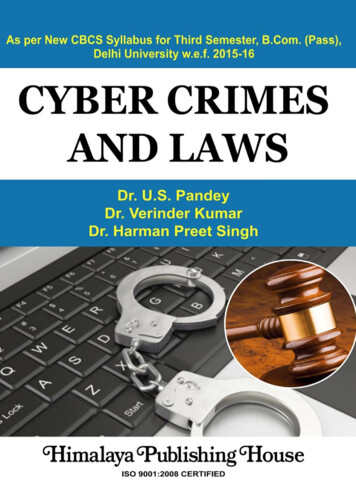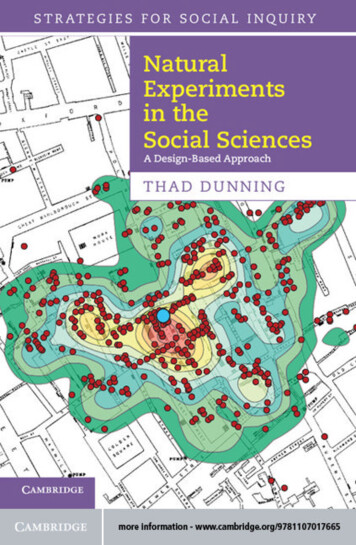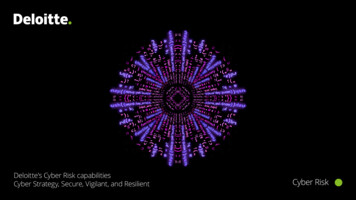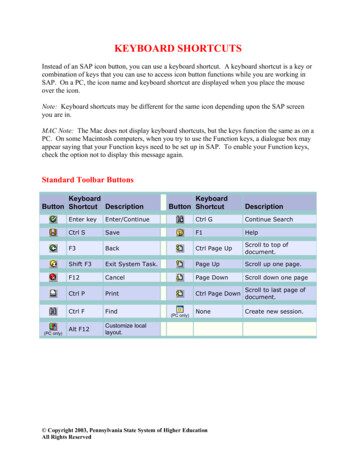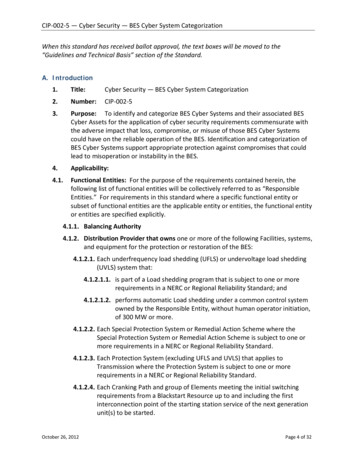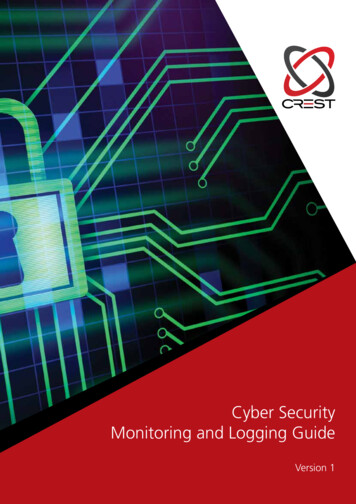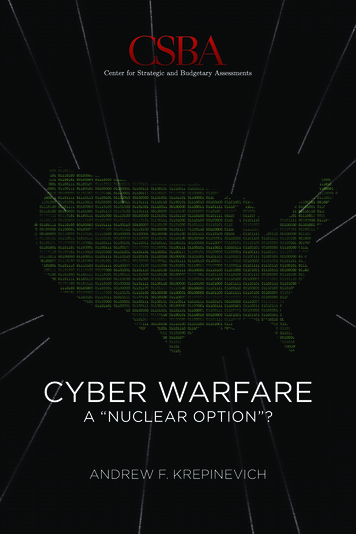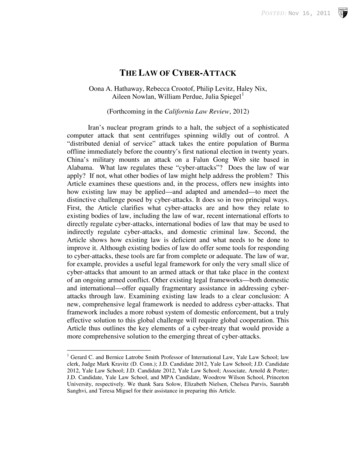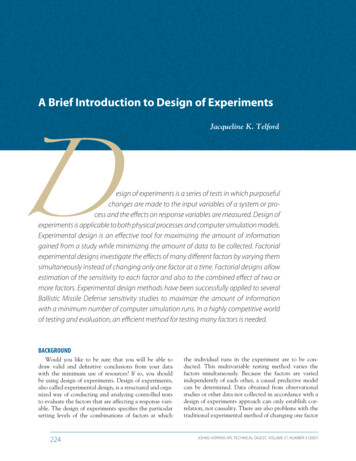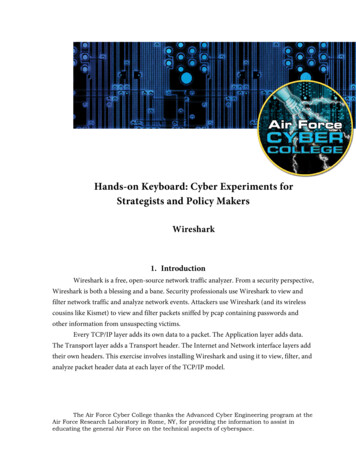
Transcription
Hands-on Keyboard: Cyber Experiments forStrategists and Policy MakersWireshark1. IntroductionWireshark is a free, open-source network traffic analyzer. From a security perspective,Wireshark is both a blessing and a bane. Security professionals use Wireshark to view andfilter network traffic and analyze network events. Attackers use Wireshark (and its wirelesscousins like Kismet) to view and filter packets sniffed by pcap containing passwords andother information from unsuspecting victims.Every TCP/IP layer adds its own data to a packet. The Application layer adds data.The Transport layer adds a Transport header. The Internet and Network interface layers addtheir own headers. This exercise involves installing Wireshark and using it to view, filter, andanalyze packet header data at each layer of the TCP/IP model.The Air Force Cyber College thanks the Advanced Cyber Engineering program at theAir Force Research Laboratory in Rome, NY, for providing the information to assist ineducating the general Air Force on the technical aspects of cyberspace.
Each layer adds its own data packets.Objectives Install WinPCap and Wireshark. Explore the Wireshark GUI. Sniff, filter, and analyze network traffic with Wireshark. Define the four layers of the TCP/IP reference model. List the protocols at each layer of the TCP/IP model. Examine packet header data with Wireshark. Define the header fields of Ethernet frame, Internet Protocol (IP), Transport ControlProtocol (TCP), and User Datagram Protocol (UDP) packets. Draw different types of packet headers, including the header fields and their values. Compare and contrast IP, TCP, and UDP.Materials Computer with access to an account with administrative rights VirtualBox Ubuntu OS .iso file Wireshark and WinPCap
Assumptions The provided instructions were tested on an Ubuntu image running on a Windows 7physical machine. Instructions may vary for other OS. The student has administrative access to their system and possesses the right to installprograms. The student’s computer has Internet access.
2. Download Wireshark and Perform a Live CaptureDownload Wireshark Go to www.wireshark.org. Click on “Download Wireshark.” Select Windows Installer (32-bit) or Windows Installer (64-bit) depending on theprocessor of your device. When the installer has downloaded, click the downloaded file. Click Yes to let the installer make changes to your computer. Follow the on screen prompts to complete the installation of Wireshark. Be sure to installWinPcap.Start Sniffing: Perform a Live Capture of Network Traffic From the Wireshark GUI, select Help Contents. Peruse the help screens and explore the different menu options to get a feel for the GUI. Select Help Wiki. Explore the online help. Exit the Wiki and return to the Wireshark GUI. Select Capture Options. Select an interface that is receiving packets then click Start. After a few minutes, select the Stop button. Click Start then Continue without Saving. After a minute or two, stop the capture.
3. Explore the Wireshark GUI: Four Areas of InterestFilter Packets with the Filter Bar The filter bar enables filtering packets by protocol, IP address, port, flags sequence number,and many other packet attributes. Type ip into the filter textbox and click Apply. This shows only the Internet Protocol packets.(Note: TCP, HTTP and other packets are also classified as Internet Protocol.) Type tcp into the filter textbox and click Apply. This shows only the Transport ControlProtocol packets. (Note: HTTP and possibly other types of packets are classified as TCPpackets.) Type udp into the filter textbox and click Apply. This shows only the User DatagramProtocol Packets. (Note: NBNS and possibly other types of packets are classified as UDPpackets.) Type http into the filter textbox and click Apply. This shows only the HyperText TransportProtocol Packets. Type ip.addr your IP address and click Apply to filter out all but your computer's traffic.(Example: if your ip address is 10.10.10.2 type ip.addr 10.10.10.2 and click Apply.) Select Clear.
View Packet Summaries with the Packet List Window Packet number (No.): Numbers each packet start with 1 for the first packet. Timestamp (Time): Default is the number of seconds since the beginning of the capture. IP Addresses (Source, Destination): The source and destination addresses of the packet. Protocols (Protocol): The packet protocol (TCP, UDP, NBNS, etc.). Additional Protocol Information (info): Example: for a TCP packet, this field states if it is aSYN, ACK, or FIN packet.Study Packet Details with the Packet Details Window If you highlight a packet in the Packet List Window, further information about the packetappears in the Packet Details Window. Select a packet in the Packet List Window and view the information in the Packet DetailsWindow. Select packets with different protocols. Do the types of information in the Packet DetailsWindow change?
View Packet Data with the Individual Packet Bytes Window The Packet Bytes Window shows the packet data in hexadecimal and ASCII text form. Select different packets and study the Packet Bytes Window.
4. Browse the Internet Start a capture. You may combine two filter statements with the and keyword. Apply a filer to display onlyhttp traffic traveling to or from your ip address. (Example: If your IP address is 10.10.10.2enter ip.addr 10.10.10.2 and http.) Visit https://www.google.com and perform a search on scurvy. Visit the first site on the list. Return to Wireshark and stop the capture. Analyze the packet data and answer the followingquestions:oAre the identities of the web sites you visit private?oAre the identities of the search keywords you enter private?oWhy do you think you are unable to find any traffic from your search? Start another capture, or resume the same capture. Visit http://stackoverflow.com and perform a search using the bar in the upper right handcorner. Return to Wireshark and stop the capture. Analyze the packet data and answer the followingquestions:oAre the identities of the web sites you visit private?oAre the identities of the search keywords you enter private?oWould you like your instructor to teach your spouse/roommate/parent how to useWireshark so they can monitor your browsing habits at home?oWhy are you able to view the traffic from the Stack Overflow search, but not the Googlesearch?
5. View Packet Capture Start a new capture and clear any filters. Browse the Internet for a few minutes. Stop the capture. Use the statistics menu to determine the answers to the following questions.oHow many udp packets did Wireshark capture?oWhat was the average IP packet size?oHow many packets did Wireshark drop?oWhat does a flow graph show?oList the flow graph options.
6. View Packet Header DataCapture Packets with Wireshark Start a new capture and clear any filters. Browse the Internet for a few minutes. Stop the capture.Explore the Network Interface LayerEthernet Frames Preambleo64 bitsoAlternating 1s and 0s, ending with two 0soUse to locate first bit of a packetDestination Addresso48 bitsoMAC address of recipientSource Addresso48 bitsoMAC address of senderField Typeo16 bitsoIdentifies higher level protocol IP Header TCP Header Data o46-1500 bytesoInformation received from Network LayerFCSView Ethernet Frame Data Captured with Wireshark Select a TCP packet in the Packet List Window.
Expand the Ethernet section (Click the symbol to the left of Ethernet) of thePacket Details Window. Determine the following Ethernet frame values for the selected packet:oDestination MAC address.oSource MAC addressExplore the Internet LayerIPv4 Header: Pictured BelowView IP Header Data for a TCP Packet Captured with Wireshark Select a TCP packet in the Packet List Window. Use the Packet Details Window to determine the following IP header values forthe TCP packet:oVersionoInternet Header Length (IHL)oIdentificationoReserved bitoDo not fragment bitoMore fragments bit
oFragment offsetoTime To Live (TTL)oProtocoloChecksumoSource IP AddressoDestination IP AddressView IP Header Data for a UDP Packet Select a UDP packet in the Packet List Window. Determine values (a) though (m) from Section 6.3.2 for the UDP packet.View IP Header Data for an ARP Packet Select an ARP packet in the Packet List Window. Use the Packet Details Window to determine values (a) though (m) for the ARPpacket. Look under Address Resolution Protocol. Determine values for the followingfields:oSender MAC addressoSender IP addressoTarget MAC addressoTarget IP address
Explore the Transport LayerTCP Header: Pictured BelowView TCP Header Data for a TCP Packet Captured with Wireshark Select a TCP packet in the Packet List Window. Use the Packet Details Window to determine the following header values for theTCP packet:oSource portoDestination portoSequence numberoHeader lengthoWindow sizeoU bitoA bitoP bitoR bitoS bitoF bitoChecksum
UDP Header: Pictured BelowView UDP Header Data for a UDP Packet Captured with Wireshark Select a UDP packet in the Packet List Window. Use the Packet Details Window to determine the following header values for theUDP packet:oSource portoDestination portoLengthoChecksumCompare and Contrast IP, TCP, and UDP Do UDP packets have TCP headers? Do TCP packets have IP headers? What header fields do UDP and TCP have in common? Why does TCP have more fields than UDP if they are both at the TransportLayer? Why do UDP packets not need the sequence and acknowledgement fields? Why do UDP packets not need the flag bits and windows fields?Explore the Application LayerAnalyze an HTTP Packet Select an HTTP packet in the Packet List Window. Summarize the HTTP information available in the Packet Details Window.Explain how HTTP uses this information.
Does HTTP use UDP at the Transport Layer? Does it use TCP? Do HTTP packets have IP headers? Draw the HTTP packet. Show the HTTP data, Ethernet frame, IP header, andTCP header. Label the fields in each packet header and fill them with the dataobtained with Wireshark.Analyze a DNS Packet Select a DNS packet in the Packet List Window. View the DNS data information available in the Packet Details Window andanswer the questions below: oWhat flags do DNS packets have?oIs this packet a DNS query or a DNS response?oWhy do DNS packets have query and answer fields?oWhat is an authoritative nameserver?oDoes the DNS protocol use TCP at the Transport Layer? Does it use UDP?oDo DNS packets have IP headers?Draw the DNS packet. Show the DNS data, Ethernet frame, IP header, and UDPheader. Label the fields in each packet header and fill them with the data obtainedwith Wireshark.
7. Review ExercisesDoes Wireshark capture all the traffic on the Internet? If so, explain why. Ifnot, which traffic does it capture?Write Wireshark filters to:View UDP traffic for 10.10.10.2.View ICMP traffic from any address.Why do ARP packets not have IP headers?Compare and contrast UDP and TCP headers.Do ICMP packets specify a port? Look online and explain why or why not.
Wireshark . 1. Introduction Wireshark is a free, open-source network traffic analyzer. From a security perspective, Wireshark is both a blessing and a bane. Security professionals use Wireshark to view and filter network traffic and analyze network events. A