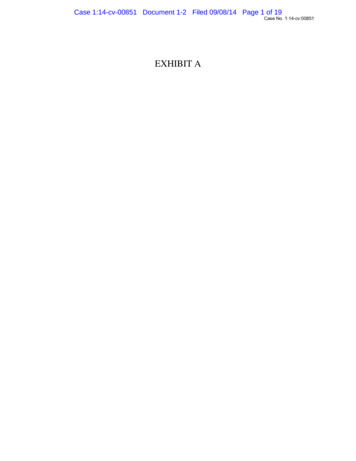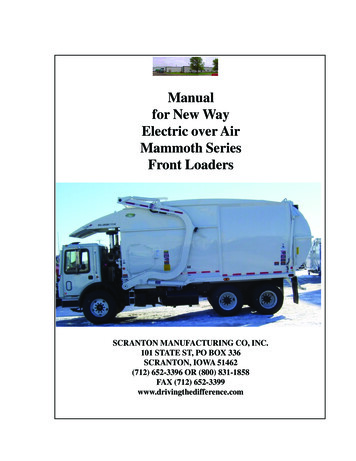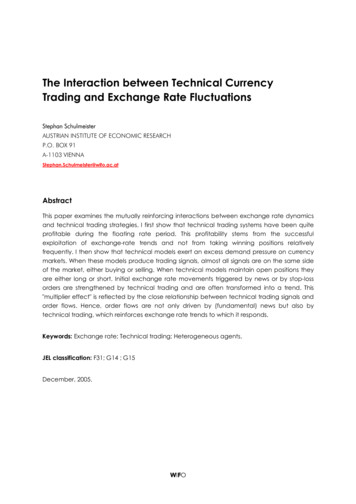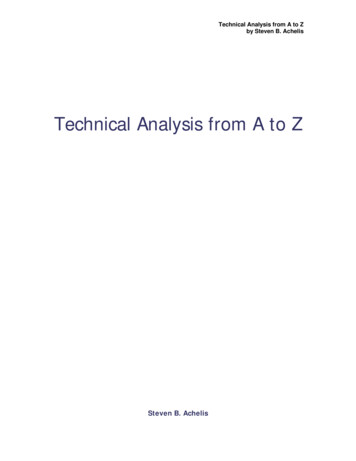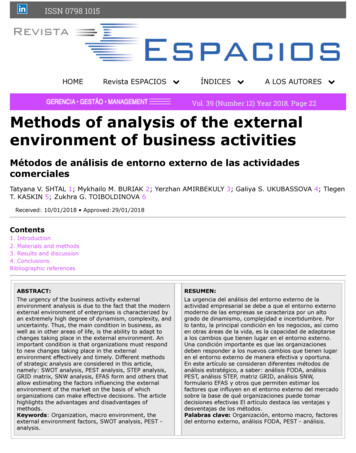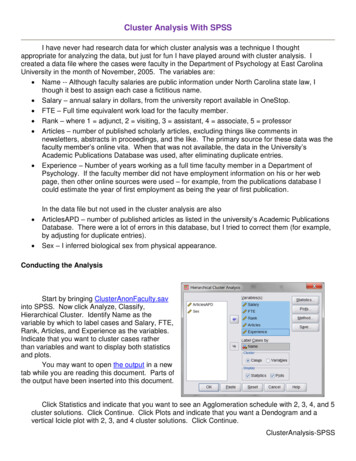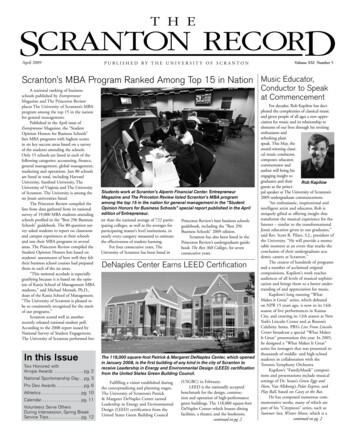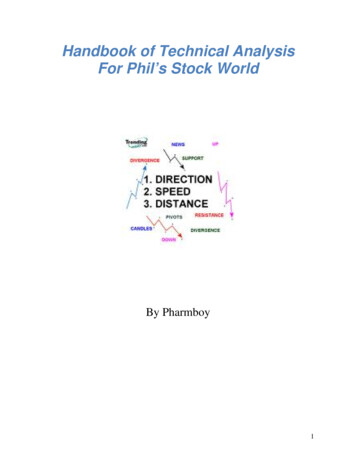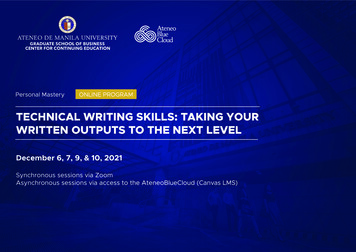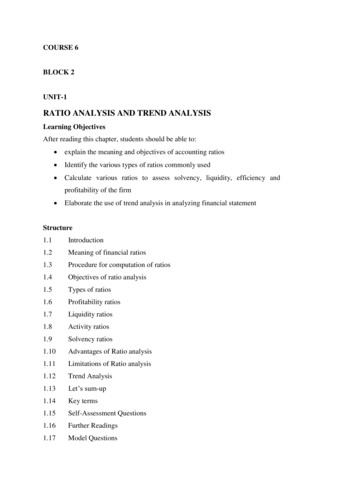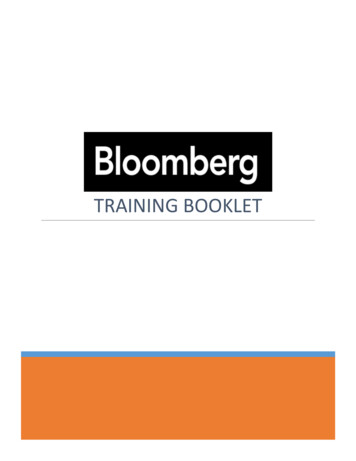Transcription
Technical AnalysisBloomberg has many different technical indicators that the user can input into charts. The mainpage to study different technical studies isTECH GO To view a quick chart of a particular stock useGP GO - Graph PricingThis will show a default chart with line charts, candlesticks, etc. while also displaying volume.This can be changed from a 1 minute chart to as high as a yearly chart.
A better way to view a chart is to create your own. This allows the user to input differenttechnical studies that he/she prefers.Use the following steps to create a personalized chart.How to create a customized chartBloomberg enables the user to create as many custom-made charts. The following step are anexample of how to make your own custom chart1.) Type in upper right hand corner where blue light is blinking. G GO You will see a list of already defaulted charts, this is your chart library.2.) Click on Create Graph3.) For this example click on Standard Chart - Next
For this example type in SPX and choose the SP500 index.
4.) Select Studies. For this example check off Simple Moving Average Relative Strength Index Moving Average Convergence/Divergence5.) The Click Add Study and type in SMA(Moving Average) 2x6.) Click Themes and choose the background color that you want.
7.) Next Title the Chart. The example here is titled Graph 53, therefore the function will beG53. Open ChartThe following chart should appear. Notice that there are 3 moving averages of 50 Days.The most common are 50/100/200 day moving averages. They are also the same colorwhich is hard to distinguish. To change color, Right Click on the first EMA and changeand select Edit Color and Style
Click on Green Box and select another color other than green. Follow this step again forthe 3rd Simple Moving Average.To Change the Time period of moving average Click on Security study.Find the 3 simple moving averagesClick the pencil next to each and change the period to whatever you prefer. We will stickwith 50/100/200 day for this example.You can also check the volume field to add if you prefer.
The new updated chart should look like this. Notice the three separate Simple MovingAverages. The other studies in Relative Strength Index, a measure of momentum and MACD- ameasure of moving averages. Descriptions of these studies can all be see under the TECH GO function. Click Annotate to show trend line drawing, percentage retracement and otheradditional functions.
Click on Security/Study, the user can add a security to compare to the listed security. This canbe anything- a competitor, commodity, etc. Checking the flag allows the user to show corporateevents, news, earnings announcements etc. onto the chart. The below is a chart of UnderArmour with Earnings Announcements checked off.
User can customize the date range and time period for every chart. From as small as 1 minuteto as large as 1 year. The 5min, daily, weekly and monthly are the most widely used timeperiods.
Technical Analysis Bloomberg has many different technical indicators that the user can input into charts. The main page to study different technical studies is TECH GO To view a quick chart of a particular stock use GP GO - Graph Pricing This will show a default chart with line