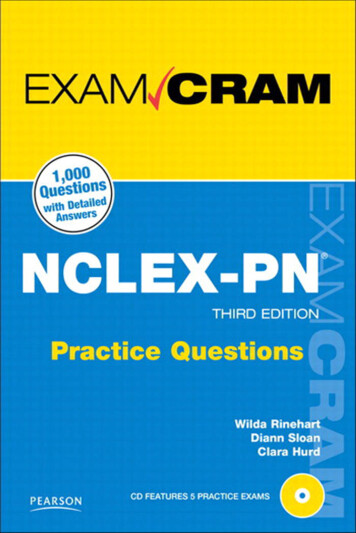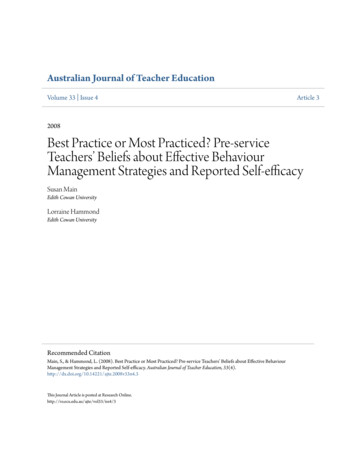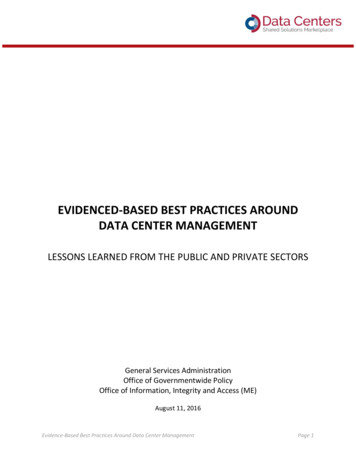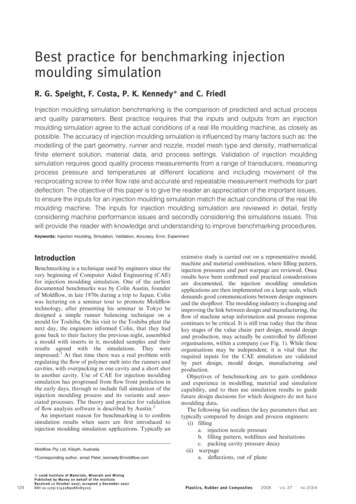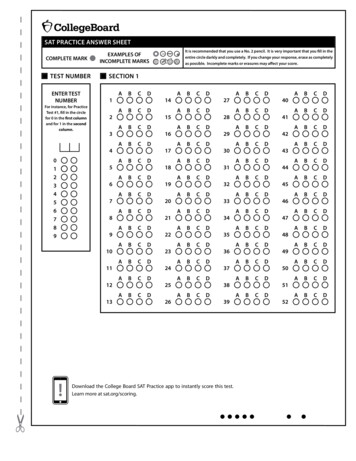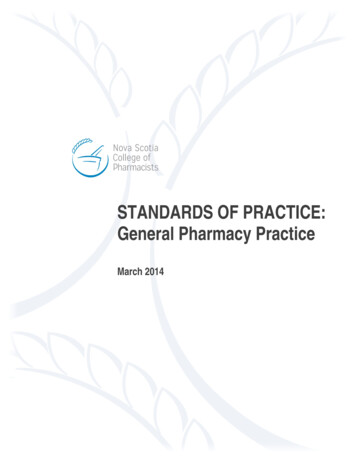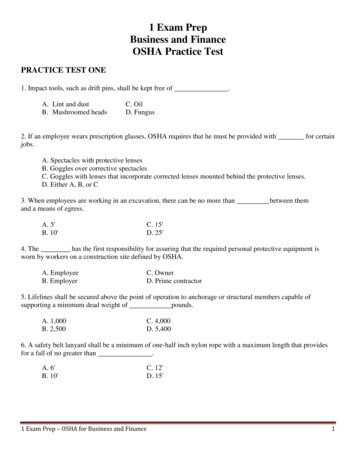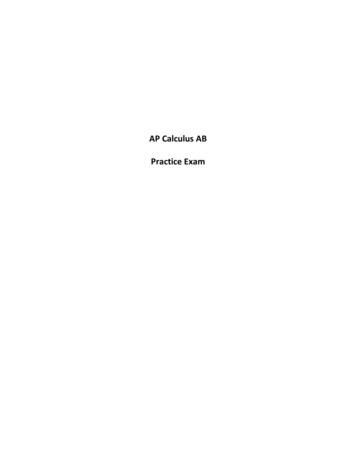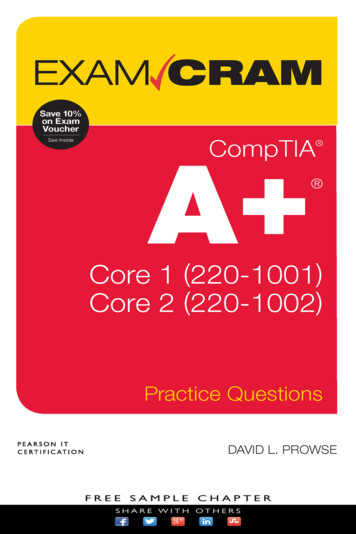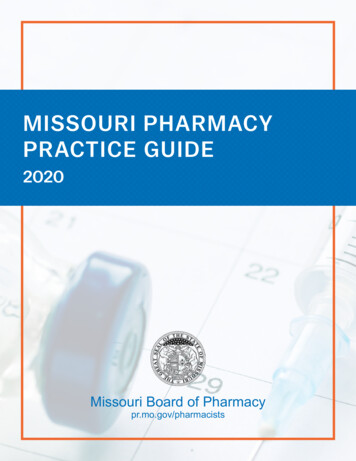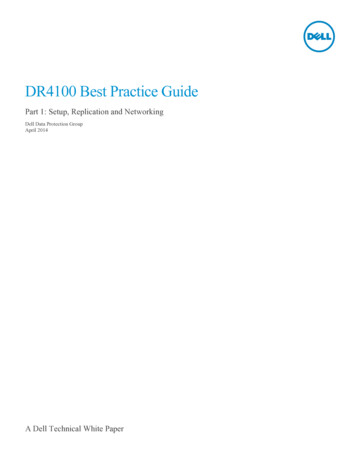
Transcription
DR4100 Best Practice GuidePart 1: Setup, Replication and NetworkingDell Data Protection GroupApril 2014A Dell Technical White Paper
RevisionsDateDescriptionApril 2014Initial releaseTHIS WHITE PAPER IS FOR INFORMATIONAL PURPOSES ONLY, AND MAY CONTAIN TYPOGRAPHICAL ERRORSAND TECHNICAL INACCURACIES. THE CONTENT IS PROVIDED AS IS, WITHOUT EXPRESS OR IMPLIEDWARRANTIES OF ANY KIND. 2014 Dell Inc. All rights reserved. Reproduction of this material in any manner whatsoever without the express written permissionof Dell Inc. is strictly forbidden. For more information, contact Dell.PRODUCT WARRANTIES APPLICABLE TO THE DELL PRODUCTS DESCRIBED IN THIS DOCUMENT MAY BE FOUNDAT: ommercial-and-public-sector Performance of network reference architecturesdiscussed in this document may vary with differing deployment conditions, network loads, and the like. Third party products may beincluded in reference architectures for the convenience of the reader. Inclusion of such third party products does not necessarilyconstitute Dell’s recommendation of those products. Please consult your Dell representative for additional information.Trademarks used in this text:Dell , the Dell logo, Dell Boomi , Dell Precision ,OptiPlex , Latitude , PowerEdge , PowerVault , PowerConnect ,OpenManage , EqualLogic , Compellent , KACE , FlexAddress , Force10 and Vostro are trademarks of Dell Inc. OtherDell trademarks may be used in this document. Cisco Nexus , Cisco MDS , Cisco NX-0S , and other Cisco Catalyst are registeredtrademarks of Cisco System Inc. EMC VNX , and EMC Unisphere are registered trademarks of EMC Corporation. Intel , Pentium ,Xeon , Core and Celeron are registered trademarks of Intel Corporation in the U.S. and other countries. AMD is a registeredtrademark and AMD Opteron , AMD Phenom and AMD Sempron are trademarks of Advanced Micro Devices, Inc. Microsoft ,Windows , Windows Server , Internet Explorer , MS-DOS , Windows Vista and Active Directory are either trademarks orregistered trademarks of Microsoft Corporation in the United States and/or other countries. Red Hat and Red Hat Enterprise Linux are registered trademarks of Red Hat, Inc. in the United States and/or other countries. Novell and SUSE are registered trademarks ofNovell Inc. in the United States and other countries. Oracle is a registered trademark of Oracle Corporation and/or its affiliates.Citrix , Xen , XenServer and XenMotion are either registered trademarks or trademarks of Citrix Systems, Inc. in the United Statesand/or other countries. VMware , Virtual SMP , vMotion , vCenter and vSphere are registered trademarks or trademarks ofVMware, Inc. in the United States or other countries. IBM is a registered trademark of International Business Machines Corporation.Broadcom and NetXtreme are registered trademarks of Broadcom Corporation. Qlogic is a registered trademark of QLogicCorporation. Other trademarks and trade names may be used in this document to refer to either the entities claiming the marks and/ornames or their products and are the property of their respective owners. Dell disclaims proprietary interest in the marks and names ofothers.2DR4100 Best Practice Guide April 2014
Table of contentsRevisions . 2Executive summary . 41Administration guides . 52Best practice guides . 63Case studies . 74System setup . 84.1Hardware . 84.2Expansion Shelves . 84.3Initial out of the box setup . 84.4Container creation . 94.4.1Container limit . 94.4.2Access Protocols . 104.4.3Marker Support . 115Replication setup and planning . 125.1Replication considerations . 125.2Replicating Containers . 125.3Calculate Replication Interval . 125.4Bandwidth Optimization . 135.5Replication Encryption . 145.6Addressing Packet Loss . 145.7Replication Tuning . 145.7.1High Bandwidth Conditions . 145.7.2Reducing Bandwidth Concerns . 145.8Domain Access . 156Networking . 166.1Supported Network Cards . 166.2Network Interface Card Bonding . 176.3Secure Network Separation . 196.4Troubleshooting . 40AResources . 413DR4100 Best Practice Guide April 2014
Executive summaryThis document contains some of the best practices for deploying, configuring, and maintaining a Dell DR 4x00 backupand deduplication appliance in a production environment. Following these best practices can help ensure the product isoptimally configured for a given environment.Note: this guide is not a replacement for the administrator’s guide. In most cases, this guide provides only a high leveldescription of the problem and solution. Please refer to the administrator guide for the specific options and stepsrequired to implement the recommended actions.Please consider the administrator’s guide as a pre-requisite for this paper, or at least as a reference guide on how tocomplete the tasks listed here in this guide. The administrator’s guide for 2.1 can be found in the list of links below.In addition to this document, we recommend the following documents for the advanced reader.4DR4100 Best Practice Guide April 2014
1Administration guidesDell DR Series System Administrator GuideDell DR4100 Systems Owner’s ManualDell DR Series System Command Line Reference Guide5DR4100 Best Practice Guide April 2014
2Best practice guidesBest Practices for Setting up NetVault Backup Native Virtual Tape Library (nVTL)Best Practices for Setting up NetVault SmartDiskDR4X00 Disk Backup Appliance Setup Guide for CommVault Simpana 10Setting up EMC Networker on the Dell DR4X00 Disk Backup Appliance Through CIFSSetting up EMC Networker on the Dell DR4X00 Disk Backup Appliance Through NFSSetting up Veeam on the Dell DR4X00 Disk Backup ApplianceSetting up vRanger on the Dell DR4X00 Disk Backup ApplianceSetup Guide for Symantec Backup Exec 2010 R36DR4100 Best Practice Guide April 2014
3Case studiesHaggar Case StudyCGD Case StudyTAGAL Steel Case StudyDCIG DR4X00 and EqualLogic Better TogetherESG DR4X00 Lab ValidationPacific BioSciences Case Study7DR4100 Best Practice Guide April 2014
4System setup4.1HardwareWhen the DR ships to a customer’s site and is powered on for the first time, the system still needs to complete abackground initialization (init.) of the RAID. During this background init., the system may seem sluggish or write slowerthan expected. This will resolve itself within 24 hours4.2Expansion ShelvesThe proper boot procedure for the DR appliance is to first power on the DR expansion shelf/shelves and then connect itto the DR appliance. After connected to the appliance, power on the DR appliance and ensure the expansion license(s)are available or ready to add.4.3Initial out of the box setupThis section outlines the various items that must be configured when the DR appliance first powered on. Registration: The DR product has the ability to notify administrators of recent updates. Simply register the DRappliance and ask for updates. As new releases are posted on the web, update notifications will be emailedalerting the administrator of new upgrades that are available. It is recommended that administrators enable thisoption during registration. Setting up alerts: The DR product has built in monitoring through Dell Open Manage which is installed on theappliance. All critical software and hardware alerts are sent as alerts via email. All hardware related events arealso sent as a trap over SNMP to the configured monitoring server.It is highly recommended that alerts are configured on the DR appliance and are sent to a global distribution listso they can be monitored and resolved quickly. Password reset: The DR appliance has the ability to allow the administrator to reset the administratorpassword. To ensure security, administrators should setup password reset immediately. This ensures that in thefuture if the admin password is forgotten it can be securely reset. Joining the domain: If the DR is to be joined to an Active Directory domain it is recommend that this action isperformed from the start. Doing so will allow ACLs to be applied and domain users can be used to access thedata from the backup application. Adding the DR to Active Directory: Logon to the DR GUI, Click on Active Directory in the side panel, clickon join in the upper right hand corner and enter in the name of the domain and credentials to add the DR to thedomain.It will now be possible to logon to the DR appliance using the GUI\CLI via Domain\user for any users that arein the global group.8DR4100 Best Practice Guide April 2014
To allow multiple groups to logon to the DR appliance using Active Directory do the following:- Create a new global group in Active Directory- Add each group to be allowed to access DR product to this global group.- Add the new global group to the DR using the following command from the CLI:authenticate --add --login group “domain\group”Users that are part of the selected AD group will be able to logon to the CLI and GUI to administer the device. Setting ACLs and inheritance: It is best to set ACLs and inheritance when the system is first setup. Bydefault, every user has access to all data. Attempting to change permissions and inheritance later is very timeconsuming. Set Time: If the DR is not joined to an Active Directory domain, it is best to configure the DR to use NTP. Ifthe DR is joined to an Active Directory it will automatically sync its time.4.4Container creationThe DR appliance uses containers to store backup data. These containers are segmented folders that have individualprotocols, security permissions, marker types and connection types.Below are considerations to take into account when creating containers:1.2.3.4.5.6.4.4.1Only 32 containers allowed on a single applianceAccess protocols are set at a container level (NFS, CIFS, OST, RDS)Security is set at a container level (Locking down Via IP, Unix/Windows ACLs, etc.)Markers are set at the container level (None, Auto, CommVault, Networker, etc.)OST quotas are set on a container levelContainer Names cannot contain spacesContainer limitThere are several different strategies in which to approach container creation. In general, it is better to have as fewcontainers as possible to maintain ease of management. This section is designed to assist in developing an optimalcontainer strategy based on your organization’s needs.With most configurations where replication is not required, it is common to have a single container if the administratorshave a single Data Management Application (DMA). When replication is required, container creation can become morecomplex, so it is best to choose what containers should and should not be replicated as well as prioritizing what datashould be replicated first. Below are four scenarios to help with picking the proper container creation strategy: 9Scenario 1: Separate data to be replicated vs. data not to be replicatedScenario 2: Separate data that has a higher value to replicate vs. lower valueScenario 3: Separate different types of data into different containersScenario 4: Separate different DMA types into different containersDR4100 Best Practice Guide April 2014
4.4.1.1Scenario 1: Separate data to be replicated vs. data not to be replicatedRobert has Exchange data that is required to have 2 copies, with 1 copy maintained offsite. Robert also has VM data,which is NOT required to have 2 copies. Recommendation: Robert should have the following two containers:- Container 1. For the Exchange data so that it can be replicated each week off site.- Container 2. For the local VM data so that it is not replicated and does not take up valuable WANbandwidth.4.4.1.2Scenario 2: Separate data that has a higher value to replicate vs. lower valueRobert also has intellectual property (IP) that he would like to have replicated offsite each day. Recommendation: Robert should create a third container and enable replication schedules on all containers(giving more time to the third container) to ensure replication of the IP container competes each day.4.4.1.3Scenario 3: Separate different types of data into different containersAssume that Robert also has SQL data that bypasses the DMA and is written directly to the DR. Recommendation: Robert should create a forth container to allow the container to be locked down just to thatSQL server, as well as to allow independent access which does not interfere with the DMA.4.4.1.4Scenario 4: Separate different DMA types into different containersRobert also has a VM infrastructure that he wishes to protect using Dell vRanger. This is in addition to his other DMAwhich is used to protect their physical servers. Recommendation: Create a fifth container for vRanger data. This will allow the most flexibility in terms oflocking down the NFS/CIFS share for vRanger, it also allows for the most flexibility in terms of replicating thedata offsite in the future.4.4.2Access ProtocolsAccess protocols are set on a per container basis when a container is created. In some cases these cannot be changed. Theprotocol options are options are as follows: CIFS or NFS onlyCIFS and NFS together (although cross protocol support is not supported)OST OnlyRDS OnlyIt is possible to add or remove CIFS/NFS access. However, once the container has RDS/OST added it is not changeable.Security is set at a container level (Locking down Via IP, Unix/Windows ACLs, etc.).For CIFS shares it is recommended that the shares are set with the most restrictive ACLs, and further locked down by theIP or DNS name of machines that are allowed to connect to that container.10DR4100 Best Practice Guide April 2014
For NFS shares, it is recommended that root user be set to nobody and that NFS shares are further locked down by the IPor DNS name of the machines that are allowed to connect to that container.4.4.3Marker SupportMany DMAs add metadata into the backup stream to enable them to find, validate and restore data they wrote into thefile. This metadata makes the data appear unique to dedupe enabled storage. In order to properly dedupe the data, themarkers need to be removed before the stream is processed.In the DR, markers are set on a container level and are set to auto by default. This allows all known detected markers tobe stripped before the data is processed. In situations where the DMA does not have markers, or the DMA is known, aslight performance increase can be had by setting the markers correctly.If the DMA in use is BackupExec or Netbackup the marker should be set to none. For other DMAs such as Commvault,Networker, Arcserve, or any of the other supported markers, set the marker to the type that corresponds to theappropriate DMA.Note: Changing the marker type after data is ingested could make the data appear unique, causing dedupe savings to beadversely impacted until all ingested data with the previous marker is removed. To avoid this problem, the propermarker should be set on containers from the start.11DR4100 Best Practice Guide April 2014
5Replication setup and planningThe DR appliance provides robust replication capabilities to provide a complete backup solution for multi-siteenvironments. With WAN optimized replication, only unique data is transferred to reduce network traffic and improverecovery times. Replication can also be scheduled to occur during non-peak periods, and prioritizes ingest data overreplication to ensure optimal backup windows. The following sections cover the various considerations and planning thatshould be taken into account for replication with the DR4100 backup appliance. As always, the information providedbelow are guidelines and best practices and are meant to be supplemental to the information provided in the DRadministration guide.5.1Replication considerations Replication can support up to 32 concurrent replications to a single appliance. Replicated data is already compressed and deduplicated prior to its transfer to the destination DR appliance.This results in approximately 85%- 90% reduction in data being transferred from the source to the target device. Bandwidth throttling works between pairs of devices. Replication supports none, 128bit, 256bit and encryption options. 128 bit encryption is recommended. Replication uses a 10MB TCP window by default. Contact support if this is needed to be adjusted higher forhigh latency/low bandwidth links. Replication can be scheduled on a per container basis. Container names should match on each DR to simplify disaster recovery. Replication also replicates CIFS and NFS security bits. For CIFS shares the target DR also needs to be in thesame domain or forest as the source DR for ACLs to be applied correctly.5.2Replicating ContainersThe maximum amount of containers supported is 32 per appliance. For optimum replication performance, it isrecommended that the number of replication containers be kept at a minimum.When planning larger deployments, the following recommendations should be considered to maintain an acceptablelevel of performance:1.2.5.3In larger environments it can be easy to quickly approach the 32 container limit. A simple method to reduce thenumber of replicated containers is to leverage container directories.In some scenarios it may become necessary to replicate more than 32 containers to a single physical site. Insuch a situation it is required to utilize two separate head units and fewer expansion shelves in order to providethe necessary resources for improved performance.Calculate Replication IntervalCalculating the required bandwidth for replication will assist in properly sizing the infrastructure for maximumperformance. In order to calculate the time required to replicate a given container the following two points of data arerequired:1.12Identify the amount of data that will be replicated. A common method is to view current backup jobs and logfiles to determine the amount of data being backed up each day. The more precise this number is, the moreaccurate the bandwidth calculation will be.DR4100 Best Practice Guide April 2014
Since any data transferred during replication has already been compressed and deduplicated to roughly 85%-90%of the original size, start by multiplying the original data size by 15% to determine the amount of data to bereplicated. For example, to transfer two terabytes of data, break it down into megabytes by multiplying thevalue by 1048576. To convert 2TB to MB the formula would be: 2TB * 1048576 2097152 MB.Now, reduce this number by 85% and assign it to the variable: replica data:replica data 2097152 MB * .15 314572 MB.2.Determine the effective bandwidth. A common method to determine bandwidth between two sites utilizes afreeware product called iPerf (https://code.google.com/p/iperf/). The following steps provide the command lineinstructions to calculate bandwidth:a. Run iperf –s –w 5M on a server at the central site.b. Run iperf –c IP of server at central site -w 5Mc. Capture the resulting bandwidth reported from the server at the central site, showing the calculatedbandwidth between sites.Assign the acquired bandwidth value to the variable effective bandwidth. This value may be obtained fromother methods of your choosing, but should be specified in MB for further calculations. A bandwidth value of10MB will be used for the following example.3.Determine the acceptable amount of time allowed for replication. Convert the allowed replication time toseconds.(i.e. 10 hours converted is 10*60*60 36000 seconds)With this information, the following formula can be used to calculate the time required to replicate the data.replication interval replica data / effective bandwidthUsing the example of 2TB and a 10MB effective bandwidth, time can be calculated as follows:replication interval 314572 MB / 10 MB 31457 seconds (8.7 hours)5.4Bandwidth OptimizationWhen utilizing replication it may be necessary to enforce bandwidth limitations. This can lower the impact of replicationtraffic on the network. For example, if the WAN link also is required to support Video Conferencing, limits can beapplied to the DR traffic to allow that application the required bandwidth.Keep in mind, when setting bandwidth throttling policies on a container replicating between two physical DR appliances,the policy will be applied for all containers between the replicated devices. For example, containers 1 and 2 on a DRappliance are set to replicate to a secondary DR appliance. When bandwidth throttling is set on container 1, thebandwidth on the second container will also be throttled.Replication schedules can be set to ensure one container gets more time replicating (for high priority data) or to schedulereplication to occur in off-peak hours, although in most situations it is recommended to leave the default settings and letreplication transfer data as needed over the network.13DR4100 Best Practice Guide April 2014
When multiple containers are being replicated between the same DR appliances, the replication engine round-robins therequests across the containers. In this situation the containers may not be replicated in synchronicity if there are largeamounts of data waiting to be transferred.5.5Replication EncryptionFor best performance vs. security, encryption settings should be set at 128 bit encryption, providing a good balance formost environments. For situations where the replicated data is being transferred across the open Internet, it is stronglyrecommended to tunnel the replication traffic through an encrypted VPN tunnel.5.6Addressing Packet LossOccasionally a given link between two sites may introduce packet loss, resulting in slow data transfer or replicationprocesses that terminate due to errors or a simple timeout. When packet loss arises due to slow links, higher speed links,jitter or high latency, the window size may need to be adjusted to account for this. In such instances please contact theDell Support department, and they will assist in custom tuning the window size for the particular link.5.7Replication TuningIn some instances it may be beneficial to prevent replication from running all the time. Consider the following scenarioswhen deciding whether to replicate on a per-container basis.5.7.1High Bandwidth ConditionsIn situations where bandwidth is very high between a source and destination DR appliance, or many sources arereplicating to a single target appliance, the backup window may be negatively impacted when backups occur during thereplication process. If the backup window is unacceptable in such a scenario, the replication should be rescheduled tooccur outside the backup window, or the available bandwidth should be limited to 50MB/s.A high bandwidth scenario is when the WAN Bandwidth or Bandwidth between the source and destination DR units is 100MB/s (800Mbits).5.7.2Reducing Bandwidth ConcernsA successful replication configuration interacts with its environment positively. In situations where replication traffic isnegatively impacting other services, fine tuning becomes necessary to limit the impact. The following suggestions willhelp make sure replication is not placing a burden on other services.141.Make certain to schedule the replication process outside the hours where it could impact business. If videoconferencing or other business critical applications are experiencing the effect of a low-bandwidth situation,verify the replication schedule and make sure it happens during non-business hours. Also, make sure to accountfor the backup window when the daily backups are being stored to the DR appliance.2.In situations where the bandwidth of the impacted services is well known, the bandwidth available to thereplication process can be reduced. Throttling the replication bandwidth requires more time for the replicationprocess to complete, but leaves room for the impacted services to do their thing. For example, if videoDR4100 Best Practice Guide April 2014
conferencing requires 1MB/s on a 10MB/s link, scale back the available replication bandwidth to 9MB/s,providing bandwidth for everyone to play nice together.5.8Domain AccessIn addition to data, NFS and CIFS security information is also replicated between DR appliances. This allows access toeach DR appliance joined to the same domain / forest from user or group accounts with appropriate permissions. Accessto a given DR appliance will be denied when not joined to the same domain/forest. Make certain that all DR appliancesare joined to the same domain, which provides access to all devices without concern for entering different permissionsfor each appliance.Note: CIFS and NFS protocol access is not synced between source and target DRs. It is not known what is at theremote site so these settings are not transferred. Before failing over, make sure the target DR is setup with theappropriate protocol access as required.15DR4100 Best Practice Guide April 2014
6NetworkingThe DR appliance provides many networking capabilities, designed to further improve the ingest and recovery speeds inany environment. One such feature is secure separation, allowing network optimization by preventing unnecessary trafficon the production network via routing the backup, management, and replication traffic to separate network interfaces.The DR ap
Setup Guide for Symantec Backup Exec 2010 R3 . 7 DR4100 Best Practice Guide April 2014 3 Case studies Haggar Case Study CGD Case Study TAGAL Steel Case Study DCIG DR4X00 and EqualLogic Better Together E