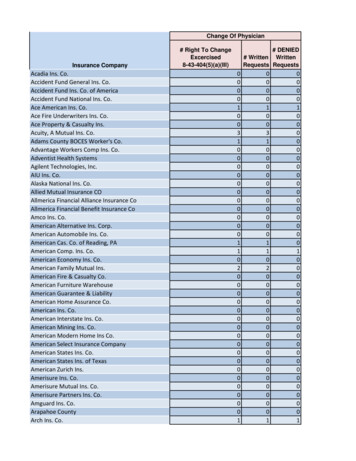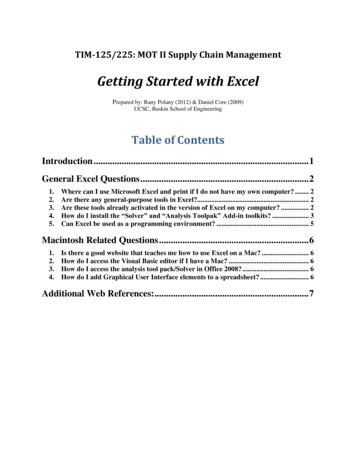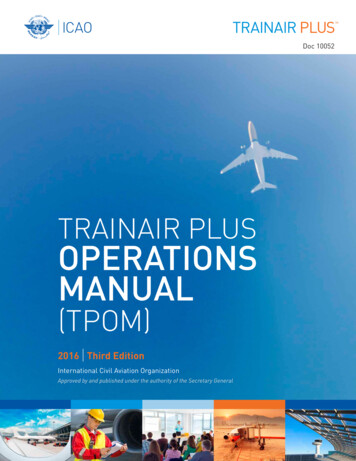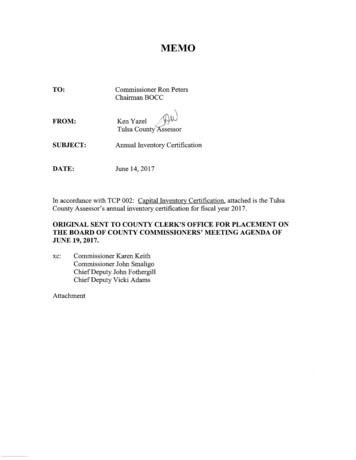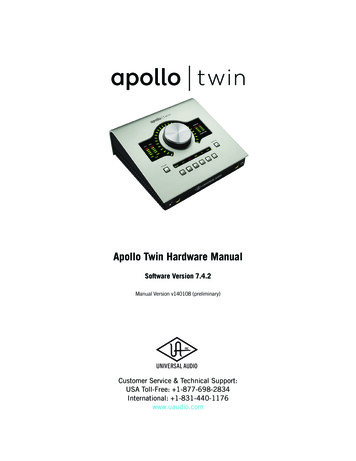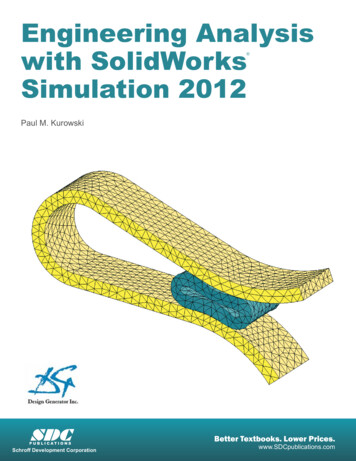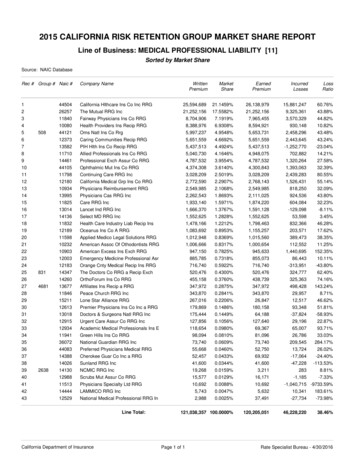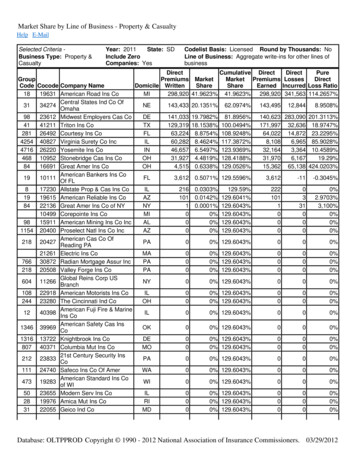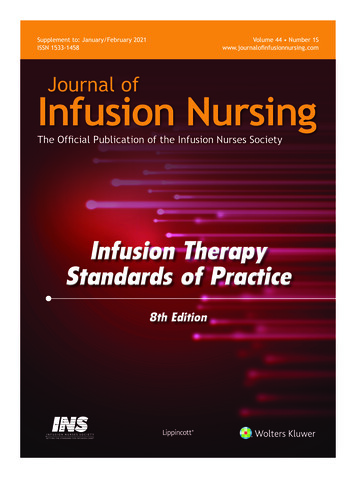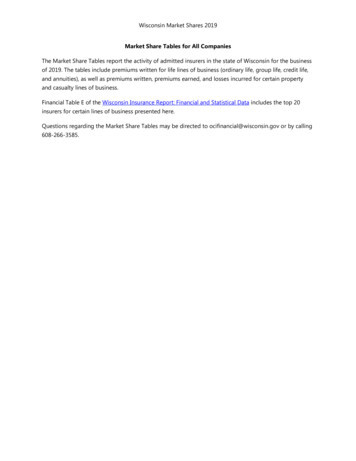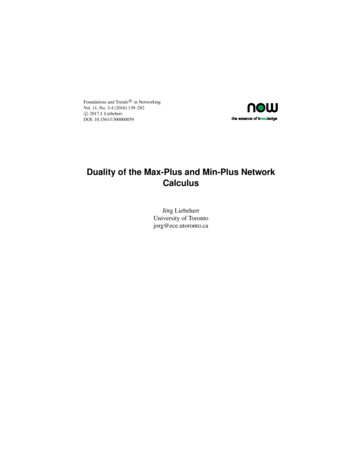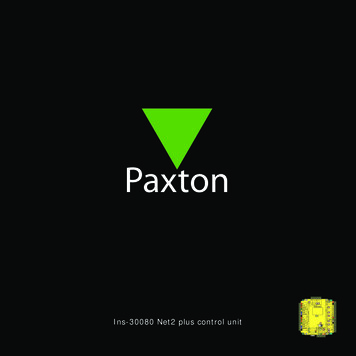
Transcription
PowerDC OnlyArm0VS nsCOMN.O.Set12-24V0VIntruder AlarmOutputsExit ButtonRS485 NetworkCAT5 Cable CodingRxGreenOrangeWht/GrnWht/OrngScreen or sparecores from datacableTxInputsOFFON10100ContactEnd of Line TerminationServer ConnectedServer Link10/100 EthernetPSU/TamperReader 2Caution: For 12V DC readers onlyIns-30080 Net2 plus control unit.Relay 2Reader 1Relay 1Net2 plusPage 1
Technical Support01273 811011Technical help is available:support@paxton.co.ukMonday - Friday from 07:00 - 19:00 (GMT)Saturday from 09:00 - 13:00 (GMT)Documentation on all Paxton products can be found on our website - http://www.paxton.co.uk/The Net2 plus can be connected to the PC via an RS485 data line or a TCP/IP connection.This unit requires the controlling PC to be running Net2 v4.14 or later software.Intruder alarmintegrationAmber LEDData/D0RReeaaddeerr 22Green LEDRelay 1End of Line TerminationOFFONServerServer ConnectedConnectedRS485 NetworkCAT5 CableCable tt//OOrrnnggWWhhtt//GGrrnn1010ServerServer LinkLink10010010/10010/100 EthernetEthernetGreen LEDExit0VContact0V0VTamperPSUSwitchable 120ohm resistorsPage 2Door contact switch(held closed by door)Tamper switch(optional)TCP/IP patch leadThis is a single door control unit whichgreatly simplifies installation and isultimately highly cost effective.Exit button(push to make)12VSSccrreeeenn oorr ssppaarreeccoorreess ffrroomm ddaattaaccaabbllee0VN.O.COMClock/D1Media DetectFor a fail open lock (Maglock),wire 0V to the "N.C." terminalinstead of "N.O."N.C.BuuttttoonnEExxiitt BRed SUMedia Detect2345612Cauuttiioorr 1122VVDDCC rreeaaddeerrss oonnllyyonn:: ton.info/10712V12-24VN.C.Reellay 2RNet2 plusGreen LEDReader 1Amber LEDData/D0Fail rmRed nPower SupplyPowerPowerDC OnlyWiringFromprevious ACUTo next ACU
LED indications12/24VRelay 1Relay Red)(Orange)(Orange)(Orange)(Orange)OK(Green flash)Termination(Red)Rx(Red)Tx(Green)Server Connected(Green)Server LinkIntruder Alarm(Orange)-Power LED.The relay is energised - (N.O./COM contacts are closed).The relay is energised - (N.O./COM contacts are closed).12V Alarm output is active.The exit button contacts are closed.The door contacts are closed.The tamper contacts are closed.The PSU contacts are closed.-The internal software is running.The on-board resistors are in place across the RS485 data pairs.The ACU is receiving data (TCP/IP or RS485) - See also FAQ section.The ACU is responding to data - (TCP/IP or RS485).The TCP/IP interface is communicating with the PC Net2 server.Green 100 Mbit/s : Orange 10 Mbit/s (TCP/IP speed).- Signal present when lit. (see Intruder Alarm section)TCP/IP and RS485 LED indicationThe Net2 plus performs two functions. It is an access control unit and also a TCP/IP RS485 converter. Information canpass across the PCB between the TCP/IP and RS485 data port but is not relevant to this ACU.- Server Connected LED (Steady Green)This LED shows that the TCP/IP interface is active and receiving data from the Net2 PC server. This includes all data forother ACU's that may be linked via the RS485 data port.- Rx and Tx LED'sThese LED's show the activity for this ACU only. This is same indication as seen on a Net2 classic ACU.It is not dependent on the source (TCP/IP or RS485). The Rx LED will flash for all data being received and the Tx LEDwill only flash when this unit responds to its own address.Control unit installationWire the components to the unit as shown on the first page. Power up and wait for the OK heartbeat.Each time the unit is powered on, it will run an internal health check. During this phase (about 5 secs) the OK LED willflash quickly before changing to a slower heartbeat.Press the exit button or short the 0V and exit terminals together. The relay LED will come on and the lock should release.Remember, the Net2 plus is a combined TCP/IP interface and an Access Control unit. If the TCP/IP interface is being used,you will need to detect the interface first using the procedure on the following pages.This is important if you are replacing an existing Net2 plus. The Replace wizard in the Doors screen does NOT reconfigurethe IP address so it must be done manually. The wizard will then copy across the user data.Page 3
Site Layout ExamplesPowerRelay 1Relay 2CAUTION: for 12v d.c. readers only. Forcorrect connection of old 5v readers, refer toinstructions.0vContact0vInputsPowerR elay 1OutputsR elay 2Exit ButtonInputsContactPSU/TamperPowerR elay 1OutputsR elay 2Exit ButtonInputsContactPSU/TamperPowerR elay 1OutputsR elay 2Exit TamperPSU/TamperPowerR elay 1OutputsR elay 2Exit ButtonInputsContactPowerR elay 1OutputsR elay 2Exit y 2OrangeRelay 1White/OrangeContactGreen 12vAlarm OutputNetworkGreenOrangeGreenPSU/Tamper24898 00000White/Green4Brown3Screen or spare coresfrom network cable23RedSerial number241821Orange1CAT5 cable coding0VPSUGreen0VTamperOrangeContactKeypad 1RxReader 1TxTest ID: 012345678901OFFRS485 NetworkCAT5 Cable CodingWht/GrnGreen1010010/100 EthernetBrownYellowReader 2z-1440Server ConnectedServer LinkWht/Orng0VBlack/White0VBrownMedia DetectBlueMauveExitBlueEnd of Line 0VTamperKeypad 2Red 12v dcBrownOrangeMauveContactN.C.N.O.COMYellowGreen LEDN.O.COMAlarm12VGreen LEDBlack/WhiteAmber LED0VOrangeRxExit0VN.C.PLACE SERIALNUMBERLABEL HEREScreen or sparecores from datacableTxRed LEDReader 2RS485 NetworkCAT5 Cable CodingOrange1010010/100 Ethernet0V12VGreen LED12VIntruder AlarmNet2 plusCaution: For 12V DC readers onlyServer ConnectedServer LinkSetRed LEDAmber LEDGreen LEDData/D0Clock/D1Media DetectReader 10VN.C.N.O.COMNet2 classic0VOFFClock/D1Media Detect0VPSUCOMEnd of Line Orange10/100 EthernetTxSenseOFFRS485 NetworkCAT5 Cable CodingWht/GrnGreen10100N.O.COMAlarmWht/OrngServer ConnectedServer LinkWht/Orng0V12V0V12VScreen or sparecores from datacableMedia DetectGreen LEDExit12VN.C.PLACE SERIALNUMBERLABEL HEREArmEnd of Line TerminationONClock/D10VPSU0VAmber LEDGreen LED0VData/D00VTamperIntruder AlarmNet2 plus12VNet2 plusExpansionSetReader 2Green LED0VContactExpansion12VRed LEDAmber LEDGreen LEDData/D0Clock/D1Media DetectRed LED12VScreen or sparecores from datacableRxOrangeWht/Grn10/100 EthernetTxCOMAlarm2Caution: For 12V DC readers onlyOFFRS485 NetworkCAT5 Cable CodingWht/OrngGreenOrangeWht/Grn10100Amber LEDExitN.C.N.O.Reader 112VRed LEDGreen LEDN.O.COMCOM0V0VN.O.Media Detect12VN.C.PLACE SERIALNUMBERLABEL HERESenseCOMReader 2End of Line TerminationServer ConnectedServer LinkIntruder AlarmNet2 plusArmData/D0Clock/D112VScreen or sparecores from datacable0VGreen LEDN.C.N.O.Caution: For 12V DC readers onlyMedia DetectSetRed LEDAmber LEDN.O.COMAlarmONClock/D10V12V0VReader 1Data/D00VPSU0VGreen LED0VTamperCOMExitContactN.O.Amber LEDSenseRed LEDGreen LEDArm0VReader 2RxMedia Detect12VN.C.PLACE SERIALNUMBERLABEL HERECaution: For 12V DC readers onlyTxWht/OrngScreen or sparecores from datacable10/100 EthernetRS485 NetworkCAT5 Cable CodingIntruder AlarmNet2 plusReader 1OFFON101000VReader 2End of Line TerminationServer ConnectedSetRed LEDAmber LEDGreen LEDData/D0Clock/D112V12VServer LinkCOMN.C.N.O.COMClock/D10VN.O.COMAlarmMedia DetectN.O.Amber LEDCaution: For 12V DC readers only12VRed LEDSenseReader 10V12V0VNet2 plusNet2 plusExpansion12VN.C.PLACE SERIALNUMBERLABEL HEREArm0VCOMN.O.Intruder AlarmNet2 plusMedia DetectGreen LEDExpansionSetClock/D1Data/D0SenseExpansion12VRed LEDAmber LEDGreen LEDData/D0Arm1Net2 plusPSU/TamperNet2 plusRS485 data lineTCP/IP LANTCP/IP LANTCP/IP LANTCP/IP LANHere are two typical site layouts.1 - The Net2 plus ACU's can be individually connected to the Net2 PC via the site LAN network.2 - The Net2 plus ACU can be used as the TCP/IP converter for a line of Net2 plus and Net2 classic ACU's.Intruder alarm integrationArm- Arm confirmation Push Button - Wire across 0V and Arm.Sense - Wire a voltage free loop across 0V and Sense to monitor the alarms current status.Set- Wire a voltage free loop across COM and N.O. or N.C. to provide a set signal for the alarm.A dedicated port for input and output signals is provided when integrating a Net2 plus ACU with an alarm system.Please see: AN1035 - Integrating Net2 with an intruder alarm system http://paxton.info/91 Software installationOnce all the ACU's have been tested and the data line connected, the Net2 software must be installed:- Install the Net2 software.Net2 software configures the system to use a Net2 RS232/485 converter by default.For TCP/IP connect: AN1006 - Installing remote sites using TCP/IP. http://paxton.info/105 For modem connect: AN1007 - Installing remote sites using modems. http://paxton.info/106 - Run the Net2 software and detect ACU's in the Doors screen.- Check that all ACU's have been found. The firmware in the ACU's will be automatically updated.- Configure the installed hardware for each ACU.- Set up time zones, access levels, departments, other operators, etc.The Net2 CD can assist here with detailed application notes.The specification for compatible PC hardware, network and operating systems is available at: http://paxton.info/720Page 4
Connecting to the PC via the Ethernet portThe IP address should be assigned a fixed value, or should be given a DHCP reservation. Unreserved IP addressesissued by DHCP servers are not guaranteed to be constant, leading to potential failure of communication betweenNet2 software and the device.Run the Net2 Server Configuration Utility (Start/Programs/Net2) and Click on TCP/IP nodes.Click on;Detect and the MAC address of the device(s) will appear in the table. You must then use the "IP addressconfiguration" tab to manually assign the IP address, subnet mask and gateway.Some firewall/virus protection software and other wireless hardware can block the IP detection process. Disable theseand try to detect the device again. Please contact Technical Support if you require further advice.If the MAC address does not appear when you click;Detect, ensure that the following ports are open on all devicesbetween this unit and the Net2 PC:69UDP10001TCP30718UDPTCP/IP Reset - The unit can be returned to DHCP settings by powering down the unit and linking the Brown andMauve terminals on reader port 2. Power up the unit again and the unit will beep to acknowledge the link. Youmay now remove the link and the OK LED will flash fast for a few seconds. When the OK LED returns to a steadyheartbeat, the IP settings will be reset to DHCP.Page 5
Connecting to a WAN or different subnet maskIf you are connecting this device to a different subnet, the standard detect mechanism will not work across the network.The IP address, along with the correct subnet mask and gateway for the remote subnet have to be set.Once installed, create a record with the;Add button (if none was created during initial set up) and you should then beable to detect its MAC by entering the IP address in the Configuration screen Ping box. - Click Ping.TCP/IP Loopback testThe following test should be run if there are problems detecting the interface. This test sends data to the device andchecks this against the data it receives back. The Net2 server program must be shut down during this test.Remove any wires from the RS485 data line connector and create a hardwired data loop as follows. Connect theOrange to White/Green and Green to White/Orange. To run the test, go to Net2 Server Config Utility/TCP/IP Nodes/Advanced and click on Loopback test. If the test fails, connect the unit directly to the PC with an RJ45 patch cable andtest it again. Should this still fail, please call Technical Support for further advice.Connecting to the PC or other ACU's via the RS485 data connection90% of installation faults are caused by wiring errors on the RS485 data line. Special attention to gettingthis right first time saves a lot of time and effort.The data line must be wired in a single daisy chain. The data converter may be located anywhere along the data line.120 ohm terminating resistors must be linked across each data pair at the beginning AND end of the line. This can bedone on many units with a switch or jumpers. If not, free resistors are provided with the converter.An RS485 data line has a 1 km maximum length. This distance can be increased by using Paxton high speed repeatersor by using shorter independent data lines on multiple LAN connections controlled from the same PC.END OF LINE TERMINATION SWITCHES.- These should all be OFF except for those at both ends of the data line.READER & DATA CABLE SCREENS.- Data cable screens and spare cores MUST be connected throughout.- Reader and keypad screens where provided should be connected to the Black (0V) terminal.RS485 data line resistance checksPower down all TCP/IP, USB and RS232 converters (individual and Net2 plus).Check the resistance across each data pair is 60-80 ohms.Check that there are no data line to screen shorts.Check the screen of the data cable is continuous - this provides the 0V DC system reference.Page 6
Here is the list of topics about this product that receive the most technical support enquiries.We list them here to help you speed up the installation and trouble shooting process.1 - RS485 Data line resistance check - ACU not responding or fails to be detected.QFirst power down any data line converters and disconnect any ACU's that do not have a flashing OK LED. Using aQMultimeter, measure the resistance across the White/Green and Green pair at one end of the network.QA resistance of between 60 and 80 ohms is required. Repeat the test for the White/Orange and Orange pair.QThis is vital for a stable and trouble free installation.2 - ACU Reset - No OK LED flashing.QThe ACU has no factory reset condition as it does not contain any fixed settings. The unit does have an operatingQprogram (firmware) that controls its functions and can be confirmed as running by means of the flashing OK LED.Q- If the OK LED is flashing steadily, then there should be no reason to reset the unit.Q- If the OK LED is not flashing, you need to clear the unit so that it can receive a firmware download from the PC.Q Any other ACU's without OK LED's must be taken off the line or powered down.Q1.Q2.Q3.Q4.Q5.Q6.QQQQQStop Net2 Server (Net2 server icon - Bottom right of screen - Right mouse click, Select Stop the Net2 Server).Power down the Net2 ACU.Insert a link wire between the Orange and Mauve terminals on reader 2 port.Power up the ACU. - The OK LED flashes very quickly.With the unit still powered, remove the link.Go to the PC and Start the Net2 Server and go into the Doors screen. Click on the Detect button. Thisshould look for the ACU and then download its firmware (This may take up to 5 minutes). - The OK LEDshould now be flashing with a steady heartbeat. This procedure must only be done for one ACU at a time.NOTE: If this unit is using the TCP/IP interface, any fixed IP settings will be retained.If the unit is in DHCP mode it will need to be detected at each stage using the Net2 Server Config Utilityas a new address may be issued by the IP server, each time the PCB resets.3 - Can we use a DHCP IP address?QThe Ethernet interface does support DHCP, but for more reliable communication, a static IP address must beQreserved for the unit. This is because some servers issue different DHCP addresses each time they are restartedQand this requires the Net2 interface to be manually set up again - a time consuming process.4 - TCP/IP - Direct PC connection.QConnect the network interface directly to the LAN port of the PC. Without the presence of a DHCP server the unitQwill default to an IP address in the range 169.254.X.X.QCheck the IP address of the network card of your PC by typing IPCONFIG at the command prompt. Detect theQTCP/IP interface with the Net2 Server Configuration Utility and change the IP address to an addressQsimilar to that of your machine. For example, if the IP address of the PC is 192.168.10.7, change the IP addressQof the TCP/IP interface to 192.168.10.8. Once the IP address of the interface has been changed into the range ofQthe PC then Net2 will be able to communicate with it.QNOTE: Do not change the IP address of your PC to 169.254.x.x, this will not allow the IP address of the TCP/IPQinterface to be fixed correctly.Page 7
SpecificationsElectricalMin11V DCVoltageMax24V DC ( 20%)Wiring label200 mAPCB Current (depending on activity)Relay switchable voltage24V DC ( 20%)Relay switchable current4A1AAlarm output current@ 12V DC500 mACombined reader port output currentEnvironmentOperating temperature - Battery limitsMinMax0 C 55 CMinMaxWaterproofNoCommunicationEthernet network speed10 Mbit/sEthernet bandwidth requirement100Mbit/s200 kbit/sDHCP support (fixed IP recommended)YesRS485 network speed115.2 kbit/sFeaturesMinMaxNumber of Cards50,000Net2 v4.16Number of PIN's50,000Net2 v4.16250Access levels64Time zones1 secDoor open time999,999 sec50Number of CodesDoors per ACU1Reader ports per ACU2Readers per port22Keypads per portACU per data lineData lines per PC12001200Net2 v4.217 daysData retention after total power lossEvents stored in ACU with no server connection2,728DimensionsWidthHeightDepthControl Unit116 mm126 mm25 mmPlastic Housing200 mm200 mm75 mmContents in boxNet2 plus control unitPlastic Housing - OptionDocumentationQtyFitting KitsDescriptionfk1-0961Net2 plusfk1-0394120 ohm resistorsThe declaration of conformity is available on request. Contact details are provided at: Paxton Access Ltd 2014Page 8This product is not suitable for retail sale. All warranties areinvalid if this product is not installed by a competent person.http://paxton.info/59624/02/2014
1 - The Net2 plus ACU's can be individually connected to the Net2 PC via the site LAN network. 2 - The Net2 plus ACU can be used as the TCP/IP converter for a line of Net2 plus and Net2 classic ACU's. 1 Reader 1 ion: Caut For 12V DC readers only 2 er d Rea 12V ed LED Amber