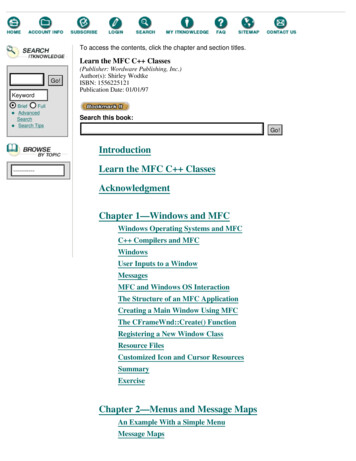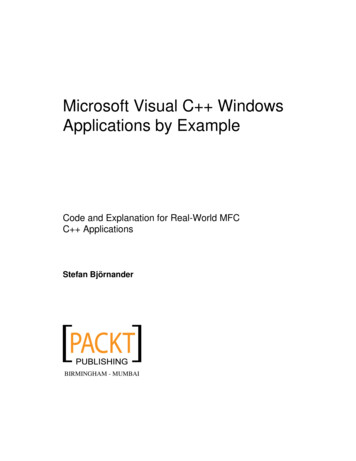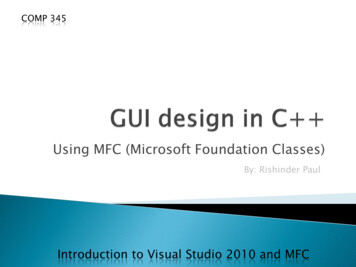
Transcription
COMP 345Using MFC (Microsoft Foundation Classes)By: Rishinder PaulIntroduction to Visual Studio 2010 and MFC
Some basics about Windows ApplicationsIntroduction to MFCDocument Interface in MFCCreating 1st MFC ApplicationWriting your 1st MFC CodeRunning your Code
Windows Applications are different fromConsole Applications. They let us use the features of the Windows OS. We don‟t create a line by using – (Dashes) or(Underscores) but by using functions like MoveTo() andLineTo(). Allows the implementation of events like Mouseclick, button clicks, etc.
It provides us with the lowest level ofinteraction with Windows OS.WIN-32 WIN-OSFor GUI design, it provides all the necessarysupport needed in the form of functions.It does not makes the use of Object OrientedFramework.
It‟s a higher level of interaction to WindowsOS which uses Win32 API as an interface.MFC WIN-32WIN-OSIt lets you use Object Oriented Framework.Less code, more work!
Visit: http://newton.cs.concordia.ca/ paquet/wiki/index.php/COMP345 fall 2010 for basicsabout MFC application MFC application uses the concept ofDocument and View. Document is the name given to the collection ofdata in our application. Document interface describes how manydocuments does our application deals with. View defines how that data is to be displayed.
SDI – Single Document Interface applicationshave just one document, with which theyhave to deal with e.g. Notepad.
MDI – Multiple Document Interface applicationsare used for programs needing severaldocuments to be open at one time e.g. Firefox.
Visit http://www.winprog.org/tutorial/apivsmfc.html for more on this discussion. The following slides are concerned with thetasks mentioned below: Creation of First MFC application. Using Visual Studio IDE for project creation. 1st Step before beginning to code. Your 1st Code Understanding your window coordinates.Drawing a lineOutput ScreenshotExplanation
Open Visual StudioIf it prompt you about the development settings,just Choose “Visual C Development”.On the menu bar, go to File- New- Project.Select MFC form the installed templates on Lefthand panel.Select MFC Application from the Right-hand Panel.Enter a Project Name e.g. “BloodB” and Click OK.
Click Next on the MFC Application wizard andchose the following settings: Application Type: Multiple Documents. As our project may need more documents in future.You can even choose Single Document if you want. Project Style: MFC Standard. This is a simpler style to work with in beginning. Click Finish. (See the Screenshot in Next Slide) You are ready to start coding now.
Before beginning to draw, we need thedrawing class object.For this we need to do the following: From the Solution Explorer open “BloodBView” bydouble clicking it. You will get the whole source code in front of you. There you will see a function “OnDraw()”. Go to that line of code and uncomment “pDC”,which is passed as a parameter to OnDraw().
The initial code will look like:void CBloodBView::OnDraw(CDC* /*pDC*/)The final code should look like:void CBloodBView::OnDraw(CDC* pDC)Now you are ready with the basic setup. Thisfunction OnDraw() will help you with drawingon your document.
Visual Studio provides you with all the basicfiles and setup, which you need for yourapplication. So you are saved from writing thesame files again and again whenever youcreate a new application.It‟s better to go through the details aboutthese files and their use. It develops moreunderstanding in the topic.
Let‟s draw a line first.We need to know the starting point and theend point.What is a point in MFC?To understand the concept of point, we needto understand the way in which MFC dealswith the screen coordinates.
Increasing Y coordinateIncreasing X coordinate
Where to write code? Within the OnDraw() function, go to the last line ofcode, just before the closing brace „}‟. Start writingyour code from there. What to write? pDC- MoveTo(50,50); pDC- LineTo(100,100); Now what? Hit F5 to run
The function MoveTo(x,y) takes thecoordinates of the starting point of line asparameters.The function LineTo(x,y) takes thecoordinates of the end point of line asparameters.Hence it uses the drawing class object pDC todraw it for you.
Open Visual Studio If it prompt you about the development settings, just Choose “Visual C Development”. On the menu bar, go to File- New- Project. Select MFC form the installed templates on Left-hand panel. Select MFC Application from the Right-han