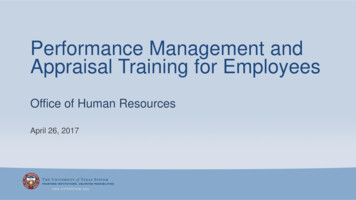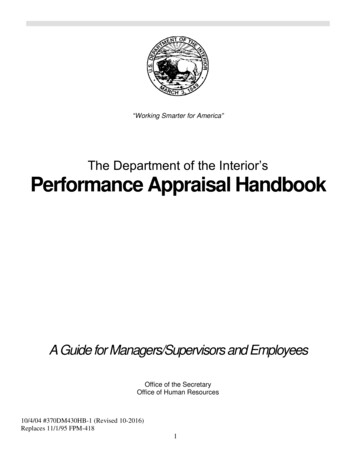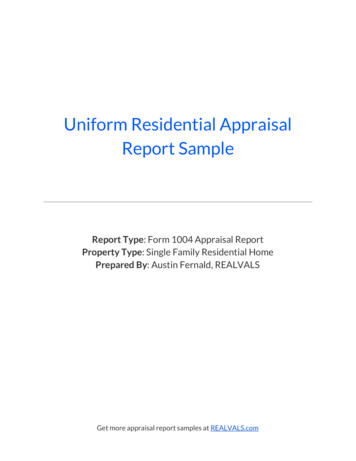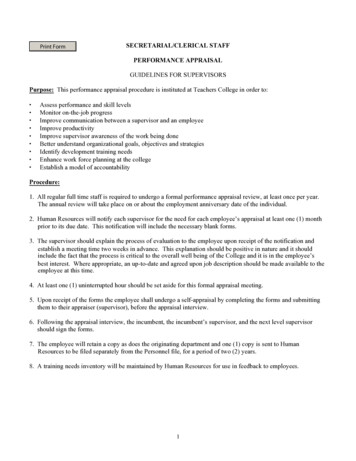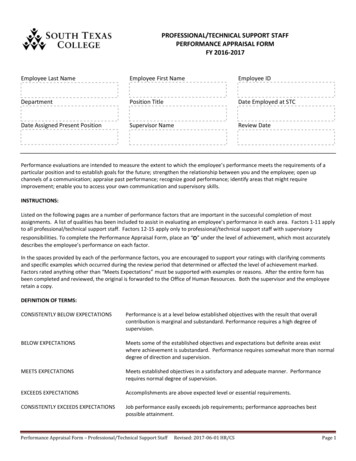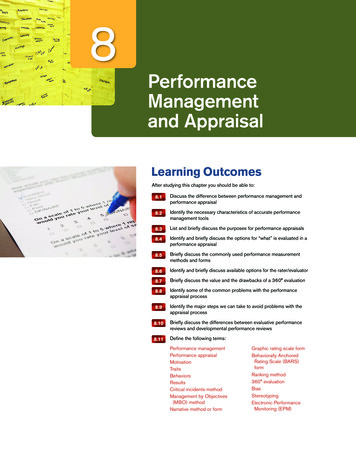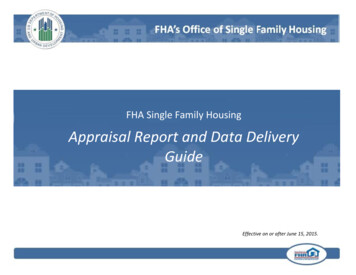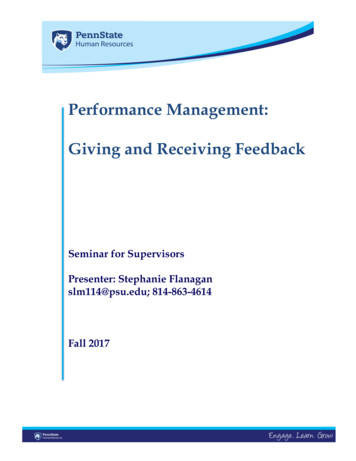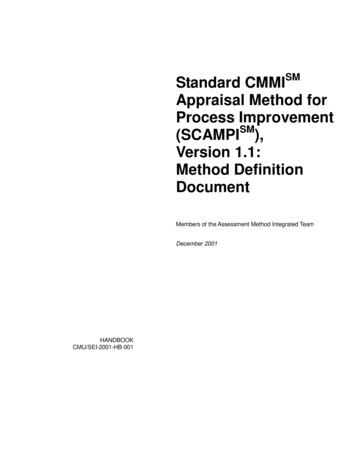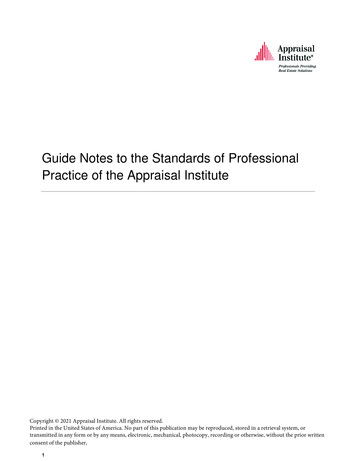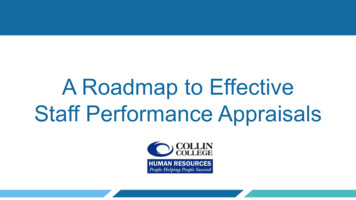
Transcription
A Roadmap to EffectiveStaff Performance Appraisals
OverviewAppraisal Timeline . . Slide 3Access the Appraisal System (Cornerstone) . Slide 6Supervisors: Check Reporting Structure . Slide 8All Staff: Verify FY 2019-2020 Goals Slide 10Staff Self-Assessment .Slide 15Staff Appraisal . Slide 31Digital Signatures .Slide 48
Collin College’s Performance AppraisalTimeline
Who Is Evaluated All full-time staff New hires with start dates prior to May 1 of the current year Employees hired after May 1 will receive only 90-day evaluations HR coordinates 90-day evaluations
TODAYAppraisal Timeline4/15122Managers confirmreporting relationships arecorrect in Cornerstone4June 146/14Employees confirmFY19-20 goals arein Cornerstone34Managers complete appraisalsup to “Stop” page, click “Saveand Exit,” and schedule meetings5566One-on-oneappraisalmeetingsManagers makeany agreed-uponedits to appraisalsand click “Submit”5/13Employees completeself-assessments77Employees andmanagers digitallysign7/31
Access the Appraisal System(Cornerstone)
Access the System CougarWeb My Workplace Cornerstone
Supervisors:Check Reporting StructureStep 1: Must be Completed Prior to Beginning Appraisals.
Review Team Details Hover (do not click) on the Home tabClick Universal ProfileReview the reporting structure under TeamEmail hr@Collin.edu if corrections are needed
All Staff:Verify FY2019-2020 Goals Are InCornerstoneStep 2: Must be Completed Prior to Beginning Appraisals.
Check Your Action Items If you went through the evaluation process last year, your goalsshould be here under your Action ItemsTo review goal details, click the goal
Review Goal Details Review goal contentIf you need to edit orcancel a goal, use thedrop-down menu Note: Changes willrequire supervisorapproval in the system You can also add files toprovide more detailsrelated to a goalClick Done when finishedGoal TitleGoal Details Here
Use the Goals Menu If your goals do not appear under Action Items, try the goals menuHover (do not click) Performance and select GoalsClick on the goal to verify each is in CornerstoneUse the drop-down menu to edit or cancel a goal Note: Changes will require supervisor approval in the systemGoal TitleGoal Title
To Add a Goal Under Performance Goals, click CreateEnter all goal details and click Submit
Staff Self-Assessment
Your Self-Assessment Read your job description and note your performance of duties Document Success toward FY19-20 goals College service and involvement Professional development and training In Word, rewrite notes and organize by performance indicatorsand achievements
Performance Indicators All full-time staff Essential Job Functions (greatest consideration) Customer/Client Service Communications Decision Making/Problem Solving Initiative Balance of Quality and Quantity of Work Demonstration of Core Values Staff in supervisory roles Effective Hiring Performance Management Team Building Delegation
Tips for Your Self-AssessmentInclude facts andfigures to quantifyresultsTie individualcontributions to teamsuccesses“Outperformed 20182019 student satisfactiongoals by more than 135percent.”“By contributing my expertisein [skill], our team was able toaccomplish [achievement].”Use “I”Be honest andcriticalUse spellcheckand proofreadUse phrases likeYou don’t want yourmanager to be distractedby typos and mistakes.Unlike in traditionalbusiness writing, it is OKto use “I.” Vary yoursentence structure toavoid redundancy.“I want to work on this area.”“This is what I've learned.”“This is what we should dogoing forward."Use action ��“Displayed”
Launch the Self-AssessmentCheck your Action Items tolaunch the assessment Click Get Started to begin Click Save and Exit if youneed to exit the assessmentat any time
Identify AchievementsList noteworthyachievements duringthe appraisal period Click Save andContinue when readyto move to the nextportion of theassessment
Identify AchievementsList noteworthyachievements duringthe appraisal period Click Save andContinue when readyto move to the nextportion of theassessment
Complete Ratings for Performance Indicators All staff must completeindicators (A) EssentialFunctions through (G)Demonstration of Core ValuesSelect Improvement Needed,Meets Expectations, orExceeds Expectations fromthe drop-down menu Remember to add comments ifyou give yourself a rating ofImprovement Needed orExceeds ExpectationsWhen finished, click Save andContinue
Complete Ratings for Performance Indicators If you do not superviseothers, select Not Applicablefor (H) Effective Hiringthrough (K) Team BuildingIf you supervise others,Select Improvement Needed,Meets Expectations, orExceeds Expectations forindicators (H) through (K) Remember to add comments ifyou give yourself a rating ofImprovement Needed orExceeds ExpectationsWhen finished, click Save andContinue
Reminder: Performance RatingsExceeds ExpectationsMeets ExpectationsNeeds Improvement
Exceeds Expectations Clearly and consistently exceeds job expectations Initiates and completes exceptional work beyond job functions Demonstrates competencies and core values in an outstanding manner Terms such as “outstanding” and “impressive” apply This is reserved for the highest performers on your team and across the districtComments must be provided for all ratings of ExceedsExpectations in the self-assessment and appraisal
Meets Expectations Successfully performs essential job functions Demonstrates core values Performance is satisfactory in all major respects, such as quality, timeliness,results, etc. Consistent, positive progress is occurring One or more of the terms “usually,” “frequently,” “successfully,” or“effectively” applies
Needs Improvement Performance of essential job functions is ineffective or problematic Inconsistent demonstration of competencies Inconsistent demonstration of core values Not engaged and does not contribute to the job, division, or Collin College One or more of the terms “occasionally,” “marginally,” or “inadequately” applies Received multiple Level I actions without significant improvement/change Received a Level II disciplinary action during the performance periodComments must be provided for all ratings of ImprovementNeeded in the self-assessment and appraisal
Review 2019-2020 Goals For each goal, select whetherit was Completed, PartiallyCompleted, or Not CompletedIf your goals are not visiblehere, please refer back to theChecking Goals instructionsClick Save and Continue whenfinishedGoal TitleGoal Details
Set Goals for 2020-2021 Click Add Goals and add all goal detailsClick Save and repeat as neededYou should have a minimum of three goalsConsider goals that enhance Personal or departmental productivity Personal or departmental efficiency Personal knowledge Personal growth
Submit Your Self-Assessment Once you have completedall sections, a blue Submitbutton will appearYou are encouraged toSave and Exit theassessment to take timeand reflect Once the self-assessment issubmitted, you cannot makeany changes When you are ready, clickSubmit
Staff Appraisal
Prepare for the Appraisal Review team member’s: Job description Success toward current goals Contributions throughout the year Disciplinary actions and coaching documentation Consider: Improvements (or lack thereof) since the previous appraisal Strengths to build on Training and development needed for current and future roles Carefully review the team member’s self-assessment and re-assign if it is incomplete
Beware of BiasNegative bias as a result of Anything that affects your ability to be impartial,such as personality conflicts Team member’s one mistake or minor weakness Your impossibly high standardsPositive bias as a result of Great results in recent task or one area butoverall poor performancePersonal friendshipSimilar values, beliefs, or backgroundDesire to avoid conflict or hurt feelingsPerformance in previous years
Launch the Appraisal: Action ItemsCheck your Action Items tolaunch the appraisal Click Get Started to begin Click Save and Exit if youneed to exit the appraisalat any time If a self-assessment needsto be sent back to anemployee, click ReopenStep
Alternative MethodLaunch the Appraisal: Performance Tab If the appraisal isn’t visible in yourAction Items, try the PerformanceTabHover (do not click) onPerformanceSelect Performance ReviewsClick the My Assigned Reviews tabLaunch the appraisalIf a name does not appear here,the self-assessment has not beensubmitted
Complete Staff InformationUse the drop-down menu toindicate if the employee hasan disciplinary actions Click Save and Continuewhen finished
Review the Self-Assessment: Achievements Read the employee’s listedachievements These will be in a gray box These cannot be editedClick Save and Continuewhen finished
Complete the Evaluation: Achievements Add feedback statementsregarding the employee’sachievementsClick Save and Continuewhen finished
Create Meaningful Feedback StatementsWhat toincludeSpecific examples, results, andbehaviors that are relevant toperformance indicators Coaching activities in commentboxes for performance indicators Examples: “Consistently treats studentscourteously even in extremely busywork times.”“Training resulted in 7% decrease inerrors.”What toavoidGeneralizationsComments on personalityListing coaching as disciplinaryaction Examples: “Performs well when he takes hismedication.”“Not a people person.”“Needs to do better.”
Complete the Evaluation: Performance Indicators Review the employee’s selfassessment in each performanceindicator Self-assessment details are in gray boxesSelect the appropriate rating from thedrop-down menu for each performanceindicator For employees who do not superviseothers, select Not Applicable for indicators(H) Effective Hiring through (K) TeamBuilding Add feedback statements for eachperformance indicatorClick Save and Continue when finished
Review and Evaluate 2019-2020 Goals Review the employee’s selfassessment of goal completion Details are in gray boxesSelect the appropriate rating fromthe drop-down menu to indicate ifa goal was Completed, PartiallyCompleted, or Not CompletedAdd any commentsClick Save and Continue whenfinishedGoal TitleGoal Details
Review 2020-2021 GoalsReview faculty’s 2020-2021 goalsTo edit a goal, click the drop-downbox To add a goal, click Add Goals andenter the goal details To cancel a goal, click Cancel Goal When finished, click Save andContinue Goal TitleGoal Details
Indicate Overall RatingProvide an overall rating ofImprovement Needed, MeetsExpectations, or ExceedsExpectations When finished, click Saveand Continue
Overall Appraisal Ratings Needs Improvement must be given in cases of Level II disciplinary action Team member will not be eligible for an annual salary increase Work with HR to develop a 30-60-90 day action plan to address performance and/orbehaviors Needs Improvement should not be a surprise; prior disciplinary action andperformance discussions should be Expectations
The Stop PageOnce you reach the Stoppage, click Options and Print Print two copies of theappraisal Click Save and Exit Schedule a meeting with staff Bring the printed copies of theappraisalMake any changes to theappraisal, if needed
One-on-ones Allot an hour for each meeting Include discussion of self-assessments Do not terminate or make promises of promotions or job security Take ownership for the review and ratings Listen when team members disagree and respond with facts Ask team members for feedback about your leadership and how youcan help them succeed
Submit the AppraisalAfter your meeting, log backin to the appraisal From the drop-down menu,indicate that you have heldan appraisal meeting When finished, click Submit You cannot make changes tothe appraisal once submittedIt will route to faculty for digitalsignature
Digital Signatures
Staff Signature Click through all areas of theassessment that do not have ablue circle to indicate your reviewType your name under Self andclick SignSpace is provided for additional(optional) commentsYou must still click Submit to routethe appraisal to your supervisor If you do not see the option tosubmit, you have missed reviewing aprevious section
Manager Signature Click through all areas of theassessment that do not have ablue circle to indicate your reviewType your name under Managerand click SignSpace is provided for additional(optional) commentsYou must still click Submit tofinalize the appraisal
Thank you!
Launch the Appraisal: Performance Tab If the appraisal isn’t visible in your Action Items, try the Performance Tab Hover (do not click) on Performance Select Performance Reviews Click the My Assigned Reviews tab Launch the appraisal If a name does no