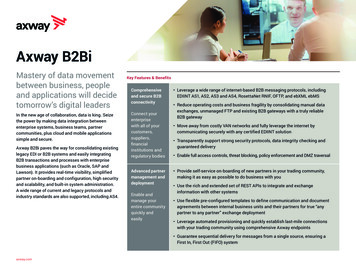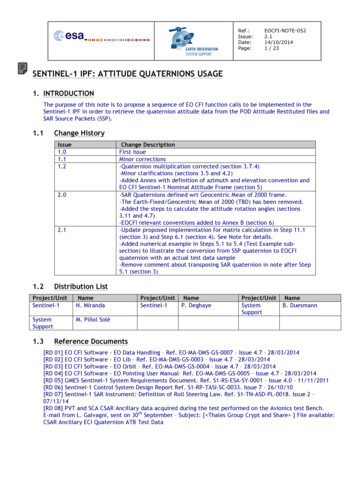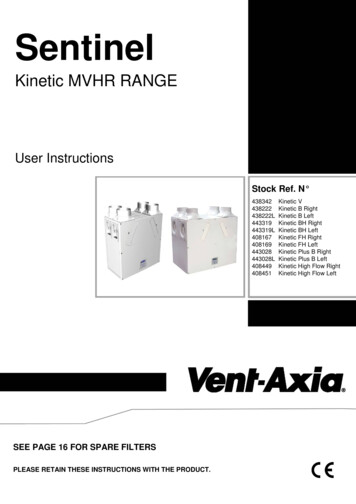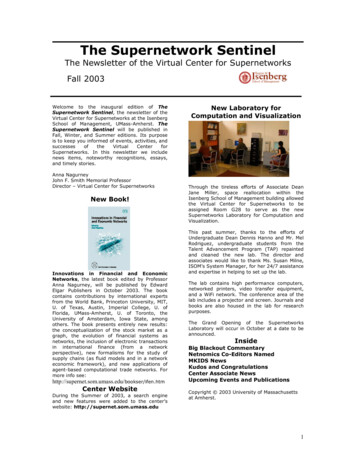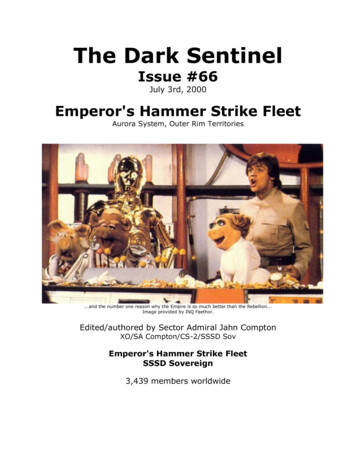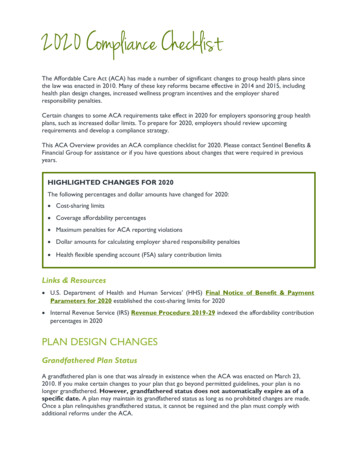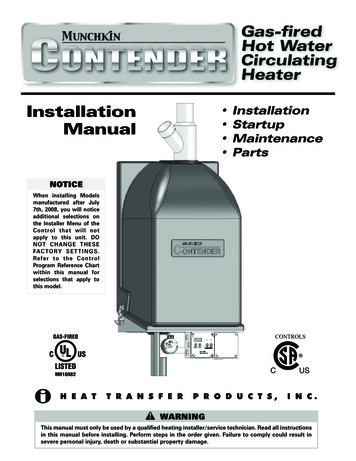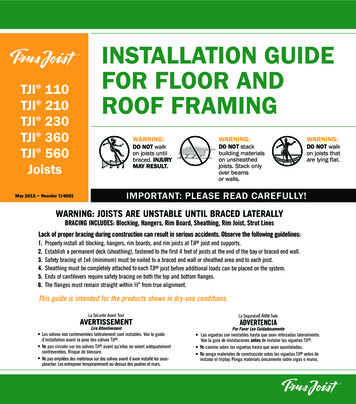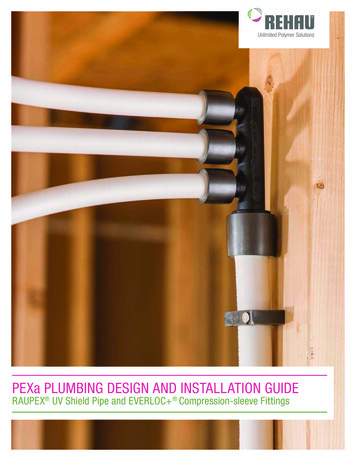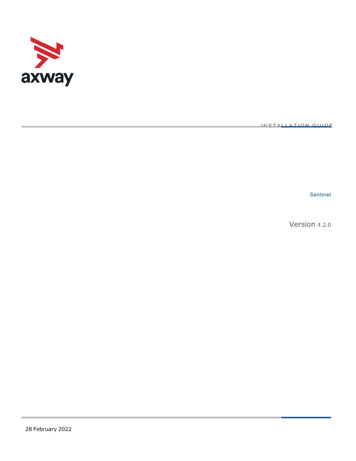
Transcription
INSTALLATION GUIDESentinelVersion 4.2.028 February 2022
Copyright 2022 Axway. All rights reserved.This documentation describes the following Axway software:Axway Sentinel4.2.0No part of this publication may be reproduced, transmitted, stored in a retrieval system, or translated into any human orcomputer language, in any form or by any means, electronic, mechanical, magnetic, optical, chemical, manual, or otherwise,without the prior written permission of the copyright owner, Axway.This document, provided for informational purposes only, may be subject to significant modification. The descriptions andinformation in this document may not necessarily accurately represent or reflect the current or planned functions of thisproduct. Axway may change this publication, the product described herein, or both. These changes will be incorporated in newversions of this document. Axway does not warrant that this document is error free.Axway recognizes the rights of the holders of all trademarks used in its publications.The documentation may provide hyperlinks to third-party web sites or access to third-party content. Links and access to thesesites are provided for your convenience only. Axway does not control, endorse or guarantee content found in such sites. Axwayis not responsible for any content, associated links, resources or services associated with a third-party site.Axway shall not be liable for any loss or damage of any sort associated with your use of third-party content.
ContentsAbout this guide8Who should read this guide8Overview8Sentinel documentation set9Related documentation10Training services10Support services10Sentinel accessibility12Sentinel accessibility strategy12Accessibility categories12Accessibility prerequisites13Screen reader support13Documentation accessibility13Screen reader support13Support for high contrast and accessible use of colors131 Introduction14About Sentinel14Installation outline142 Plan the deployment16PlatformsServers1616Ports16Connection to other products203 Prerequisites22Hardware22Disk space and RAM requirements22Screen resolution23Supported operating systems23Servers23Desktop Computer24Mobile Devices24Flash Player25Supported web servers25Supported browsers26Desktop computerAxway Sentinel 4.2.0 List all user docs26Installation Guide 3
Mobile Devices26Supported databases27Cloud specific28Database prerequisites28IBM DB228Microsoft SQL Server31MySQL32Oracle34Java37UNIX-based platforms37Global environment on a UNIX machine37Using a temporary directory37Umask information38libstdc .so information38Red Hat 638Finding free disk space38Windows platforms38Windows firewall39Windows installations39Using a temporary directory39Finding free disk space39Software and license keys40Check your authorization40License key40Cluster installations40Certificates41Product dependencies414 Install42Installation features42Installation navigation42Installation modes42Installer setup files43Installed directories44Download the Sentinel install package45About other install packagesSentinel installation architecture4546Sentinel elements46Installation architecture46Start installation53Prerequisites53Installation package contents53Start the Installer54License agreement54Axway Sentinel 4.2.0 List all user docsInstallation Guide 4
Select installation55Specify installation directories55Configure Sentinel55Sentinel Server Modules55Installation directory56License key56Common component characteristics56SSL protocol configuration57Secure database connection57Internal or external database58Database type58Database options58Oracle setup58MySQL setup59SQL Server setup59DB2 drivers location59DB2 setup59Scripts60TCP/IP ports60Buffer files61Advanced network configuration61Service attributes62Access management62PassPort AM configuration (4.3 and below)63PassPort AM configuration (from 4.4)63RSA authentication manager 163RSA authentication manager 264Web Monitoring64SMTP parameters configuration64Probe Server65New Web Dashboard parameters65Secure database connections for Web Dashboard65New Web Dashboard internal or external database66New Web Dashboard: Database type66New Web Dashboard Database options66New Web Dashboard Oracle setup67New Web Dashboard MySQL setup67New Web Dashboard SQL Server setup67Ready to install685 Post-installation69Verify the installation69Check the installation results69Installation summary69Axway Sentinel 4.2.0 List all user docsInstallation Guide 5
Installation log file70Start and stop Sentinel70Secure Sentinel73Configure mode installation73Windows installations73Procedure74Uninstall unused Sentinel modules (optional)74Add Web Dashboard to a Sentinel ng Web Dashboard77Post installation steps80Access Web Dashboard81Sentinel with MySQL 8 installation starting with SP24816 Update Sentinel84Prerequisites84Install updates in an interactive mode84Install updates in a non-interactive mode857 Upgrade86Migration (option one)86Migration and upgrade (option two)86Migration and upgrade (option three)86Upgrade Sentinel cluster-mode installations87Scenario 1: Upgrade a cluster-mode installation on the Internal Server87Scenario 2 - Upgrade a cluster-mode installation on the external web server87Before you upgrade87Upgrade sequence88Start upgrade888 Uninstall90GUI mode90Console mode90Remove updates90Remove updates in GUI mode90Remove updates in console mode919 Silent mode installation and configurationConfigure Silent mode9292Run Installer in Silent mode92Configure the Installer in Silent mode93Silent File EditorLocationAxway Sentinel 4.2.0 List all user docs9393Installation Guide 6
Modifying a Silent File using the command line93Modifying a Silent File using the user interface9410 Known limitations96Known limitations during installation and start up96False alerts triggered by Correlation rules96Sentinel installed with PassPort does not start due to disabled TLSv196Starting the Installer twice on the same machine96Installation fails when JVM runs out of memory (java.lang.OutOfMemoryError)97Synchronization issue with Windows service status97Install Sentinel on top of Oracle DB and secure database connection97Known limitations for configuration98Configure Sentinel with Web Dashboard installed on the local Axway database98Configure the Sentinel license key98Configure Sentinel after an update or new installation98Known limitations for upgrades99Sentinel installed with PassPort does not start after upgrade due to disabled TLSv199Logging in to Sentinel using single sign-on99Starting Sentinel configured to use SSLv3 fails99Axway Sentinel 4.2.0 List all user docsInstallation Guide 7
About this guideThe Sentinel Installation Guide provides information to aid you in installing, upgrading anduninstalling Sentinel 4.2.0. Use this document to:lVerify the prerequisiteslInstall the productslComplete post-installation taskslApply updates and service packslUninstall SentinelAfter you complete installation tasks you can start the product and log onto the Sentinel user interfaceto complete administrative and production tasks.Who should read this guideThis guide is intended for enterprise personnel involved with installing software and AxwayProfessional Services personnel.This guide presumes you have knowledge of:lYour company's business processes and practices.lYour company's hardware, software, and IT policies.lThe Internet, including the use of a browser.Others who may find parts of this guide useful include network or systems administrators and othertechnical or business users.Familiarity with Sentinel and other Axway Sentinel products is recommended.OverviewThis guide describes how to install Sentinel using the Axway Installer and how to upgrade Sentinel tothe latest version. It also covers:Plan the deployment – Describes what you should plan for deploying and configuring your systemarchitecture, database, and configuring other components. See Plan the deployment on page 16.Prerequisites – Describes the Sentinel prerequisites, including the system requirements. SeePrerequisites on page 22.Axway Sentinel 4.2.0 List all user docsInstallation Guide 8
About this guideInstalling – Describes how to perform a complete install as well as apply a service pack using theAxway Installer. See Install on page 42.Post installation – Provides instructions on how to check if the installation was successful and setup Sentinel before the administrator can log on to the product for initial configuration. See Postinstallation on page 69.Upgrade – Involves a change in product version and the replacement of binary artifacts; may alsorequire configuration change. This includes the Sentinel upgrade information, including how toupgrade the Axway Installer if necessary. See Upgrade on page 86.Uninstallation – Describes how you can uninstall Sentinel using the Axway Installer. See Uninstallon page 90.Silent mode installation and configuration – Describes how to perform an installation orconfiguration in a non-interactive mode, meaning you do not have to enter any parameters in the GUIor console. See Silent mode installation and configuration on page 92.Known Limitations – Describes the different types of limitations you can encounter duringinstallation, upgrade and post-installation. See Known limitations on page 96.Sentineldocumentation setThe Sentinel documentation set includes the following documents:lAxway Sentinel Installation GuideExplains how to install Sentinel using the Axway Installer and how to upgrade Sentinel to the latestversion.lAxway Sentinel Configuration GuideDescribes how to configure and start up Sentinel.lAxway Sentinel Monitoring User GuideDescribes how to use and monitor Sentinel.lAxway Sentinel Web Dashboard User GuideDescribes how to create and use Sentinel Web Dashboards.lAxway Sentinel API Developer GuideDescribes how to use the Sentinel REST API as an alternative to the already existing Public API.lAxway Sentinel Release NotesProvides up-to-date information related to new features included in this release and knownlimitations.lAxway Sentinel Security GuideProvides instructions and recommendations to help you strengthen the security of Axway Sentineland of the global solution.More Axway documentation is available at docs.axway.com.Axway Sentinel 4.2.0 List all user docsInstallation Guide 9
About this guideRelated documentationThe Axway Sentinel documentation set includes the following guides:lAxway Sentinel OverviewProvides an introduction to Axway Sentinel and describes how the products in the suite can beused in reference solutions to solve integration problems and govern the flow of data.lAxway Supported PlatformsLists the different operating systems, databases, browsers, and thick client platforms supportedby each product in Axway Sentinel.lAxway Interoperability MatrixProvides product version and interoperability information for products used in an Axway Sentinelreference solution.lAxway Interoperability GuideProvides interoperability concepts and procedures for a subset of Axway Sentinel products.lAxway Sentinel Upgrade GuideProvides upgrade information for a subset of Axway Sentinel products.Axway reference solution guides provide conceptual information about the reference solution, as wellas guidance on installing, configuring, and managing it.lB2B Integration Implementation GuidelData Flow Integration Implementation GuidelFinancial Integration Implementation GuidelManaged File Transfer Implementation GuideNoteAll Axway documentation is available on docs.axway.com.Training servicesAxway offers training across the globe, including on-site instructor-led classes and self-paced onlinelearning. For details, go upport servicesSupport services are available:lDocumentation at https://docs.axway.comlProduct downloads, service packs and patches at support.axway.comAxway Sentinel 4.2.0 List all user docsInstallation Guide 10
About this guideThe Axway Global Support team provides worldwide 24 x 7 support, subject to validation of yourlicense agreement. Email support@axway.com.Axway Sentinel 4.2.0 List all user docsInstallation Guide 11
Sentinel accessibilityAxway strives to create accessible products and documentation for users. The following describes theaccessibility features of Sentinel and its documentation. Accessibility in Sentinel is understood as thedesign of Sentinel and its services for people with disabilities and is standardized by United Statesgovernment Section 508 requirements and by the Web Content Accessibility Guidelines (WCAG)Version 2.0.Sentinel accessibility strategyFor Sentinel, a pragmatic accessibility approach is used, with immediate benefit for users withdisabilities. The strategy identifies and focuses on the following:lCorrect personaslKey use casesSentinel personas can fall within three categories:lAdministrators: users who install, operate, configure and maintain Sentinel.lDevelopers: users who provide content, for example who create reports and dashboards.lEnd Users: users who work with reports and dashboards created by developers.Users matching the End User persona outnumber other users in Sentinel; therefore, they are the maintarget of accessibility in Sentinel. The only strategic application destined for End Users is Sentinel WebDashboard.Accessibility categoriesSentinel accessibility focuses on the following accessibility categories:lVisual perception (browser zoom, Windows Magnifier, High Contrast themes)lKeyboard-only usagelScreen readerIn our effort to be as accessible as possible, we assure that users with disabilities can successfullyperform their day-to-day activities.Axway Sentinel 4.2.0 List all user docsInstallation Guide 12
Sentinel accessibilityAccessibility prerequisitesFor maximum use of Sentinel accessibility, we recommend using Internet Explorer 11 and JAWSscreen reader (version 15).Screen reader supportSentinel supports JAWS (Job Access With Speech), a computer screen reader program for MicrosoftWindows that enables blind and visually impaired users to read the screen with a text-to-speechoutput or by a refreshable Braille display. However, you must configure your screen reader beforeusing JAWS.You interact with JAWS using keyboard shortcuts. Typically, you press the JAWS key in combinationwith other keys. By default, the JAWS key is the Insert key.To use the arrow keys and keyboard shortcuts with Sentinel, turn off the virtual PC cursor by pressingthe JAWS key Z.Documentation accessibilityThe product documentation provides the following accessibility features:lScreen reader supportlSupport for high contrast and accessible use of colorsScreen reader supportlAlternative text is provided for images whenever necessary.lThe PDF documents are tagged to provide a logical reading order.Support for high contrast and accessible use ofcolorslThe documentation can be used in high-contrast mode.lThere is sufficient contrast between the text and the background color.Axway Sentinel 4.2.0 List all user docsInstallation Guide 13
1IntroductionThis guide explains how to perform a full installation of Sentinel using the Axway Installer and how toupgrade it to the latest version.About SentinelAxway Sentinel is an application that enables you to perform end-to-end monitoring of data flow, fromstart to finish, across the applications in your enterprise that send event information to Sentinel.Monitoring data flow helps you accurately identify when exceptions occur so that you can manageissues and resolve them before they negatively impact your business.Sentinel tracks data flow by capturing events from both Axway and third-party applications andsystems. You can trigger data processing by applying Event processing rules you define to respond toevents or non-events.Installation outlineThe following is a brief outline of the Sentinel Advanced installation steps. For complete installationdetails refer to Install on page 42 If you have already installed the application and want to install aservice pack release, see Update Sentinel on page 84.1. Verify the hardware and software system requirements, review the default ports and possibleconflicts, and accept the user license file. See Prerequisites on page 22.2. Perform the necessary database prerequisites. See Database prerequisites on page 28.3. If installing on a UNIX platform, see UNIX-based platforms on page 37.4. If installing on a Windows platform see Windows platforms on page 38.5. Download the Sentinel install package.6. Locate and run the setup file in the root folder of the installation package.7. Accept the terms of the license agreement.8. Select the type of installation (standard or advanced)9. Enter the directory of the installation.10. Specify the installation directory.11. Configure Sentinel.12. Review the installation configuration and click Install to begin installing.13. Review the installation summary. For a failed installation, check the Installer log fileAxway Sentinel 4.2.0 List all user docsInstallation Guide 14
1 Introduction(install.log) in the root of the installation directory.14. Verify the installation. See Verify the installation on page 69.Axway Sentinel 4.2.0 List all user docsInstallation Guide 15
Plan the deployment2The following includes deployment planning and those installation prerequisites that result fromdeployment choices. This information assists with understanding installing infrastructure andadministration.PlatformsFor more information on the exact platforms that Axway supports for Sentinel, refer to the AxwaySupported Platforms document on docs.axway.com.ServersFor a list of servers, see Supported operating systems on page 23.PortsThe following table shows the ports used by Sentinel Server for each domain of usage. If a firewall isbeing configured on the Sentinel Server machine, then the list of inbound ports that need to be opencan be restricted depending on the active modules of the installation.PortDefaultnameValueWebDashboardWeb ServerMainAccess Port1309Configured via Installer.WebMonitoringWeb ServerMainAccess Port1309Configured via Installer.Axway Sentinel 4.2.0 List all user docsConfigurationInstallation Guide 16
2 Plan the igurationHTTPservice forXML1301Configured via Installer.QLT servicefor XNTF1302Configured via Installer.QLT servicefor XML1303Configured via Installer.HTTPservice forXNTF1304Configured via Installer.AUTOservice forXNTF/XML1305Configured via Installer.AUTOservice forXNTF/XML UTF81306Configured via Installer.15 portsstartingwith 1350The first Automatic Broadcast Port can be configured viaInstaller.(whenusing UTF8codepage)Broadcast ofobjects fromComposerRange of15AutomaticBroadcastPortsAxway Sentinel 4.2.0 List all user docsInstallation Guide 17
2 Plan the tionWeb ServerMainAccess Port1309Configured via Installer.RMI ServerListeningPort1308Configured via Installer.Rule ServerRMI Portrandomfree portstartingwith 1350This port can be manually set in trkserver.xml, underRule Server configuration: Common Custom activated "true"mandatory "false"serverRmiHostName "localhost"serverRmiPort "" / Fixed class "RuleServer"package "com.axway.sentinel.rule.server"/ /Common Attention! The value should be different thanserverRmiPort set for Front-End server.This port is necessary for accessing the UI.Axway Sentinel 4.2.0 List all user docsInstallation Guide 18
2 Plan the urationWeb ServerMainAccess Port1309Configured via Installer.RMI ServerListeningPort1308Configured via Installer.Front-EndServer RMIPortrandomfree portstartingwith 1350This port can be manually configured in trkserver.xml,under Front-End Server configuration: Common Custom activated "true"mandatory "false"serverRmiHostName "localhost"serverRmiPort "" / Fixed class "FrontEnd"package "com.axway.sentinel.frontend.server"/ /Common Attention! The value should be different thanserverRmiPort set for Rule Server.This port is necessary for accessing the UI.Axway Sentinel 4.2.0 List all user docsInstallation Guide 19
2 Plan the igurationWeb ServerMainAccess Port1309Configured via Installer.RMI ServerListeningPort1308Configured via Installer.Front-EndServer RMIPortrandomfree portstartingwith 1350This port can be manually set in trkserver.xml underFront-End Server configuration: Common Custom activated "true"mandatory "false"serverRmiHostName "localhost"serverRmiPort "" / Fixed class "FrontEnd"package "com.axway.sentinel.frontend.server"/ /Common Attention! The value should be different thanserverRmiPort set for Rule Server.This port is necessary for accessing the UI.DashboardViewerProbeWeb ServerMainAccess Port1309Configured via Installer.WebServicesPort1308Configured via Installer.RMI ServerListeningPort1308Configured via Installer.TelnetServerListeningPort1310Configured via Installer.This port is used for HTTP connection.Connection to other productsSentinel connects to Axway PassPort.Axway Sentinel 4.2.0 List all user docsInstallation Guide 20
2 Plan the deploymentNoteThe communication channel between Sentinel and PassPort is always encrypted. To supportTLSv1.2 for this secured channel, Axway Passport version should be 4.6.0 SP9 or higher.Axway Sentinel 4.2.0 List all user docsInstallation Guide 21
3PrerequisitesThis section describes the Sentinel prerequisites, including the following system requirements:lHardware on page 22lSupported operating systems on page 23lSupported web servers on page 25lSupported browsers on page 26lSupported databases on page 27lJava on page 37lUNIX-based platforms on page 37lWindows platforms on page 38lSoftware and license keys on page 40lProduct dependencies on page 41NoteThe platforms listed are supported by Sentinel; although, system requirements can changewhen Axway releases service packs and patches for a product version. Therefore, it isimportant to refer to the Axway Supported Platforms document on docs.axway.com. Thedocument lists the supported operating systems, databases, web servers, and browsers.HardwareThe following describes the minimum and recommended disk space and memory requirements.Disk space and RAM requirementsAt least 1 gigabyte of disk space and 750 megabytes of RAM.Axway DatabaseMinimum RAM for Axway Database depends on the configuration selected at installation.32-bitThere are three possible configuration sizes:lSmall 512 MBlMedium 1 GBAxway Sentinel 4.2.0 List all user docsInstallation Guide 22
3 PrerequisiteslLarge 2 GB64-bitThere are four possible configuration sizes:lSmall 512 MBlMedium 1 GBlLarge 2 GBlHuge 3 GBScreen resolutionMinimum recommended screen resolution in pixels:lDesktop: 1024x768lTablet: 1024x768lSmart Phone: 800x400Supported operating systemsThe following operating systems are supported by Sentinel.ServerslHP-UXolllHPUX 11iV3 (11.31) (ia64)IBM AIXoIBM AIX 6.1 (power-64)o(Recommended) IBM AIX 7.1 (power-64)Red Hat Enterprise LinuxoRed Hat Enterprise Linux 5 (x86-32, x86-64)oRed Hat Enterprise Linux 6 (x86-32, x86-64)oRed Hat Enterprise Linux 7 (x86-64)o(Recommended) Red Hat Enterprise Linux 8 (x86-64) (starting with Sentinel 4.2.0 SP17)CentOSoCentOS 7 (starting with Sentinel 4.2.0 SP12)oCentOS 8 (starting with Sentinel 4.2.0 SP20)Axway Sentinel 4.2.0 List all user docsInstallation Guide 23
3 PrerequisiteslNeoKylin Linux Advanced Server 6lOracle LinuxllloOracle Enterprise Linux 5 (x86-32, x86-64)oOracle Enterprise Linux 6 (x86-32, x86-64)o(Recommended) Oracle Enterpise Linux 7 (x86-64)Oracle SolarisoOracle Solaris 10 (sparc-64, x86-64)oOracle Solaris 11 (x86-64)o(Recommended) Oracle Solaris 11 (sparc-64)Suse Linux Enterprise ServeroSuse Linux Enterprise Server 11 (x86-64)o(Recommended) Suse Linux Enterprise Server 12 (x86-64)o(Recommended) Suse Linux Enterprise Server 15 (x86-64)Microsoft WindowsoWindows 7 (x86-64)oWindows Server 2012 (x86-64)oWindows Server 2012 R2 (x86-64)oWindows Server 2016 (x86-64) (starting with Sentinel 4.2.0 SP17)o(Recommended) Windows Server 2019 (x86-64) (starting with Sentinel 4.2.0 SP20)Desktop ComputerFor different Sentinel client applications, Windows 7, 8.1 and 10 operating systems are supported.Mobile DevicesFor Web Dashboard, the following operating systems are supported for both tablets and smartphones:lAndroidliOSNoteSentinel Web Dashboard v4.2.0 was qualified on Android v4.4.2 (tablet Nexus 10) and iOSv7.1 (iPad). However, it might work with other versions (specifically higher versions).Contact Axway Support https://support.axway.com if you experience problems with WebDashboard on a particular Android or iOS version.Axway Sentinel 4.2.0 List all user docsInstallation Guide 24
3 PrerequisitesFlash PlayerIMPORTANT! Web Monitoring will stop being supported starting with January 1, 2021. As aconsequence, Flash Player will no longer be needed by Sentinel.Adobe Flash Player must be installed locally in order to use Web Monitoring. It is only necessary toinstall it on the client machines, not on the server. Sentinel 4.2.0 is qualified with Adobe Flash Player18.Refer to the Adobe web site to download the wnloads.htmlSupported web serversThe Sentinel Web Dashboard and Sentinel Web Monitoring components are web applicationsdeployed on a web server during Sentinel installation.The following web servers are supported:lSentinel Web Monitoring: Tomcat 7 and 8, Jetty 7 and 8lSentinel Web Dashboard: Tomcat 7 and 8, Jetty 7 and 8NoteAlthough not included in the Sentinel distribution starting with Sentinel 4.2.0, ApacheTomcat for Axway (delivered via Axway Infrastructure) is still suitable for both Sentinel WebDashboard and Sentinel Web Monitoring.If you choose to use and manage an external web server for Sentinel web applications, use thefollowing recommendations for choosing a suitable Tomcat template:lllThe Blocking I/O (BIO) connector is the connector used in the server's initial configuration. If yourserver receives steady, moderate traffic, this connector is likely to provide the best and moststable performance. However, if your server receives traffic in high volumes or in occasionalbursts, the number of threads required to hold simultaneous connections may become excessive.If the server is rejecting connections because it has exhausted its connection thread pool and youhave already expanded the thread pool to a reasonable maximum size, consider using a differentconnection type.The Non-blocking I/O (NIO) connector uses the Java non-blocking I/O features to accept multipleconnections on a single thread. In high volume traffic or traffic that arrives in a burst, thisconnector will not require you to configure a large number of memory consuming threads. It canprovide better scalability without the effort required to tune the thread pools; although, whileprocessing a burst of new connection requests, it may also increase latency by starving the otherserver threads needed to complete requests.The Apache JServ Protocol (AJP) is a binary protocol that can proxy inbound requests from a webserver to an application server positioned in the web server. It also supports some monitoring thatallows the web server to ping the application server. Web implementers typically use AJP in a loadbalanced deployment where one or more front-end web servers feed requests into one or moreAxway Sentinel 4.2.0 List all user docsInstallation Guide 25
3 Prerequisitesapplication servers. Sessions are redirected to the correct application server using a routingmechanism wherein each application server instance gets a name (called a route). In this scenariothe web server functions as a reverse proxy for the application server.In conclusion, the most suitable connector for Sentinel Monitoring and Sentinel Web Dashboard needsare:llBlocking IO (BIO) HTTP/HTTPS Connector for moderate traffic because of its stability.Non-Blocking IO (NIO) connector for HTTP/HTTPS connector for high traffic, because it usesfewer threads to handle the same number of TCP ports, by accepting multiple connections on asingle thread.Supported browsersThe following browsers are supported by Sentinel.Desktop computerFor different Sentinel client applications, the following web browsers are supported:lGoogle Chrome (latest version)lMozilla Firefox (latest version)lInternet Explorer 11lMicrosoft EdgeImportant notes regarding deprecated UI modules:lllGoogle Chrome and Mozilla Firefox no longer provide support for running Java Applets. Therefore,it is only possible to launch Monitoring Applet using Internet Explorer.Due to browser/java related limitations, having the client side java on 32 bit is mandatory foraccessing Monitoring Applet and Dashboard Viewer.Due to changes introduced in the newer java 8, it is not possible to open Dashboard Viewer withjava 1.8.0 u261 or newer. The java version used on the client machine for DashboardViewer should be 1.8.0 u251 or older.Mobile DevicesFor Sentinel Web Dashboard, the following browsers are supported for both tablets and smartphones:lChrome (Android devices)lSafari (iOS devices)Axway Sentinel 4.2.0 List all user docsInstallation Guide 26
3 PrerequisitesNoteSentinel Web Dashboard 4.2.0 was qualified with Chrome browser v35.0 (Android/Nexus 10)and Safari v7.1 (iOS/iPAD). However, Web Dashboard may work on other browsers orbrowser versions. Contact Axway Support if you encounter problems with other browsers orbrowser versions.Supported databasesThe following database servers can be used with Sentinel:lMicrosoft SQL ServeroMicrosoft SQL Server 2012oMicrosoft SQL Server 2014oMicrosoft SQL Server 2016 (starting with Sentinel 4.2.0 SP11)oMicrosoft SQL Server 2017 (starting with Sentinel 4.2.0 SP22)oMicrosoft SQL Server 2019 (starting with Sentinel 4.2.0 SP2
RSA authentication manager 1 63 RSA authentication manager 2 64 Web Monitoring 64 SMTP parameters configuration 64 Probe Server 65 New Web Dashboard parameters 65 Secure database connections for Web Dashboard 65 New Web Dashboard internal or