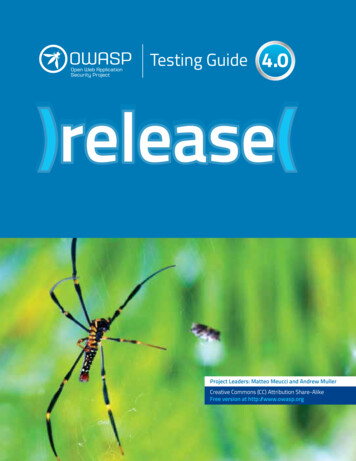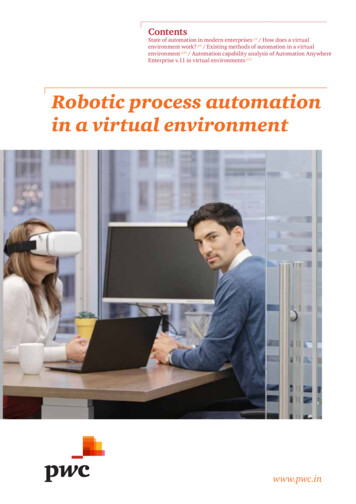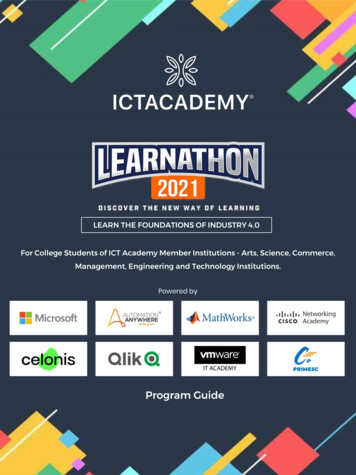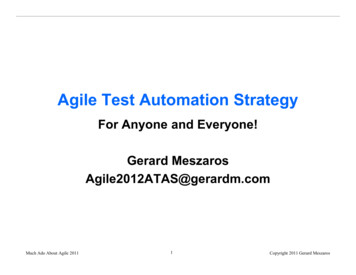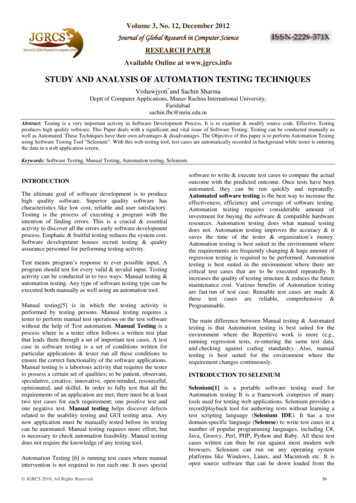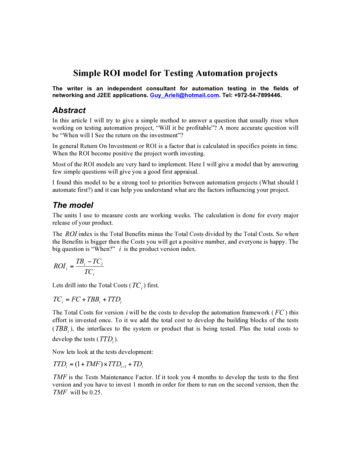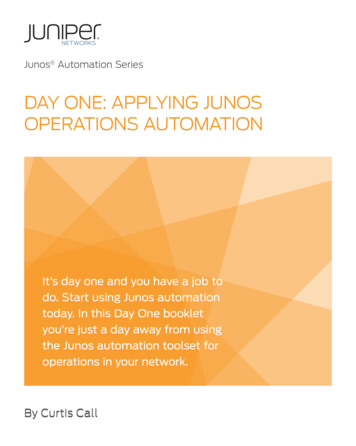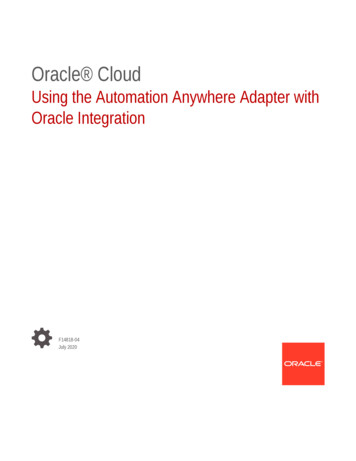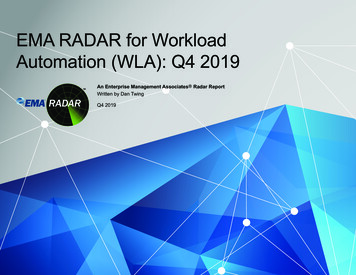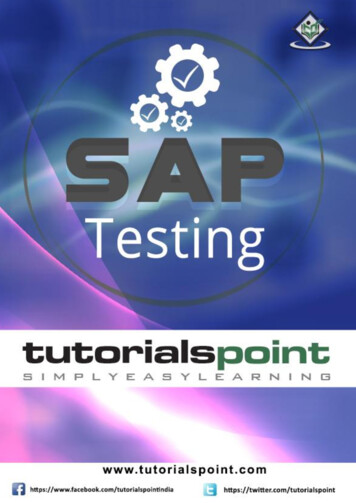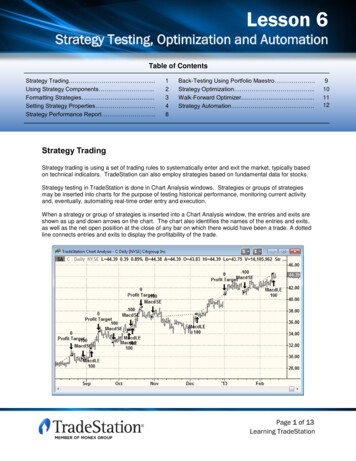
Transcription
Lesson 6Lesson 6Strategy Testing, Optimization and AutomationStrategy Testing, Optimization and AutomationTable of ContentsStrategy Trading .Using Strategy Components .Formatting Strategies .Setting Strategy Properties .Strategy Performance Report .12348Back-Testing Using Portfolio Maestro Strategy Optimization .Walk-Forward Optimizer .Strategy Automation .Strategy TradingStrategy trading is using a set of trading rules to systematically enter and exit the market, typically basedon technical indicators. TradeStation can also employ strategies based on fundamental data for stocks.Strategy testing in TradeStation is done in Chart Analysis windows. Strategies or groups of strategiesmay be inserted into charts for the purpose of testing historical performance, monitoring current activityand, eventually, automating real-time order entry and execution.When a strategy or group of strategies is inserted into a Chart Analysis window, the entries and exits areshown as up and down arrows on the chart. The chart also identifies the names of the entries and exits,as well as the net open position at the close of any bar on which there would have been a trade. A dottedline connects entries and exits to display the profitability of the trade.Page 1 of 13Learning TradeStation9101112
Lesson 6Strategy Testing, Optimization and AutomationUsing Strategy ComponentsDozens of strategy components, based on most of the standard technical indicators and manyfundamental data fields, are supplied with TradeStation. This allows you to test many of the indicatorsyou already use every day. In addition, there are exit strategies for stop loss, profit targets, trailing stopsand many others. Together, these allow you to build and test complex strategies by combining differentstrategy components.To access the TradeStationbuilt-in strategies, click on theInsert – Strategy menusequence. This will display theInsert Strategies dialog. Youmay also right-click on thebackground of a Chart Analysiswindow and click on InsertStrategy from the right-clickmenu to access the samedialog.In the Strategy Componentstab, strategies are listed inalphabetical order and acheckmark is displayed underBuy, Sell, Short, or Cover, basedon the order action that itgenerates.To view a synopsis of thestrategy and information on howto format it, select the strategyand click on the Definitionbutton. This will openTradeStation Help directly onthe topic describing the strategy.All supplied strategies arewritten in EasyLanguage and theformulas may be viewed, copied or modified. From the Insert Strategies dialog, select the strategy andclick on the Edit EasyLanguage button. This will open the TradeStation Development Environmentand the EasyLanguage document for that specific strategy.Click on the Import button if you wish to import a strategy from the TradeStation TradingApp Store orfrom a third-party EasyLanguage File Document (ELD). If you have strategies imported from theTradeStation TradingApp Store, you may find these products by selecting the TradingApp StoreSubscriptions tab at the top of the dialog.Note: In a Chart Analysis window containing multiple symbols, strategies are always applied to the firstsymbol that was plotted in the Chart Analysis window, known as Data1. The strategy can reference othersymbols on the chart, but orders will be generated only for Data1.Page 2 of 13Learning TradeStation
Lesson 6Strategy Testing, Optimization and AutomationFormatting StrategiesTo format strategies, click on the Format – Strategies menu sequence and the Format AnalysisTechniques & Strategies dialog will appear displaying all strategies. The parameters used in thecalculation of the strategy are listed in the Input Values column. Also, the columns Buy, Sell, Sell Shortand Buy to Cover display the order action that the strategy generates. You may click on the dropdownto change the specific order action or turn it off.The Status button on this dialog allows you to turn off any strategy component that you wish to disablewithout removing it from the Chart Analysis window; clicking Status a second time will enable it. TheRemove button will remove the highlighted strategy from the list.Each strategy applied to a Chart Analysis window has its own Format Strategy dialog, containing anInputs tab. This allows you to test each strategy with different input values. On the Format AnalysisTechniques & Strategies dialog, select the strategy you wish to format and click on the Format button.In the Format Strategy dialog,click on the Inputs tab to makechanges to the inputs of thatspecific strategy.Click on the Entries and Exitstabs to format the color and styleof strategy signals and labels.Page 3 of 13Learning TradeStation
Lesson 6Strategy Testing, Optimization and AutomationBy default, strategies are calculated at theclose of the bar and orders are generatedand remain active for the duration of thefollowing bar.Click the Calculation tab and selectIntrabar order generation andcalculation to change the defaultcalculation of the strategy. With intrabarorder generation enabled, the strategyengine can evaluate conditions andcriteria every tick during a bar and cangenerate orders as soon as the conditionsor criteria are met. Select the calculationmethod that best fits your trading strategy.Click on OK, and then select anotherstrategy from the Format AnalysisTechniques and Strategies dialog if youwish to format any of its settings.Setting Strategy PropertiesFrom the Format Analysis Techniques & Strategies dialog, click on the Properties for All button.The General tab allows you to set such properties as commission and slippage amounts to be used inyour back-testing. You may also set the initial capital and interest rate to be used in the StrategyPerformance Report, increase the back-test resolution, enable pyramiding and adjust the trade size.Some assumptions are made when filling orders using historical data. The Backtesting tab allows you tomodify the behavior of these historical strategy-filled orders.When automating a strategy, your strategy orders and positions may not always match your real tradingaccount. The Automation tab provides settings to allow your strategy orders and positions to besynchronized with your real account orders and positions.Page 4 of 13Learning TradeStation
Lesson 6Strategy Testing, Optimization and AutomationCommission and Position Slippage amounts can be entered per Trade or per Share/Contract. InitialCapital and Interest Rate are values that are used to calculate performance measures in the StrategyPerformance Report.By default, when analyzing historical data in a chart to determine if a strategy would have generated asignal, the strategy only uses the open, high, low and close prices of a bar. Generally, assumptions aremade in regard to the direction of the price when the bar opens. To allow the strategy to calculate usingmore data points and avoid assumptions, check the “Use Look-Inside-Bar Back-testing” checkbox.Depending on the data interval of the chart, you may select Daily, Minute, Second or Tick to increasethe back-testing resolution.Strategies will only take one trade in one direction at a time. For example, if a strategy is in a longposition it will not generate another long entry until it is flat or in a short position. You may check the“Allow up to ‘50’ entry orders in the same direction as the currently held position:” checkbox toenable pyramiding. This way the strategy may trade again using the same or different entry order andincrease your position size as the strategy criteria is met.You may also adjust the strategy trade size by entering the quantity in the box next to FixedShares/Contracts or a dollar amount if using the Dollar(s) per trade option.Page 5 of 13Learning TradeStation
Lesson 6Strategy Testing, Optimization and AutomationIn a historical back-test, a strategy will always assume a perfect fill; market orders are filled immediatelyat the next available tick and limit orders are filled at the specified limit price. Under real marketconditions, this may not always be the case.To provide a more realistic order fill, you may set limit orders to fill only when the limit price has beenexceeded, a specific number of shares have been traded or a specific number of trades have occurred.You may also add slippage to market orders.Page 6 of 13Learning TradeStation
Lesson 6Strategy Testing, Optimization and AutomationAn automated strategy fills orders independently of what happens to the order in the real world. This maycause differences between actual fill prices and strategy fill prices. Also, a strategy may assume a fillwhile the order remains unfilled in the real world. To address these issues, select the appropriate radiobuttons and checkboxes on this dialog to allow strategy orders to be filled based on feedback from theTradeStation trade server.By default, stop orders are held and managed by the TradeStation platform running on your computer.When the stop price is reached, the strategy engine sends a market order. For stop orders to bemanaged and triggered by the TradeStation trade server, check the “Send strategy generated stoporders directly to the TradeStation Order Execution Network” checkbox.Page 7 of 13Learning TradeStation
Lesson 6Strategy Testing, Optimization and AutomationStrategy Performance ReportThe Strategy Performance Report provides a detailed view of how well a strategy might have performedfor the period and on the data being tested.It contains a series of tabbed pages that allow you to view detailed and summarized reports, graphs andanalysis of all the trades that would have been generated by the strategy's criteria.The Strategy Performance Report can be accessed by clicking on the View – Strategy PerformanceReport menu sequence.It can also be accessed by clicking the Strategy Performance Report buttonfrom the toolbar. TheStrategy Performance Report is only available when a strategy has been applied to a Chart Analysiswindow.Page 8 of 13Learning TradeStation
Lesson 6Strategy Testing, Optimization and AutomationBack-Testing Using Portfolio MaestroTradeStation’s Portfolio Maestro is a back-testing tool that lets you evaluate the performance of a groupof strategies applied to a basket of symbols that make up your portfolio. The performance is based on thetrades generated by the rules in your strategies along with other money management and ranking criteriathat you specify. Portfolio Maestro also includes a range of reporting and analysis features to help youoptimize your portfolio.Portfolio Maestro is installed and runs separately from the TradeStation platform. Onceinstalled, a Portfolio Maestro icon is displayed on your computer’s desktop.The Manage Strategy Groups icon on the left shortcut bar allows you to group strategiesand symbols together. Click on the New button at the top left to create a new StrategyGroup and then click on the Add Strategy button in the Strategies tab to add strategiesand the Add Symbol List button in the Symbol Lists tab to add symbols.Click on the Manage Portfolios icon on the left shortcut bar and click on the Add Strategy Group buttonto add a group or groups of strategies and symbols lists. Once all strategies and symbols are included inthe portfolio, click on the Backtest Portfolio button at the top right.Click on the Report and Analysis tabs at the bottom of the shortcut bar to view performance reports andanalysis graphs of the portfolio.Page 9 of 13Learning TradeStation
Lesson 6Strategy Testing, Optimization and AutomationStrategy OptimizationOptimization is the process of testing a range of input values for the purpose of fine-tuning a tradingstrategy. TradeStation’s optimization feature allows you to test a range of values for any number ofnumeric inputs simultaneously. TradeStation will then generate a Strategy Optimization Report displayingresults from these tests.To optimize inputs in a strategy, go to the Format Strategy dialog for the specific strategy you wish tooptimize, click on one of the numeric inputs, and then click on the Optimize button. In the Optimizedialog, select the range of inputs to test and the increment to be used in stepping through the range ofinput values.Once the optimization is complete, you may view an Optimization Report by clicking on the View –Strategy Optimization Report menu sequence. This option is only available after running anoptimization.Page 10 of 13Learning TradeStation
Lesson 6Strategy Testing, Optimization and AutomationWalk-Forward OptimizerTradeStation’s Walk-Forward Optimizer divides the historical data in a Chart Analysis window to be testedas separate runs. Each run is further divided into two parts, an in-sample and an out-of-sample datasegment. Strategy parameters are optimized using the in-sample data segment, and the optimalparameters selected areapplied to the out-of-sampledata segment. The strategyperformance results from theout-of-sample datasegments are compiled in areport, and these metricsdetermine the usability of thestrategy.Each run is subjected toTest Criteria and is given apass or fail score based onthe specified thresholds.To run a walk-forwardoptimization, select WalkForward underOptimization Details beforeclicking on the Optimizebutton to optimize a strategyand enter a name in theWalk-Forward Test Namefield. Once the optimization is complete, click on the Walk-Forward Optimizer button inthe TradingApps Launcher. In the Walk-Forward Optimizer, click on the File – OpenWalk-Forward Test menu sequence, select a Walk-Forward test and click on Open.Then click on the Walk-Forward Analysis – Start Cluster Analysis (Multiple WFA’s)menu sequence.Information is organized in different tabs showing you optimization summaries for in-sample segments,walk-forward summaries for out-of-sample segments, the test results used in qualifying the different runsand a series of different graphs such as P/L history, sensitivity and distribution analysis.Page 11 of 13Learning TradeStation
Lesson 6Strategy Testing, Optimization and AutomationStrategy AutomationA strategy is considered automated when you apply the strategy, or group of strategies, to a live ChartAnalysis window and enable at least the first automation checkbox. As new data is collected, thecorresponding strategy orders are automatically generated.To automate the execution of your strategy orders, click on the Format – Strategies menu sequence.At bottom of the Format Analysis Techniques & Strategies dialog, you will find the automationcheckboxes.TradeStation has two “levels” of strategy automation: Generate strategy orders for display in TradeManager’s Strategy Orders tab.This checkbox, used alone, will track hypothetical positions and create a real-time log of orders inthe TradeManager window, but will not send orders to the market for execution. Automate execution using 1234567 account with confirmation On/OffThis checkbox authorizes orders to be sent to the market for execution in the account youdesignate. Confirmation On requires that you authorize each order before it is placed.Page 12 of 13Learning TradeStation
Lesson 6Strategy Testing, Optimization and AutomationIMPORTANT INFORMATION:No offer or solicitation to buy or sell securities, securities derivative, futures products or off-exchange foreign currency (forex) transactions of any kind,or any type of trading or investment advice, recommendation or strategy, is made, given or in any manner endorsed by any TradeStation affiliate andthe information made available on this Website is not an offer or solicitation of any kind in any jurisdiction where any TradeStation affiliate is notauthorized to do business, including but not limited to Japan.Past performance, whether actual or indicated by historical tests of strategies, is no guarantee of future performance or success. There is a possibilitythat you may sustain a loss equal to or greater than your entire investment regardless of which asset class you trade (equities, options futures orforex); therefore, you should not invest or risk money that you cannot afford to lose. Options trading is not suitable for all investors. Your accountapplication to trade options will be considered and approved or disapproved based on all relevant factors, including your trading experience. Pleaseclick here to view the document titled Characteristics and Risks of Standardized Options. Before trading any asset class, customers must read therelevant risk disclosure statements on our Other Information page. System access and trade placement and execution may be delayed or fail due tomarket volatility and volume, quote delays, system and software errors, Internet traffic, outages and other factors.TradeStation Group, Inc. Affiliates: All proprietary technology in TradeStation is owned by TradeStation Technologies, Inc. Equities, equities options,and commodity futures products and services are offered by TradeStation Securities, Inc. (Member NYSE, FINRA, NFA and SIPC). TradeStationSecurities, Inc.’s SIPC coverage is available only for equities and equities options accounts. Forex products and services are offered by TradeStationForex, a division of IBFX, Inc. (Member NFA).Copyright 2001-2013 TradeStation Group, Inc.Page 13 of 13Learning TradeStation
An automated strategy fills orders independently of what happens to the order in the real world. This may cause differences between actual fill prices and strategy fill prices. Also, a strategy may assume a fill while the order remains unfilled in the real world.File Size: 1MBPage Count: 13