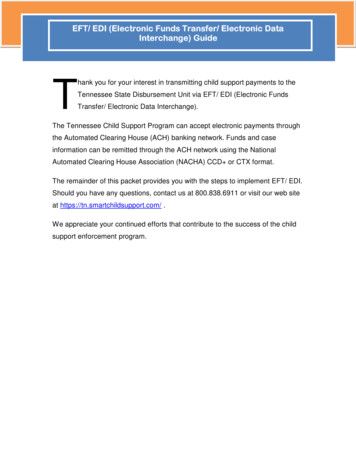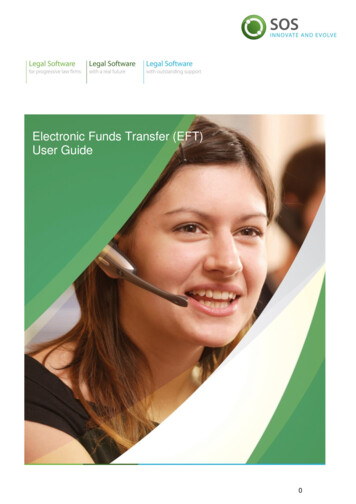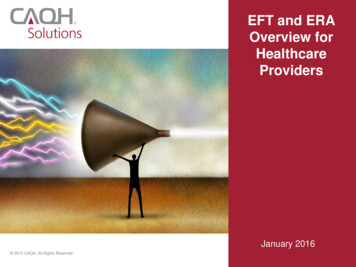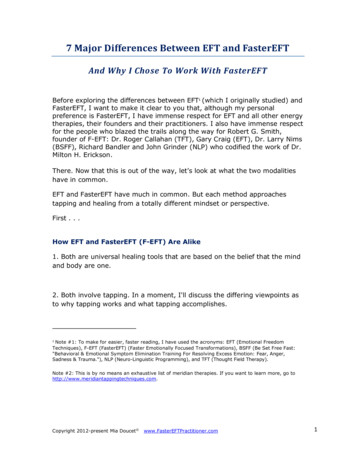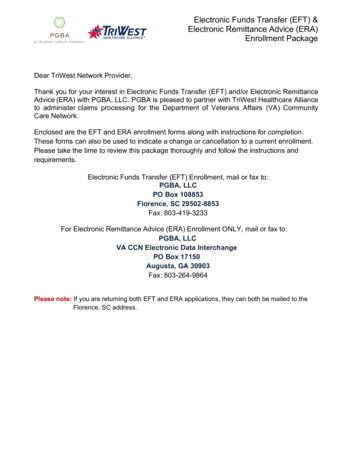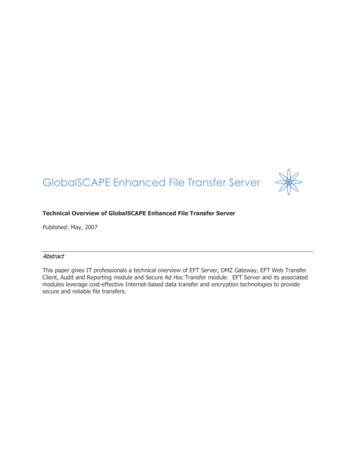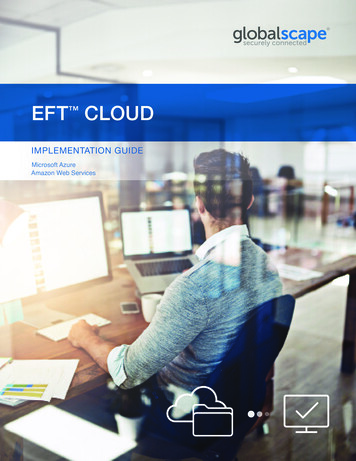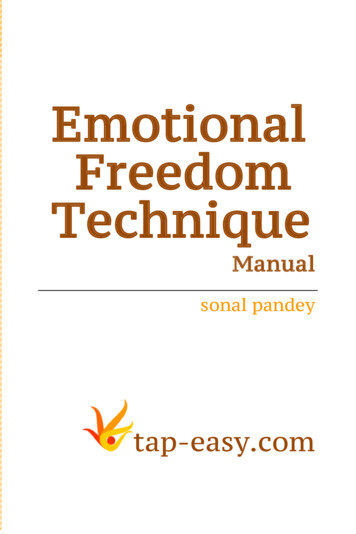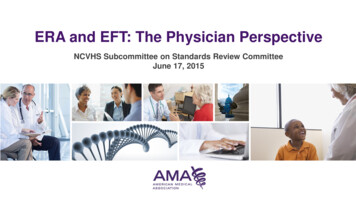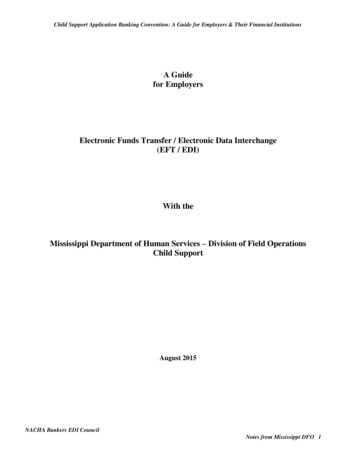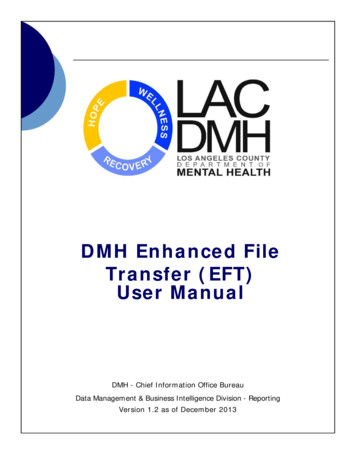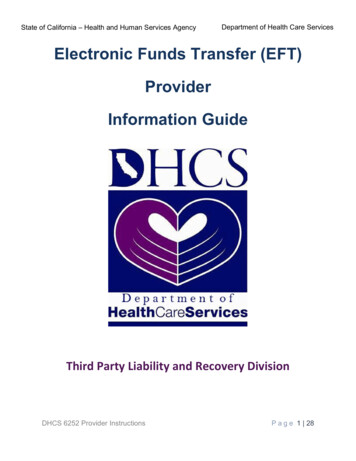
Transcription
State of California – Health and Human Services AgencyDepartment of Health Care ServicesElectronic Funds Transfer (EFT)ProviderInformation GuideThird Party Liability and Recovery DivisionDHCS 6252 Provider InstructionsP a g e 1 28
State of California – Health and Human Services AgencyDepartment of Health Care ServicesContentsIntroduction . 3EFT Enrollment . 3EFT Account Registration (First Time User) . 6How to Register . 6Enrolled EFT User . 12Account Menu Items . 13Make Payment. 13Payment Inquiry (View/Cancel Payments) . 16Bank Account Maintenance . 18Unable to Login . 19Reset Security Code . 20One-Time Payment . 20Pay-by-Phone . 24Refunds . 25If fewer than 90 days have passed since the payment has posted: . 25If more than 90 days have passed since the payment has posted:. 25Appendix . 25Identifying Your DHCS Account Number . 25Glossary . 26Terms and Conditions . 27DHCS 6252 Provider InstructionsP a g e 2 28
State of California – Health and Human Services AgencyDepartment of Health Care ServicesIntroductionThe Department of Health Care Services (DHCS) has an online payment service inplace that eliminates the need for paper checks, is faster, and more secure. With theelectronic funds transfer (EFT) program, Medi-Cal providers can send payments directlyto the state’s bank account via the internet.This information guide will assist users with creating an online payment account, makingpayments, and navigating account menu options.For other information regarding the EFT program, please refer to FirstData's FrequentlyAsked Questions page for questions and answers regarding: The EFT web based payment system. Login assistance. Scheduling, canceling, and searching payments.EFT EnrollmentThe enrolled user payment option allows users to save banking information on theiraccount to easily submit multiple payments, view payment history, and cancelscheduled payments. To sign up for the enrolled user payment option, an EFTenrollment form needs to be completed and submitted. You may sign up to become anenrolled user by completing and submitting one of the following enrollment forms:1. Online EFT Enrollment Form2. Mail-in EFT Enrollment FormBoth enrollment forms can be accessed by going to the DHCS Third Party Liability andRecovery Division (TPLRD) artyLiability.aspx) and scrolling towardthe bottom like in the below image.DHCS 6252 Provider InstructionsP a g e 3 28
State of California – Health and Human Services AgencyDepartment of Health Care ServicesFigure 1 DHCS TPLRD WebpageOnce your submitted enrollment form is processed, you will receive two emails withinstructions to register your account. One email will have your temporary security codeand the other will have your DHCS account login. Below are examples of both emails.DHCS 6252 Provider InstructionsP a g e 4 28
State of California – Health and Human Services AgencyDepartment of Health Care ServicesFigure 2 Security Code Email ExampleDHCS 6252 Provider InstructionsP a g e 5 28
State of California – Health and Human Services AgencyDepartment of Health Care ServicesFigure 3 DHCS Account Login Email ExampleOnce you receive both the security code and DHCS account login emails, continue tothe EFT Account Registration section for information regarding the registration process.EFT Account Registration (First Time User)Once your enrollment is processed, your enrolled user account needs to be registeredbefore you can submit payments. The registration process includes creating your ownpersonalized username and password. Once registered, you may login to your enrolleduser account with your personalized login credentials.If you already have login credentials and are trying to link an additional DHCS accountnumber to be able to submit payments for multiple accounts, please refer to the ManageEnrollment section.How to Register1. With your DHCS account login and temporary security code emails readilyavailable, select the Register button on the EFT Login Page to start the registrationprocess.DHCS 6252 Provider InstructionsP a g e 6 28
State of California – Health and Human Services AgencyDepartment of Health Care ServicesFigure 4 EFT Login/Register Page2. After you click Register, you will be directed to a screen with two fields namedDHCS Account and Security Code. Input your DHCS account login and current(temporary) security code as they appear in the emails and click Continue.DHCS 6252 Provider InstructionsP a g e 7 28
State of California – Health and Human Services AgencyDepartment of Health Care ServicesDHCS account loginCurrent (temporary) security codeFigure 5 DHCS Account and Security Code Prompt3. After clicking Continue, you will be prompted to complete the fields outlined andpictured below.a. Input the current security code, found in the enrollment email, in the CurrentSecurity Code field.b. Input your new preferred security code in the New Security Code field andagain in the Confirm Security Code field.c. Below the security code fields, you may be prompted with a Type the MovingLetters verification field. Enter the four characters displayed.d. Once all the fields are completed, click Continue.DHCS 6252 Provider InstructionsP a g e 8 28
State of California – Health and Human Services AgencyDepartment of Health Care ServicesFirstData. TPLRD One-Time Pay option ReferenceLinks Return to the California EFTSUpdate Security CodeOur recordsindicate that you have not changed your(temporary) security codedefault security code. Current*SecurityCode isNew security code4 digits long. It cannot include letters or anyNew security codespecial characters.Current Security Code: Current (temporary) security code NewSecurity Code: New security code ConfirmEETWSecurity Code: New security codeFigure 6 Update Security Code Prompt4. You will now be prompted with a username and password screen containing fieldslike the images below.a. Both the username and password you create will be used to login to yourenrolled user account to submit payments. To create a username andpassword for your EFT enrolled user account enter a preferred username andpassword in the corresponding fields shown in the image below.i. A username must be a minimum of 6 characters (letters and/ornumbers) in length and a maximum of 16 characters.ii. A password must be a minimum of 8 characters in length and containat least 1 uppercase, 1 lowercase, 1 number, and a special character(Allowed characters: !@# % &*).b. Next, you need to enter the email address associated with the account.Please enter the email address you provided in the EFT enrollment form.DHCS 6252 Provider InstructionsP a g e 9 28
State of California – Health and Human Services AgencyDepartment of Health Care ServicesUsername and Password Information Username Requirements: Usernamesare required to be a minmum of six letters andior numbersin length and a maximum of 16 characters.Password Help:Passwords are required to beusernamea minimum of 8 characters in length*same asaboveusernameand contain al feast 1 uppercase,1 lowercase, 1 numberand1passwordspecial character(!@# % &*).Username: usernameConfirm Username:username *same as above passwordPassword: password *sameConfirmas abovePassword: password *same asabove Email: emailConfirmemailEmail: email *same as aboveemail*same as aboveFigure 7 Registration Prompt: Username and Passwordc. Enter a preferred contact name for your enrolled user account.Figure 8 Registration Prompt: Contact Named. Now, select any three security questions and provide your answers. Thesesecurity questions will be used whenever you reset your enrolled useraccount’s password. Make sure you remember the answers to the questionsyou select.DHCS 6252 Provider InstructionsP a g e 10 28
State of California – Health and Human Services AgencyDepartment of Health Care ServicesSecurity Questions You are required to select and answerthree questions for security purposes. You willAn answer usedbe askedyour answers if you need to retrieve yourfor 1forquestioncannot be usedpasswordQuestion 1: An answer used B A foras the answerfor another1 questioncannot be used Question2: gs the answerquestion. Each for anotherAnswer:4 question. Each question3:answer mustbeunique. @answer must be v unique. Answer:Figure 9 Registration Prompt: Security Questionse. Below the Security Questions section, you may be prompted with a Typethe Moving Letters verification field. Enter the four characters displayed.CTPRFigure 10 Registration Prompt: Moving Letters Verificationf. Once all the fields are completed, click Create Profile.i. If you receive an error message, such as a technical or sessiontimeout error, and are redirected to the EFT Login Page prior tosuccessfully creating your account login username and password,repeat step 1 and step 2 and use the new security code you previouslyentered in step 3.5. Once you click Create Profile, a bank account information prompt will display.Complete the fields with your bank account information, then click Submit.a. If for any reason you are redirected to the EFT Login page, such as due to asession expired error, login as a Returning User with the login credentials youcreated in step 4. Once logged in, you will be prompted to add your bankaccount information.DHCS 6252 Provider InstructionsP a g e 11 28
State of California – Health and Human Services AgencyDepartment of Health Care ServicesFigure 11 Registration Prompt: Add Bank Account PromptOnce you click Submit, you will automatically be logged into your EFT enrolled useraccount. You have completed the registration process. Please refer to the Enrolled EFTUser section for details on accessing your account and navigating the menu items.Enrolled EFT UserOnce you have completed the registration process, you may login under the ReturningUser section on the FirstData login page, pictured below, with the username andpassword you chose during registration.DHCS 6252 Provider InstructionsP a g e 12 28
State of California – Health and Human Services AgencyDepartment of Health Care ServicesFigure 12 Login as Returning UserAccount Menu ItemsWhen you are logged into your account, you will have access to multiple menu itemslike in the below image.Figure 13 Enrolled User Account Menu ItemsMake PaymentThe Make Payment page is where you navigate to submit payments.To submit a payment, you will need to complete the following steps:1. You will be prompted with a payment information screen similar to the below image.Enter the payment information into the fields. Click Add Row for each additionalpayment you would like scheduled. Once all the fields are completed, click Continueto proceed.Note: All Quality Assurance Fee (QAF) providers must input an invoice number. Ifyou do not know your invoice number, click the Get Invoice Number link todetermine the invoice number.DHCS 6252 Provider InstructionsP a g e 13 28
State of California – Health and Human Services AgencyDepartment of Health Care ServicesSNF9876543210Click link for a defaultinvoice number.Click to populate anotherrow of the above fields foranother payment.Figure 14 Make Payment: Payment Information2. After clicking Continue, you will be prompted with a payment verification screen.Check and ensure the information displayed on the screen is correct, then clickSubmit Payment.DHCS 6252 Provider InstructionsP a g e 14 28
State of California – Health and Human Services AgencyDepartment of Health Care ure 15 Make Payment: Payment Verification3. After clicking Submit Payment, a payment confirmation screen will display, similarto the below image, to inform you of your payment’s confirmation number andDHCS 6252 Provider InstructionsP a g e 15 28
State of California – Health and Human Services AgencyDepartment of Health Care Servicesdetails. Please keep the confirmation number for your records. You may record thenumber or print the screen by clicking Print this page.05/01/20SNF9876543210Quality Assurance Fee/MCO*****1068 1.0005/20/20Figure 16 Make Payment: Payment ConfirmationPayment Inquiry (View/Cancel Payments)The Payment Inquiry page lists all payments you have made with your account for thepast twelve months. You may search for payments, view payment details, and cancelpending payments.DHCS 6252 Provider InstructionsP a g e 16 28
State of California – Health and Human Services AgencyDepartment of Health Care ServicesSearch fields you can useto search payments.Figure 17 Payment Inquiry Page: Payment SearchEach payment on this page will have a View or View/Cancel button like in the imagebelow. Payments with at least two business days left before the scheduled bank debitdate can be cancelled and will have a View/Cancel button.To cancel a payment, you need to complete the following steps:1. Click View/Cancel by a payment, then click the Cancel Payment button below thepayment details display.Figure 18 Payment Inquiry: View/Cancel2. Once you click View/Cancel, you will be directed to a page displaying the selectedpayment’s details similar to the image below. Confirm the payment details belong tothe payment you would like to cancel and click Cancel Payment.DHCS 6252 Provider InstructionsP a g e 17 28
State of California – Health and Human Services AgencyDepartment of Health Care ServicesFigure 19 Payment Inquiry: View/Cancel PaymentBank Account MaintenanceOn the Bank Account Maintenance page you will see the bank account associatedwith your EFT account and may delete and/or add bank accounts.To delete an account, you would click Delete by the bank account to be removed.SNF9876543210Figure 20 Bank Account Maintenance: View/DeleteTo add a bank account, you will need to complete the following steps:1. Click Add Bank Account like shown in the below image.DHCS 6252 Provider InstructionsP a g e 18 28
State of California – Health and Human Services AgencyDepartment of Health Care ServicesSNF9876543210Figure 21 Bank Account Maintenance: Add Bank Account2. Once you click Add Bank Account, a bank account information prompt will display.Complete the fields with your bank account information, then click Submit.Figure 22 Bank Account Maintenance: Add Bank Account PromptOnce you click Submit, your bank account will be added to your EFT enrolled useraccount. You may start submitting payments with this bank account.Unable to LoginIf you need assistance with your username and/or password: Click the “Forgot User Name?” link on the EFT Login Page.DHCS 6252 Provider InstructionsP a g e 19 28
State of California – Health and Human Services Agency Department of Health Care ServicesClick the “Forgot Password?” link on the EFT Login Page.Call FirstData’s customer service at 1-800-554-7500 and select option 0 to betransferred to a representative for assistance. FirstData’s customer service hoursof operations are between 7:00 AM-6:00 PM Monday-Friday.Reset Security CodeYou may request to reset your security code by completing the following steps:1. Send an email with “Reset” in the subject line and your DHCS account login in theemail body.2. You will receive an emailed response with your reset security code.One-Time PaymentThe one-time payment option is available for anyone to use to submit payments. Anenrolled EFT user account is not needed. To submit a one-time payment:1. Go to the FirstData login Logon) and click TPLRD OneTime Pay option.Figure 23 One-Time Payment: FirstData Login Page2. You will be directed to a screen prompting for you DHCS Account. Input your DHCSaccount number, NPI, or OSHPD number in the DHCS Account field and clickContinue.DHCS 6252 Provider InstructionsP a g e 20 28
State of California – Health and Human Services AgencyDepartment of Health Care ServicesYour DHCS Account Number, NPI, or OSHPD numberFigure 24 One-Time Payment: Account Information3. On the following screen, click on the appropriate program.Figure 25 One-Time Payment: ProgramDHCS 6252 Provider InstructionsP a g e 21 28
State of California – Health and Human Services AgencyDepartment of Health Care Services4. Once a program is selected, fields will populate for payment information similar tothe below image. You need to enter: Your NPI or DHCS account number. The business’ name. The payment amount. The debit date. QAF providers must input an invoice number. If you do not know yourinvoice number, click the Get Invoice Number link to determine thenumber.Once the fields are completed, click Continue.SNF9876543210Click link for a defaultinvoice number.SNF9876543210Click to populate anotherrow of the above fields foranother payment.Figure 26 One-Time Payment: Payment InformationDHCS 6252 Provider InstructionsP a g e 22 28
State of California – Health and Human Services AgencyDepartment of Health Care Services5. The following screen, pictured below, will prompt for your contact information. Inputyour contact information and click Continue when done.Figure 27 One-Time Payment: Contact Information6. Now, a bank account information prompt will display like the image below. Completethe fields with your bank account information, then click Continue.DHCS 6252 Provider InstructionsP a g e 23 28
State of California – Health and Human Services AgencyDepartment of Health Care ServicesFigure 28 One-Time Payment: Payment Method7. After clicking Continue, a payment confirmation screen will display with yourpayment’s details. Please keep the confirmation number for your records. Reviewthe details and confirm the payment by clicking Submit Payment.You have submitted your payment via the one-time payment option.Pay-by-PhoneIf you are unable to submit a payment via the one-time payment or EFT enrolled useraccount options, you may submit a payment by phone by speaking with a customerservice representative. Please call 1-800-554-7500 and select option 0 between 7:00AM-6:00 PM Monday-Friday.DHCS 6252 Provider InstructionsP a g e 24 28
State of California – Health and Human Services AgencyDepartment of Health Care ServicesRefundsIf you would like to a refund for an EFT payment that has posted, you may submit arefund request.If fewer than 90 days have passed since the payment has posted:Please contact us by email.If more than 90 days have passed since the payment has posted:Please send your refund request to the following address:Department of Health Care ServicesThird Party Liability and Recovery DivisionAttention: Posting Unit, MS 4720P.O. Box 997425Sacramento, CA 95899-7425The following information must be included in your refund request to avoid any delays inprocessing: The confirmation number issued after completing the EFT transaction that youare requesting to refund. Proof of payment (bank statement showing withdrawal of funds). Date of payment. Payment amount. The name and contact phone number to use for any question(s). The name that the refund check is to be made payable. The address to send the refund check.Note: Refund requests may take up to 90 days to process. In case your request isdenied, a notification letter will be mailed to you.AppendixIdentifying Your DHCS Account NumberYour DHCS account number is comprised of a program identifier prefix, your ten digitNational Provider Identifier (NPI) or 9 digit Office of Statewide Health Planning andDevelopment (OSHPD) number, and if applicable, a sequence number. If you are aManaged Care Organization (MCO), your DHCS account number is a four digitidentifier. The DHCS account number can be found on correspondence from DHCS.Below you will find the DHCS account format and examples for each program.DHCS 6252 Provider InstructionsP a g e 25 28
State of California – Health and Human Services AgencyDepartment of Health Care ServicesOverpayments ProgramOverpayments ProgramOverpaymentsState ShareDHCS Account NumberFormatV NPI SequenceNumberFormat variesDHCS Account NumberExampleV9876543210-001GDME00000F-001Quality Assurance Fee ProgramsQAF ProgramDevelopmental DayTreatmentGround EmergencyMedical TransportHospital Quality AssuranceFee—Fee-For-ServiceHospital Quality AssuranceFee—Managed CareDesignated IntermediateCare FacilitiesManaged CareOrganization TaxDHCS Account NumberFormatDHCS Account NumberExampleDAY NPIDAY9876543210GEM NPIGEM9876543210HQF OSHPDHQF987654321HQM OSHPDHQM987654321ICF NPIICF98765432104 Digit DHCS accountnumber0001SNF NPISNF9876543210Skilled Nursing FacilitiesGlossaryBusiness day:Any banking day except those that are observed as a bank holiday. Please refer to theFAQ for holidays where payments cannot be made.Confirmation number:The number generated by the EFT website to confirm submission of the paymentscheduled. This number is used to track your payment in the transaction database.Debit date:The date an EFT payer instructs a bank or the data collector to process the transfer offunds.DHCS account login:This is generated for enrolled users and sent via email. See here for more details.DHCS 6252 Provider InstructionsP a g e 26 28
State of California – Health and Human Services AgencyDepartment of Health Care ServicesDHCS account number:Comprised of a program identifier prefix, your ten digit NPI or 9 digit OSHPD number,and if applicable, a sequence number. If you are a MCO Tax Provider, this number isfour digits in length with no identifier prefix. Can be found on correspondence from theDHCS. Refer to the Identifying Your DHCS Account Number section for moreinformation.Electronic funds transfer (EFT):A generic term used to describe any Automated Clearing House (ACH) transaction.Enrolled user:A user with an account in the FirstData website.One-time payment:This option should only be used when making one-time payments. It does not storeconfirmation numbers and payments cannot be canceled once made.Payment contact person:The authorized person to contact for a provider.Registered account:An account in the FirstData website that has been fully set up to make payments.Security code:A 4-digit code that is required to register your account in the FirstData website to createa username and password to log in and make payments. You will receive a temporarycode by email and will be required to change the code upon registering/activating youraccount.Submitted date:The date an EFT payer originally submitted their payment.Username:Created by payer to login to their account. Click here for details.Terms and ConditionsPlease read all of the terms and conditions carefully.By clicking Submit Payment on the EFT transaction, you agree to the terms andconditions as stated below:1. By completing the Electronic Funds Transfer authorization, you are authorizingDHCS to transfer funds from your financial institution account to DHCS.2. The bank account debit date is the actual day the funds from your bank transfersDHCS 6252 Provider InstructionsP a g e 27 28
State of California – Health and Human Services Agency3.4.5.6.Department of Health Care Servicesout to DHCS. Make sure to schedule your payments accordingly to avoid anyproblems with funds availability.It is your responsibility to check your financial institution account statement toverify the accuracy of the date and amount of any EFT payments. If you discoveran error, please notify your financial institution immediately.If your financial institution returns an EFT payment transaction unpaid for anyreason, including but not limited to, insufficient funds in your account orinaccurate information provided when you submit your electronic payment, anyincurred penalties (such as returned check fee) will be your responsibility.The use of the DHCS EFT is offered at no cost, but it is your responsibility tocheck with your financial institution whether they charge a fee for the actualtransfer of funds.The Department makes no warranties, expressed or implied, about the electronicfunds transfer process. In no event will the Department be responsible for anyincidental or consequential losses or damages arising out of, or in any wayresulting from, the performance or non-performance, acts or omissions of thirdparties involved in the electronic funds transfer process, including but not limitedto various courier services, the Federal Reserve Bank, the Automated ClearingHouse, the banks and their employees/agents involved in the process, or anyfinancial institution which receives or originates or makes electronic fundstransfers.DHCS 6252 Provider InstructionsP a g e 28 28
place that eliminates the need for paper checks, is faster, and more secure. With the electronic funds transfer (EFT) program, Medi-Cal providers can send payments directly to the state’s bank account via the internet. This information guide will ass