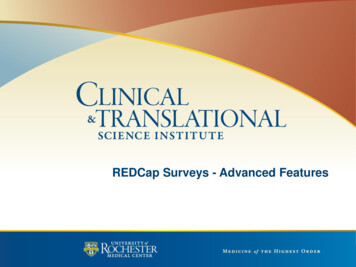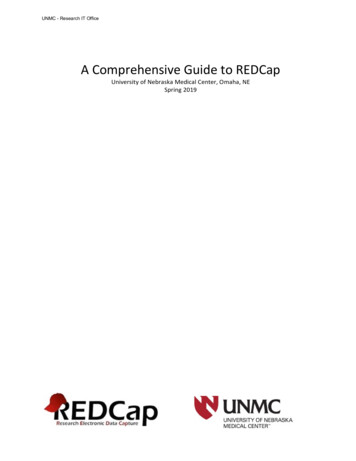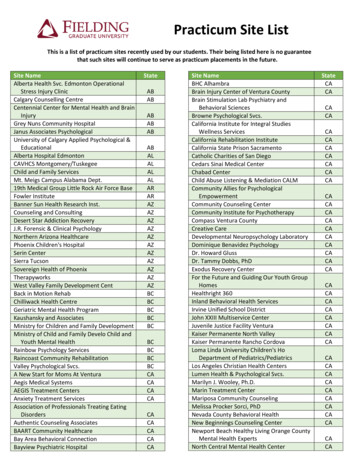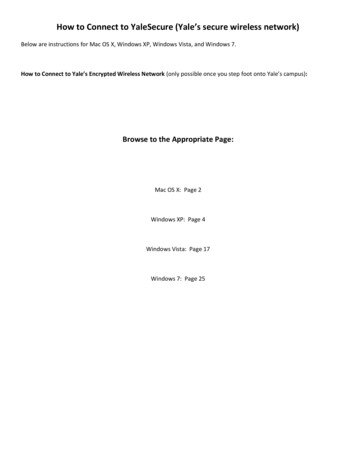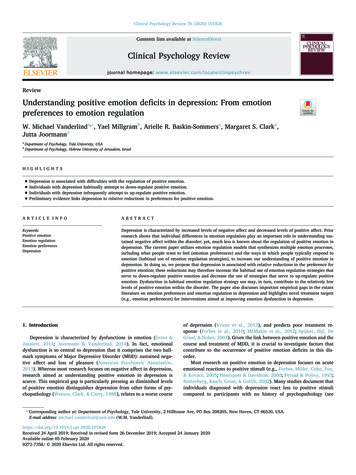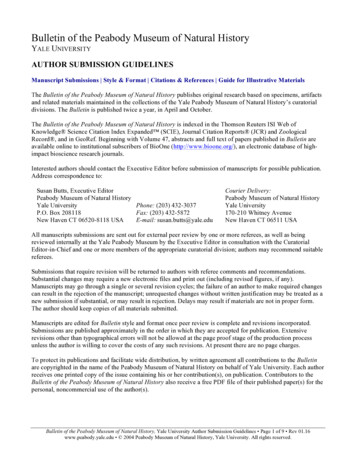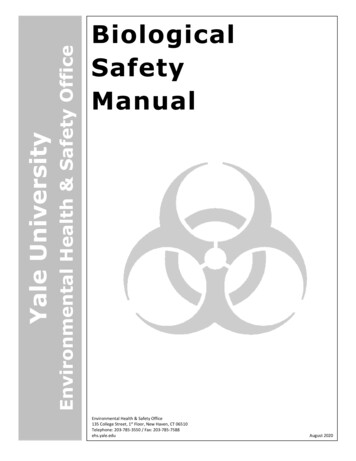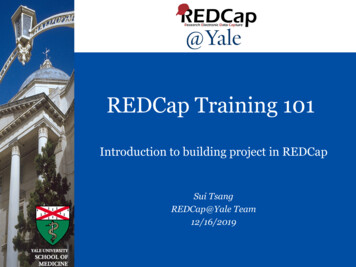
Transcription
REDCap Training 101Introduction to building project in REDCapSui TsangREDCap@Yale Team12/16/2019SLIDE 0
Introduction and Learning Objective Learn how to access training materials availablein REDCap. Understand how to set up a REDCap project. Know how to manage user rights. Recognize features available. Find out how to export data to statisticalpackages. Learn about the new features that are available.SLIDE 1
What is REDCap?Web-basedsoftwareused to createand manageresearchdatabases andparticipantsurveys.Developed asa tool to helpresearcherscollect andmanage dataeffectively andresponsibly.SLIDE 2
What are the advantages of REDCap?Accessible web-based access (on and off campus) access for multi-site collaborationsCustomizable fast and flexible to design modifications at anytimeAccurateSecure ensures consistent and accurate data entry data quality checks to look for errors user authentication against Yale active directory Data are stored on ITS maintained secure serversSLIDE 3
How do I access REDCap? Request a study account by emailingREDCap@yale.edu Current fee: 140 per month per study Yale NetID and password is required for login– CANNOT reset password in REDCap. Reset your Yale NETIDthrough Yale ITS.Question: My project involves people outside Yale. How do they login?Answer: You can provide a Yale NET ID. Refer to the ITS website onhow to obtain sponsored NetID for external collaborators.SLIDE 4
Training Resources23 training videos available in REDCapSLIDE 5
List of Training Videos1.2.3.4.Brief OverviewDetailed OverviewData Entry OverviewIntroduction to InstrumentDevelopment5. Online Designer6. Data Dictionary7. Project Field Types8. Applications Overview9. The Calendar10. Scheduling Module11. Data Access Groups for multisite projects12. Types of al ProjectSingle Survey ProjectLongitudinal ProjectLongitudinal Project SchedulingOperationsDefining Events in LongitudinalProjectsDesignating Instruments forEvents in Longitudinal ProjectsRepeatable instruments andeventsREDCap Mobile AppLocking RecordsData Resolution WorkflowSLIDE 6
Training ResourcesWhere can you find help and answers?HELP & FAQ– This is also a good place to look up syntax for calculated field, branchinglogics or piping.SLIDE 7
Training Resources ‘How to’ links throughout REDCap. Forexample, in online designer:SLIDE 8
How do I create a new project in REDCap? Click the ‘ New Project’ tab, fill in the form (remember to enterthe PI and study information) Click ‘Send Request’. After we verify that there is a study billing account, we will createthe project and notify you via email within 1-2 business days.SLIDE 9
QUESTIONS?S L I D E 10
SETTING UP YOUR PROJECT:WHERE DO I BEGIN?S L I D E 11
Decide What Type of Project is Needed1. Classic Database – Each form can only becompleted once. One record per subject.2. Longitudinal – Data collected multiple times per subject– Fixed number of collection points that correspond topre-defined events (e.g. initial evaluation, 3mo.follow-up, 6mo. follow-up, 1yr follow-up) Optional scheduling via a project calendar Can have multiple study armsS L I D E 12
Decide How to Collect the Data Data Entry– Data entered by REDCap users (i.e. research staff).– Offline data collection available via mobile app. Survey– On-line survey completed by participants.– Participants do not need to have a Yale NetID.A project can have bothsurveys and data entry forms.S L I D E 13
How to Set Up your ProjectS L I D E 14
Project Setup: Enable SettingsIf applicable:1. Enable longitudinal setting2. Enable survey settingS L I D E 15
How to Set Up your ProjectS L I D E 16
Project Setup: Build your Design InstrumentsDesign the project instruments using either (a.)online designer or (b.) data dictionary.S L I D E 17
Project Set Up: Building with the On-line Designera. On-line Designer– Allows you to create/modify/delete data collectioninstruments and fields (questions) using your webbrowser.– Changes are made in real time and available immediatelyfor review and testing.S L I D E 18
Project Set Up: Building with the On-line Designer3. Specify branching logic4. Move field (can move to other form)2. Copy field1. Edit field5. DeletefieldS L I D E 19
Project Set Up: Building with the Data Dictionaryb. Data Dictionary– The Data Dictionary is a formatted spreadsheet in CSV(comma separated format) containing the metadata used toconstruct data collection instruments and fields.This is recommended foradvanced users.S L I D E 20
Project Set Up: Building with the Data Dictionary To use this feature, you will download the current dictionary,make modifications, and THEN upload the modified datadictionary on the data dictionary page.IMPORTANT: Always upload the ENTIRE datadictionary. Never upload a partial data dictionary.S L I D E 21
Building Forms: Using the Online Designer First field of the first formhas to be the record key(e.g. Participant ID).– This field cannot bedeleted or moved.– Data in this field must beunique.– This field can be autoassigned by REDCap(Project Setup Enable optionalmodules Enable autonumbering for records)S L I D E 22
Building Forms: Field Name Each field name must be:––––UniqueLowercaseContain fewer than 26 charactersContain only letters, numbers, and underscores. In general, field names should be as short inlength as possible and maintain meaning.S L I D E 23
Building Forms: Field RIPTIVESLIDERYESNOTRUEFALSEMATRIXSIGNATURE- single-line text box (for text, numbers and dates etc.)- large text box for multiple lines of text- dropdown menu with options- radio buttons with options- checkboxes to allow selection of more than one option- upload a document- perform real-time calculations- select query statement to populate dropdown choices- text displayed with no data entry and optional image/file attachment- visual analogue scale; coded as 0-100- radio buttons with yes and no options; coded as 1, Yes 0, No- radio buttons with true and false options; coded as 1, True 0, False- display a group of similar multiple choice fields in a very compact area ona page- draw signature with mouse or fingerS L I D E 24
Building Forms: Using ValidationsValidation is an importanttool that can be used toprevent errors. It also helpswhen exporting data tostatistical packages.S L I D E 25
Building Forms: Drop Down FieldS L I D E 26
Building Forms: Action Tags Action tags allow you to perform special actions within REDCap.Each action tag has a corresponding action that is performed forthe field. In REDCap, action tags begin with the '@' sign– Placed inside a field’s “Field Annotation”.S L I D E 27
Building Forms: Action TagsCurrently available action ONGITUDE@USERNAME@MAXCHECKED@WORDLIMITRefer to REDCap on-linedesigner for description of eachaction tag@MAXCHOICES L I D E 28
Building Forms: Smart Variables Allow reference information other than data fields(e.g. event, repeat instance, DAG or users etc.)Example: Set the default value of a field to be the value of theprevious event.S L I D E 29
Building Forms: Smart Variables ExamplesOther examples:1. Branching logics based on DAG name[record-dag-name] ‘DAG name’2. Branching logics based on arm number[arm-number] ‘1’3. Age at first instance of repeating instrument[age][first-instance]S L I D E 30
Building Forms: Tagging Identifiers Fields that constitute protected healthinformation (PHI) can be marked as an“Identifier” These fields can then be excluded on dataexport, allowing for analysis of “de-identified”data Users can also be restricted in their ability toexport Identifier fields based on access rightsS L I D E 31
Building Forms: Calculated Fields Best practice: Not to use calculated fields excessivelyon data collection instruments. Syntax: JavaScript Calculations can only result in numbers (i.e. cannot usecalculated field to concatenate strings or return a date).Examples:Age calculation: rounddown((datediff([dob],[hosp date],"y","mdy")),0)Sum of scores: sum([field1], [field2], [field3])Refer to ‘Help and FAQ’ for more examples.S L I D E 32
Building Forms: Branching Logic You can use a Drag-N-Drop Logic Builder or Advanced BranchingLogic Syntax You can use fields on the current data entry form OR other forms If fields from different events are used in branching logic, thefield name needs to be preceded by an event name, e.g.[screening arm 1][field1]– Event names can be found in ‘Define My Events’ pageS L I D E 33
Building Forms: PipingWithout Piping:With Piping:S L I D E 34
Building Forms: PipingHow to use piping:S L I D E 35
QUESTIONS?S L I D E 36
How to Set Up your ProjectS L I D E 37
Defining EventsLongitudinal Projects Defining Events allows you to:– Use data collection forms multiple timesfor any given project record.– Generate new schedules to display on theCalendar.S L I D E 38
How to Define EventsUnique eventname is autogenerated.This is where youwill find the eventnames for use inbranching logic.S L I D E 39
How to Designate Instruments to EventsThe event list and instrument mappings can be downloaded from oneproject and uploaded to another project.S L I D E 40
How to Set Up a SurveyEnable any form as a survey in On-line Designer1. Open survey setting2. Configure the surveySurvey features:––––Schedule automated survey invitationsSet up a survey queueCreate unique login code for survey respondentsSet up researcher notifications upon surveycompletionS L I D E 41
How to Send Surveys to Participants1. Public link: survey must be the first form. Recordwill be created as each survey is completed2. Designate an email field for sending survey(recommended method)3. Add participants to ‘Manage survey participants’pageREDCap has many advanced features that can be usedfor setting up surveys.This will be covered in the survey training.S L I D E 42
How to Set Up your ProjectS L I D E 43
Optional Modules and CustomizationsOther additional customizations:1. Set a custom record label2. Define a secondary unique field3. Order the records by another field4. Enable the Field Comment Log or Data Resolution Workflow (Data Queries)5. Enable the Data History widget for all data collection instruments6. Display the Today/Now button for all date and time fields on forms/surveys7. Require a 'reason' when making changes to existing recordsS L I D E 44
Optional Modules: Repeatable InstrumentsREDCap has theability to repeat adata collectioninstrument or anentire event anunlimitednumber of timeswithout havingto pre-specifythe frequency.S L I D E 45
Optional Modules: Repeatable Instruments Repeatable instruments shown on recordhome page:S L I D E 46
QUESTIONS?S L I D E 47
FINAL STEPS BEFORE IMPLEMENTATION:USER RIGHTS AND TESTINGS L I D E 48
Granting User Rights in REDCap:Individual Users User access can be set up by “Custom Right” or “Role Based”access Best Practice: “Role Based” accessS L I D E 49
Granting User Rights in REDCap:Individual UsersBasic rights Access tothe ProjectData entry rights Access to IndividualFormsExporting data is NOT linked to DataEntry Rights. User with Full ExportRights can export ALL data from thedata collection instruments.S L I D E 50
Granting User Rights in REDCap:Data Access Groups (DAGs) “Data Access Group” is an advanced feature that is useful formulti-center trials and collaborations, especially for HIPAAcompliance. Users in a particular Data Access Group can only see recordsentered by other users in that Data Access GroupS L I D E 51
Testing your ProjectTesting, Testing, Testing!Make sure you test your project thoroughly by entering test data.Have other users enter data or complete surveys. Also export thetest data to make sure the format can be used for data analysis.S L I D E 52
Moving your Project to ProductionS L I D E 53
QUESTIONS?S L I D E 54
Using Data Exports, Reports and StatsS L I D E 55
Exporting Data You can export the entire dataset or select forms/fieldsS L I D E 56
Exporting DataS L I D E 57
Setting Up Reports in REDCapREDCap has manyadvanced featuresthat can be usedfor exports andreports.This will becovered in theData Report,Export and Importtraining.S L I D E 58
Stats and ChartsS L I D E 59
Data Dictionary Codebook The Data Dictionary Codebook is a ‘human’ readable, read-only version of theproject data dictionary. You can find the Codebook link on the left menu.S L I D E 60
QUESTIONS?S L I D E 61
New Features in Recent UpgradesS L I D E 62
Alerts & Notifications Allows you to construct alerts and send customized emailnotifications Notifications may be sent to one or more recipients (a user onthe project, a survey respondent or someone else) Can be triggered or scheduled when a form/survey is savedand/or based on conditional logic whenever data is saved orimported. To set up alert:– set how the alert gets triggered– define when the notification should be sent (including howmany times)– specify the recipient, sender, message text, and othersettings for the notification.S L I D E 63
Alerts & NotificationsS L I D E 64
Alerts & NotificationsS L I D E 65
Alerts & NotificationsS L I D E 66
Rich text editor for field labels and sectionheadersS L I D E 67
REDCaptcha Utilize the Google reCAPTCHA functionality to help protectpublic surveys from abuse from “bots”, which are automatedsoftware programs that might enter trash data into surveys You can choose to enable the Google reCAPTCHA functionalityon the Public Survey page in your project When enabled, the public survey will display the reCAPTCHAcheckbox and “I’m not a robot” text on a survey page prior toallowing the participant to view the public survey Not employed on any private survey links because those areunique to a record and thus would never be made publiclyavailable like a public survey link wouldS L I D E 68
S L I D E 69
New report option for checkboxReport setting:Combine checkbox options into single column option checked:Combine checkbox options into single column option unchecked:S L I D E 70
New report option for checkboxData Export:Combine checkbox options into single column option checked:Combine checkbox options into single column option unchecked:S L I D E 71
Other New Features Sticky matrix header– Matrix headers to float and stick to the top of a page on either asurvey or data entry form so that the matrix headers are always visible Expand and Collapse buttons for each instrumentlisted on the Codebook page in a project Report Folders–Organize reports into folders “Edit Access” for reports–Control who can edit, copy or delete the report Report search function–allow users to search within the title of that project’s reports to helpthem navigate to a report very quicklyS L I D E 72
QUESTIONS?S L I D E 73
Thank You!Further Questions: Contact us atREDCap@yale.eduS L I D E 74
S L I D E 0 REDCap Training 101. Introduction to building p