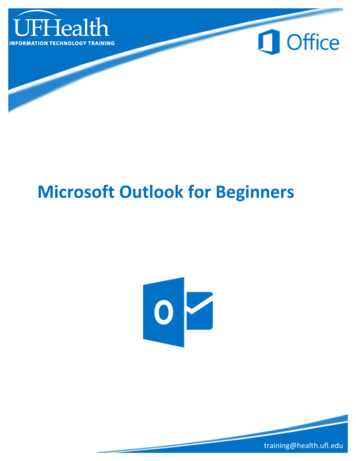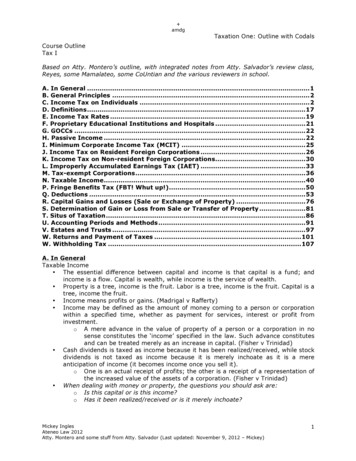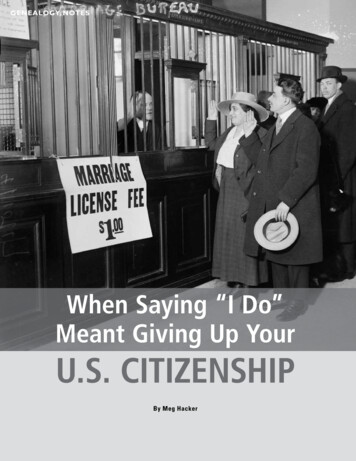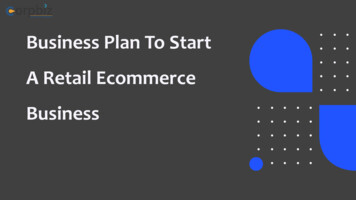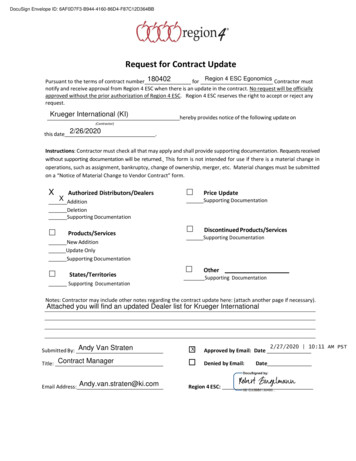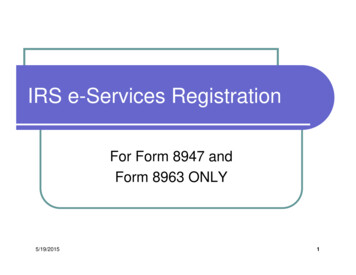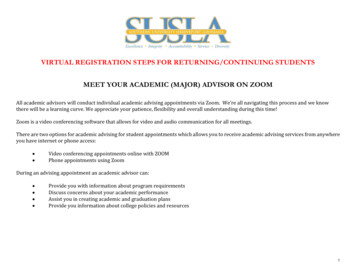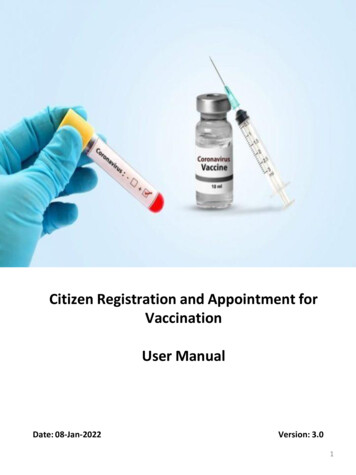
Transcription
Citizen Registration and Appointment forVaccinationUser ManualDate: 08-Jan-2022Version: 3.01
User ManualCitizen Registration and Appointment for VaccinationContents Overview. 3 Process Flow . 3 Register Citizen. 4 Add More Individuals. 6 Edit/ Delete Individuals . 7 Booking Appointment for Vaccination . 7 Rescheduling an Appointment.10 Booking Appointment for Dose 2 . 12 How to download the vaccination certificate . 14 How to share vaccination status . 17 Booking Appointment for Precaution dose 18 Register and Book appointment for Vaccination for age group of 15-17. .232
User ManualCitizen Registration and Appointment for VaccinationOverviewGovernment of India is taking all necessary steps to ensure that the nation is prepared to face thechallenge and threat posed by the growing contagion of COVID-19. The exemplary groundwork andprecaution advisory by the Government has helped in containing the spread of the virus in ourcountry. At present, the priority is to make COVID -19 vaccine available to all, ensuring vaccinetraceability and beneficiary tracking from production to last mile administration. COVID-19vaccination drive was initiated to cover healthcare and frontline workers and scaled up to covercitizens above 45 years of age. Now, the vaccination has opened up to cover all citizens aged 18years and above.Co-WIN application is the digital back bone for the vaccination drive in India. With scaling up ofvaccination; the number of vaccination facilities and sessions has to be increased and managedeffectively. The CO-WIN application will facilitate the citizen with an option to register and schedulethe vaccination session online in Centers of their choice. The Citizen self-registration module willensure fool-proof identification of deserving candidates for receiving the vaccines. The Co-WINapplication facilitates multiple role creations for orchestrating vaccination drive at various levels.The objective of the document is to handhold the citizens to register and schedule an appointmentfor vaccination.Features of Citizen Self registration ModuleRegisterYourself andothers (4 Max)Select Vaccinationcenter of your choicebased on vaccineshownSchedule Date forGet yourself vaccinated fromvaccination from availableselected center onslots at center of yourscheduled dateconvenienceThe following features will be available for the Citizen in Self Registration module Register for a vaccination session (with a choice of registering additional 3 members) Selection of Vaccination center of convenience based on the vaccine name Schedule vaccination as per slot availability at a Center Cancel/Reschedule Vaccination3
User ManualCitizen Registration and Appointment for VaccinationWork FlowSchedule VaccineAppointmentRegistrationLogin Citizen logs in tocowin.gov.in Citizen registers by fillingrequired details Citizen logs in with mobilenumber and OTP Citizen can register oneselfand others (max 3) forvaccinationVaccination Completed Citizen schedulesappointment at the nearby Vaccination center Cancellation/reschedulingavailableConfirmation of appointment Citizen gets vaccinated at the selected centeron the scheduled date after verification Citizen can download theappointment slip Citizens schedules appointment for dose 2after 28 days The appointment is also shared asSMS on registered mobile no.Register1 User can go to the url www.cowin.gov.in and click on “Register/Sign In yourself” tab. Enter valid mobile number. Click on “Get OTP” button. OTP is sent at the phone number via SMS. Enter the OTP within 180 seconds and click on “Verify” button.4
User ManualCitizen Registration and Appointment for Vaccination Once the OTP is validated, the “Register for Vaccination” page appears Enter details required in pageMandatory Field to be Filled bytheBeneficiary for Registration The below table shows the details to be entered in the “Register for Vaccination” page. Pleasenote that all fields in this Form are Mandatory#Field NameDetails1.Photo ID Proof Select appropriate ID Card from the Dropdown list .Citizen must carry selected ID at the time of vaccination.2Photo ID NumberCitizen to enter ID number2.NameEnter the name as per the selected ID proof3.Year of BirthEnter the year of birth as per the ID Proof in the format YYYY4.GenderSelect Gender (Male/ Female/ Others)Once the details are entered for registration, Click “Register” Button at the bottom right.Receives Confirmation message on successful registration5
User ManualCitizen Registration and Appointment for Vaccination2Add More Individuals Once registration is completed; the system will show the “Account Details” Citizen can further add 3 more people linked with this mobile number by clicking on “AddMore”button at the bottom right side of the PageClick on “Add Member” for adding total 4individuals linked to this mobile numberEnter all the details of the individual to be included and then click on the Add buttonClick on “Add” for addingadditional members linked tothis accountReceives confirmationmessage on successfuladdition of member6
User ManualCitizen Registration and Appointment for Vaccination3Delete Individuals Citizen can Delete individuals linked with his mobile number1. Login with username and password, and Navigate to the dashboard.2. Click ““Delete” button todelete existingmember” action button to Delete a member Confirmation message will appear on Deletion4Booking Appointment for Vaccination Citizen can schedule Appointment from the “Account Details” page.Click on“Schedule”button to bookan appointmentfor thevaccination7
User ManualCitizen Registration and Appointment for Vaccination Click on “Schedule” button for Booking Vaccination Appointment System navigates to “Book Appointment for Vaccination” page Search the Vaccination Centre of choice by District or Pin codeAppointmentbooking screenSearch by district option Select the State/UT from the drop down Select District from the drop down menu Click on “Search” Search by pin code option Enter the local pin code Click on “Search”On clicking “Search” button, system will display below the list of Vaccination center as perSearchCriteria and based on State’s Age policy Centre Names available nearby as per state/district or pin code entered will be displayed On clicking any center at the panel, the available slots (date and capacity) will be displayed8
User ManualCitizen Registration and Appointment for VaccinationFilters forAge,vaccinetype andfree/paidvaccinesAvailable vaccinationcenter based on searchcriteria Once “Book” button is clicked, the “Appointment Confirmation” page is displayed Click “Confirm” button after verifying the details for final confirmation on bookingVerify if the Centre, Dateselected, Vaccine name andprice are correctVerify the name is appearingas in the PhotoID selectedClick “CONFIRM” if alldetails are correct toconfirm booking9
User ManualCitizen Registration and Appointment for Vaccination Once confirmed, the confirmation page with “Appointment Successful” message will be displayedClick “Download” to download andsave the confirmationCitizen should keep a printout of appointment slip toshow at the Vaccination Center on scheduled date5Rescheduling an Appointment Once the Appointment is fixed, it can be cancelled and rescheduled at any later stage butbefore the vaccination appointment day. For this, Re-login to “Citizen Registration” module; with your already registered mobile no.How to Re-Login to “Citizen Registration Module?Enter registered mobilenumber. Click on “Get OTP”button.OTP is sent at the phonenumber via SMS.Enter the OTP and click“Verify” button.NavigatetoDetails” Page“Account10
User ManualCitizen Registration and Appointment for VaccinationClick on “CancelAppointment” tocancel theappointmentClick on“Reschedule” to reschedule an alreadybooked appointment1Citizen is directed to “Book Appointment for Vaccination” page; wherein citizen can Search forrevised Centre and date2Once the new Date and Centre are selected; Click “Book” to reschedule;3Confirm by clicking “Confirm” of the revised Schedule4Once confirmed, the confirmation page with “Appointment Successful” message will be displayed12Search new Center3Confirmation screenSearch new Slot and Book11
User ManualCitizen Registration and Appointment for Vaccination6Booking appointment for Dose 2 The process for booking appointment is similar as Dose 1. Citizen can schedule Appointment for Dose 2 from the “Account Details” page.“Schedule” button– to scheduleappointment forDose 2 Click on “Schedule” button for Booking Vaccination Appointment System navigates to “Book Appointment for Vaccination” page Search the Vaccination Centre of choice by District or Pin code“Search” button –to search Centreby pincode orDistrictSelect Centre anddateSelect time slot12
User ManualCitizen Registration and Appointment for Vaccination“Download” button– to saveappointment slip Once appointment Centre, dateand time slot have been selected,click on “Confirm” Appointment successful page willbe displayed. Appointment for second dose will be reflected in the account details page Citizen can Cancel, Reschedule, or print appointment slip for dose 2 appointment from thispageDetails for dose 2appointmentPrint slipReschedule13
User ManualCitizen Registration and Appointment for Vaccination7How to download the vaccination certificateThe citizen must have received least one dose in order to receive the Vaccination certificateFollow the below mentioned steps to download your vaccination certificate.DOMESTIC CERTIFICATE1. Login to Co-WIN application using Registered Mobile number2. Click on Certificate tab to get domestic vaccination certificateCertificate will getdownloaded as a pdf14
User ManualCitizen Registration and Appointment for VaccinationINTERNATIONAL CERTIFICATETo download International Certificate citizen must have received both vaccination doses and followbelow steps1. Click on International Certificate tab2. Below screen will appear – From the dropdown select the member whose passport needs tobe updated on Cowin3. Enter Date of Birth4. Enter Passport Number5. Accept terms and condition check box6. Click on Submit request15
User ManualCitizen Registration and Appointment for VaccinationBelow screen will appear after submission of the request7. Click on Back arrow to go back to Dashboard8. Once Saved Click again on “International Travel certificate” tab on dashboard9. Certificate will be downloaded in your system16
User ManualCitizen Registration and Appointment for Vaccination8How to share vaccination statusTo Share Vaccination Status citizen must have received at least one vaccination dose.Follow the below mentioned steps to share vaccination status:Click on “Share Your Status”1. Click on Share Your Status, below screen will appear.Click on copy link to copy the URLClick on any Social Media icon toShare Vaccination Status2. Citizen can select any one poster and can share it via any social media option like Twitter,LinkedIn, Whatsapp, Facebook and Gmail.3. Using the Share Vaccination status in your social circle, citizen will be able to see the posteralong with the QR code as shown below.4. New user viewing the shared vaccination status Poster of the citizen will have an option to sharetheir vaccination status by clicking on share button as shown in below screenAny third party can alsoshare their status byclicking on this button.17
User ManualCitizen Registration and Appointment for Vaccination9Booking Appointment for Precaution doseTo get vaccinated with precaution dose, below is the eligibility criteria: 1.Citizens of age 60 All the Health care workers (HCW) and Front line workers (FLW)Beneficiaries should be fully vaccinated.Precaution dose is only available for Covishield and covaxin.Citizen can schedule Appointment as shown below from the “Account Details” Page.Click on “ClickHere” button tocheck eligibility forprecaution dose If beneficiary is 60 age with comorbidity then this “Click Here” button will be visible to check the eligibility ofprecaution dose.If beneficiary is HCW or FLW only then “Click here” button will be visible to check the eligibility of the precautiondose.18
User ManualCitizen Registration and Appointment for Vaccination2. Citizen will be navigated to “Update your vaccination details for precaution dose” page as shown below.Error message willpop-up whenbeneficiary will optfor precaution doseafter dose-1 If beneficiary selects 2nd dose only then further details will be visible as shown below.Beneficiary need toenter the referenceID19
User ManualCitizen Registration and Appointment for Vaccination3. Once the beneficiary enters the reference Id and submit request, the request will be updated in Track RequestScreen as shown below.4. If the beneficiary is eligible for precaution dose and if beneficiary is marked as HCW/FLW/60 and fullyvaccinated will be eligible for precaution dose only after 39 weeks from the 2nd dose.Click on“Schedule”button tobook anappointment20
User ManualCitizen Registration and Appointment for Vaccination Click on “Schedule” button for booking Vaccination appointment.5. Citizen will be navigated to “Book Appointment for precaution Dose” page as shown below.Available slots inrespectivevaccination centers Citizen can select any vaccination center using search by pin / search by district option.Upon clicking any center, the available slots will be displayed and citizen can book an appointment.6. Once the booking is confirmed “Vaccination appointment confirmation” page will be displayed as shown below.Vaccinationconfirmationmessage.21
User ManualCitizen Registration and Appointment for Vaccination7. After Successful vaccination of precaution dose, beneficiary can download the certificate by using Downloadoption as shown below.Click on “ShowCertificate” After clicking on Show certificate, Beneficiary will have an option to download the certificate as shown below.Click on “Download” buttonto download the certificate22
User ManualCitizen Registration and Appointment for Vaccination Sample document of Fully vaccinated with Precaution dose is shown below23
User ManualCitizen Registration and Appointment for Vaccination10 Register and Book Appointment for Vaccination for age group of 15-17To get vaccinated from the age group of 15 to 17 citizen need to follow below mentioned steps.1. Once the registration is completed, citizen will be navigated to “Account Details” Page as shown below.Click on scheduleto Book aVaccinationappointment Citizen need to click on “schedule” button to book an appointment for Vaccination.2. Citizen will be navigated to “Book appointment” page as shown below:AvailableVaccinationcentersbased onsearchresults Centers available with respect to given pin code / district will be displayed based on the searchcriteria.Upon clicking any center the available slots will be displayed.After clicking on respective slot citizen will be navigated to appointment confirmation page as shownbelow.24
User ManualCitizen Registration and Appointment for VaccinationSelectpreferredtime slotClick onConfirmbutton toconfirmAppointment3. Once the appointment is scheduled successfully , citizen will receive the confirmation message as shownbelow:Downloadoption tosave theAppointmentslipAppointmentconfirmation Citizen can also save this appointment slip by “Download” option as shown above.25
User ManualCitizen Registration and Appointment for Vaccination4. After Booking the appointment for vaccination, Citizen can view the Vaccination appointment in the “AccountDetails” page as shown below:Click todownloadappointmentslip26
18
User Manual Citizen Registration and Appointment for Vaccination 4 Work Flow User can go to the url www.cowin.gov.in and click on “Register/Sign In yourself” tab. “GetEnter valid mobile number.Click on OTP”button. OTP is sent at the phone number via SMS. “Verify”Enter the OTP within