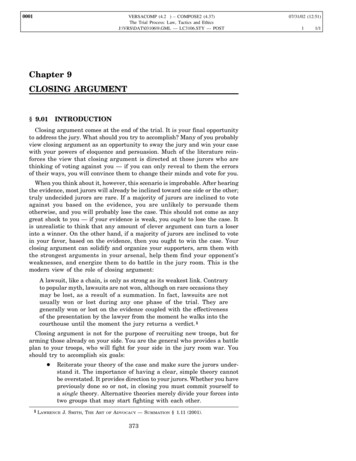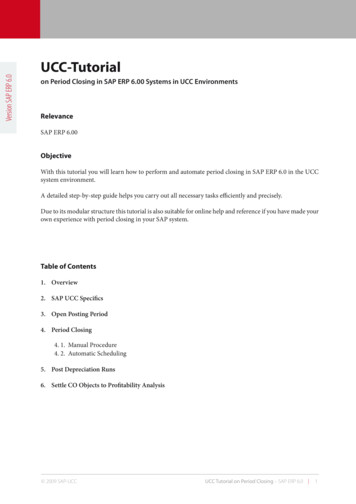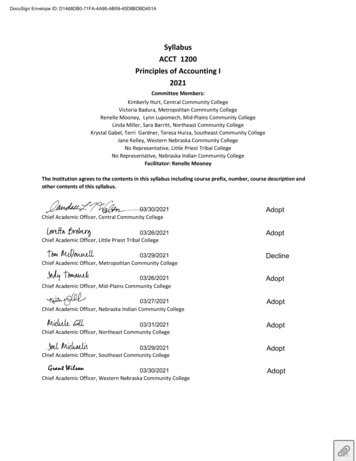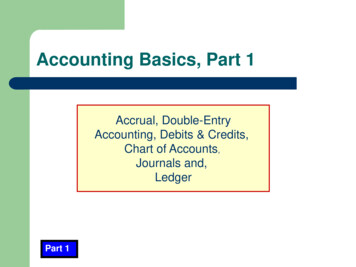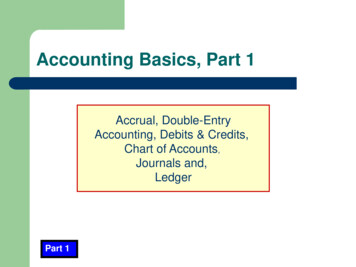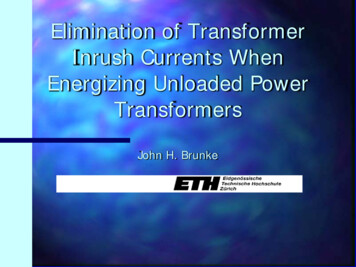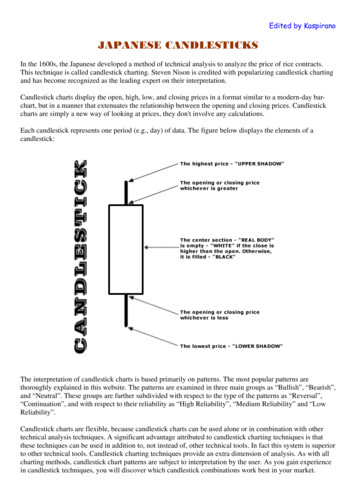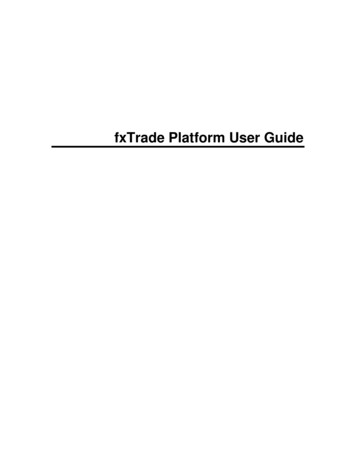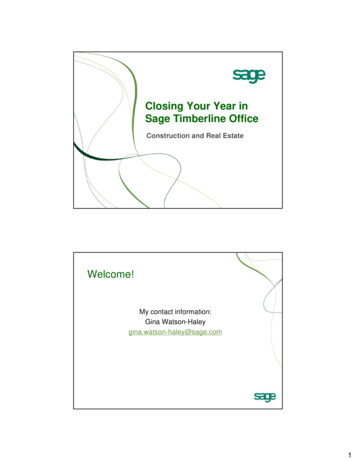
Transcription
Closing YourYo r Year inSage Timberline OfficeConstruction and Real EstateWelcome!My contact information:Gina Watson-Haleygina.watson-haley@sage.com1
Continuing Education CreditsThis class is eligible for 3 CPE credits. In order to receivethese credits, you must:– Be present for the entire duration of the class. Use the polling feature for roll call at the start and end ofclass. Send a chat to the instructor if you arrive after the roll call.– Participate in all class activities by responding to poll and chatquestions.Session Information (Housekeeping) Set screen resolution to 1024 x 768 for optimalviewing. Place phone on mute to avoid excessivebackground noise:– Press *6 to mute and unmute– Do not put the phone on hold. If you leave the sessionsession, please send a chat to thetrainer when you leave and return.2
Session Information (Housekeeping) Turn off e-mail, cell phone, instant messaging;g area.clear distractions from yyour training Move blackberry away from the phone. Participate and prepared to be called on by name. Ask questions, share experiences, and have fun!Welcome!My ContactInformation:Gina Watson-HaleyCurriculum Developer& TrainerLearning Services(503) 439-53203
Today’s Agenda Introduction to Real Time Learning and Adobe training tools Year-end essentials Close year in Construction Accounting applications–––––PayrollJob CostEquipment CostAccounts ReceivableContracts Break Close year in core applications– Accounts Payable– Cash Management– General LedgerLearning ObjectivesAfter participating in this session, you will be able to Plan and implement year-end procedures for:–––––––PayrollJob CostAccounts ReceivableEquipment CostAccounts PayableCash ManagementGeneral Ledger Print W-2 forms and 1099 forms. Troubleshoot when things go wrong. Locate additional sources of information.4
Year-End Survival Kit Software Notices 10-V & 10-J1 2010 Year-End Procedures Guide.– Link to download in Software Notice 10-J1.– In Technical Support Knowledgebase – article ID KB93713. Anytime and Realtime Learning. Sage Customer Portal – easy access to the TechnicalSupport KnowledgebaseYear-End Survival Kit Download filing instructions from: www.irs.gov FiFindd iinformationfti aboutb t filifiling WW-2s2 viai magneticti mediadiat: www.ssa.gov/employer/pub.htm5
Year-End Essentials Tax Reporting Forms– Sage Construction & Real Estate SolutionsPhone: 1-800-760-7929Fax: 503-454-1826Email: sales@sagecreforms.bizSuggested Timetable for YE October—Contact your business partner to scheduletime with your consultant for year-end processinghelp. Early November—Year-End Procedures Guideavailable. Mid-November—Weekly Year-End Tips emails begin. December—Year-end updates available perdownload. Late December—2010 payroll tax update available6
Sage Timberline Office Year-EndUpdate No CD shipment for 2010 year-end release. 2010 yearyear-endend changes are made available only as adownloadable software update.– Compatible with 9.6.0 and 9.7.0 only.– Upgrade data files after installing the update. 2010 tax updates available as separate download.Government Mandated ReportingChanges HIRE act modifications for the W-27
To Update, Or Not to Update? You need to update if you:– Use Payroll for government reporting.– Use Accounts Payable or Property Management to generate1099 magnetic media You don’t need to update right now (but it issuggested that you upgrade as soon as it is feasible)if you:– Don’t use Payroll to generate government reports– Don’t use Accounts Payable or Property Management togenerate 1099s.– Are currently on CD version 9.4.1 or higher.2010 Year-End UpdateInstructions E-mail communication– Follow step-by step instructions.– Sage Installation Manager8
Upgrade to Appropriate CDVersion If you are currently on version 9.4.1, 9.5.0, or a priorversion and must install the 2010 year-end softwareupdate:– Contact your business partner or certified consultant todetermine the appropriate CD version (9.6.0 or 9.7) that youshould upgrade to.– Read the Release Notes and Get Started documents for alist of software changesg and installation requirements.qUpgrading to Version 9.6.0 or 9.7 Upgrade data files. Update custom reports to accommodate databasechanges. For custom Crystal-based reports:– Refer to the Crystal Reporting document (Crystal.pdf).– Technical Support Knowledgebase article KB216452.9
Features in Version 9.7.0Features in Version 9.7.010
General Year-End Procedures Each module is closed independently. Create a backup copy of the data files of theapplication you are closing before the performing theclosing task. You can print W-2 or 1099 forms before or afterclosing Payroll or Accounts Payable. AArchivehi ddatat tto manage ththe sizei off your filfiles andd forfreporting purposes.Before You Archive Your Data Develop a company wide plan. Obtain proper permissions in Sage Timberline Officeand on the network. Make sure no one is using the files. Create a backup of the files in which records arebeing archived. Assess the time it takes for the procedure.11
After You Archive Your Data Use File Doctor to compact the files. Document which files were archived and where thedata is stored.Resources Help Topics. Sage Customer Portal– Technical Support Knowledgebase (article KB97140.)– Year-End Procedures Guide– Live Chat during business hours Phone Support– 1-800-551-830712
Year-End ProceduresPayrollPayroll Year-End Preparation Run your final payroll for 2010. Create accrual entries (Optional). Post checks for 2010. Print all management reports. Reconcile Payroll to itself and to General Ledger. Decide whether to print W-2s before or after closing the year inPayroll. Make a backup copy of your Payroll files.13
Close The Year in Payroll Decide whether to carry over year-to-date totals forpays, deductions, or fringes. Make a backup copy of your Payroll files. Perform the Close Year task.Close The Year Moves the year-to-date accumulated employee totalsto prior year. Moves the current month-to-date and quarter-to-dateaccumulated employee totals to prior month andquarter. Clears the current period accumulated employeetotals. Closes December and the 4th quarter.14
The First Payroll for 2011 Before you have closed the 2010 year in Payroll:– You can enter time for 2011.– Do NOT process payroll yet. Process the first payroll for 2011 only when:– You have performed the Close Year command so all employee yearto-date accumulators are reset to zero.– You have downloaded and updated taxes for 2011.2011 Tax Updates You will be notified when 2011 tax updates are available. Log on with Network Administrator rights. Connect to the internet. Use Download Taxes to copy a zipped file containing severalfiles to your system. You can update taxes with this step or as a separate step later.15
Supplied Taxes Rates – UnitedStates Federal– All UU.S.S federal taxes are providedprovided. State– All necessary tax rates, tax table and formulas are provided foremployee taxes.– You are responsible for entering and updating your companyexperience ratings and limits for state disability insurance (SDI) andstatet t unemploymentlt insurancei(SUI) taxes.tSupplied Taxes Rates – UnitedStates Local– New York City Resident Withholding.– Yonkers Resident Withholding.– Yonkers Non-Resident Withholding16
Supplied Taxes Rates – Canada Federal taxes Provincial taxes ((exceptp Quebec))When To Update Taxes You can download taxes at any time. Onlyy updateptaxes when yyou have:– Completely finished check processing for 2010.– Performed the Close Year command to reset employee yearto-date accumulators to zero.17
Update Taxes A backup of your tax files – Tax.prx and PR.frm - isautomatically created. If you updated taxes too soon, restore 2010 taxes withFile Tools. Tax rates, effective dates and payroll formulas areupdated.Verify Tax Updates Review Payroll Tax Release Notes. Comparepto Tax Rate Setup.p Manually update any taxes not supplied by SageTimberline Office.– Employer state disability insurance (SDI) and stateunemployment insurance (SUI) taxes.– Local taxes.18
Print W-2 Forms Customize the W-2 form template to control theinformation that prints.– Refer to the IRS publication “Instructions for Forms W-2 andW-3.”– www.irs.gov Verify that formulas on the W-2 form template use thecorrect year (either YTD or Prior Year).9.6 Payroll versus 9.7 Payroll 9.6– Same process as used in the past. Manually merge foldersPrint formsGenerate magnetic mediaFill out W-3 from totals page information 9.7– Same process as in prior versions (see above)– eFile through Aatrix– Have Aatrix print, stuff, and mail printed forms19
Consolidate Data for Reporting Optional – move employees from multiple namedPayroll master files into one Payroll master (ifreporting under the same Tax ID). Optional – copy Payroll files to a new folder forreporting only.Combine Employees into OneMaster FileTimberline x.prxTs.ctlOnly do this if you report wages under the same tax ID forall employees!Namedmaster files2010 PR prxTs.ctl20
Combine Employees into OneMaster File2010 PR ReportingField.prm (100)Admin.prm (20)Exec.prm (10)System.prsTax.prxTs.ctlUse Tools Move Employeesto combine into one master fileCombine Employees into OneMaster File2010 PR ReportingField.prm (130)System.prsTax.prxTs.ctl21
Print W-2 Forms Print a test run on plain paper. Print WW-2s2s on preprinted forms.forms Generate magnetic media (Optional).Print W-2 Forms The number of print runs depends on the number of states andlocals in which you process payroll.– UpU tto ttwo states:t t Print federal and states together.– More than two states: Print the federal separately. Print states (up to two on each run) separately.– Multiple localities: Print up to two localities for an individual per form. For more than two localities, pprint W-2 forms at the local level.22
W-3 Form 9.6 and earlier versions of Payroll do not print the W-3form. The final page of your W-2 print run has all the totalsfor the W-3 form. Manually transfer the amounts to your W-3 form.Resources Printer troubleshooting tips:– KB62567 Determine the number of W-2 forms to order:– KB1462– KB19306223
File W-2 Forms via MagneticMedia File in MMREF-1 format for tax reporting year. MMore informationi fti aboutb t filingfili viai magneticti mediadi can bbe ffoundd at:twww.ssa.gov/employer/pub.htm Obtain a PIN/Password orm 941 and Form 941Schedule BReports Government Reporting Form 941 Form 941 – Schedule B24
Other Reporting Needs Tax supplemental wages at a flat rate.– KB5627 Non-cash taxable fringe.– KB62146 Third-Party Sick Pay.– KB13378 Void and reissue a check to the prior year.y– KB85717Year-EndYearEnd TaxTa Reportingin 9.725
Federal eFile and Reporting 2010 eFiling Guide & Year-End Procedures Guide. Able to mergeg multiplep folders duringgggenerate W-2process. Prints form and data onto blank paper.Order Forms Sage Construction & Real Estate FormsFormPaper/Form RequiredFederal W‐2Blank PaperState and Payer W‐2Blank PaperEmployee WW‐22Blank Perforated WW‐22 PaperThe Federal W‐2 and W‐3 copy does not require the Red Ink paper, seeKB946426
Generate W-2 Magnetic Media Tasks Federal Reporting Generate MagneticMedia– Generate magnetic media file– Print W-2s forms as in prior versionsW-3 Forms Tasks Federal Reporting Federal eFile andReporting Print to blank paper from Sage CRE Forms27
Form 941 and Form 941Schedule B Tasks Federal Reporting Federal eFile andReporting Additional government reporting forms availableOther Tax Reporting Tasks Quarterly Reporting State eFile andReporting28
HIRE Act Setup Employee Misc Info tab select HIRE ActQualified checkbox Tools Modify W-2 Forms Amounts. Enter codeCC in Box 12 Report available for download in KnowledgebaseKB273.– Note: Not designed to accommodate wage comparison.File Maintenance (optional) Archive checks dated in 2010. Move terminated employees out of live data folderfolder. Always make a backup copy of your Payroll filesbeforehand and use File Doctor to compact filesafterwards.29
Questions?Year-End ProceduresJob Cost, Equipment Cost, andContracts30
Closing the Year No official YE procedures for these applications Normal month-end processing:pg––––Enter and post all transactionsPrint reportsBack up files (see YE Procedures Guide)Close month (Tasks Close Month) Optional additional tasks:– Changeg status of completedpcontracts to closed– Move JC transactions for closed jobs to history file or archivefolder– Move closed jobs to an archive folderYear-End ProceduresAccounts Receivable31
Year-End Preparation Enter and post all invoicesEnter and ppost all cash receiptsp for the yyearPrint reportsCreate backupClose Year Process Close year (Tasks Close Year) Move paidpinvoices to historyy ((optional)p)32
Break5 minute breakAccounts Payable33
Accounts Payable Topics Advance to a new year.– Prepare for Accounts Payable year-end.– UseU ClClose 1099 YearYandd CloseClYYear commands.d 1099 forms.– Prepare to file returns.– File returns on paper and electronically.Note: Perform the order of tasks – file 1099 returns and advanceto a new year - based on your company needs. File maintenance.Year-End Preparation Enter, post, and pay invoices for the 1099reporting year using 2010 check date.– Pending invoices– Manual checks.34
Year-End Preparation Reconcile AccountsPayable to itself and toGeneral Ledger.– Reconciliation Tool (SageDesktop).– Default reports in Reports GL Reconciliation.Year-End Preparation Print managementreports for recordkeeping.35
Year-End Preparation Decide whether to file 1099 forms before or afterclosing the 1099 year.Year-End Preparation Back up Accounts Payable data files.36
Year Ending DatesClose Year Commands37
Vendor RecordsClose 1099 Yearcommand affects totalson 1099 Settings tabtab.Close Year commandaffects totals on Totalstab.2010 Checks You can pay invoices with checks dated in 2010before closing the 1099 year. Do not pay invoices with checks dated in 2011 untilyou’ve verified that the 1099 year ending date inAP Settings is 12/31/09 or 12/31/10.38
Questions?How do you prepare to file 1099 returns?39
Prepare To File 1099 Returns Enter, post, and pay invoices using 2010 check datefor the 1099 reporting year. Verify vendor information. Reconcile 1099 reportable amounts. Review IRS instructions for filing returns. Review year-end software update notice to determinewhether installing the update is necessary. OrderO d 1099 fforms. Print a test run to check alignment.1099 Forms40
Filing InformationFiling Information41
Filing InformationOne or several payers?One Payer Manually enter Payerinformation when filing 1099s. Reportable amount retrievedfrom vendor record.42
Several Payers Payer information retrievedfrom General Ledger. Reportable amount retrievedfrom prefix total record.Several Payers Reportable amount when intercompany accounting isinvolved:– Amount paid is accumulated to the prefix that purchased thegoods or had services rendered.43
Reconcile Reportable Amounts Verify amounts paid to vendor prior to filing 1099forms. Download reports from Technical SupportKnowledgebase article KB59933.– Reconciliation reports by vendor or by prefix.File 1099 Returns Print returns on paper and create a file that you canuse to submit returns electronically. File 1099 returns by vendor or by fiscal entity. Process returns by form type.44
File 1099 Returns Electronically IRS Publication 1220 Form 4419 – Applicationppfor Filingg ReturnsElectronically Transmitter Control Code (TCC) Filing Information Returns Electronically system(FIRE) Determine whether installing the 2010 year-endsoftware update is requiredrequired.Resources Vendor requires different 1099 form types.– KB6189 Printer troubleshooting tips.– KB62567 Error message “You must run Verify Prefix Totals before printingthis report.”– KB3501445
Questions?File Maintenance Optional procedure. Archive checkschecks. Remove obsoletevendors. Always make a backupcopy of your AccountsPPayablebl filfiles bbeforehandf h dand compact the filesafterwards.46
Move Checks Checks must be cleared or reconciled in CashManagement.Check, relatedinvoice, distribution,payment recordsTransaction Considerations for Move Checks Archived checks cannot be voided. Invoice and distribution related to archived checkscannot be changed. To view archived checks, the report designs mustaccess the appropriate history files.47
Remove Vendors Use Preview only option to verify vendor selection. Use Remove vendor records option to permanentlyremove vendor records from database. Information for removed vendors does not display onreports or inquiries.Questions?48
Cash Management &General LedgerYear-End Preparation Record and post all entries Enter adjustmentsjthroughg the Edit Register.g49
Year-End Preparation Reconcile bankstatements through theend of the calendar year.Year Ending Date50
File Maintenance Optional procedure. Archive entriesentries. Always make a backupcopy of your CashManagement filesbeforehand and compactthe files afterwards.Move Entries Entries must be reconciled in Cash Management. Archived entries cannot be unreconciled or edited. Archived checks cannot be voided.Transaction recordsregister.cmthistory.cmt51
Questions?General Ledger Topics Advance to a new fiscal year.– Prepare for General Ledger year-end.– Partner distributions.– Use Close Fiscal Year command. Make prior year adjustments. File maintenance.52
How do you prepare to close the fiscal year?Prepare To Close Fiscal Year Record and post all entries for the current fiscal year. Review and correct rejected entriesentries. Clear balances in suspense type accounts. Resolve any prior year entries. Reconcile sub-ledgers to General Ledger. Print all management reports and financialstatements.53
Close Fiscal Year Clear balances in Income and Expense accounts andposts profit or loss to retained earnings. Closing entries are posted to history.glt file to retainactivity for reporting purposes. Advances balances:– Year end balances– Activity balances Advances fiscal year end and period end dates. Allow you to define the calendar for the future year.Resources Determine which transactions are prior year adjustments.– KB35675 Prior year adjustment for two years ago.– KB7755254
Prior Year Adjustments1. Allow posting to closed periods.2 Record and post entries.2.entries3. Reprint financial statements.4. Repeat General Ledger close fiscal year procedures.5. Deny posting to closed periods.6. If you have archived prior year’s transactions, movethe additional prior year entries to the history file.File Maintenance Optional procedure. Archive transactionstransactions. Always make a backupcopy of your GeneralLedger files beforehandand compact the filesafterwards.55
Questions?Summary In this session, you learned about:– Plan and implement yearyear-endend procedures for PayrollPayroll, JobCost, Accounts Receivable, Equipment Cost, AccountsPayable, Cash Management, and General Ledger– Print W-2 forms and 1099 forms.– Troubleshoot when things go wrong.– Locate additional sources of information.56
download. Late December—2010 payroll tax update available. 7 Sage Timberline Office Year-End . Create a backup copy of the data files of theCreate a backup copy of the data files of the . E