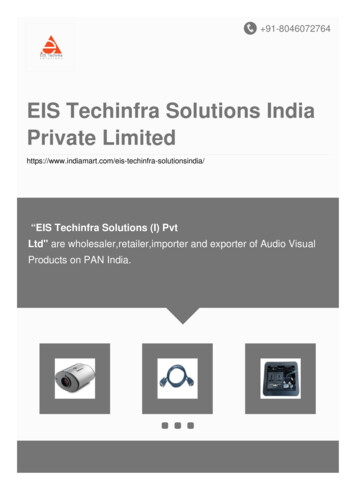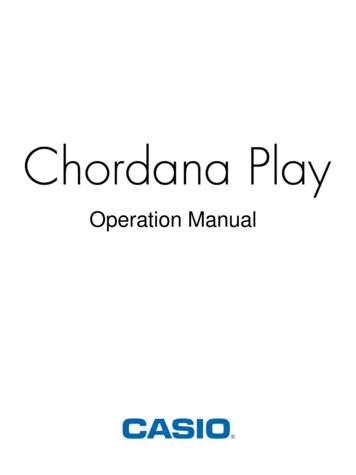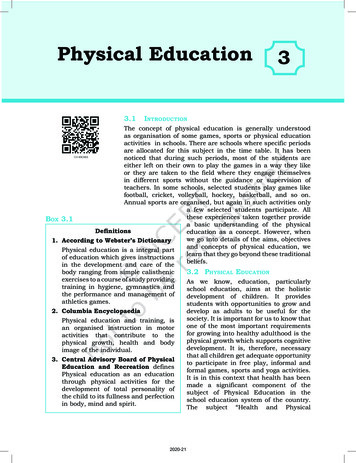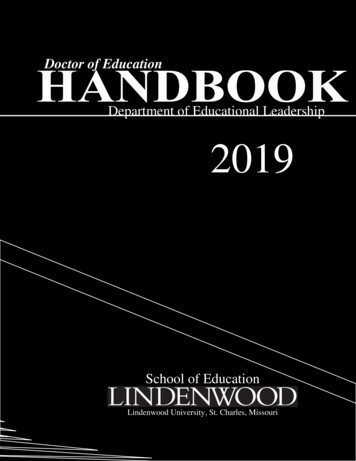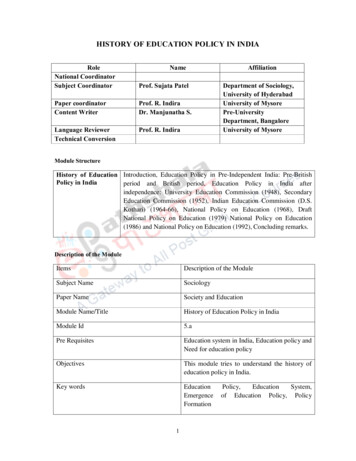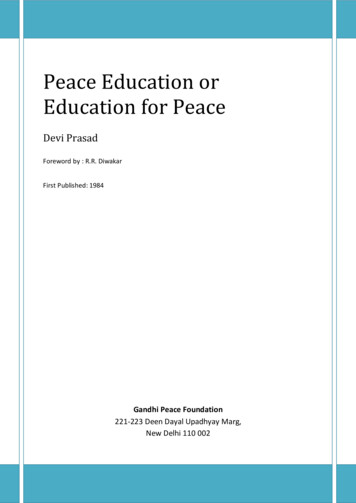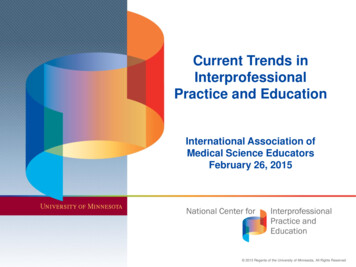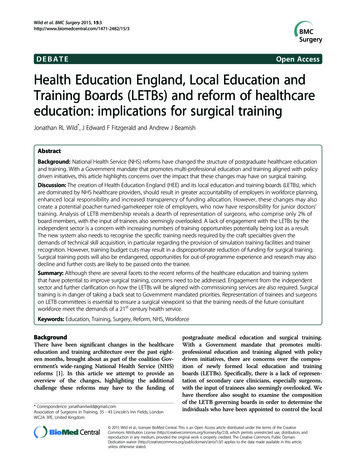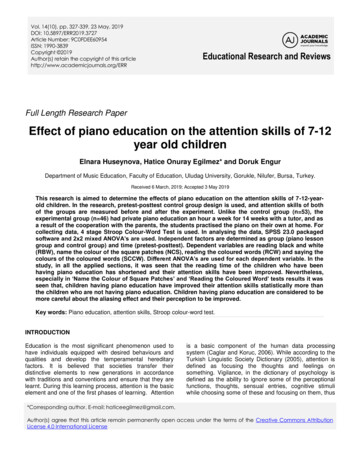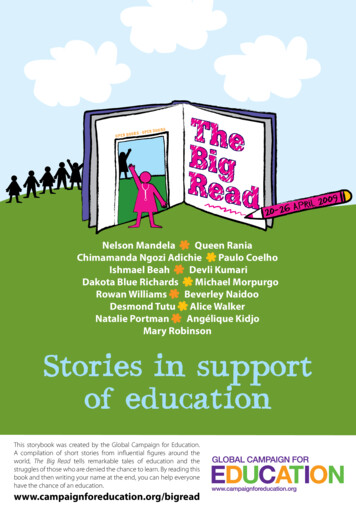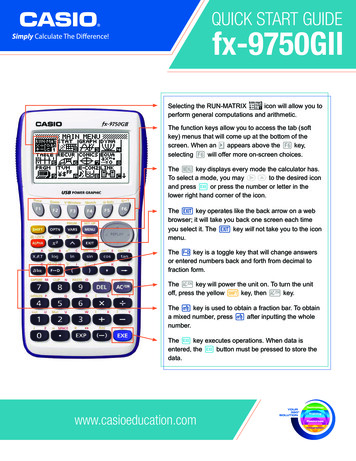
Transcription
QUICK START GUIDEfx-9750GIISelecting the RUN-MATRIXicon will allow you toperform general computations and arithmetic.The function keys allow you to access the tab (softkey) menus that will come up at the bottom of thescreen. When an u appears above the u key,selecting u will offer more on-screen choices.The p key displays every mode the calculator has.To select a mode, you may B to the desired iconand press l or press the number or letter in thelower right hand corner of the icon.The d key operates like the back arrow on a webbrowser; it will take you back one screen each timeyou select it. The d key will not take you to the iconmenu.The x key is a toggle key that will change answersor entered numbers back and forth from decimal tofraction form.The O key will power the unit on. To turn the unitoff, press the yellow L key, then O key.The z key is used to obtain a fraction bar. To obtaina mixed number, press z after inputting the wholenumber.The l key executes operations. When data isentered, the l button must be pressed to store thedata.www.casioeducation.com
The following explains the meaning of each icon on the fx-9750GII icon menuIconMenu NameRUN-MATRIXSTATISTICS2DescriptionThis icon menu is used for general computations, including absolute value, logs of any base,summation, derivatives, integrals, and matricies.This icon menu is used to perform single-variable (standard deviation) and paired variable(regression) statistical calculations, to perform tests, to analyze data and to draw statisticalgraphs.GRAPHThis icon menu is used to quickly draw, store and calculate information of functions. Cangraph polar, parametric, x , and inequality graphs on the same screen.DYNAMIC GRAPHThis icon menu is used to draw multiple versions of a graph by changing the values in afunction.TABLEThis icon menu is used to store functions, to generate a numeric table of different solutionsas the values assigned to the variables in a function change, and to draw graphs.RECURSIONThis icon menu is used to store recursive formulas, to generate a numeric table of differentsolutions as the values assigned to the variables in a function change, and to draw graphs.CONICSThis icon menu is used to graph parabolas, circles, ellipses, and hyperbolas. You can input arectangular or polar coordinate function or a parametric function for graphing.EQUATIONThis icon menu is used to solve linear equations with two through six unknowns, and higherorder equations from 2nd to 6th degree.PROGRAMThis icon menu is used to store programs in the program area and to run programs.TIME VALUEOF MONEYThis icon menu is used to perform financial calculations and to create cash flow and othertypes of graphs.DATAANALYZER LINKThis icon menu is used to control the optionally available EA-200 Data Analyzer. For information about this icon menu, download the E-CON2 manual from http://edu.casio.com.LINKThis icon menu is used to transfer memory contents or back-up data to another unit or PC.MEMORYThis icon menu is used to manage data stored in memory.SYSTEMThis icon menu is used to initialize memory, adjust contrast, reset memory, and to manageother system settings.fx-9750GII Quick Start Guide
RUN-MATRIXThis section is an overview of the RUN MAT Icon. To select an icon from the icon menu system,use the ! BN to highlight the desired icon, then press l or press the number/letter in thelower right corner of the icon. For the Run menu, press 1 to display the initial RUN screen.1. When performing general computations, select z to enter fractions and mixed numbers. Tosolve the probleminput the following: 5z8 2z1z3l2. To change the answer71to a mixed number, press LxX.243. To change the answer to a decimal approximation, press x. x is a toggle key that willswitch entered data or answers from fraction to decimal form or decimal to fraction form.4. To change the displayed number of decimal places, enter the SET UP menu by pressingLp. N to Display, select q (Fix) and enter the desired amount of decimal placesfollowed by l. For this example, 3 decimal places are used.Note: Every icon’s Set Up menu is accessed in the same manner. LpNNNNNNNNNNNq3ldlxfx-9750GII Quick Start Guide3
RUN-MATRIXFrom the RUN menu, many calculations can be performed by selecting i. For example:hyperbolic, probability /distribution, numeric (including differential and integration), conversion,engineering, complex number and binary, octal, decimal and hexadecimal calculations.5. To calculate the number of different arrangements of 10 items when choosing 4 at a time, enterthe following from the initial Run screen: iue10w4lNote: The fixed decimal setting was changed back to Norm1.6. To calculate -103 2 , enter the following from the initial RUN screen: iew(n10 3 2)lNote: Calculations can be performed with complex numbers and answers can be displayedin a bi form.7. To calculate 3 4i ; enter the following from the initial RUN screen: iew(3 4q)l8. To calculate (-3 2i ) 15i; enter the following: ie(n3 2q) 15ql4fx-9750GII Quick Start Guide
GRAPHThis section is an overview of the GRAPH Icon and will highlight some basic features of thismode. To enter the Graph menu, highlight the icon and press l or press 3.The initial screen is the function/relation editor. Enter a function in Y1 and press l to store it.To draw the function, press u.You can change the type of graph (r polar coordinates, parametric functions, x , andy-inequalities) by pressing e(TYPE), then selecting the corresponding TYPE button.Press to begin inputting information.Note: When the TYPE of graph is changed, it only effects the current line and entriesbelow it. Functions already stored are unchanged.1. To draw the graph of the function y 2x2 - 5x - 3 from the Graph editor screen, input thefollowing: 2fs-5f-3luTo quickly change your window, you can utilize the Replay arrows. Specific changes can be madeto the viewing window by selecting V-Window (e).To analyze features of this graph (roots, maximum and minimums, y-intercepts, intersections,determine coordinates, and integrals), select y(G-Solv).fx-9750GII Quick Start Guide5
GRAPH2. q(Root):Note: To display the next root, simply press .3. e(Minimum):Note: As long as the x-value of your vertex is in the viewable domain; you do not need tosee the vertex to calculate the minimum value.4. r(y-intercept):5. q(y-calculation): What is the value of y when x is -5?6. w(x-calculation): What is the value(s) of x when y is 1?7. e(integral): Determine the integral value from (0, 3) for the function Y1 2x2 - 5x - 3.6fx-9750GII Quick Start Guide
TABLEThe section is an overview of the TABLE Icon. To select this icon, highlight it and press l orpress 5.Note: Functions previously entered in Graph will appear in Table1. To see a table for the function- 4, highlight Y1: and input the following: 2z3f-4l2. The default setting for tables is: X starts at 1, ends at 5, and increases by increments of 1.You change this by pressing y(SET). When complete, press d, then u(TABL).3. However, you can manually enter a number anywhere in the x-column of the table and pressl to see the corresponding y-value (including fractions, decimals, even π). You can insert anddelete rows in this view by pressing e(ROW). This is a quick way to customize your tables.fx-9750GII Quick Start Guide7
TABLE4. From the table view screen, you can press y(G-CON) to see a linear graph or u(G-PLT)to see a plot graph for the function you entered.5. To see a split screen of your table and graph, press Lp to enter the SET UP menu for theTABLE icon. Scroll down to Dual Screen, select q(T G), d, then u(TABL).If you manually entered values to the previous table that you still want displayed, you can re-enterthem here, then press l to see the graph of that table.8fx-9750GII Quick Start Guide
STATISTICSThis section is an overview of the STAT Icon; it will highlight just a few of the features forsingle-variable data and paired-variable data. To select this icon, highlight it and press l orpress 2.The initial List Editor Screen allows input of statistical data and performs numerous statisticalcalculations. To input a list of single-variable data, highlight the first cell under List 1 and enter eachnumber followed by l.1. For this example, input this set of data:2. From this screen, you can display various statistical graphs depending on whether you havesingle or paired-variable data (scatter-plot, line, normal probability, histogram, median box,mean box, normal distribution, broken line, and regression: linear, quadratic, cubic, quartic,logarithmic, exponential, power, sinusoidal and logistic).3. The initial default graph is a scatter-plot. To change the type of graph you would like to use,press q(GRPH), u(SET), and N to Graph Type:. For this set of data, we will make ahistogram, press u, and then q for histogram.fx-9750GII Quick Start Guide9
STATISTICS4. Press d to return to your list of data, select q(GPH1) and then l to see your graph.5. The following screenshots show one-variable calculations that can be obtained by pressingq(1VAR).6. To delete this set of data, press d until you return to the initial List Editor screen. Select ufor more options, select r(Del-A), then q(Yes).7. For paired variable data, use the following:Enter List 1 first, and then to begin entering List 2. The cursor will automatically move to thebeginning of the next list.10fx-9750GII Quick Start Guide
STATISTICS8. To see a scatter-plot of these data, you can go through and change GPH 1 back, using theprocess above, or select w(GPH 2) from the List Editor screen whose default is also ascatter-plot.9. From the scatter-plot screen, pressing q(CALC) will show all the calculations that can beobtained from this set of data.10. To calculate a linear regression for these data, select w(X) from the first set of options andthen press q(ax b) for the preferred form. For this example, we will use y ax b.11. From this screen, select y(COPY) to copy and then paste the regression equation into theinitial Graph screen or select u(DRAW) to show the linear regression.fx-9750GII Quick Start Guide11
EQUATIONThis section is an overview of the EQUATION Icon. To select this icon, highlight it and press lor press 8.The initial Equation Editor screen has three modes to choose from, Simultaneous, Polynomial, andSolver; this section will give an overview of each mode.The Simultaneous mode allows you to solve simultaneous linear equations that contain two tosix unknowns.1. Solve the following system of equations:Press q(SIML) to select the Simultaneous mode and press w(3) for three unknowns. Thecalculator will display a matrix where the coefficients and constants can be entered in, as long aseach equation is in standard form. To enter this system of equations (already in standard form),input the following: 4 l 1 l n 2 l n 1 l 1 l 6 l 3 l 1 l n 5 l 4 l 1 l n 7 lThere are four options at the bottom of the screen, press q(SOLV). The solution to thissystem is12fx-9750GII Quick Start Guide
EQUATIONPress q(REPT) to edit this problem or continue solving simultaneous equations with threeunknowns. To edit just one of the numbers in the system, arrow to the number to be edited andpress r(EDIT) or highlight the number to be edited and just enter the new number, then pressl.Press d until the initial Equation Editor screen is displayed. The second mode is Polynomial(w) and can be used to solve higher-order equations in standard form that are, from the 2nd to the6th degree.2. To solve the equation x3 – 2x2 – x 2 0, input the following: ww1ln2ln1l2lq3. To change the equation to x3 2x2 3x 2 0, select q(REPT) and change the b-value to 2,the c-value to 3 and press q(SOLV).4. The default setting is for real numbers; to change the display to a bi form, press Lp for theEquation SET UP menu, highlight Complex Mode, select w(a bi), d, then q(SOLV).fx-9750GII Quick Start Guide13
EQUATIONSolver is the third function (e) and allows you to determine the value of any variable in a formulaor equation. You can input any formula exactly as it appears using a for any variables. In thisexample, we will solve a linear equation and a formula.5. To find the value of x in the following equation, 2(x - 5) -3x 2, input the following, startingfrom the Equation Editor Screen: e2(f-5)L.n3f 2luIn the last screen, “Lft” and “Rgt” represent the values of the left and right sides of the equation thathave been calculated using the solution; this is the calculator’s way of checking the solution.You can also enter a formula, assign values, and solve for a specific variable using the Solverfunction of the Equation Editor.Note: Selecting q will take you back to the previous screen where you can edit andre-solve the previous equation or begin a new problem.6. Find the radius (to the nearest hundredth) of a sphere, whose volume is 3705.97 cm3. To enterthe formula, input the following in to the calculator: qBa2L.4z3Lca6 3l Highlight V and enter 3705.97l Press u(SOLV)14fx-9750GII Quick Start Guide
CONICSThis section is an overview of the CONICS Icon. To select this icon, highlight it and press l orpress 7.The initial CONICS screen allows you to choose from various conic functions, includingrectangular, polar or parametric form. You may use BN to select the equation of the function inaccordance with the type of graph you want to draw. Once you have chosen the conic function youwould like to graph, enter the coefficients of the function and then press u(DRAW).1. To view the graph of the conic: y 2x2 - 5x - 3, select the form from the Conics formula menu.Enter the coefficients and press u(DRAW).In the Conics modes, when you press y(G-Solv), although you are still graphing a parabola likein the Graph icon, notice how the vocabulary and options have changed to be conic specific.2. For example, you can now examine the line of symmetry for this parabola and the equation ofthat line will be displayed. To see the line of symmetry, press w(SYM).You can continue to analyze different areas of this graph and the line of symmetry will stillbe displayed.fx-9750GII Quick Start Guide15
See the complete line of Casio calculatorswww.casioeducation.comfx-9750GII Quick Start Guide
9750 5 This section is an overview of the GRAPH Icon and will highlight some basic features of this mode. To enter t