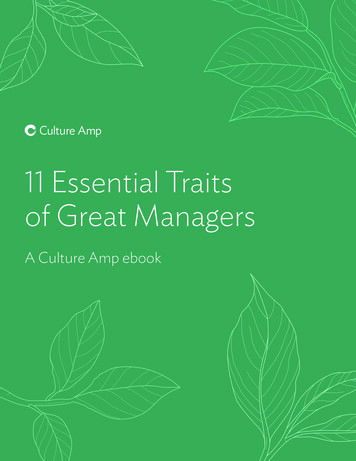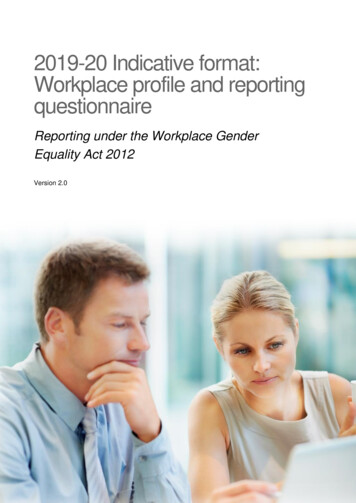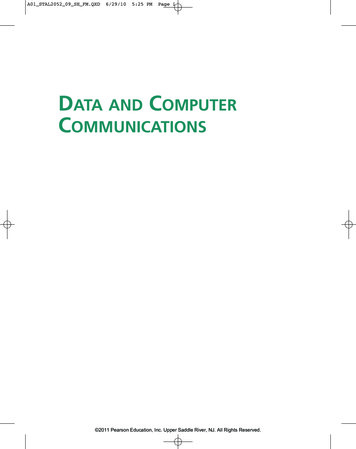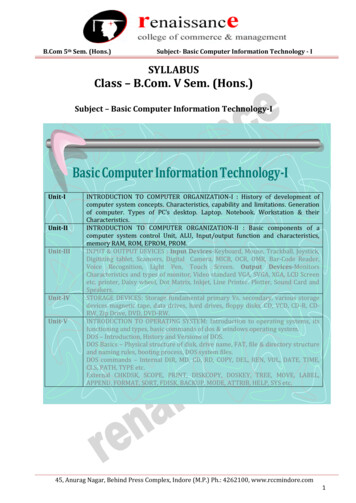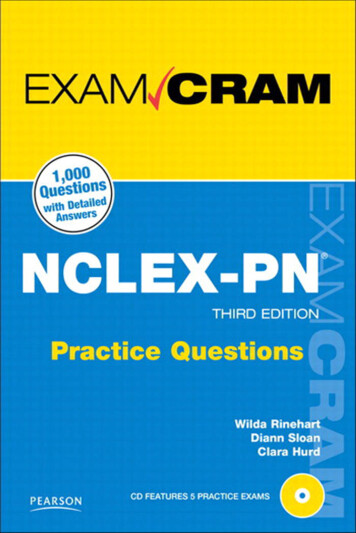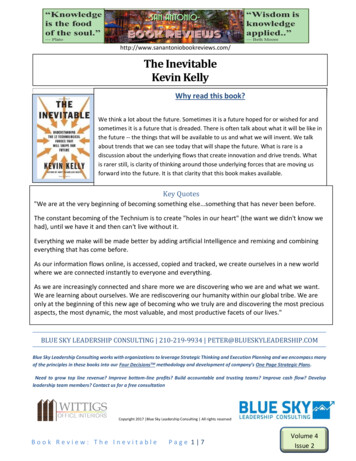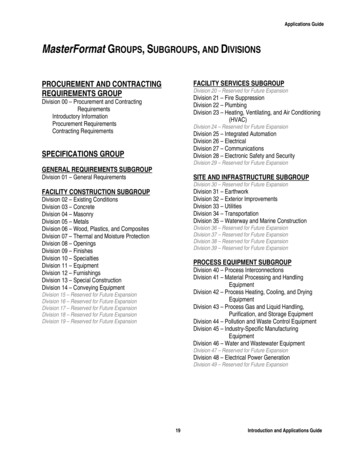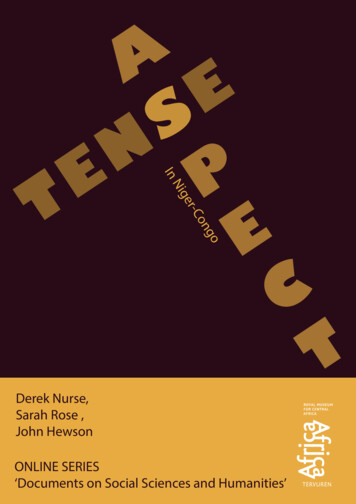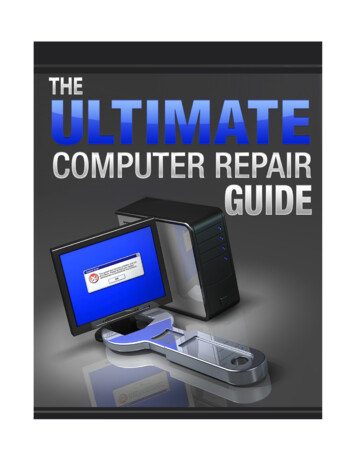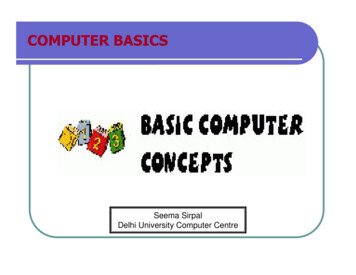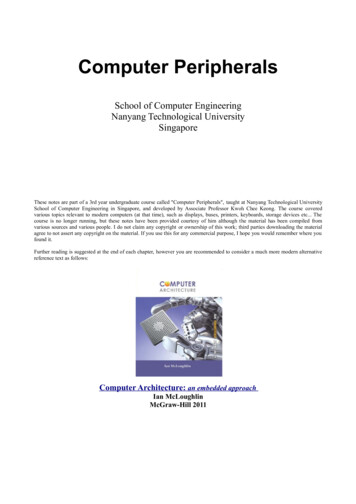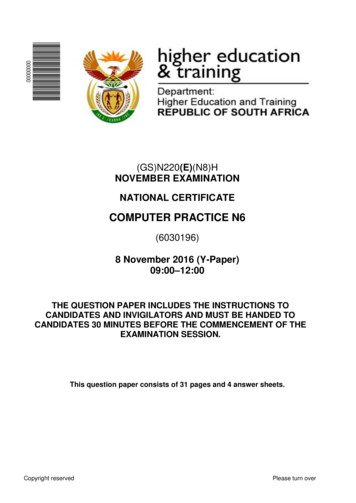
Transcription
(GS)N220(E)(N8)HNOVEMBER EXAMINATIONNATIONAL CERTIFICATECOMPUTER PRACTICE N6(6030196)8 November 2016 (Y-Paper)09:00–12:00THE QUESTION PAPER INCLUDES THE INSTRUCTIONS TOCANDIDATES AND INVIGILATORS AND MUST BE HANDED TOCANDIDATES 30 MINUTES BEFORE THE COMMENCEMENT OF THEEXAMINATION SESSION.This question paper consists of 31 pages and 4 answer sheets.Copyright reservedPlease turn over
(6030196)-2-(GS)N220(E)(N8)HDEPARTMENT OF HIGHER EDUCATION AND TRAININGREPUBLIC OF SOUTH AFRICANATIONAL CERTIFICATECOMPUTER PRACTICE N6TIME: 3 HOURSMARKS: 200INSTRUCTIONS TO INVIGILATORS AND CANDIDATESREAD THE FOLLOWING INSTRUCTIONS CAREFULLY BEFORE ANSWERING THEQUESTION PAPER. INVIGILATORS WILL EXPLAIN IF NECESSARY.1.The question paper comprises THREE sections:SECTION A: Theory (50 marks)SECTION B: Word processing (150 marks)SECTION C: Spreadsheet (150 marks)SECTION A is COMPULSORY and must be answered by all the candidates.Candidates must answer either SECTION B or SECTION C.SECTION A must be answered on the ANSWER SHEETS.SECTION B is done on the computer with the aid of a word processing program.SECTION C is done on the computer with the aid of a spreadsheet program.ALL the printouts must be correctly numbered and both the EXAMINATION NUMBERand QUESTION NUMBER must be printed as instructed. EXAMINATION NUMBERSin writing are NOT acceptable. The printouts must be placed in the EXAMINATIONFOLDER in the correct sequence.2.The time allocated for the question paper is THREE hours. NO additional time will beallowed for the printing of answers after the completion of the examination.3.In the event of a power failure or a computer or printer breakdown the invigilator mustmake the necessary arrangements for the candidate to continue and the actual timelost must be added.4.If there is a problem with the printer, e.g. it does not print ê, send a report with theANSWER SHEETS of the centre.5.A candidate may have a list of ASCII codes with him/her and spell check may be used.Copyright reservedPlease turn over
(6030196)-3-(GS)N220(E)(N8)H6.Each answer must be printed on a separate sheet of paper and on ONE side of thepaper only. Printouts must be placed in the EXAMINATION FOLDER immediately.7.At the conclusion of the examination session ALL printouts to be marked must beplaced in the correct sequence in the EXAMINATION FOLDER and handed to theinvigilator. Only one printout per question or subsection of a question may be handedin for marking. Printouts NOT submitted for marking must be collected at the end ofthe session by the invigilator and must be destroyed at the end of the day. NOprintouts whatsoever may be removed from the examination room or put in wastepaper bins.8.Printouts must be printed on A4 paper, unless a specific paper size is required in aquestion.9.In SECTIONS B and C of the question paper only a 10 cpi/12 point letter size may beused, unless a question requires a specific size, or in the case of a spreadsheet, wherea smaller letter size is required to fit the answer on ONE page. In SECTION B marginsof 1"/2.54 cm should be used unless otherwise instructed.10. Candidates must remember that ALL work on the computer should be saved at regularintervals to prevent loss of work in the event of a power failure. NO additional timemay be allowed for such loss of work. It is the candidates' responsibility to protecttheir answers against deletion.11. In order to print the original as well as the edited attempts of the answers candidatesare reminded to save the work after each separate question before it is printed.12. At the end of the examination session each candidate must hand in the printouts of theanswers as well as a disk with the saved answers (properly marked with thecandidate’s EXAMINATION NUMBER). If the candidate's work is saved on a harddrive/network, the invigilator(s) must copy the work to a compact disk/memory stickand the answers must immediately be deleted from the hard drive/network. Thisdisk/memory stick/compact disk must be handed to the examination section forsafekeeping for at least SIX months in case enquiries should be made by theexaminer/moderator and subject specialists of education. The disk must NOT beincluded for marking.13. NO question paper may be taken out of the examination room until at least ONE hourafter the commencement of the last session. All papers must consequently be handedin. These may be returned to candidates on completion of the examination.Copyright reservedPlease turn over
(6030196)-4-(GS)N220(E)(N8)H14. In the event of a question paper being written in more than ONE session invigilatorsmust ensure that ALL answers of candidates are removed from the hard disk ornetwork before candidates for the next session are allowed into the room.15. NO candidate may print his/her work for another candidate, make his/her disk/memorystick available to another candidate or access other candidate's work on the network.Any attempt to access information from or transfer information to another candidate inwhatever manner is a contravention of the examination rules and regulations and willbe viewed in a serious light.WAIT FOR THE INSTRUCTION FROM THEINVIGILATOR BEFORE YOU TURN THE PAGE.Copyright reservedPlease turn over
(6030196)-5-(GS)N220(E)(N8)HSECTION A: THEORY (COMPULSORY)50 MARKSTHIS SECTION MUST BE ANSWERED ON THE ANSWER SHEETS PROVIDED.REMEMBER TO WRITE YOUR EXAMINATION NUMBER ON THE ANSWER SHEET ANDTO PLACE THE COMPLETED ANSWER SHEETS IN YOUR EXAMINATION FOLDER.QUESTION 1 (INFORMATION SYSTEMS)1.1Name SIX advantages of leasing when financing a new computer.(6)1.2Name FOUR types of networks. Do NOT use acronyms but write the namesin full.(4)1.3Name the FIVE components of a data communication system.(5)[15]QUESTION 2 (OPERATING SYSTEMS)Indicate whether the following statements are TRUE of FALSE. Write only 'true' or'false' next to the question number (2.1–2.10) on the attached ANSWER SHEET.2.1Backup is a system tool used to save data and in so doing to protect it fromaccidental loss.2.2System information is a system tool that will display the current systeminformation.2.3Disk cleanup is a system tool used to clean a disk of unnecessary files.2.4The scandisk command is used to check for any errors on the disk.2.5The attributes command is used to either look at the attribute of a file (e.g.read-only) or to change the attributes.2.6The desktop gadgets option on the control panel is used to adjust the dateand time.2.7The devices and printers option on the control panel is used to adjust themouse settings.2.8The power option on the control panel is used to adjust the sleep options ofthe screen and system.2.9The program and features option on the control panel is used to uninstallsoftware.2.10The display option on the control panel is used to install the watch on thedesktop.(10 x 1)Copyright reservedPlease turn over[10]
(6030196)-6-(GS)N220(E)(N8)HQUESTION 3 (VIRUSES)Choose a system tool or a command in COLUMN B that matches a description in COLUMNA. Write only the letter (A–O) next to the question number (3.1–3.15) on the attachedANSWER SHEET.3.1COLUMN ABoot sector virusesACOLUMN BNorton antivirus and McAfee3.2Propagation stage of virus infectionBsystem becomes slow3.3Chain e-mail virus warningCSaturday the 14th3.4Active stage of virus infectionDDurban, Jerusalem3.5Dormancy stage of virus infectionETrojan Horse3.6A card inserted on the motherboard that Fintercepts virusesGDisinfecting stage of virus infectionHExamples of antivirus hardwareIExamples of virus hoaxJAntivirus softwareKSymptom of virus infectionLLogical Bomb virusMVirus designed to limit illegal copyingNA virus that gradually takes more spaceOFile d, Michelangelomainframe computerswhen a virus is activewhen a virus waits (is inactive)ISP-Planet equipmentAntivirus hardwareAIDS and AntichristVirus Hoaxwhen a virus is removedTransmission stageQHibernation periodRApple computersSWAN and LAN[15]Copyright reservedPlease turn over
(6030196)-7-(GS)N220(E)(N8)HQUESTION 4 (TROUBLESHOOTING)Explain the following errors or error messages and give the steps to correct it:4.1Insufficient disk space4.2Cordless mouse does not respond4.3Data error reading drive E (CD-Rom drive)4.4Document failed to print4.5Plug into another power source(5 x 2)TOTAL SECTION A:Copyright reservedPlease turn over[10]50
(6030196)-8-(GS)N220(E)(N8)HSECTION B: WORD PROCESSING150 MARKSCANDIDATES MUST ANSWER EITHER SECTION B OR SECTION C.INSTRUCTIONS1.Read the instructions for each question carefully before you answer the questions.2.Use a 10 cpi/12 pt letter type, for example COURIER NEW 12 (WORD)/COURIER10 cpi (WORD PERFECT), except when receiving other instructions.3.The following information must appear on each page as a HEADER:QUESTION NUMBERAlign the QUESTION NUMBERagainst the left-hand margin.EXAMINATION NUMBERAlign the EXAMINATION NUMBERand COMPUTER NUMBERagainst the right-hand margin.4.Use the date function to insert all dates.5.Put ALL printouts in your EXAMINATION FOLDER.Copyright reservedPlease turn over
(6030196)-9-(GS)N220(E)(N8)HQUESTION 51.Retrieve the file MALWARE as given on the next pages.2.Edit the document as indicated in the instructions and according to themanuscript/proofreading signs.3.Use Times New Roman 12 pt/10 cpi.4.Margins must be 0.5"/1.27 cm.5.Insert the QUESTION NUMBER, your EXAMINATION NUMBER andCOMPUTER NUMBER as indicated in the instructions.6.Replace the word viruses with MALWARE in capital letters, bold, italics and14 pt.7.Change the main heading, Interesting virus facts, to capital letters, underlined,bold, italics, centred and 18 pt.8.Left-align all the level 1 paragraph headings and change to capital letters andbold.9.Make use of the automatic paragraph numbering function to number theparagraphs as indicated.* indicates main paragraphs (level 1), ** indicates subparagraphs (level 2),etc.Use the paragraph numbering style 1., 1.1., 1.1.1., 1.1.1.1.Note: Level 1 (1 4) must also be in bold.10.Insert page breaks as follows:Before Vulnerability of different operating systems to virusesBefore The following is a history of some of the most famous viruses ever:Before Top computer virus symptoms - ChecklistBefore Missing files - Gone with the windBefore Unusual error messages – Did you see that?11.Change the line spacing of the page, Vulnerability of different operatingsystems to viruses, to double line spacing.12.Sort the subparagraphs of the page, The following is a history of some of themost famous viruses ever:, in ascending order according to the years.13.Centre the paragraphs of the page Unusual error messages – Did you seethat?Copyright reservedPlease turn over
(6030196)14.- 10 -(GS)N220(E)(N8)HPage of Missing files - Gone with the wind:14.1Change the page orientation to landscape.14.2Change the FOUR paragraphs to equal columns with a vertical linebetween the columns.15.Save the file as Q5 MALWARE.16.Print the document and place the printout in your EXAMINATION FOLDER.Interesting virus facts*The most common different forms of electronic infections are:**Viruses:***A virus is a small piece of software that piggybacks on real programs.***For example, a virus might attach itself to a program such as a spreadsheet program.****Each time the spreadsheet program runs, the virus runs too and it has the chance toreproduce or wreak havoc.**E-mail viruses:***E-mail viruses travels as attachments to e-mail messages.***It usually replicates itself by automatically mailing itself to dozens of people in the victim'se-mail address book.**Trojan horses:***A Trojan horse is simply a computer program.***The program claims to do one thing (it may claim to be a game), but instead does damagewhen you run it (it may erase your hard disk).**Worms:***A worm is a small piece of software that uses computer networks and security holes toreplicate itself.***A copy of the worm scans the network for another machine that has a specific securityhole.***It copies itself to the new machine using the security hole and then starts replicating fromthere as well.Copyright reservedPlease turn over
(6030196)- 11 -(GS)N220(E)(N8)H*Vulnerability of different operating systems to viruses**The vast majority of viruses target systems running Microsoft Windows. This is due toMicrosoft's large market share of desktop users.**Open-source operating systems such as Linux allow users to choose from a variety ofdesktop environments, packaging tools, etc. which means that malicious code targeting anyone of these systems will only affect a subset of all users.**Only a few major viruses has hit Macs in the last years.***The difference in virus vulnerability between Macs and Windows is a chief selling point,one that Apple uses in their Get a Mac advertising.*The following is a history of some of the most famous viruses ever:**1971 – The Creeper: A message displayed 'I'm the creeper, catch me if you can!'**2014 – Backoff: Malware designed to steal credit card data.**1995 – Concept: Viruses created to attack Microsoft Word documents.**1990 – Symantec launched the Norton antivirus.**2000 – ILOVEYOU: Viruses capable of deleting files in JPEG format.**2001 – Anna Kournikova: This virus was spread by e-mails containing pictures of the veryattractive female tennis player, but in fact hid a malicious virus.**2004 – MyDoom: Developed to share files and permits hackers access to infectedcomputers.**2007 – Storm Worm: This was fast spreading e-mail virus threats against Microsoftsystems that compromised millions of systems.**2006 – OSX/Leap-A: This was the first ever virus against Mac OS X.**2008 – Koobface: Viruses targeting Facebook and MySpace users.**1974 – Wabbit (Rabbit): Developed to make multiple copies of itself reducing theperformance of the computer.**2010 – Kenzero: It is a virus that spreads online.**2013 – Cryptolocker: This trojan horse encrypts the files infected.*Top computer virus symptoms – ChecklistCopyright reservedPlease turn over
(6030196)- 12 -(GS)N220(E)(N8)H**Hardware troubles – It's alive!***If sudden sounds of the CD-ROM tray opening completely out if its own will give you theheebie jeebies.***If your hardware started acting up on its own, without you requesting any action by meansof a keyboard or mouse, you are likely having viruses on your computer system.**No response – Is anyone home?***We've all been there: Working away and then BAM – nothing happens!***You can't move your mouse, the keyboard does zilch, you go into panic mode.**Slow performance – Are we there yet?**Slow startup – Easy doesn't.***Another important symptom of computer viruses is slow startup.***If it takes way too long then it may be a symptom of a viral infection in your computer.**Crashing – Crash and burn, baby!***When your computer crashes spontaneously, be careful.***If it self-restarts frequently, every few minutes – beware of viruses.**Missing files – Gone with the wind**Disks or disk drives are not accessible – Who ate my porridge?**Extra files – Who sat in my chair?**Printer issues – Is this thing on?**Unusual error messages – Did you see that?***This e.g. may include gibberish messages, messages you hadn't seen before, undesiredadvertisement messages, etc.****Special attention must be paid to messages that disguise themselves as antiviruswarning messages.****They are designed to trick you into thinking that you are at risk and must take action toprotect your computer system.[35]Copyright reservedPlease turn over
(6030196)- 13 -(GS)N220(E)(N8)HQUESTION 61.Open a new document.2.Use Times New Roman 12 pt/10 cpi.3.Margins must be 0.5"/1.27 cm.4.Insert the QUESTION NUMBER, your EXAMINATION NUMBER andCOMPUTER NUMBER as indicated in the instructions.5.Insert the following heading in letter size 18, capital letters and centred:Computer viruses are actually just one type of malware: self-replicatingprograms designed to spread itself from computer to computer. A virus is infact the earliest known malware invented.6.Leave TWO lines and key in the text, TABLE OF CONTENTS, in capitalletters, bold and left-aligned and PAGE NUMBER in capital letters, bold andright-aligned. Use letter size 18 for these headings. Leave TWO lines andinsert a page break.7.Page 2: Insert the file Q5 MALWARE.8.Delete ALL the text from the heading TOP COMPUTER VIRUS SYMPTOMS– CHECKLIST.9.Insert page breaks at the following places:Before paragraph 2, before paragraph 3, after paragraph 3.10.Insert page numbers bottom, centred. Make sure that the content of the fileQ5 MALWARE starts with page 4.11.MANIPULATION OF THE FIRST PAGE:11.1Suppress the display of the page number on this page.11.2Leave TWO lines after the heading TABLE OF CONTENTS.11.3Mark the following headings for the table of contents:11.3.1 Paragraph 1: The first paragraph of level 1, 2, 3 and the firstline of 411.3.2 Paragraph 2: Level 1 heading and the third paragraph oflevel 211.3.3 Paragraph 3: Level 1 heading and the first, third and fifthparagraph of level 2Copyright reservedPlease turn over
(6030196)12.13.- 14 -11.4Generate the table of contents, using Rockwell 10 pt.11.5Page numbers must be right-aligned with leader dots.(GS)N220(E)(N8)HMANIPULATION OF THE LAST PAGE:12.1Key in the text, INDEX, in capital letters, bold and left-aligned andPAGE NUMBER in capital letters, bold and right-aligned. Use lettersize 18 for these headings.12.2Leave TWO lines after the heading INDEX and generate the indexwith the following words: MALWARE, virus, Macs, worm, Microsoft,Trojan horse. Page numbers must be right-aligned with leader dots.Use TWO columns.Save the document as Q6 INDEX. PRINT ONLY page one, the TABLE OFCONTENTS, page two and the last page, the INDEX. Place the printouts inyour EXAMINATION FOLDER.[27]QUESTION 7Create a letterhead for Norton Antivirus which you will use to advertise an antivirusworkshop.1.Use Comic Sans 12 pt/10 cpi.2.Margins must be 0.5"/1.27 cm.3.Insert the QUESTION NUMBER, your EXAMINATION NUMBER andCOMPUTER NUMBER as indicated in the instructions.4.Insert a double horizontal line from the left- to the right-hand margin at the topof the page.5.Leave TWO lines after the double line and create THREE equal columns.Spaces between the columns: 0.59"/1.5 cm.6.Display the vertical line between the columns.7.Key in the following text and do all manipulation as indicated below:Copyright reservedPlease turn over
(6030196)- 15 -Column 1:NORTON ANTIVIRUS:‡Virus warning signs!‡Missing filesSpontaneous crashesVery slow startupPrinter issues(GS)N220(E)(N8)HColumn 1:Letter size: 10 ptLeft-alignColumn 2:Insert the picture saved as VIRUS1. The size of the picture must be 1.38"/3.5 cm in width and 1.38"/3.5 cm in height. Insert a double-line border aroundthe picture and centre.Column 3:VIRUS PRECAUTIONS:‡Do not share entire C:Install a firewallAvoid suspicious attachmentsPerform a system scanKeep your antivirus up to dateKeep your virus scanner enabled8.Column 2:Letter size: 10 ptRight-alignLeave TWO lines after the columns and switch off columns. Insert a text boxwith the following text centred, italics, 14 pt and capital letters:Why does my computer keep freezing? Oops, did you see that?9.Leave TWO lines after the text box and insert a double horizontal line fromthe left- to the right-hand margin.10.Insert the following footer:A horizontal line from the left- to the right-hand margin. Leave TWO linesopen after the line and key in the following text in bold, italics, 8 pt andcentred:Virus signs: Extra files, extra pop-ups, especially on startup: Who sat in mychair?11.Save the file as Q7 VIRUS.12.Print the letterhead and place the printout in your EXAMINATION FOLDER.[25]Copyright reservedPlease turn over
(6030196)- 16 -(GS)N220(E)(N8)HQUESTION 8QUESTION 8APrepare the following data document for merging with other documents:VIRUS SYMPTOMSOPERATING TTER 1Slow startupMicrosoftWindowsDurban1 May 2016NortonMy DoomVery highLETTER 2Missing filesOpen-sourceLinuxCape Town1 June 2016QUESTION 8ATrojan HorseVery lowLETTER 3Hardware troublesAppleYosemiteJohannesburg1 July 2016EXAMINATION NUMBEROSX/Leap AExtremely low1.Use Arial 10 pt/8 cpi.2.Ensure that the QUESTION NUMBER and EXAMINATION NUMBER appearin the ANTIVIRUS field of LETTER 2 and LETTER 3 as indicated above. DoNOT insert your EXAMINATION NUMBER and QUESTION NUMBER asheaders.3.Make sure that ALL the information in the table is visible and appears onONE row. Do NOT wrap the text.4.Change the paper orientation to landscape.5.Save the document as Q8A NORTON.6.Print the document and place the printout in your EXAMINATION FOLDER.(10)QUESTION 8BPrepare the following document for merging with other documents in which apresentation regarding a workshop on viruses and antiviruses is given.1.Retrieve the letterhead Q7 VIRUS.2.Change the question number in the header to QUESTION 8B.3.Use Arial 12 pt/10 cpi, except for the letterhead which must remain ComicSans MS.4.Leave TWO lines after the letterhead.5.Key in the text and do all manipulation as indicated in the text.Copyright reservedPlease turn over
(6030196)- 17 -(GS)N220(E)(N8)H6.Insert the field names in bold as indicated in the letter. Do NOT key in thebrackets ([ ]), it is only there to indicate the field names.7.Insert a footnote after the word viruses in the first paragraph in bold, italicsand 8 pt: Self-replicating programs also called malware, designed to spreaditself from computer to computer8.The letter must fit on ONE A4 page, portrait orientation.9.Save the document as Q8B NORTON.10.Print the document and place the printout in your EXAMINATION FOLDER.(Insert Q7 VIRUS)‡Insert system date, right-aligned‡Computer viruses currently cause billions of dollars' worth of damage each year. We invite youto a [VIRUS] virus workshop on [DATE] in [TOWN].‡This session will focus on symptoms of viruses like [VIRUS SYMPTOMS] specifically in[OPERATING SYSTEM] [EXAMPLE] where [VIRUS] viruses are common.‡[OPERATING SYSTEM] is known to have a [VULNERABILITY] susceptibility to viruses and thebest choice for [ANTIVIRUS] antivirus will also be discussed as well as the following topics:‡Recovery strategies and methodsVirus removalChange line spacing to 1Operating system reinstallationSort text alphabeticallySoftware bugsInsert a table with 1 column andSocial engineering and poor security practices10 rows: Insert text in the tableVulnerability of different operating systems to virusesAdjust table according to text sizeInfection targets and replication techniquesCentre table horizontallyResident versus nonresident virusesMacrovirusesBoot sector viruses‡Keep your eye on social media for further details! We hope to see you there.(26)Copyright reservedPlease turn over
(6030196)- 18 -(GS)N220(E)(N8)HQUESTION 8C1.Use the merge function of your word processing program and merge thepresentations.2.Change the question number in the header to QUESTION 8C.3.Ensure that the footnote number stays the same on all the pages.4.Insert the following endnote in bold, 8 pt in the third letter after the wordsVirus removal: Reinstalling the operating system is one approach for virusremoval5.Save the merged documents as Q8C NORTON.6.Print the letters and place the printouts in your EXAMINATION FOLDER.(13)QUESTION 8DYou need to create labels to promote the virus and antivirus workshops.1.Use landscape orientation.2.Use the appropriate function of your word processing program to createlabels. Create 20 labels (4 columns and 5 rows).3.Display the borders of all 20 labels.4.Use Arial 12 pt/10 cpi.5.Key in the heading NORTON ANTIVIRUS centred and bold on all the labels.Leave TWO lines after the heading NORTON ANTIVIRUS that appears ineach label.6.Make use of the data in QUESTION 8A to prepare labels for the viruses. Thefollowing data must appear on the labels:OPERATING SYSTEMEXAMPLEVIRUSVULNERABILITYThe data must be right-aligned as follows:The data of Microsoft on the first label in row 2The data of Open-source on the first label in row 3The data of Apple on the first label in row 4Copyright reservedPlease turn over
(6030196)- 19 -(GS)N220(E)(N8)H7.Copy the data of each OPERATING SYSTEM to the second, third and fourthlabel.8.Insert your EXAMINATION NUMBER and the QUESTION NUMBER asfollows:EXAMINATION NUMBER: Row 1, Label 1QUESTION NUMBER: Row 1, Label 2Left-align above informationDo NOT insert your EXAMINATION NUMBER and QUESTION NUMBER asa header.9.Save the labels as Q8D NORTON.10Print the labels on ONE A4 landscape page and place the printout in yourEXAMINATION FOLDER.(14)[63]ORCopyright reservedPlease turn over
(6030196)- 20 -(GS)N220(E)(N8)HSECTION C: SPREADSHEET150 MARKSINSTRUCTIONS:1.Read the instructions for each question carefully before you answer the questions.2.Use Arial 10 pt or Calibri 11 pt, except when receiving other instructions. Do NOTuse proportional spaced fonts.3.The following information must appear on each page as a HEADER:QUESTION NUMBERAlign the QUESTION NUMBERagainst the left-hand margin.EXAMINATION NUMBERAlign your EXAMINATION NUMBERand COMPUTER NUMBERagainst the right-hand margin.4.ALL lines in the spreadsheet must be inserted using the method with which you arefamiliar.5.Use the date/time function to insert all dates and time.6.Refer to ALL values that need to be repeated as absolute cell references.7.ALL printouts must fit on ONE A4 page unless otherwise specified. If a spreadsheetdoes not fit on ONE page, portrait orientation, you may use landscape orientation.8.Put ALL printouts in your EXAMINATION FOLDER.Copyright reservedPlease turn over
(6030196)- 21 -(GS)N220(E)(N8)HQUESTION 9QUESTION 9A1.Retrieve the file VIRUSES PRE 1990 as displayed below.2.Insert the QUESTION NUMBER, your EXAMINATION NUMBER and theCOMPUTER NUMBER as indicated in the instructions.3.Assign the name FIRST to the THREE cells in column B where the valuesappear and the name SECOND to the THREE cells in column C where thevalues appear.4.Save the spreadsheet as PRE 1990.A12345678BCDJUL-DEC% OF TOTALINFECTIONSREPORTEDA SHORT COMPARISONTHE MOST FAMOUS VIRUSES AND MALWAREDAMAGES BY COMPUTER VIRUSESTIMEFRAME: PRE 1990TOTAL INFECTIONS REPORTED:2500009 INFECTIONS bitMonths .Retrieve the file VIRUSES POST 1990 as displayed on the next page.6.Insert the QUESTION NUMBER, your EXAMINATION NUMBER and theCOMPUTER NUMBER as indicated in the instructions.7.Assign the name THIRD to the THREE cells in column B where the THREEvalues appear and the name FOURTH to the THREE cells in column C wherethe values appear.8.Assign the name 1990 to the range A5 . D17.9.Save the spreadsheet as POST 1990.Copyright reservedPlease turn over
(6030196)- 22 -A12345678B(GS)N220(E)(N8)HCDJUL-DEC% OF TOTALINFECTIONSREPORTEDA SHORT COMPARISONTHE MOST FAMOUS VIRUSES AND MALWAREDAMAGES BY COMPUTER VIRUSESTIMEFRAME: POST 1990TOTAL INFECTIONS REPORTED:3500009 INFECTIONS REPORTED1011121314151617VIRUSJAN-JUNThe Morris WormHappy 99I Love YouMonths 0.Retrieve the file VIRUSES POST 2000 as displayed on the next page.11.Insert the QUESTION NUMBER, your EXAMINATION NUMBER and theCOMPUTER NUMBER as indicated in the instructions.12.Assign the name FIFTH to the THREE cells in column B where the valuesappear and the name SIXTH to the THREE cells in column C where thevalues appear.13.Assign the name 2000 to the range A5 . D18.14.Save the spreadsheet as POST 2000.Copyright reservedPlease turn over
(6030196)- 23 DJUL-DEC% OF TOTALINFECTIONSREPORTEDA SHORT COMPARISONTHE MOST FAMOUS VIRUSES AND MALWAREDAMAGES BY COMPUTER VIRUSESTIMEFRAME: POST 2000TOTAL INFECTIONS REPORTED:500000INFECTIONS REPORTEDVIRUSJAN-JUNAnna KournikovaStorm WormOSX/Leap AMonths total:Total:Total for all FMake use of the THREE files you saved and combine them into a newspreadsheet as follows:A1: The file PRE 1990Leave TWO rows open.A20: Insert the range 1990 you created in the file POST 1990.Leave TWO rows open.A35: Insert the range 2000 you created in the file POST 2000.16.Insert formulae/functions where letters of the alphabet appear to do thefollowing calculations:ACalculate the % OF TOTAL INFECTIONS REPORTED for Animal, TheMorris Worm and Anna Kournikova by making use of the absolute cellreference function using the values given in B7, B22 and B37respectively.BCalculate the % OF TOTAL INFECTIONS REPORTED for Brain,Happy 99 and Storm Worm by making use of the absolute cellreference function using the values given in B7, B22 and B37respectively.CCalculate the % OF TOTAL INFECTIONS REPORTED for Wabbit, ILove You and OSX/Leap A by making use of the absolute cellreference function using the values given in B7, B22 and B37respectively.DCalculate the Months total for JAN-JUN.Copyright reservedPlease turn over
(6030196)- 24 -(GS)N220(E)(N8)HECalculate the Months total JUL-DEC.FCalculate the Months total for % TOTAL INFECTIONS REPORTED.GCalculate the Total.17.HCalculate the Total for all infections.18.Centre the headings in the first THREE rows horizontally.19.Display all values in columns B and C as integers with NO decimal and thevalues in column D as percentage with NO decimal.Save the document as Q9A STATS and print the document without row andcolumn headings in portrait orientation on ONE page. Place the printout inyour EXAMINATION FOLDER.(24)QUESTION 9B1.Retrieve the document Q9A STATS and change the QUESTION NUMBER inthe header to QUESTION 9B.2.Display the formulae. Change the column width so that ALL formulae arelegible.3.Save the document as Q9B STATS.4.Print the document with row and column headings as well as gridlines inportrait orientation on ONE page. Place the printout in your EXAMINATIONFOLDER.(16)[40]QUESTION 10QUESTION 10A1.Retrieve the document DAMAGES.2.Create
Use the paragraph numbering style 1., 1.1., 1.1.1., 1.1.1.1. 4) must also be in bold. Vulnerability of different operating systems to viruses The following is a history of some of the most famous viruses ever: Top