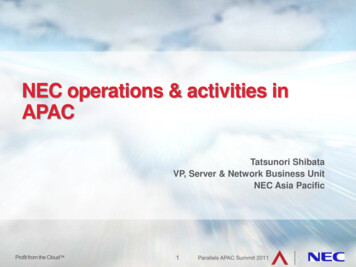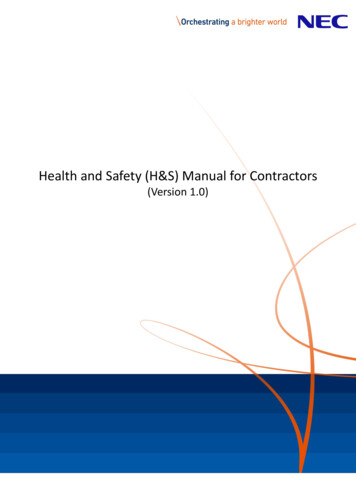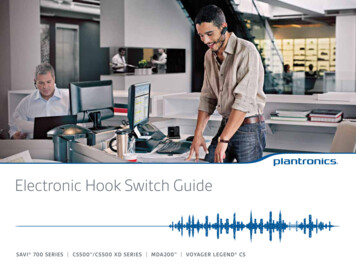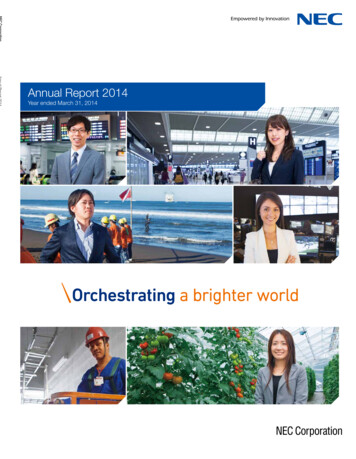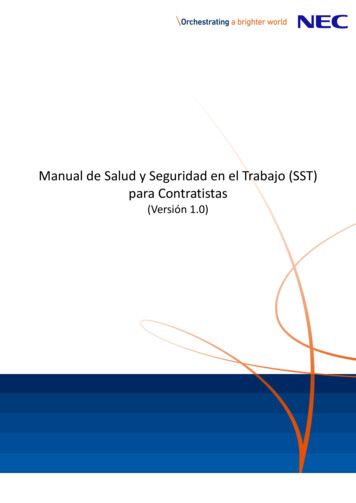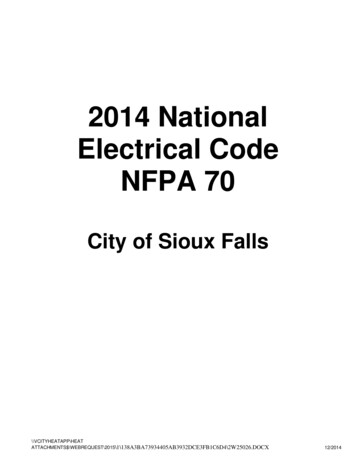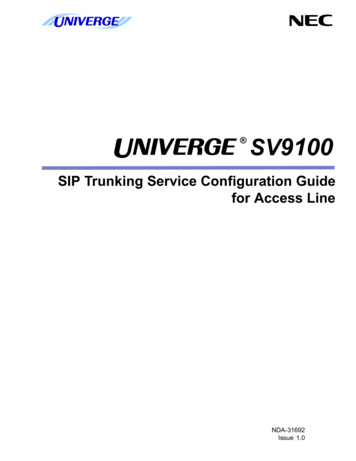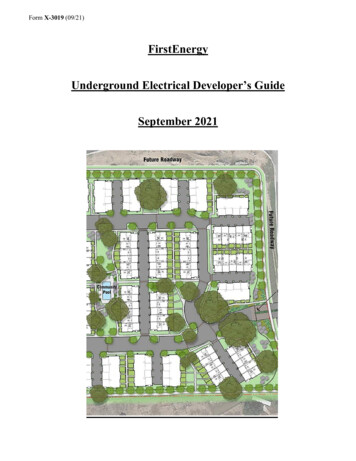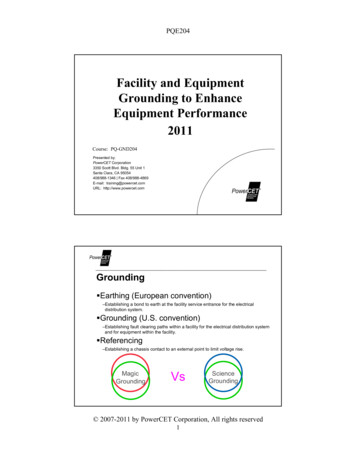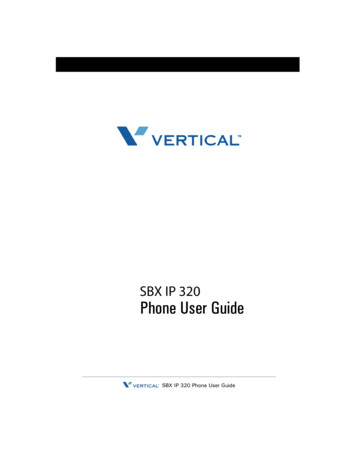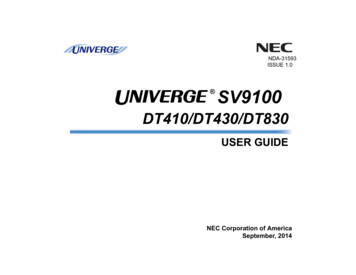
Transcription
NDA-31593ISSUE 1.0 SV9100DT410/DT430/DT830USER GUIDENEC Corporation of AmericaSeptember, 2014
NEC Corporation of America reserves the right to change the specifications, functions, orfeatures at any time without notice.NEC Corporation of America has prepared this document for use by its employees andcustomers. The information contained herein is the property of NEC Corporation ofAmerica and shall not be reproduced without prior written approval of NEC Corporationof America.Dterm, NEAX and UNIVERGE are registered trademarks of NEC Corporation. Windowsis a registered trademark of Microsoft Corporation.Copyright 2014NEC Corporation of America6535 N. State Highway 161Irving, TX 75039-2402Communications Technology Group
TABLE OF CONTENTS1.INTRODUCTIONGeneral .Face Layout .Keys And Parts .(Icon Display .Menu List .Simple Operation by Menu Key and Cursor Key .1261718182.TERMINAL SETUPTerminal Setup With the Up/Down Key .Terminal Setup With the Feature Key.19203.BASIC OPERATIONLogin (DT800 Series Only) .Logout (DT800 Series Only) .To Start Security Mode (DT830 Only) .To Cancel Security Mode .232324244.FEATURE OPERATIONANSWERING CALLS .PLACING CALLS.MICROPHONE CONTROL .SPEAKERPHONE CALLS.GROUP LISTEN .HOLDING CALLS .TRANSFERRING CALLS .CONFERENCE.i2526292929303031
TABLE OF CONTENTSCALL PARK – SYSTEM .STATION BUSY/NO ANSWER OPTIONS .CO/PBX DIALING OPTIONS.CALL PICKUP .PAGING.BACKGROUND MUSIC .CALL FORWARDING.SELECTABLE DISPLAY MESSAGING.STATION RELOCATION.CODE RESTRICTION, DIAL BLOCK.ACCOUNT CODE ENTRY .AUTOMATIC CALL DISTRIBUTION (ACD) .3132353839414143444445465.DIRECTORY OPERATIONAdd New Data.Find Registered Data.Make a Call From Directory .Delete All Directory Data .Delete Specific Directory Data.56575959606.CALL HISTORY OPERATIONView Call History.Make a Call From Call History .Store Call History Data to Speed Dial.Delete Call History Data .ii62636364
1.1.INTRODUCTIONGeneralThis guide explains how to operate DT Series (DT410/DT430/DT830) under the following headings.CHAPTER 1 INTRODUCTIONExplains the configuration of this guide andcontains the following information. Face layout of DT Series Keys and Parts of DT Series Icon Display Menu ListCHAPTER 2 TERMINAL SETUPExplains the operating procedures for terminalsettings of the DT Series.CHAPTER 3 BASIC OPERATIONExplains the basic operation of DT Series.CHAPTER 4 FEATURE OPERATIONExplains operating procedures for variousTelephony Server features.CHAPTER 5 DIRECTORY OPERATIONExplains operating procedures for Directoryfunction.CHAPTER 6 CALL HISTORY OPERATIONExplains operating procedures for Call History.1
1.Face LayoutDT410 (6-Button with LCD)DT410 (2-button without LCD)2
1.3
1.4
1.5
1.Keys And Parts(2) Programmable KeysThese keys can be programmed as Flexible Linekey/Programmable Feature Key by WebPro/PCPro/PhonePro.DT410(2-Button without LCD)(3) RecallPress key to finish an outside call and hear the dialtone. With Centrex trunks press the recall key tohook flash the line.(1)(4) FeatureUsed to activate any features as terminal setupfunctions.(2)(3)(5) Redial(Last Number Call, Speed Calling-Station/Group)Press key to activate redial ansferSpeaker(14) oryMessage(5)(7)(6)(6) ConfPress key to establish a three-way conversation.LED on key lights when key is active.(8)(7) AnswerWhen LED on this key is flashing, press key toanswer a waiting call.(9)(11)(10)(8) MicPress the key to Mute/Un-Mute the speaker and/orhandset. LED on this key lights to show the key isactivated.(1) Call Indicator LampLamp at top corner of DT Series Display flasheswhen a call terminates to the terminal or when amessage has been left. On the SV9100, this lampflashes fast when a call terminates to the terminaland flashes slower when a message has been left.(9) MessageThis key shows a message is waiting. Press thiskey to access the Voice Mail system (ifprogrammed).6
1.(10) Up/DownPress ( ) Down or ( ) UP key while idle. Speaker/Receiver Volume:Press ( ) or ( ) key during conversation. Ringer Volume:Press ( ) or ( ) key during ringing.(11) DirectoryPress key to activate speed calling - systemfeature.(12) SpeakerControls the built-in speaker which can be used forHands Free dialing/monitoring. LED on key lightswhen key is active.(13) TransferAllows the station user to transfer established callsto another station, without attendant assistance.(14) HoldPress this key to place an internal or external callon hold.7
1.DT430/DT830(24-button with LCD)(1) Security ButtonThe user can press this key to lock the telephoneso no other user may access the telephone.(1)(2) Call Indicator LampOn the SV9100, this lamp flashes fast when a callterminates to the terminal and flashes slowerwhen a message has been left.(2)(3)(3) LCD (Note 1)LCD (Liquid Crystal Display) provides DT Seriesactivity information plus data, time and 4)(18)DirThe LCD on DT430/DT830 has 28-character,4-line capability. Top line is used exclusively forthe status icons.MenuRedialHOLDList(9)28 APR MON 8:45AMSTA101101(15)List(4) Exit828 APR MON 8:45AMSTA101DirICMProg
1.(11) MicPress the key to Mute/Un-Mute the speaker and/orhandset.The user can exit from a screen mode by pressingthis key.(5) SoftkeysAny feature shown at the bottom of the LCD isavailable. The appropriate feature key is displayedon the screen according to the call handlingprocess.(12) MenuFrom this key, the user can access to the functionsnot normally used (such as terminal settings,downloads and access to XML applications)easily.(6) HelpThe user can press this key followed by aprogrammable key to check what Line orProgrammable Feature is programmed on the key.(13) CursorBy using this Key, DT Series user can accessvarious features with simple operation.(7) Programmable KeysThese keys can be programmed as Flexible Linekey/Programmable Feature Key by the TelephonyServer Administrator. For the SV9100, theprogrammable keys can be set by WebPro/PCPro/Handset Pro and the user can also set them.(8) RecallPress key to finish an outside call and hear the dialtone. With Centrex trunks press the recall key tohook flash the line.Two lines of menu items can be displayed at atime. Use "Up" or "Down" key to scroll to the item.(9) FeatureUsed to activate any features as terminal setupfunctions.(10)AnswerWhen LED on this key is flashing, press key toanswer a waiting call.9
1.Shortcut Menu includes the following features.FeatureMenu of DT430Description1. Missed Call Access to history of Missed Call.2. Voice Mail Access to history of incoming Voice Mail.(15)Redial/CID Scroll(Last Number Call, Speed Calling-Station/Group)Press key once to activate redial feature. Pressredial and scroll through numbers that have beendialed.When the desired number is displayed, press the #key to activate dialing.Press key twice to activate the CID scroll feature.Press key twice and scroll through numbers thathave been received.When the desired number is displayed go off hookto activate dialing.Menu of DT430Note:(16)SpeakerControls the built-in speaker which can be used forHands Free dialing/monitoring.LED on key lights when key is active.DT430 supports half/full duplex handsfree.DT410 (2-Button without LCD) does not havethe Cursor Key.(14)EnterDT430/DT830 Series has Shortcut Menu forfrequently-used features. The user can access toShortcut Menu by pressing Enter Key.Note:(17)TransferAllows the station user to transfer established callsto another station, without attendant assistance.(18)HoldPress this key to place an internal or external callon hold.DT410 Series does not support the ShortcutMenu.10
1.DT430/DT830(DESI Less 8-Button with LCD)(1)(2) Call Indicator LampOn the SV9100, this lamp flashes fast when a callterminates to the terminal and flashes slowerwhen a message has been left.(2)(3) LCD (Note 1)LCD (Liquid Crystal Display) provides DT Seriesactivity information plus data, time and SoftkeyOperation.(3)(4)The LCD on DT410 has 24-character/28-character, 3-line capability.(5)ExitHelp(6)(7)28 APR MON ic(12)(13)Menu(14)(15)101Speaker(18)ProgThe LCD on DT430 has 28-character, 4-linecapability. Top line is used exclusively for thestatus icons.(16)(20)ICM(10)(11)RedialHOLDDirList28 APR MON 8:45AMSTA101DirICMProg(17)(4) ExitThe user can exit from a screen mode by pressingthis key.(1) Security ButtonThe user can press this key to lock the telephoneso no other user may access the telephone.11
1.(a) Icon(5) SoftkeysAny feature shown at the bottom of the LCD isavailable. The appropriate feature key is displayedon the screen according to the call handlingprocess.Status of the Line key such as Call termination,Call Hold or Busy, and setting on the Feature keyare shown as Icons.User’s Status(6) HelpThe user can press this key followed by aprogrammable key to Check what Line orProgrammable Feature is programmed on the key.(b)FlashingPattern Idle I-HOLDBlinkNote(7) 8LD Display(a)Icon Others Hold(C)(b)(a) Note Incoming Ringing During Conversation (IndividualUse) Call Transfer Conference During Conversation (OtherParty Use) Active Feature (Under a settingof feature key like a “CallForwarding”)ScrollPage Switching Key32 (8 keys x 4 pages) additional programmablekeys are provided. They can be programmed asFlexible Line/Programmable feature key byTelephony Server Administrator. For the SV9100,the programmable keys can be set by WebPro/PCPro/Handset Pro and the user can also setthem.Note: Others Key is busy (example, ifprogrammed as a virtualextension and the virtualextension is busy).Maximum 11 characters (including icon)Maximum 13 characters (excluding icon)12Steady Lit
1.(b) Feature Key InformationFeature Key Information displays the followings.KeyDescriptionLine Key- Name and NumberinformationFeature Key- Feature Name- Speed Dial NameOne-TouchInformationSpeed Dial Key- Number InformationNote:(8) Programmable KeysThese keys can be programmed as Flexible Linekey/Programmable Feature Key by Web/PCPro.Maximumdigits to bedisplayedRefer tonote*Refer tonote*(9) Scroll KeyThis key is used to turn over the page of 8LDdisplay.(10)RecallPress key to finish an outside call and hear the dialtone. With Centrex trunks press the recall key tohook flash the line.Refer tonote*Maximum 11 characters (including icon)Maximum 13 characters (excluding icon)(11)FeatureUsed to activate any features as terminal setupfunctions.(c) Page Icon8LD display has four pages (8 ProgrammableFeature keys per page). Page Icon Key indicatescurrently displayed page. The user can switch theFeature Key display from page 1 to 4 by using thePage Switching Key.1Feature Key 1-82Feature Key 9-163Feature Key 17-244Feature Key 25-32(12)AnswerWhen LED on this key is flashing, press key toanswer a waiting call.(13) MicPress the key to Mute/Un-Mute the speaker and/orhandset.Black background indicatescurrently displayed page.(14) MenuFrom this key, the user can access to the functionsnot normally used (such as terminal settings,downloads and access to XML applications)easily.13
1.(15) CursorBy using this Key, DT Series user can access tovarious features with simple operation.Menu ofDT430For DT430 Series, two lines of menu items can bedisplayed at a time. For DT830 Series, three linesof menu items can be displayed at a time. Thefollowing figure shows the menu screen for DT430Series. Use "Up" or "Down" key to scroll to theitem.Menu of DT830Note:DT410 (2-Button without LCD and DT410 [6Button with LCD]) does not have the CursorKey.(16)EnterDT430/DT830 Series has Shortcut Menu forfrequently-used features. The user can access toShortcut Menu by pressing Enter Key.14
1.(19)TransferAllows the station user to transfer established callsto another station, without attendant assistance.Shortcut Menu includes the following features. (Ex.of DT830)FeatureDescription(20)HoldPress this key to place an internal or external callon hold.1. Missed Call Access to history of Missed Call.2. Voice Mail Access to history of incoming Voice Mail.3. IMNot Supported.4. PresenceNot Supported.5. BacklightAccess to screen for LCD backlight settings.6.BluetoothNot Supported.(17)Redial/CID Scroll(Last Number Call, Speed Calling-Station/Group)Press key once to activate redial feature. Pressredial and scroll through numbers that have beendialed.When the desired number is displayed, press the #key to activate dialing.Press key twice to activate the CID scroll feature.Press key twice and scroll through numbers thathave been received.When the desired number is displayed go off hookto activate dialing.(18)SpeakerControls the built-in speaker which can be used forHands Free dialing/monitoring.LED on key lights when key is active.DT430/DT830 supports half/full duplex handsfree.15
1.Shortcut Menu includes the following features. (Ex.of DT830)FeatureDescription1. Missed Call Access to history of Missed Call.2. Voice Mail Access to history of incoming Voice Mail.3. IMNot Supported.4. PresenceNot Supported.5. BacklightAccess to screen for LCD backlight settings.6.BluetoothNot Supported.16
1.(Icon DisplayFeatureThe LCD of DT830 Series displays Desktop Iconswhich provide notification when events (such as missedcall and voice mail) occur.Icon DisplayMICFeatureIconDND DescriptionInstantMessage(Note)This icon appears when there is amissed call. Once the user haschecked the missed call, this iconwill disappear.This icon provides notification ofincoming Voice Mail. Once the userhas checked the mail, this icon willdisappear.This icon appears when the terminalreceives a new instant message.Once the user has checked themessage, this icon will disappear.Presence(Note)This icon indicates the terminal’spresence status.Encryption(Note)This icon appears when using RTPEncryption feature.Missed CallVoice Mail17DescriptionSecurityThis icon appears when the SecurityKey is pressed and the terminal inSecurity modeBluetoothThis icon appears when anyperipheral equipment is connectedvia Bluetooth. DT330 is supported.CursorThis icon indicates the currentlyavailable direction of the CursorKey.Note:4:26 PM TUE 13 APR 2007IconCurrently unavailable.
1.Menu ListSimple Operation by Menu Key andCursor KeyFrom the Menu List, the user can use variousapplication features such as Directory and Call History.By using Menu Key and Cursor Key, DT Series usercan have access to Call History, Directory and terminalsettings with simple operation.To Display Menu ListPress Menu Key. The Menu List is displayed inLCD. Use Cursor Key to select desired Menu Item.No.Menu ItemAs an example, the following shows the operations howto access to Directory menu.Description1Call HistoryTo view Call History.2DirectoryTo use Directory function.3Setting0TerminalConfigTo set up the terminal such as ringingvolume control, LCD display setting anddownload of Music on Hold.This item is used for Configurationsetting of DT800 Series.18
2. TERMINAL SETUPThis chapter describes operating procedures forterminal settings by the UP/DOWN key and Featurekeys.SPEAKERVarious terminal settings such as display, sounds,password, and language are also available from Menukey. For detailed information on terminal settings fromMenu key, see IP Peripheral Equipment Guide.To Adjust Ringer TonePress the Up/Down key during ringing.Terminal Setup With the Up/DownKeyRINGTo Adjust LCD ContrastPress the Up/Down key in the on-hook status.To Adjust Handset Receiver VolumePress the Up/Down key in the off-hook status or duringthe call.LCDHANDSETTo Adjust Speaker VolumePress the Up/Down key during speakerphoneoperation or during the call.19
Terminal Setup With the FeatureKeyTo listen to the Incoming ring choices:Microphone On/OffSTEP 2: Dial 1 to listen to Intercom ring; Dial 2 to listento Trunk ring.STEP 1: Press Speaker and Dial 711.LED on Mic key shows the status of the built-inmicrophone.STEP 3: For Intercom Ring:Dial the code for the ring pattern you want tohear (1-8).STEP 1: Press Mic.To Select Ringer ToneDT Series has 8 kinds of ringer tones that you canselect.TONE No.Tone Range1HighTo Change your Extension Incoming Ring Tone2Mid RangeSTEP 1: Press Speaker and dial 720.3Low4Ring Tone 15Ring Tone 26Ring Tone 37Ring Tone 48Ring Tone 5STEP 2: Dial 1 to set Intercom ring; Dial 2 to set Trunkring.SET INCOM RING1: INT2: EXTSTEP 3: Dial code for the desired ring pattern (1 8).Display below shows when INT is selected.SET INT INCOM RINGINCOM RING 1-8:?STEP 4: Press Speaker to hang up.20
-ORFor Trunk Ring:Dial code for the ring pattern you want to hear(Ring1-3, Melody 4-8). If you select Ring 1-3, a secondscreen prompts for the tone pattern (1-4).TONE No.Tone Range1Ring Tone 12Ring Tone 23Ring Tone 34Melody 45Melody 56Melody 67Melody 78Melody 8STEP 4: Press Speaker to hang up.21
This page is for your notes.22
3. BASIC OPERATIONLogin (DT800 Series Only)Logout (DT800 Series Only)When login mode is activated, the following procedureis required.Press the preassigned Logout Feature Key on theterminal.Enter login code and press the Set softkey.Login ID :Password :CancelBKNote:Note:2000SetThis location is an example.Logout button is assigned by data setting atthe ECP (Enterprise CommunicationPlatform).OK28 APR MON 8:45AMEnter the password and press OK softkey.Login ID :Password :Cancel101List2000BKSet*****OKICMSTA 101ProgLOGOUT ?28 APR MON 8:45AM101STA 101L-OUT28 APR MON 8:45AMDirICM“LOGOUT?” is displayed on the LCD of theterminal.If the login code is accepted, display changes tonormal idle status.101ListDirSTA 101ProgPress the Logout Feature Key on the terminalagain.23
To Start Security Mode (DT830 Only)To Cancel Security ModeDisplay the Password Entry screen by either of thefollowing operations.Press the Lock Key on the DT830. The followingmessage is displayed on the LCD. CancelOKPress any key while the screen server isactivated.Press the Lock Key while the Lock icon isdisplayed on the LCD.[Password]PasswdPress the OK softkey to start Security Mode.DEL CancelOKInput security password.The Lock Key LED is extinguished and SecurityMode is canceled.24
4. FEATURE OPERATIONANSWERING CALLSAnswering Outside Calls Using the Answer KeyRinging Calls1. Receive outside call.1. Lift the handset.2. Press the Answer key.2. Start conversation.3. Talk with the incoming calling party.When assigning the Delayed Ringing feature,incoming calls will first ring at a primarystation. If the call is unanswered after apreprogrammed time interval, calls will alsoring at the assigned secondary station.Ringing Calls to a Second Incoming Extension/CAR/VE Key4. When additional outside calls are received, pressthe Answer key to place the current call on holdand connect the multiline terminal user to the nextcall.Note:Line 001RingingListDir1. Lift the handset.ICM2. Start conversation.Line 00100:10AnsweredConf Rpt SaveNote 1: A Second Incoming Extension key must beassigned to appear and ring.Note 2: A Line key must be available to answer anincoming outside call2-11 MON 10:15AMTALKING TOSTA 12345Conf25Prog
Voice Announce CallsNote 3: The second call may be placed on Hold.Note 4: Press the flashing Line key or Conf key to1. Adjust the Speaker volume as needed.return to the first call.Note 1: On SV9100 if MIC key is not lit thePLACING CALLSuser cannot answer voice announcecalls without lifting the handset.Internal Calls2. Respond hands free.1. Lift the handset.Note 2: The handset may be used any time2. Dial a station number or 0 (for attendant).during the conversation.3. Voice announce after the tone burst, or wait for theringing call to be answered.Camp-on (Call Waiting)Receive the camp-on tone while on another call:Outside Calls1. When a Camp On is set from another station,complete the present call and a Call Back will ringthe station that set the Camp On.1. Lift the handset.2. Dial the trunk access code (i.e. 9).2. When the Camp On station answers and rings thephone, lift the handset or press the Speaker key.-OR-Off Hook SignalingPress an idle Programmable Outside Line key.With a call in progress:3. Dial the telephone number.1. Receive Off-Hook signaling.4. Converse.2. Press the Answer key, then converse with thesecond party.Line 0012-11 MON 10:56AMTALKING TOSTA 12345ConfConf26Rpt00:152142622000SaveTrf
Trunk QueuingLIST MENUAfter pressing a busy Line key and receiving the trunkbusy indication:Redial CID1. Dial # or press Trunk Queuing/Camp On key(Service Code 751:35).Speed Dial – System/Group/StationTo dial a Station Speed Dial number:2. Replace the handset.1. Press the Speaker key.Note:When a line is available, your telephone willring; lift the handset and place the call.2. Dial #7 (default Service Code).To preselect, press a Line key in step 1(instead of Speaker).Last CO/PBX Number RedialNote:1. Without lifting the handset,press the Redial key.3. Dial the Station Speed Dial buffer number (0 9):1 Station Speed Dial buffer 12 Station Speed Dial buffer 2::0 Station Speed Dial buffer 10Note 1: The stored number dials out.2. To redial the last number, press #.-ORSearch for the desired number from the Redial List bypressing the List Softkey and then the RedialSoftkey.Note 2: Unless you preselect, Trunk Group Routingselects the trunk for the call. The system mayoptionally select a specific Trunk Group forthe call.Note 3: If you have a DSS Console, you may be able topress a DSS Console key to chain to a storednumber.3. Press the Up Arrow/Down Arrow or VOLUME UP/VOLUME DOWN keys to search for the desirednumber.4. Lift the handset or press Speaker to place the call.27
To dial a Station Speed Dialing number:Note 3: If you have a DSS Console, you may be able topress a DSS Console key to chain to a storednumber.1. Press the Speaker key.2. Dial #2 (default Service Code).To dial a Group Speed Dialing number:-OR-1. Press the Speaker key.Press the Redial key.2. Dial #4 (default Service Code).-OR--OR-Press the System Speed Dialing key (ServiceCode 751:27).Press the Redial key.-ORNote:To preselect, press a Line key in step 1(instead of pressing Speaker).Press the Group Speed Dialing key (Service Code751:28).3. Dial the Station Speed Dial buffer number (Default:000 999).Note:The stored number dials out.To preselect, press a Line key in step 1(instead of pressing Speaker).3. Dial the Group Speed Dial buffer number ( none atdefault).2-13 WED 5:28PM92142622000NECConfRptSaveTrfNote 1: Initially, there are no Group Speed Dialbuffers assigned.Note 2: Unless you preselect, Trunk Group Routingselects the trunk for the call. The system mayoptionally select a specific Trunk Group forthe call.Note 3: If you have a DSS Console, you may be able topress a DSS Console key to chain to a storednumber.Note 1: Initially (at default), there are 1000 SystemSpeed Dial buffers.Note 2: Unless you preselect, Trunk Group Routingselects the trunk for the call. The system mayoptionally select a specific Trunk Group forthe call.28
MICROPHONE CONTROLNote 2: You can talk to the caller through the handset.Your coworkers hear your caller’s voice overyour telephone’s speaker.Note 3: When you press the Speaker key once, youturn your Speakerphone on. The second pressturns on Group Listen. Pressing the Speakerkey a third time cancels the Group Listenfeature.1. Press the MIC key.2. A lit MIC LED indicates that the MIC is on.SPEAKERPHONE CALLS1. Press the Speaker key and the Speaker LED lights.2-13 WEDGROUP LISTENConf2. Ensure that the MIC LED is lit.3. Place an internal or outside call.4. Converse.5. Press the Speaker key to disconnect the call.Note:The handset may be used at any time duringthe conversation. To resume handsfreeoperation or to monitor a call, press theSpeaker key (the Speaker LED lights) andreplace the handset.GROUP LISTENTo initiate Group Listen:1. Place or answer a call using the handset.2. Press the Speaker key twice (do not hang up).Note 1: The Speaker LED flashes.295:40PM
HOLDING CALLS3. Announce the call (optional).System Hold –4. Replace the handset.With a call in progress:Using Direct Station Selection (DSS) –1. Press Hold.With a call in progress:Exclusive Hold –1. Press the Transfer key.With a call in progress:2. Press the programmed DSS.1. Press the Exclusive Hold key (Service Code751:45).3. Announce the call (optional).Note 1: To retrieve a held call, press the flashing Line4. Replace the handset.key or ICM key (Internal calls).Note 2: Calls on System Hold can be retrieved fromany multiline terminal with the held lineappearance.Note 3: After a preprogrammed time, the held call willrecall to the originating station.Note 1: If the called station is busy, replace thehandset to initiate a camp-on. Unansweredcamp-on calls and unscreened transfers willrecall to the transferring station.Note 2: To return to the original party, press theflashing Line key or Conf key.Note 3: A Programmable Function Key may beassigned for DSS.Note 4: To transfer a call directly to a personal voicemailbox, dial 8 after dialing the stationnumber.2-13 WED 5:40PMHOLDSTA 12345678InPg ExPg P/U TRANSFERRING CALLSUsing Manual Dial –2-13 WED 5:40PMHOLDSTA 12345678InPg ExPg P/U With a call in progress:1. Press the Transfer key.2. Dial the station number.30
CONFERENCECALL PARK – SYSTEM1. Establish an intercom or trunk call.To Park a call in a system orbit:Note: You can Park intercom or trunk calls.2. Press Conf or Conference softkey (Service Code751:07).1. Press the Park key (Service Code 752: *04 orbit).Note:3. Dial the extension you want to add.2. Use Paging to announce the call.-OR-3. Press the Speaker key to hang up.Access an outside call.Note:Note:To get the outside call, you can either press aLine key or dial a trunk/trunk group accesscode.If not picked up, the call will recall you.-OR-4. When the called party answers, press the Addsoftkey or Conf twice.Note:The Park key LED lights.1. Press the Transfer key.2. Dial #6 and the Park orbit (01 64).If you cannot add additional parties to yourconference, you have exceeded the system’sConference limit.Note:5. Repeat steps 2 4 above to add more parties.If you hear a busy tone, the orbit is busy. Tryanother orbit.3. Use Paging to announce the call.4. Press the Speaker key to hang up.2-11 MON 10:56AMTALKING TOSTA 12345ConfNote:CONFIf not picked up, the call will recall you.PARK HOLDICM DIALAnHdDirPark No. Dial31
To pick up a Parked call:Note 1: If the unavailable extension was unanswered(not busy), the Callback goes through afteryour co-worker uses their telephone for thefirst time.Note 2: If you have Callback Automatic Answer, youautomatically place a call to the formerly busyextension when you lift the handset. If you donot have Callback Automatic Answer, youmust press the ringing line appearance toplace the call.1. Lift the handset.2. Press the Park key (Service Code 752: *04 orbit).-OR1. Press the Speaker key.2. Dial *6 and the Park orbit (01 64).To c
Note: Maximum 11 characters (including icon) Maximum 13 characters (excluding icon) (c) Page Icon 8LD display has four pages (8 Programmable Feature keys per page). Page Icon Key indicates currently displayed page. The user can switch the Feature Key display from page 1 to