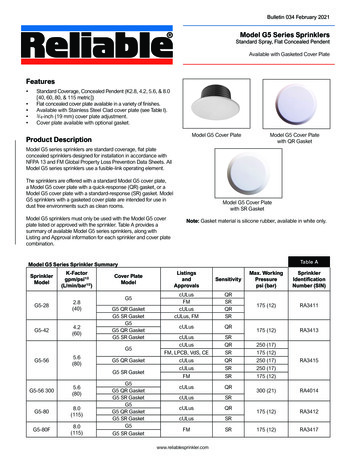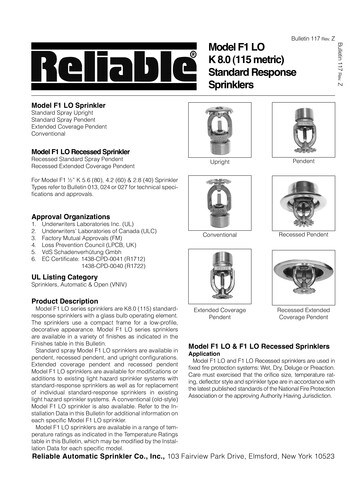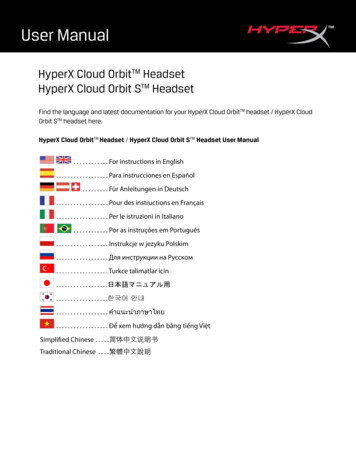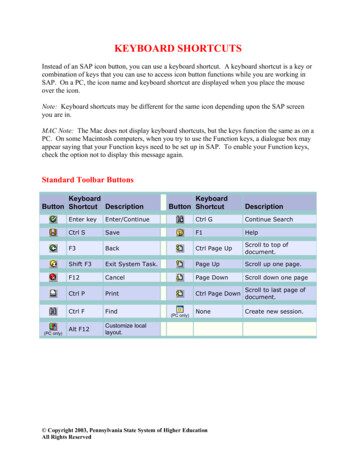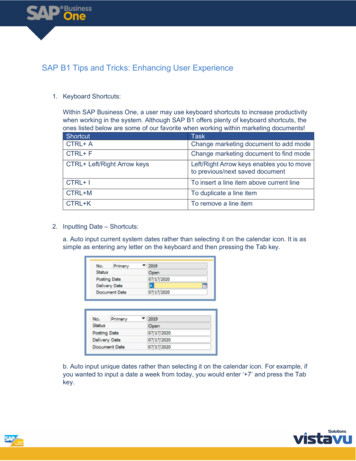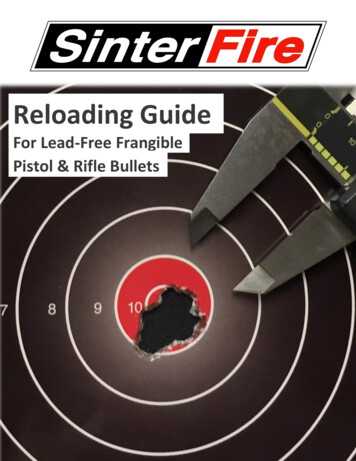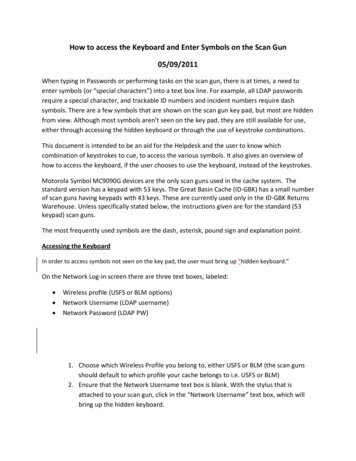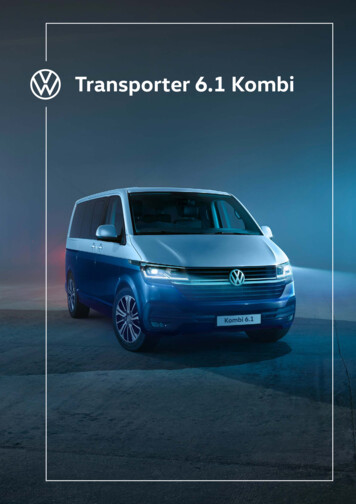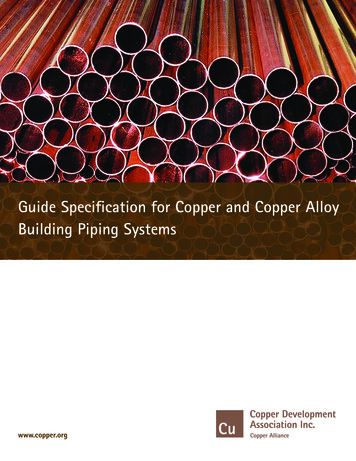Transcription
HyperX Alloy FPS MechanicalGaming KeyboardCherry MX BluePart NumbersCherry MX BrownCherry MX /A2Document No. 480HX-KB1001.A01HyperX Alloy FPS Mechanical GamingKeyboardPage 1 of 7
What’s included: HyperX Alloy FPS Mechanical Gaming KeyboardDetachable USB cable8x Gaming keycapsKeycaps pullerTravel pouchDocument No. 480HX-KB1001.A01HyperX Alloy FPS Mechanical GamingKeyboardPage 2 of 7
Keyboard Overview:A- F6 F7 F8 Media keys.B- F9 F10 F11 Volume control keys.C- F12 Game Mode key.D- Game Mode / Num Lock / Caps Lock indicators.E- Left & Right LED mode control keys.F- Up & Down LED brightness control keys.G- Back USB port Mobile phone USB charging port.H- Back mini USB port Keyboard USB cable port.Document No. 480HX-KB1001.A01HyperX Alloy FPS Mechanical GamingKeyboardPage 3 of 7
Keyboard Installation:121- Connect the Mini USB connector to the keyboard.2- Connect both USB connectors to the computer.Document No. 480HX-KB1001.A01HyperX Alloy FPS Mechanical GamingKeyboardPage 4 of 7
Function Keys:Press “FN” and a function key at the same time to activate its secondary feature.Function KeysSecondary FeaturePlay/pauseforwardMute, skip backwards or skipyour music or video., decreaseor increasecomputer audio.yourEnable Game Modeto disable theWindows key and avoid accidentalinterruption during gaming. When GameMode is enabled the indicator will illuminate.Increaseor decreasethe LEDbacklight brightness. There are 5 levels ofbrightness: OFF, 25%, 50%, 75% and 100%.Document No. 480HX-KB1001.A01HyperX Alloy FPS Mechanical GamingKeyboardPage 5 of 7
Switch between the LED backlight modes withthe following keys/.LED backlight modes:There are six LED backlight modes: Solid Breathing Trigger Explosion Wave Custom.123456Solid: Constant lightning (default setting).Breathing: Slow blinking that mimics breathing.Trigger: Individuals keys will light up when pressed and slowly fade after one second.Explosion: A lighting effect will radiate from individual keys when pressed.Wave: Keys will light up from left to right in a wave pattern.Custom: You can choose which keys you want to light up. Follow these steps to customize:1- Switch the backlight mode to custom.2- Hold Rightuntil the backlight turns off.3- Press the key or keys you want to have backlight ON.4- When finished, pressDocument No. 480HX-KB1001.A01 Rightagain to save your custom backlight profile.HyperX Alloy FPS Mechanical GamingKeyboardPage 6 of 7
6KRO and NKRO rollover modes:Key rollover is a feature allowing every key you press to be correctly registered.6KRO is enabled by default. This allows up to 6 keys and 4 modifier keys (Windows, Alt, Ctrl,Shift) to be registered at the same time.Switching to NKRO mode enables every key on your keyboard to be registered correctly at thesame time.Function KeysDEL INS Secondary FeatureEnables NKRO rollover mode. The GameMode indicator will blink twice to confirm.Enables 6KRO rollover mode. The GameMode indicator will blink twice to confirm.Keyboard factory reset:If you are experiencing any issue with the keyboard you can perform a factory reset. You willlose your custom LED profile by doing this.Function KeysESC Document No. 480HX-KB1001.A01Secondary FeaturePress both keys for 3 seconds until thekeyboard backlight blinks.HyperX Alloy FPS Mechanical GamingKeyboardPage 7 of 7
Document No. 480HX-KB1001.A01 HyperX Alloy FPS Mechanical Gaming Keyboard Page 7 of 7 6KRO and NKRO rollover modes: Key rollover is a feature