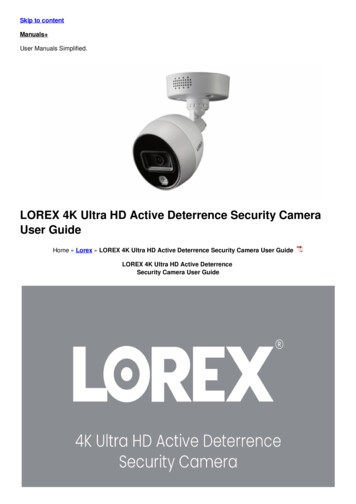
Transcription
Skip to contentManuals User Manuals Simplified.LOREX 4K Ultra HD Active Deterrence Security CameraUser GuideHome » Lorex » LOREX 4K Ultra HD Active Deterrence Security Camera User GuideLOREX 4K Ultra HD Active DeterrenceSecurity Camera User Guide
lorex.comContents [ hide1 Package Contents2 Using Deterrence Features3 Installing the Camera4 Connecting the Camera5 Connecting the Camera6 Setup Diagram7 Cable Extension Options8 Troubleshooting9 Dimensions10 Safety Precautions11 Disclaimers12 Resources13 File Downloads14 References15 Related ManualsPackage Contents4K Ultra HD Active Deterrence Security CameraMounting Kit*BNC / Power Extension Cable*Power Adapter*** Per camera in multi-camera packs.** A multi-camera power adapter that provides power to multiple cameras or individual power adapters may beprovided depending on product configuration.
ATTENTION:A REGULATED UL / CSA APPROVED power supply is REQUIRED for use with this camera (included). Use of anon-regulated, non-conforming power supply can damage this product and voids the warranty.Using Deterrence FeaturesUse your Lorex app to manually activate the camera’s white light and siren features when connected to a compatibleLorex recorder.PREREQUISITE: Connect to your Lorex system using the app specified in your recorder documentation.To activate deterrence features manually:1. Launch the app and tap your recorder to view connected channels.2. Tap a connected deterrence camera to open it in single-channel view.3. Tap(A) to activate the white light, or tap(B) to activate the siren.NOTE: You can also set schedules and active areas of the camera image where the white light will be triggeredautomatically when motion is detected. For full instructions, refer to the app manual on your product page atlorex.com.Installing the CameraATTENTION: Test your camera prior to selecting a permanent mounting location by temporarily connecting thecamera and cable to your recorder.
Before Installing the CameraDecide whether to run the cables through the wall / ceiling (drilling required) or along the wall / ceiling.If you run the cables along the wall / ceiling, you must run the cable through the cable notch on the base. Thiswill keep the camera base flush to the surface when mounted.To install your camera:1. Set the camera in the desired mounting position and mark holes for screws through the camera base.NOTE: It is recommended to install the camera faced downwards in wall-mount position to avoid rainwater fromaccessing the speaker.2. Drill the holes, then feed the cable through the mounting surface or cable notch.NOTE: Insert the included drywall anchors if you are mounting the camera onto drywall.3. Mount the camera stand to the mounting surface using the provided screws. Make sure all screws are fastenedtightly.4. Adjust the camera as shown below:5. Remove the vinyl film from the camera lens when your installation is complete.
A. ROTATING THE ARM: Loosen the adjustment ring by turning it counter-clockwise. Rotate the arm of the cameraup to 180 in either direction, then tighten the adjustment ring. Make sure to adjust with caution, multiple full turnscould damage the internal wiring.B. BENDING THE ARM: Use a Phillips head screwdriver (not included) to loosen the adjustment screw. Bend thearm of the camera up to 90 , then tighten the screw.C. LEVELING THE CAMERA: Use the screwdriver to loosen the adjustment screw. Rotate the camera until it is levelwith the viewing area, then tighten the screw.Connecting the Camera
Connecting the CameraA multi-camera power adapter that provides power to multiple cameras or individual power adapters may be
provided, depending on product configuration.* Images for representation onlySetup DiagramCable Extension OptionsExtend the cable run for your camera depending on the cable type used. Additional extension cables sold separately.See table below:
NOTES:1. The extension cable must be a single stretch of cable between the DVR and camera. You cannot connectmultiple extension cables to each other.2. Indicators that your cable run may be too long: Camera loses video when switching to night vision. Video is permanently black & white (even during day time). Video is unclear, soft, or distorted.3. For more information on extension cables, visit lorex.com.Troubleshooting
Dimensions
Safety PrecautionsRead this guide carefully and keep it for future reference.Follow all instructions for safe use of the product and handle with care.Use the camera within given temperature, humidity and voltage levels noted in the camera’s specifications.Do not disassemble the camera.Do not point the camera directly towards the sun or a source of intense light.Use only the supplied regulated power supply provided with the product. Use of a non-regulated, nonconforming power supply can damage the product and void the warranty.Periodic cleaning may be required. Use a damp cloth only. Do not use any harsh, chemical-based cleaners.The supplied cable is rated for surface and in-wall mounting only. Cables for floorto-floor installations are soldseparately (CMR type). These and other cables are available at lorex.com.DisclaimersFor a full list of compatible recorders, visit lorex.com/compatibility.To ensure that you are viewing camera video in full 4K resolution (4K monitor required), check the video outputresolution of your recorder. For full instructions, see your recorder’s documentation at lorex.com.Not intended for submersion in water. Installation in a sheltered location recommended.This camera includes an Auto Mechanical IR Cut Filter. When the camera changes between Day/Night viewingmodes, an audible clicking noise may be heard from the camera. This clicking is normal, and indicates that thecamera filter is workingResourcesNeed Help?Visit us online for up-to-date softwareand complete instruction manualsVisit lorex.comSearch for the model number of your productClick on your product 3 in the search resultsClick on the Downloads tab
Copyright 2020 Lorex CorporationAs our products are subject to continuous improvement, Lorex reserves the right to modify product design,specifications and prices, without notice and without incurring any obligation. E&OE. All rights reserved.File DownloadsLOREX User GuideDownload [optimized]4K Ultra HD Active Deterrence Security Camera, CB120URB, CB250URB DownloadReferencesProduct Compatibility Chart - Expand Your System LorexSecurity Cameras - Home and Business Security Cameras LorexRelated Manuals1. Lorex C881DAB Series 4K Ultra HD Active Deterrence Camera Specifications Manual 4K ULTRA HD ACTIVEDETERRENCE CAMERA Superior resolution with the.2. Lorex 1080p HD Active Deterrence Security Camera User Manual Lorex 1080p HD Active Deterrence SecurityCamera User Manual C241DA.3. LOREX 4K IP Smart Deterrence Bullet Security Camera User Guide LOREX 4K IP Smart Deterrence Bullet SecurityCamera User Guide.4. Lorex 4K Ultra HD Security DVR User Manual 1 / 2 Quick Setup Guide Physical setup of the.5. LOREX 4k Ultra Hd Digital Video Recorder User Guide 4K ULTRA HD DIGITAL VIDEO RECORDER 4K recording withadvanced.6. Lorex 4k Ultra HD Smart Network Video Recorder With Fusion Specifications Manual Lorex 4k Ultra HD SmartNetwork Video Recorder With Fusion.
automatically when motion is detected. For full instructions, refer to the app manual on your product page at lorex.com. Installing the Camera ATTENTION: Test your camera prior to selecting a pe
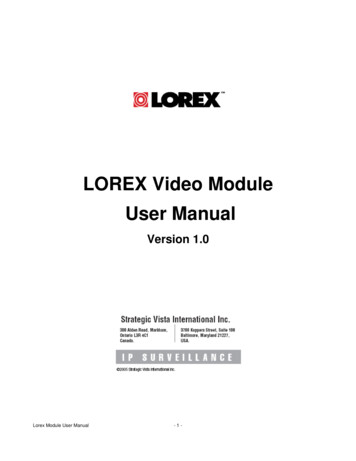
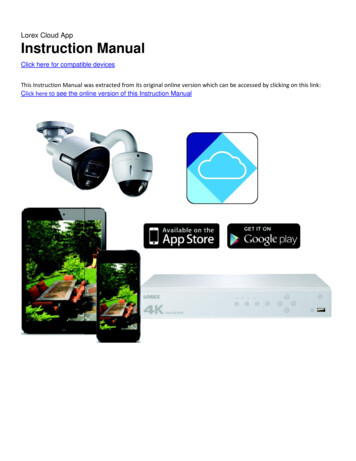
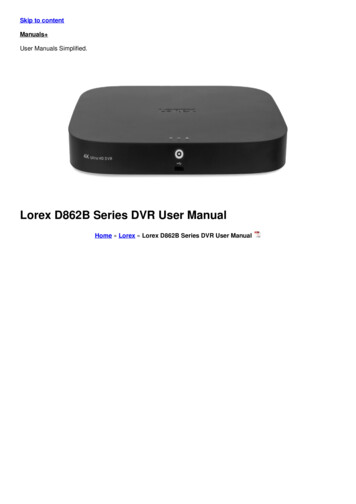
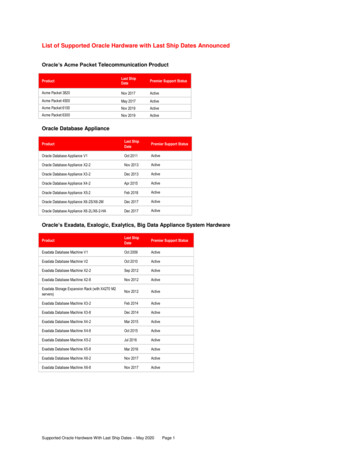
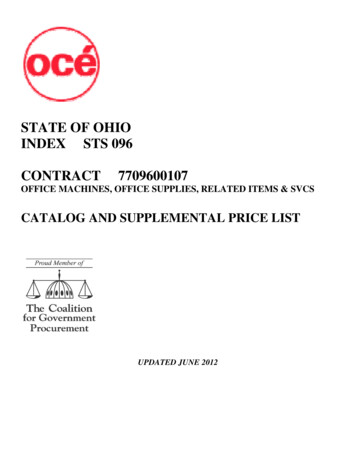
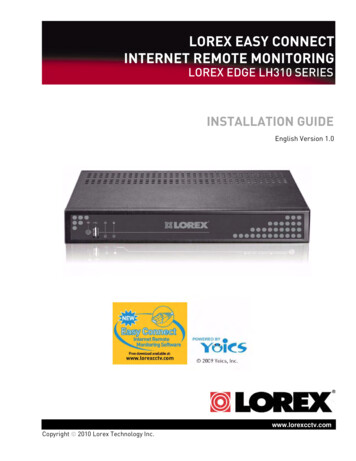

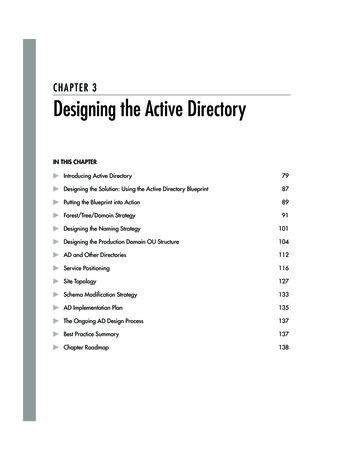
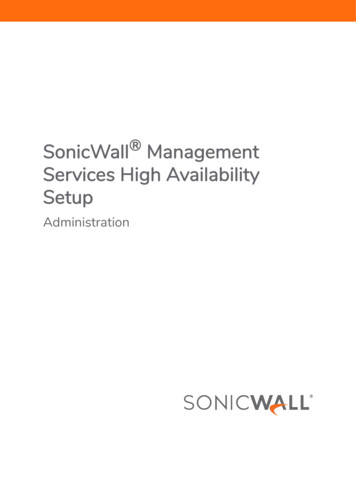
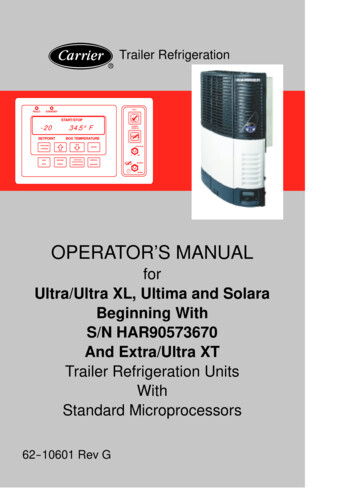
![[MS-ADFSOD]: Active Directory Federation Services (AD FS .](/img/1/5bms-adfsod-5d.jpg)