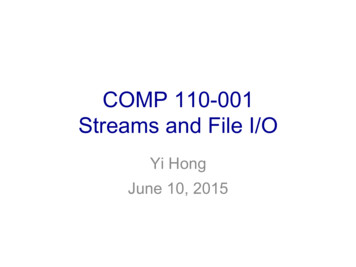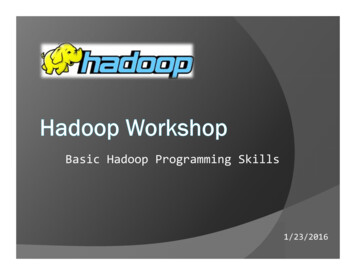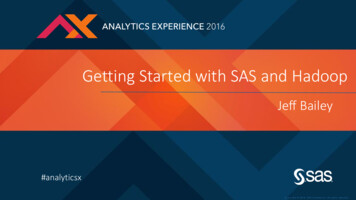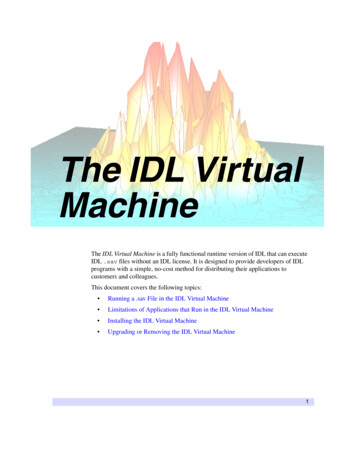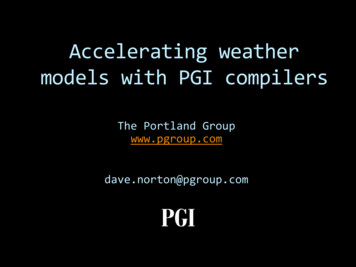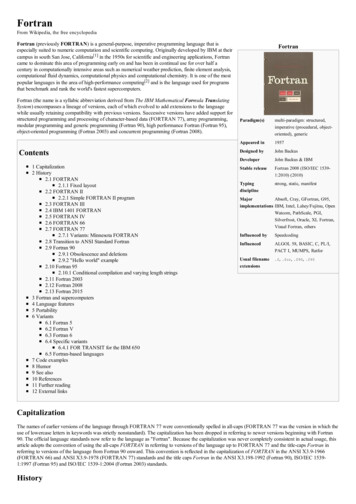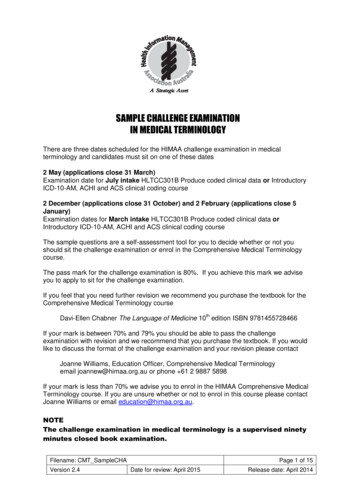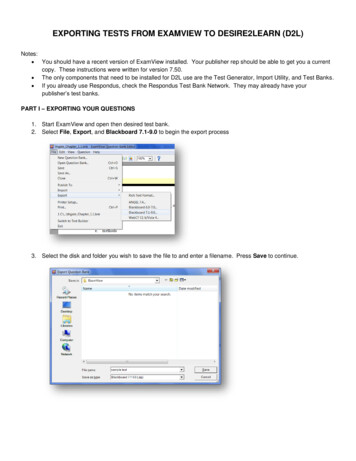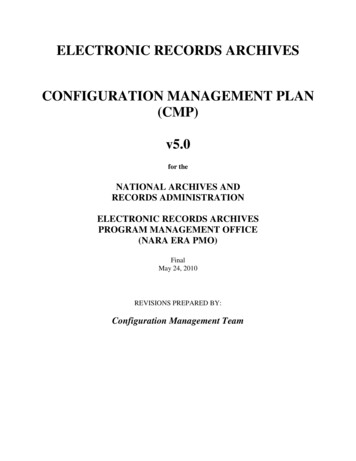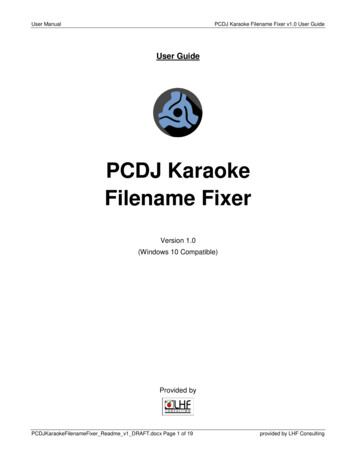
Transcription
User ManualPCDJ Karaoke Filename Fixer v1.0 User GuideUser GuidePCDJ KaraokeFilename FixerVersion 1.0(Windows 10 Compatible)Provided byPCDJKaraokeFilenameFixer Readme v1 DRAFT.docx Page 1 of 19provided by LHF Consulting
User ManualPCDJ Karaoke Filename Fixer v1.0 User GuideTable of ContentsTable of Contents . 2System Requirements . 3Installing the PCDJ Karaoke Filename Fixer application files . 3What PCDJ Karaoke Filename Fixer Does. 4Step-by-Step Instructions . 5Step 1. 5Step 2. 6Step 3. 7Step 4. 7Step 5. 7Step 6. 10Step 7. 10Last Step . 11Appendix A: Using the “Filter The List” Tools . 12Introduction . 12The Filter Box . 12The Buttons. 12Defining Filter Patterns. 13Appendix B: Using the Edit/Search & Replace Tools . 16Introduction . 16Using Search & Replace . 16Targeted Search & Replace . 17Replace First Space With Brackets . 18PCDJKaraokeFilenameFixer Readme v1 DRAFT.docx Page 2 of 19provided by LHF Consulting
User ManualPCDJ Karaoke Filename Fixer v1.0 User GuideSystem RequirementsThis application is designed to be run on a computer with a Windows 10 operating system.Installation of this program includes the installation of MS Access 2010 runtime, which isrequired for the application to run. NOTE: Users will need to use Windows Update to makesure all updates and patches are installed for MS Access 2010 runtime after it has beeninstalled.Installing the PCDJ Karaoke Filename Fixer application files1. Copy the ZIP folder into a temporary folder in your Documents folder.2. Extract the ZIP folder. This will create subfolders as well as unzipping the files.3. Double-click on “Setup.exe”. Follow the screen prompts to complete installation ofPCDJ Karaoke Filename Fixer (“KFNF”).PCDJKaraokeFilenameFixer Readme v1 DRAFT.docx Page 3 of 19provided by LHF Consulting
User ManualPCDJ Karaoke Filename Fixer v1.0 User GuideWhat PCDJ Karaoke Filename Fixer DoesIn brief, the purpose of this utility is to allow you take all of your karaoke files (with extensionsof .cdg .mp3 or .cdg .wav or .zip) and write them all to a single destination folder so they alluse the exact same naming convention.Most KJs get their songs from many sources, and often those different sources use differentnaming conventions for their files. Some have the Artist name first, some have the Song Titlefirst, some have the Disc and/or Track number first, some may even be missing someinformation. And then you’re also dealing with hyphens, or hyphens with spaces, or underscorecharacters in between the Artist/Title/Track information. It can be a nightmare to get it all intoKJ software so that it displays properly and is easily searchable. It was that way for me when Igot my hands on a hard drive with over 45,000 songs on it, from every source imaginable, andcompletely unorganized. After loading these files into my KJ software, there was simply no wayto get it all to display properly. I spent hours of frustration trying to match up file names withnaming conventions, and finally gave up after realizing it would be weeks before I got throughall 45,000 songs. I needed some way to rearrange all the file names so they once in the KJsoftware they all could be loaded using one naming convention. Thus PCDJ Karaoke FilenameFixer, a.k.a. “KFNF” was created.After using this utility, when you load your songs into your karaoke software (such as PCDJKaraoki), you can select one naming convention to interpret the file names, and with a singlestroke have all of your karaoke files display perfectly in the software. And because KFNFmakes new copies of your songs when it re-writes them, there is no risk to your original files.PCDJKaraokeFilenameFixer Readme v1 DRAFT.docx Page 4 of 19provided by LHF Consulting
User ManualPCDJ Karaoke Filename Fixer v1.0 User GuideStep-by-Step InstructionsNote: for simplicity, PCDJ Karaoke Filename Fixer will be referred to as “KFNF” in thedocumentation.Step 1If you haven’t already, launch KFNF by double-clicking the shortcut on your desktop. Youshould see the Main Menu as shown below.The first step is identifying the folder that contains your karaoke files. Don’t worry if your foldercontains subfolders, or even sub-subfolders, KFNF will work its way through them all to locateall of your files.Click on “Change” and use the browser to identify the folder containing your karaoke files.PCDJKaraokeFilenameFixer Readme v1 DRAFT.docx Page 5 of 19provided by LHF Consulting
User ManualPCDJ Karaoke Filename Fixer v1.0 User GuideClick “OK” and you should see the path displayed in the Main Menu.Step 2Simply click “Process Folder” and KFNF will work its way through the folder you identified andany subfolders within it to create a list of all your karaoke files.Once the process is completed, you can click “View File List” to see the list of files.PCDJKaraokeFilenameFixer Readme v1 DRAFT.docx Page 6 of 19provided by LHF Consulting
User ManualPCDJ Karaoke Filename Fixer v1.0 User GuideStep 3If one or more of your karaoke files are in the form of a ZIP file, click “Check Zip Files” to haveKFNF look into each of the Zip files and verify that each contains karaoke files. If KFNF finds aZip file that is corrupted, or contains something other than proper karaoke files, the listing forthat Zip file will be removed from the main file list.Note: If KFNF does find any “bad” Zip files, you can click “View Removed Files” to see whatthey were.Step 4When you click this button KFNF will examine each and every file name in the list and do itsbest to parse out the component “tags” of Artist, Title, Disc ID, and Track ID. KFNF will not betrying to figure out which is which, it will only be trying to break the file name into componentparts.Step 5As mentioned before, different sources use different naming conventions, and can havedifferent numbers of tags in their file names. Step 5 is broken into individual parts which allowyou to view only those file names with the same number of tags, from the smallest number tothe largest. KFNF will first try to create a sublist of file names with just one tag. If it succeeds,the first button you press in Step 5 will be the one labelled “1 Tag”.PCDJKaraokeFilenameFixer Readme v1 DRAFT.docx Page 7 of 19provided by LHF Consulting
User ManualPCDJ Karaoke Filename Fixer v1.0 User GuideNote: If there are no listings with just one tag, KFNF will display a “Completed” labelunderneath the button, and then move on to try to create a list of file names with two tags. Itwill continue until it can find the first sublist of names to process.Here’s a screenshot of a situation where KFNF didn’t find any 1-tag or 2-tag filenames, sothose two buttons both display “Completed” underneath them:Skip any buttons that show “Completed”. In the screenshot above, you would click the “3 Tag”button.The next page shows the editing screen.PCDJKaraokeFilenameFixer Readme v1 DRAFT.docx Page 8 of 19provided by LHF Consulting
User ManualPCDJ Karaoke Filename Fixer v1.0 User GuideThis is the meat and potatoes of the utility. The upper half of the window, from left to right, yousee displayed: the path where each file is located,the filename tags as they were identified by KFNF in Step 4,a checkbox where you can click to tell KFNF to ignore that individual file (if a file showsup in the list that is not actually a karaoke file), anda “Tag Pattern” field where can type in each listing’s Tag Pattern.The lower half of the window contains three sets of tools that allow you to set filters on the filelist, edit the filenames to correct any issues, and then assign the Tag Patterns. In setting thefilters, the goal is to wind up with a list displayed in the upper half where every file in the listhas the same Tag Pattern. Once you have that, you can type that Tag Pattern once into thefield circled in red in the screenshot above, then with one click “plug” (i.e. fill) the Tag Patternsfor all the displayed files.Briefly, the steps to follow are:1. Use the “Filter The List” tools until all of the files shown on the screen follow the sameTag Pattern (for instructions on using the filters, see Appendix A);PCDJKaraokeFilenameFixer Readme v1 DRAFT.docx Page 9 of 19provided by LHF Consulting
User ManualPCDJ Karaoke Filename Fixer v1.0 User Guide2. Use the “Edit/Search & Replace” to correct any issues in the list of files, such asmisspellings and/or missing or improperly placed tag brackets. (for instructions on usingthe Edit/Search & Replace tools, see Appendix B);3. Using the 1-letter codes (shown next to the red arrow above) for the tag types, type theTag Pattern into the “Tag Pattern” field that is circled in red in the previous screenshot.In the screenshot, the Tag Pattern would be “AT” (to indicate the pattern is [Artist][Title]).4. Click “Plug All Files In Filtered Set”. This will fill all of the “Tag Pattern” fields at the rightside of each listing with whatever Tag Pattern you typed.5. Click “Refresh” (in the “Filter The List” section). This clear the filter area back to onlyshowing [TagPattern] ”” and not Exclude, which just means the screen willremove the listings you have input tags for and only display listings that you still haven’tdealt with.6. If any files are still displaying in the upper half of the window, go back and repeat 1 – 5.If after doing step 5 you see no files listed, it means you’ve input Tag Patterns for all the files inthis sublist, and you can click “Done Processing” to move on to the next higher number of tags.In this case, it would be “3 Tags”. (Note: if you want to close this window before you’re finishedidentifying all the tags, simply click “Close For Now” instead. You can come back at any timeand continue working.)Continue this process until you have “Completed” showing beneath all the buttons for Step 5.When this happens, KFNF will let you know you’ve finished this step by showing this labelunderneath the buttons:Step 6Click “Create New Filename Table” and in a second or two it will complete.Step 7In the field labelled “Desired Tag Pattern”, type the Tag Pattern you want to use for the finalversion of all your files. (Hint: Use a pattern that works easily with whatever KJ software youuse.) Then click “Build New Filenames”. Once this completes, you can click “View NewFilenames” to see what your new karaoke files will be called. In the screenshot below, thepattern “ATD” was used ([Artist]-[Title]-[Disc ID]). This pattern happens to work beautifully withPCDJ Karaoki, by the way.PCDJKaraokeFilenameFixer Readme v1 DRAFT.docxPage 10 of 19provided by LHF Consulting
User ManualPCDJ Karaoke Filename Fixer v1.0 User GuideLast StepClick the “Change” button in this area to browse and select a folder where all your newlyrenamed karaoke files will be placed. IMPORTANT!! You will want this to be a NEW FOLDERthat is EMPTY. Absolutely do not use the same folder your source files are in.Once you’ve selected the folder to put the renamed files in, click “Write New Filenames toDestination Folder.” Depending on how many files need to be written, this could take a while.Be patient. If you wish you can open Windows Explorer and view the destination folder andsee the number of files grow as they are written. KFNF will have a message pop up to notifyyou when all the files have been written.That’s it! You can load the new files into your KJ software and use just one naming conventionto have them list properly in the KJ software display window.PCDJKaraokeFilenameFixer Readme v1 DRAFT.docxPage 11 of 19provided by LHF Consulting
User ManualPCDJ Karaoke Filename Fixer v1.0 User GuideAppendix A: Using the “Filter The List” ToolsIntroductionThe goal of the tools in this section is to enable you to wind up with a list of song filenames thatall follow the same Tag Pattern. If you can do that, you will be able to assign their Tag Patternsall at once.From experience through the development and beta testing of KFNF, there are two most likelysuccessful strategies for filtering your song list so all the files displayed have filenames with thesame Tag Pattern. The two strategies are:1. Filtering by Path (i.e. a particular folder); or2. Filtering by Filename (many song providers have specific letter combinations for theDisc ID, filtering for these will show you all the files you’ve downloaded from thatprovider, regardless of the folder they’re in)The Filter BoxHere is a screenshot of the “Filter The List” Tool Set:The “Filter” box shows the actual text of the filter being applied. The default is what you seeabove, and is what shows in the Filter box when you first open any of the Tag buttons in Step5. It basically is saying “only display listings where the Tag Pattern is empty (i.e. I haven’t filledit in yet) and I haven’t already marked the listing to Exclude it (by checking the ‘Exclude’ boxfor that listing).”The default string “[tagpattern] ”” AND Not Exclude” should always be at the beginning of yourFilter, otherwise you will be displaying listings you’ve already processed.The ButtonsApply Filter: this executes whatever filter is in the Filter box over the list.PCDJKaraokeFilenameFixer Readme v1 DRAFT.docxPage 12 of 19provided by LHF Consulting
User ManualPCDJ Karaoke Filename Fixer v1.0 User GuideTurn Off Filter: this completely turns off all filtering and allows you to see all the files in the list,whether they have a Tag Pattern or not.Refresh: this resets the Filter box back to the default, removing from the display any listingswhose Tag Patterns you’ve input, and only shows the listings with empty Tag Patterns.Insert: Filename [NewFName] LIKE “”: This adds text to the Filter box to filter for a patternin the “Parsed Filename” field of the list. NOTE: You still have to define the pattern to look for.(see next section)Insert: Path [FPath] LIKE “”: This adds text to the Filter box to filter for a pattern in the“Path” field of the list. NOTE: You still have to define the pattern to look for. (see next section)Insert: To filter on selected Folder above: This adds text to the Filter box to filter for theexact folder for whichever file you have selected in the list. You can select any listing in the list,then click this button and it will filter the list so all you see are the files in the same folder as theone you selected.Defining Filter PatternsFiguring out the best way to define a filter pattern is as much art as science. There are a fewsimple rules to follow, but after that it is trying to find a pattern that all the files you want willmatch, and all the files you don’t want won’t match.The best way to explain is by example. Consider this short list:A red line has been added so you can more easily see that there are two folders. One folderhas Beatles songs with the Tag Pattern “AT”. The other folder has CCR songs with the TagPattern “TA”. These folders might have hundreds of listings in each, so you would really like tofilter so all you see is files with one of the two Tag Patterns.(Note: In actuality you could filter on the file folder using “Insert: To filter on selected Folderabove”, but this makes a nice sample for illustrating filter patterns, so we’ll continue.)Let’s say you want to filter for all the filenames that start with “[Beatles]”. Here’s what the filterstring would be:[tagpattern] "" AND Not Exclude AND [NewFName] LIKE "?Beatles]*"PCDJKaraokeFilenameFixer Readme v1 DRAFT.docxPage 13 of 19provided by LHF Consulting
User ManualPCDJ Karaoke Filename Fixer v1.0 User GuideSo the actual pattern is “?Beatles]*”. Here’s the breakdown:First character: “?”There is only one character you can’t use when defining a pattern,and it happens to be the left bracket character. So instead youuse “?” which means any single character or number.Next characters: “Beatles]” This is easy enough, it’s what you’re looking to match, minus theleft bracketLast character: “*”The asterisk is a wildcard meaning any number of charactersand/or numbers. This is your way of saying you don’t carewhat comes after the pattern you’ve defined.So in plain language what you asking is for KFNF to:“Show all files in the list where the Parsed Filename starts with one single character or number,then is followed by the exact characters “Beatles]”, then can be followed by anything ornothing.”But let’s say you decide you’d rather define the pattern for CCR rather than the Beatles. Howwould that look?Like this:[tagpattern] "" AND Not Exclude AND [NewFName] LIKE "*CCR]"Now the asterisk is in front, because you don’t care how the filename starts, you care abouthow it ends. There is no asterisk at the end because you only want the listings that havenothing after the “CCR]”.So in plain language this statement would be asking:“Show all files in the list where the Parsed Filename starts with any number of characters and/ornumbers, and ends with the exact characters “CCR]”.Here’s another example:You have listings that start PHM, PHN, and PHU, all followed by 4 numbers, then a hyphen,then two numbers.PCDJKaraokeFilenameFixer Readme v1 DRAFT.docxPage 14 of 19provided by LHF Consulting
User ManualPCDJ Karaoke Filename Fixer v1.0 User GuideAgain, you could filter by the folder and be done. But here’s a Filter string you could use:[tagpattern] "" AND Not Exclude AND [NewFName] LIKE "?PH?####-##]*"You’re asking to find files that start with a single character or number, followed by “PH”,followed by any single character or number, followed by four numbers, a hyphen, then twonumbers, then a right bracket, then anything or nothing. Note that the number sign “#” signifiesa single number (i.e. 0-9).It should be mentioned that the string used here is probably overkill, since you’d probably havethe same result by simply having this:[tagpattern] "" AND Not Exclude AND [NewFName] LIKE "?PH?#*"It’s unlikely you’ll have random occurrences of “PH” followed by a single character then anumber except for listings that are part of this group. Note I can’t use “?PH*” because thatmight catch some listings for Phil Collins songs.Here’s a short list of the pattern characters in the preceding examples:Character In PatternMatches in String?Any single character*Zero or more characters#Any single digit (0–9)Things to remember: You can’t use the left bracket in your pattern. Use “?” insteadDon’t forget to use the asterisk at the beginning or end of your pattern (or both),depending on where your pattern is located in the filename.PCDJKaraokeFilenameFixer Readme v1 DRAFT.docxPage 15 of 19provided by LHF Consulting
User ManualPCDJ Karaoke Filename Fixer v1.0 User GuideAppendix B: Using the Edit/Search & Replace ToolsIntroductionThe goal of the tools in this section is to enable you to do any of the following actions: Edit filenames directly to correct one-of-a-kind errors;Simplify the task of replacing either spaces or hyphens with tag brackets when KFNFwas not able to identify where they go;Remove extra, unnecessary information from a filenameAdd/change information to a group of files all at onceNote: You can always directly edit any of the filenames (i.e. what’s in the Parsed Filenamefield). When working with your list you may find single instances of misspelled artist name orsong title. To correct, just click on the field and manually edit it.Here’s a screenshot of the Toolbox:Using Search & ReplaceThe first section of the Toolbox can be used to: Search for a text string and replace it with a different text string; andSearch for a text string and remove it (i.e. replace it with nothing)This tool works just like pretty much every other search and replace tool you use, with oneexception. If your search or replacement strings end with one or more spaces, you need to usethe tilde character (“ ”) to indicate the spaces, instead of an actual space. So if for exampleyou want to search for “The Beatles ” (with a space at the end), you would type “The Beatles ”in the “Search For:” field. (Note: this also means you can’t search for the tilde character itselfPCDJKaraokeFilenameFixer Readme v1 DRAFT.docxPage 16 of 19provided by LHF Consulting
User ManualPCDJ Karaoke Filename Fixer v1.0 User Guidesince it is being used as a substitute for a space. If you have tildes in your filenames, you willneed to deal with them manually.)Targeted Search & ReplaceThe next section in the Toolbox is a Targeted Search & Replace.Sometimes you will have a list of filenames with one or more tag delimiters missing (becauseKFNF couldn’t figure out where they went during its analysis). If you can find a common textstring to search for, you might be able to use Search & Replace to add the brackets. But ifthat’s not possible, you can always use this tool to quickly add the brackets with a single clickof your mouse for each filename.To use the tool, select the character you want to target, either a space or a hyphen. Checkingone of the two checkboxes activates the tool. When activated, clicking on a word in the ParsedFilename field will cause KFNF to look to the left of that word to the first occurrence of thetarget character, either a space or a hyphen. Then KFNF will replace that character with thedelimiter brackets.Here’s an example listing:In this example, the tag pattern clearly is “TAD”, but the filenames have a hyphen between theTitle and Artist, and a space between Artist and DiscID. No wonder KFNF was confused.To use the tool, first click to check “Convert [SPACE]” then click on the text “sc8931” in each ofthe listings.Next, click to check “Convert [HYPHEN]” and click on “brad”, “toby”, “trisha”, etc.PCDJKaraokeFilenameFixer Readme v1 DRAFT.docxPage 17 of 19provided by LHF Consulting
User ManualPCDJ Karaoke Filename Fixer v1.0 User GuideNote: This example actually could have been handled with Search and Replace, giving aslightly different result but still completely satisfactory. How?First search on “ sc8931” (note the first character in the search string is a space) and replacewith “][sc8931”Next, search on “-” and replace with “][”. Here’s the result of doing it this way:Because you told KFNF to replace all the hyphens with brackets, it replaced the hyphensbetween the DiscID and Track Number as well as the one between the Title and Artist. That’sno problem, it still works. The only difference is the first method results in three tags with a TagPattern of “TAD”. The second method results four tags with a Tag Pattern of “TADR”.Replace First Space With BracketsThe last tool in this box will go through the entire list and replace the first space it finds in theParsed Filename with delimiter brackets.It’s fairly common for filenames to begin with a track number followed by Artist-Title or TitleArtist. It would look like this in your display:You can see KFNF could tell where to put the tag delimiters because it’s just spaces betweenall the words in the filename. But you can see the Track Number is first, then a Title, thensomething that you could just use as the DiscID.To deal with this, you could first click “Replace First space with brackets”. This takes care ofthat bit right away and leaves you with this:Because the DiscIDs all start the same way, with “thmflash”, you can use Search and Replaceto handle the other missing brackets.PCDJKaraokeFilenameFixer Readme v1 DRAFT.docxPage 18 of 19provided by LHF Consulting
User ManualPCDJ Karaoke Filename Fixer v1.0 User GuideSearch for “ thmflash” (remembering to have a space as the first character”, replace with“][thmflash”. The final result is this, ready to assign the “RTD” Tag Pattern:PCDJKaraokeFilenameFixer Readme v1 DRAFT.docxPage 19 of 19provided by LHF Consulting
Apr 30, 2017 · Step-by-Step Instructions Note: for simplicity, PCDJ Karaoke Filename Fixer will be referred to as “KFNF” in the documentation. Step 1 If you haven’t already, launch KFNF by double-clicking the shortcut on y