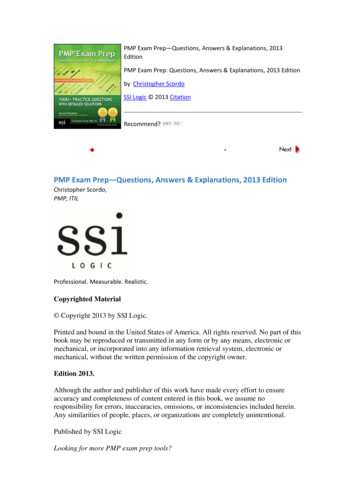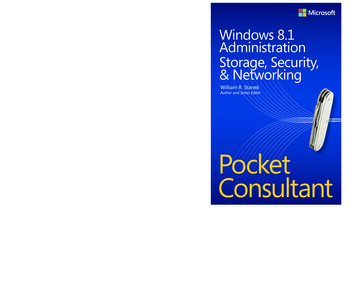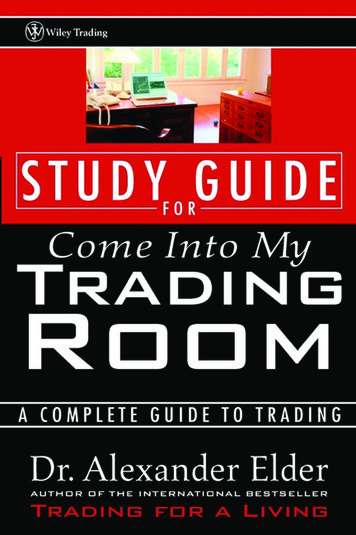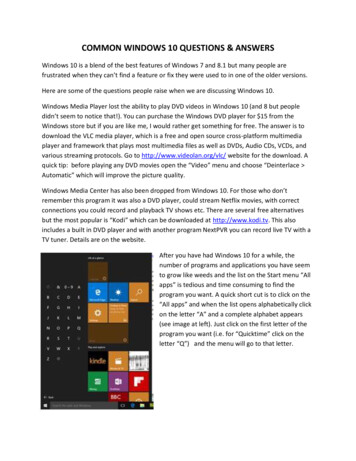
Transcription
COMMON WINDOWS 10 QUESTIONS & ANSWERSWindows 10 is a blend of the best features of Windows 7 and 8.1 but many people arefrustrated when they can’t find a feature or fix they were used to in one of the older versions.Here are some of the questions people raise when we are discussing Windows 10.Windows Media Player lost the ability to play DVD videos in Windows 10 (and 8 but peopledidn’t seem to notice that!). You can purchase the Windows DVD player for 15 from theWindows store but if you are like me, I would rather get something for free. The answer is todownload the VLC media player, which is a free and open source cross-platform multimediaplayer and framework that plays most multimedia files as well as DVDs, Audio CDs, VCDs, andvarious streaming protocols. Go to http://www.videolan.org/vlc/ website for the download. Aquick tip: before playing any DVD movies open the “Video” menu and choose “Deinterlace Automatic” which will improve the picture quality.Windows Media Center has also been dropped from Windows 10. For those who don’tremember this program it was also a DVD player, could stream Netflix movies, with correctconnections you could record and playback TV shows etc. There are several free alternativesbut the most popular is “Kodi” which can be downloaded at http://www.kodi.tv. This alsoincludes a built in DVD player and with another program NextPVR you can record live TV with aTV tuner. Details are on the website.After you have had Windows 10 for a while, thenumber of programs and applications you have seemto grow like weeds and the list on the Start menu “Allapps” is tedious and time consuming to find theprogram you want. A quick short cut is to click on the“All apps” and when the list opens alphabetically clickon the letter “A” and a complete alphabet appears(see image at left). Just click on the first letter of theprogram you want (i.e. for “Quicktime” click on theletter “Q”) and the menu will go to that letter.
For programs you use frequently, it might be easier to attach them to eitherthe start menu or the taskbar for quick access. To do this go to the programin the apps list, right click with your mouse and select to pin to start ortaskbar.I have had several people ask about the fact they don’t have a Windows 10 program disc andwhat they can do if a computer problem necessitates a reinstallation of Windows 10.First, let’s assume Windows 10 fails to boot for some reason. The easiest solution is to try asystem recovery drive that gives you access to the Windows 10 repair options.To create a recovery drive to have on standby press a spare 1GB (or larger) flash drive intoservice. Plug the formatted blank drive into your PC, type , “recovery” into the search box onthe taskbar and select “create a recovery drive”. Uncheck the “Backup system files to therecovery drive” and follow the prompts to create your drive. Should you need to use it startyour computer with the drive plugged in to access the tools.To create a reinstall disc for Windows 10 you will need a blank DVD or a spare 8GB flash drive.First download the Windows 10 Media Creation Tool load/windows10 and choose 32-bit or 64-bitdepending on your system (right click on the start button and select system if you are not sureof your configuration). Launch the tool and select “create installation media for another PC,click “next” and follow the prompts to select language, architecture. Insert the flash drive orcreate an ISO file that you can then burn to as single DVD. Of course, this is not something youshould need to do unless you have a hard drive failure or something of a similar nature.In my view, a very important feature of Windows is the System Restore feature. System Restorehelps you restore your computer's system files to an earlier point in time. It's a way to undosystem changes to your computer without affecting your personal files, such as e‑mail,documents, or photos.However on some systems for reasons known only to Microsoft and God (and he is a littleconfused about the matter) System Restore is disabled by default.Sometimes, the installation of a program or a driver can cause an unexpected change to yourcomputer or cause Windows to behave unpredictably. Usually, uninstalling the program ordriver corrects the problem. If uninstalling doesn't fix the problem, you can try restoring yourcomputer's system to an earlier date when everything worked correctly. If you suspect thatsystem restore is not functioning it is easy to check and switch it on if required.Page 2
First open the system properties as described above and you will see an image similar to theone below::Click on the system protection and the system restore box will open. Make sure the drivecontaining Windows (usually drive “C”) is turned on. (See below).System restore will now be active.Remember to create a restore point anytime you are doing something that may affect the registry such as installing a new softwareprogram. If there is a glitch with the program, it is easy to restore the system back to thecondition prior to installation.Page 3
There is a lot of talk about how Windows 10 is much faster to load than previous versions but Ihave had people complain that they have not noticed any difference. One thing to check iswhat programs are starting when you boot up. My experience is that every software creatorbelieves that their program is the one and only reasonyou have a computer and therefore their softwareshould start when the machine does! This as you knowis not the case and therefore if you have a slow bootcheck what programs are starting without you beingaware of them. The easy way is to open the “taskmanager”. This can be done by the keyboard shortcutctrl shift esc that will bring up a window like the oneon the left. If you get one like the one belowSimply click on the box on the lowerleft corner labelled “fewer details”and one shown above will appear.This is the programs that are activenow and is quite acceptable but if youget a list of programs which youaren’t using but are showing that theyare active then close them. Youshould then check which programsare starting with the boot up. Go tothe “more details” view and on thetop click on the startup tab and seewhat programs are enabled. If yousee something in the list that you'dlike to disable, just select the application from the list and then click the disable button at thebottom of the window If you change your mind, just come back to this tool and enable it again.Many people have questioned the purpose of Cortana the speaking assistant. This is a personalchoice; if you like talking to your computer it can be helpful in finding answers to yourquestions by searching the web and your computer. This is easy to do and although not 100%most of the time Cortana does a good job. The secret to getting the results you are looking foris to speak clearly and slowly and if necessary take the time to practice with talking.Page 4
My choice is to use Cortana to find things on my computer and I find everything on the webmyself using Google search. By default, Cortana favors web searching over locally storedcontent when you use generic search terms. To disable Cortana as a web search tool click onthe notebook icon on the left, choose settings. Flick the top switch to “off” and a new switch isrevealed: “search online and include web results”. Flick this off and now your search box says“Search Windows”.Free up disc space. If you upgraded your computer from a previous version of Windows andhave decided that you will stay with this and not revert to your previous Windows version thenyou can free up space on your “C” drive by opening file explorer and verifying the existence of“windows.old” folder. Right click on your “C” drive, choose properties. Click “Disk clean-up”wait for the scan and then click “clean up system files”. Select the “Previous Windowsinstallation” entry.Windows Defender is an Anti-Malware component that is part of Windows 10 - providing allusers with some form of protection, even if they don't purchase an anti-virus product. If you doinstall your own protection, they will often disable Windows Defender automatically - as it isn'twise to have two competing solutions running at the same time. If you have a third partyantivirus program such as McAfee, Norton AVG etc. you should make sure Windows Defender isinactive to avoid conflicts with theother program.To check the status of Defender clickon the start button and check out theentry under Windows System. If youtry to open it the box shown on theleft will appear.You can also go to:Settings Updates & Security Windows Defenderand the program will appear with the detailsgreyed out as shown at the right.Should you wish to reinstate Defender it will benecessary to uninstall the other anti-virus program first.Page 5
I have had people complaining about finding the control panel,Task Manager and all of the other features of your machine,that were easy to find in Windows 7 & 8. For quick access goto the start button and right click you mouse and a contextmenu with links to many of the features you need to accessregularly. (See Image at left). For the average user these willbe sufficient for virtually all your needs but for those of youwho want to check out every setting there is a hidden folderwhich gives you access to over 200 customizations for your PC.The best part is that it is easy to install and not complicated.The hidden tweak, which not many know about, was availablefor Windows 7, 8 and Windows 8.1 and still works forWindows 10. This has been nicknamed the “GodMode”feature and offers users easy access to the innumerablefeatures on Windows, as well as the customization options, allin a single interface. It also sorts them into categories, such as Administrative Tools and Display,to make life a lot easier. So if you're looking to change the resolution of your monitor or alterthe taskbar's notification space, it's all available at a single click thanks to GodMode.It is simple to install, first right click on your desktop and create a new folder. Click on the nameand paste the following as a new }It is probably easiest if you copy and paste this to avoid typos! You can actually change the“Godmode” to whatever you want, JediMode, DerekMode etc. just ensure the period is afterthe name and the rest of the dialog is exactly as shown.The folder will change to resemble the control panel’s look with the namebelow.When you open that folder, you’ll have god-like access to 260 functions andtools, some of them different from previous Windows versions. You can alsodrag and drop any of the commands to your desktop to create a shortcut for the command,which is especially helpful since the settings that have moved to the Settings app, whilepinnable to the Start screen, aren’t able to be drag-and-dropped into shortcuts. You can alsoright click on the icon and pin it to the “start menu”.Page 6
The functions are grouped into setsalphabetically (see at left) and to adjustany of them click on the description andfollow the instructions.A word of caution, if you are not sure whatyou are doing, DON”T!!!If you must play with something please seta restore point prior to fiddling with yourcomputer and if everything does not workas you had assumed you can use “systemrestore” to return to the state you were inprior to fiddling!Page 7
One final thing that people sometimes ask about is How can I boot straight to the desktopwithout having to enter a password?”If you are, the only user of your PChere is a solution.Press (windows key) R to open the“run” dialog box and type “netplwiz”and press enter.The user accounts box opens asshown on the right.Make sure your user account isselected and untick the “user mustenter a username and password touse this computer” and click “Apply”.In the box that appears type in apassword (that you will not forget!)and click “OK” twice.Windows also requires you to enteryour password after your PC wakes from sleep. If security isn’t an issue go to:Start settings accounts sign in options and change the required sign in drop down to “never”.STOP PRESS!!It has come to my attention that several of our members have been complaining that sinceupgrading to Windows 10 their computers are still slow to boot and there is no improvementover previous versions (both 7 and 8). Unfortunately, Windows 10 is not a miracle operatingsystem, if your machine was slow to boot prior to upgrading it will still be slow with Windows10. However, there is a way that you may be able to improve performance especially onmachines with limited amounts of RAM (4 GB or less). This is called “Ready Boost” and has beenavailable since Windows Vista but not publicized much. The idea behind this is to use a USBdrive as additional memory and hopefully get a faster computer. Note if you already have8GB of RAM or an SSD as your boot drive, this is not for you. You also need a USB 2.0 or 3.0port for the external drive.The first thing you need to do is ascertain what your present system attributes. First, check thefile format of your hard drive by clicking on the drive (usually drive “C”) and checking the filesystem under properties. Most computers today are using NTFS file format (New TechnologyPage 8
File System) but if your unit shows FAT (File Allocation Table) with a number (16 or 32) it is anold system and can be updated but that is beyond the scope of this paper. FAT systems can stilluse a USB “ReadyBoost” but are limited to 2 GB total memory on the FAT16 and 4 GB on theFAT32.To do this, right click on search button (Windows flag at lower left-hand corner of your screen)and select Control Panel System and Security System and a screen similar to that shownabove should appear. The main thing we are interested in is the “Installed memory” which inthis case is 4.0 GB. This is quite small and could definitely take advantage of “ReadyBoost”.Now you are ready to set up a USB thumb drive for “ReadyBoost”. It is recommended that adrive of at least 8GB be used, larger if you like there is no upper limit.Plug in the drive and locate the drive in the file explorer screen. (See below, drive “G”).Right click on the drive and select “Properties” to show the drive features.Page 9
You will notice in this instance we areusing a 15 GB drive (14.9 GB useable)with the NTFS file system.Along the top of the properties box is anoption to select “ReadyBoost”.Click on this and a screen similar to thatbelow will be shown.This shows the drive is suitable for use asadditional memory, if the drive you use is notsuitable a message to that effect will appearadvising you that it cannot be used for“ReadyBoost”. This is usually due to lowperformance from a very old device. Unless youare planning to use some of the space on thedrive as storage check the “Dedicate this device”button. If you were going to use the drive forstorage as well as performance enhancingWindows recommends reserving some MB foroptimal performance and some space for filestorage but this is not recommended. Withdedication to ReadyBoost this is irrelevant andthe space to reserve will automatically go to themaximum. Windows then creates a specialPage 10
encrypted and compressed file named ReadyBoost.sfcache on the disk.It takes some time for the cache to fill with data - system files related to Windows areadded first, followed by open apps/programs, and then programs or apps you launch. Thiscauses temporary bump in disk activity. Allow ReadyBoost to do its work for at least two orthree days and see if applications start and run faster. Generally, Windows and installedprograms should be more responsive if ReadyBoost has enough disk space for its cache.To turn off ReadyBoost, open the Removable Disk Properties again and select the “Donot use this device” option, do not just remove the drive from the port as this can causeproblems!The computer I used for this example was an E-machines low budget machine (I believeit cost around 250 when bought in 2000) with Windows 7 installed. The owner (a 94 year old)skipped installing Windows 8 and 8.1 but could not resist the free offer for Windows 10!I installed it for him last year and at the same time set up the “ReadyBoost”. He is verypleased with it, he claims that surfing the web (his main task) is much faster and downloadingimages from e-mails is greatly improved.If you have a machine that you think is slow, check out the specs as described here andif they are similar try the flash drive boost, it might just work for you!Page 11
Windows store but if you are like me, I would rather get something for free. The answer is to download the VLC media player, which is a free and open source cross-platform multimedia player and framework that plays most multimedia files as well a
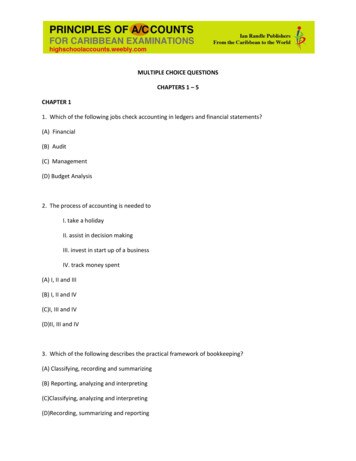
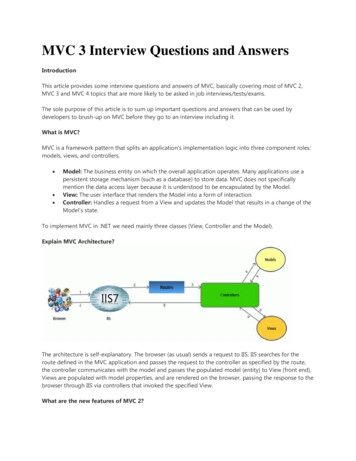
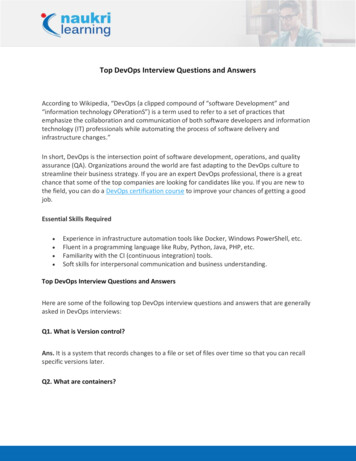
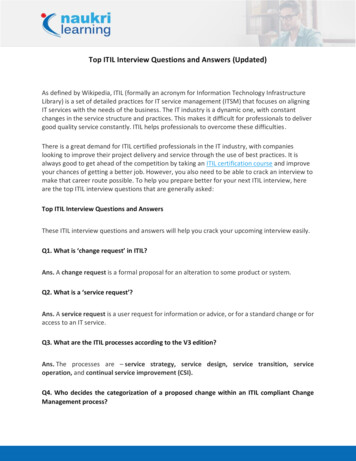
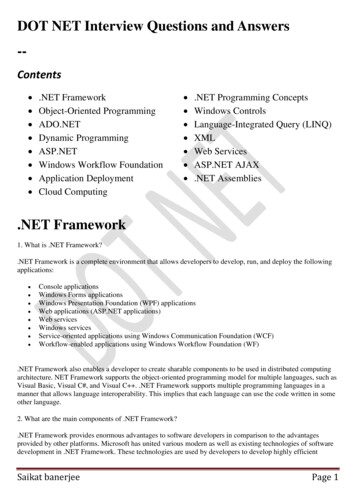
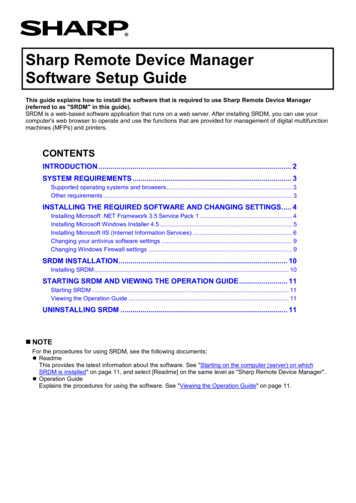

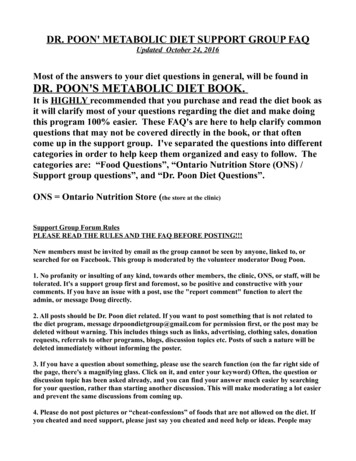
![Informatica Interview Questions and Answers [Scenario-Based]](/img/2/informatica-interview-questions-and-answers-scenario-based-1.jpg)