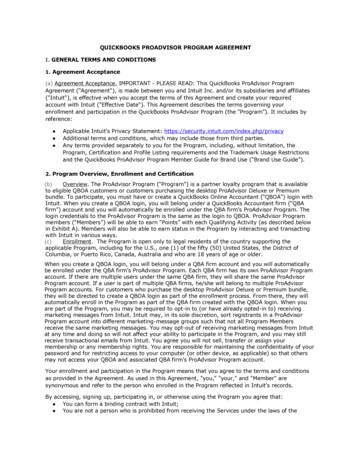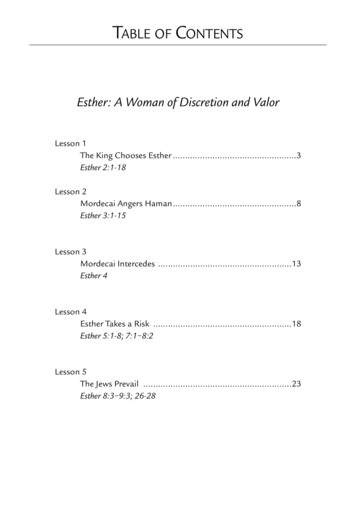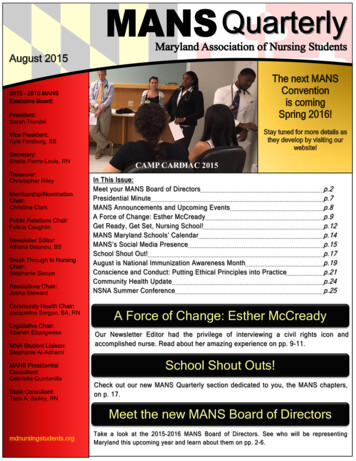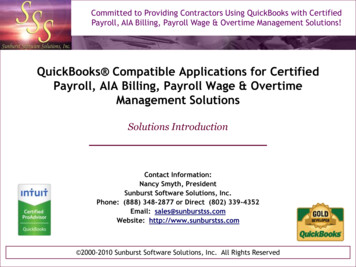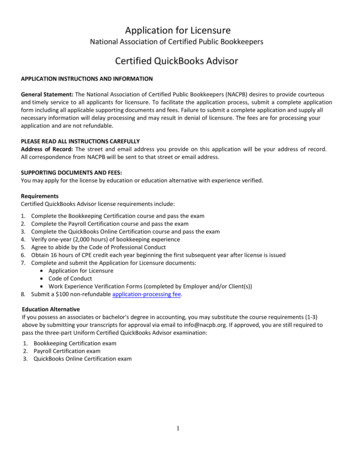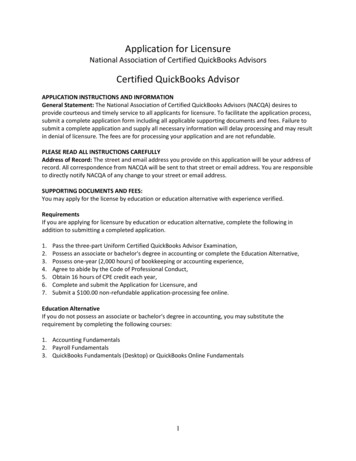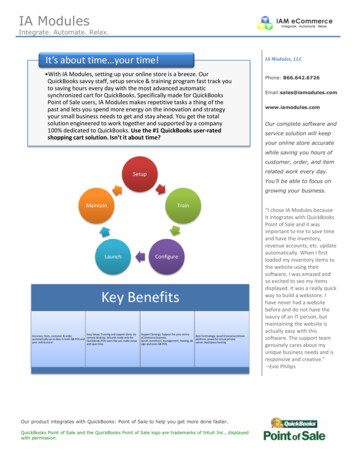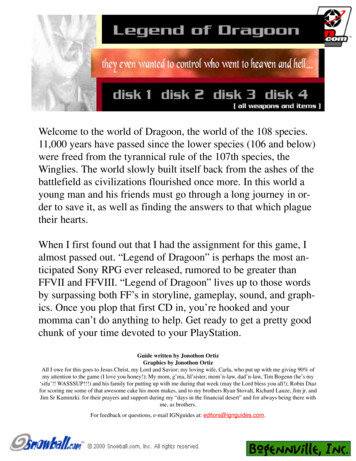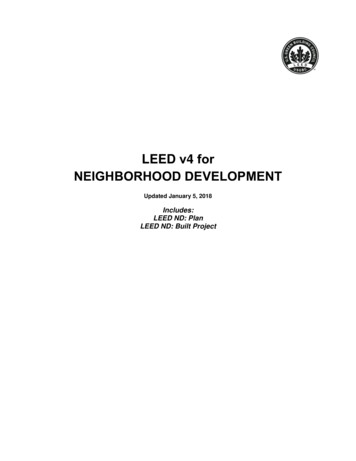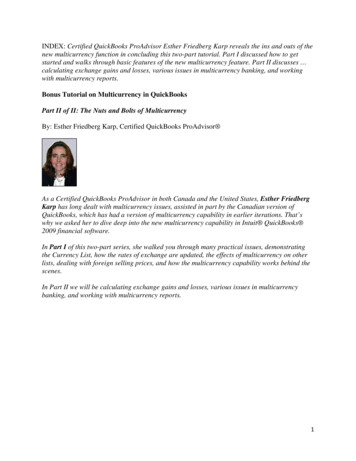
Transcription
INDEX: Certified QuickBooks ProAdvisor Esther Friedberg Karp reveals the ins and outs of thenew multicurrency function in concluding this two-part tutorial. Part I discussed how to getstarted and walks through basic features of the new multicurrency feature. Part II discusses calculating exchange gains and losses, various issues in multicurrency banking, and workingwith multicurrency reports.Bonus Tutorial on Multicurrency in QuickBooksPart II of II: The Nuts and Bolts of MulticurrencyBy: Esther Friedberg Karp, Certified QuickBooks ProAdvisor As a Certified QuickBooks ProAdvisor in both Canada and the United States, Esther FriedbergKarp has long dealt with multicurrency issues, assisted in part by the Canadian version ofQuickBooks, which has had a version of multicurrency capability in earlier iterations. That’swhy we asked her to dive deep into the new multicurrency capability in Intuit QuickBooks 2009 financial software.In Part I of this two-part series, she walked you through many practical issues, demonstratingthe Currency List, how the rates of exchange are updated, the effects of multicurrency on otherlists, dealing with foreign selling prices, and how the multicurrency capability works behind thescenes.In Part II we will be calculating exchange gains and losses, various issues in multicurrencybanking, and working with multicurrency reports.1
How Are Exchange Gains & Losses Calculated For You?QuickBooks not only tracks exchange rates and provides customers and vendors with documentsin their native currencies; it also calculates gains and losses on foreign exchange for you. Thiscalculation is based on the concept of “opening” & “closing” a transaction. Let’s take theexample of an accounts receivable invoice.The invoice is considered “opening” the transaction. There is a home currency equivalent of theforeign amount on each line, but there is no effect on foreign exchange gain or loss at this point;it is too soon.When the invoice is paid by the customer, let’s consider the receive payment function as“closing” the transaction. At that point, there will more than likely be an exchange rate that isdifferent from the one that was prevailing at the time of “opening” the transaction. The effect ofthe difference between the two exchange rates (between “opening” and “closing” transactions)will create the effect on the account “Exchange Gain or Loss.”Let’s say that the invoice, which was dated July 1, 2008 at an exchange rate of 0.9817, was paidby the customer on August 15, 2008. At the time of payment, the exchange rate was 1.012. Inother words, the Canadian dollar was worth more than the US dollar on the day the invoice waspaid. (By the way, if the money paid in Canadian funds went right into the client’s USD account,and the bank gave an exchange rate that was different from the downloaded rate – they often doin order to take a piece of the action – that actual exchange rate can be overwritten over thedefault date-driven rate of 1.012.)Here’s what QuickBooks does when the “closing” transaction takes place: It clears the customer’s account of the 1,000 CDN: in other words,QuickBooks knows that the foreign customer no longer owes that money; It clears the equivalent home currency amount of 981.70 out of the CanadianAccounts Receivable (the US or Home Currency amount in the GL from theoriginal “opening” transaction); Calculates 30.30 Gain on Foreign Exchange (a credit to the “Exchange Gainor Loss” account in this case) as that much more in US was received thanwas anticipated originally when the “opening” transaction was posted. That isthe difference between the 981.70 originally anticipated to be paid in thehome currency and the 1,012.00 that was actually paid, due to the exchangerate fluctuation.Note that in the Receive Payment window below, entering the customer name and hitting theTAB key automatically changes the A/R account to the appropriate currency’s AccountsReceivable account on the chart of accounts.The first face is the on-screen face, showing the amounts owing and paid in the foreign currency,the exchange rate, and the equivalent amount paid in the home currency at the chosen exchangerate.2
Receive Payment on-screen showing foreign amounts owing, paid, exchange rate, and homecurrency value of paymentThe second face of the Receive Payment or “closing” the transaction is the behind-the-scenesface showing the Transaction Journal. Again, the debit and credit columns indicate the amountsaffecting the general ledger in the home currency. Columns were added to show the foreignamount (i.e. the amount denominated in the foreign currency), the currency, and the prevailingexchange rate. Note that the last row of the entry shows the automatically calculated and postedExchange Gain or Loss. In this case, it’s a credit because more was received in the homecurrency than was originally anticipated, and so it’s a gain.3
Note that the concept of “opening” and “closing” a transaction along with automaticallycalculating and posting to Exchange Gain or Loss also applies to bills and accounts payable, withopposite results. Therefore, a bill for 1,000 CDN on July 1 at the exchange rate of 0.9817, paidAugust 15 when the exchange rate was 1.012 would result in a 30.30 loss or a debit toExchange Gain or Loss, as more money would be required to satisfy the 1,000 CDN payable( 1,012.00 in the home currency) than was originally anticipated when the bill came in( 981.70).If the exchange rate on a transaction was changed, QuickBooks prompts the user to allow it toalter the currency profile with this rate for this date. The pop-up question is “Would you likeQuickBooks to save this new rate?” If answering “yes,” then the currency profile adds thisexchange rate for this currency for this date. If the currency already has a rate for this date(previously downloaded or entered), it will change the rate. No previously entered transactionsare affected by changing an exchange rate, unless the previous transactions are manually editedone by one.Changing the exchange rate: QuickBooks prompts for saving the rateIf the answer to this prompt is “yes”, the manually entered exchange rate for that date is added tothat currency’s profile.4
The exchange rate is added to the currency’s profile if the answer is “Yes”Foreign Open BalancesOpen balances on accounts receivable and accounts payable reports are shown by default in thehome currency. This is not very useful when looking to see how many yen, Euros, pesos, orCanadian dollars you are owed by customers or you owe to vendors. It is often useful to separatethe A/R reports by currency and the A/P reports by currency.This is easily done by modifying, for example the Open Invoices format of A/R report or theUnpaid Bills Detail format of A/P report. Once the modifications are complete, an A/R reportfor each currency and an A/P report for each currency can be memorized.The modifications would be as follows, as in the case of the Open Invoices report (themodifications can be all done together rather than selecting OK after each set of modifications). Modify Report Display Checkmark next to Foreign Open Balance and next toCurrency OKThen Modify Report Filters Currency Canadian Dollar (for example) OKThen Modify Report Header / Footer Title of your choosingThen Memorize ReportRearrange and resize the columns as desired. If required, keep the column for Open Balance,which is the home currency equivalent of each entry’s Foreign Open Balance.5
Memorized Foreign Open Invoices reportMemorized Group of Multicurrency Reports, including Open Invoices - CADForeign Registers and DepositsWhen selecting Banking Make Deposits, QuickBooks automatically looks to UndepositedFunds first. When there are foreign amounts sitting in Undeposited Funds from receivingpayments on foreign invoices or from foreign sales receipts, QuickBooks allows the user tochoose which currency of Undeposited Funds to view. In other words, the Undeposited Fundsaccount is segregated by currency.6
Undeposited Funds: segregated by currencyThe next screen is the actual Deposit screen for the bank, and the date of the deposit drives thepop-up exchange rate, which can be changed manually (especially useful for depositing foreignfunds into home currency bank accounts, where the bank offers an exchange rate that is differentfrom the one in the list).7
Make Deposit Window: allows exchange rate to be entered manually if necessary,especially when depositing foreign funds into home currency account (need to matchbank’s exchange rate that day)Registers of foreign accounts on the balance sheet show the amounts in the original currency, notthe equivalent amounts in the home currency:8
Foreign registers show amounts in the foreign currencySimilarly, when reconciling a foreign account, the amounts on the reconciliation screen are alsoin the original currency, not the equivalent amounts in the home currency. That way, theamounts on the reconciliation screen can be compared directly to their counterparts on the bankor credit card statement.Reconciliation windows show amounts in the original foreign currencyOne extra note about foreign accounts: while their registers show the amounts and balancesdenominated in the original foreign currency, detail reports and QuickReports show theequivalent amounts in the home currency converted at the exchange rate on each transaction.These reports can be modified to show extra columns for Foreign Amount and Foreign Balance.9
Account QuickReport or Transaction Detail Report for foreign account will show theequivalent amounts and balances in the home currency only, unless the Foreign Amount orForeign Balance columns are addedBank TransfersBank transfers between accounts of different currencies are very easy to manage in QuickBooks.Just use the regular bank transfer screen by selecting Banking Transfer Funds. The “From”and “To” bank accounts of different currencies are chosen, as are the date, the amount to betransferred, the currency of the amount to be transferred, and the precise exchange rate given bythe bank. This will surely differ from the pop-up exchange rate in QuickBooks.Bank transfers between currencies: enter date, “From account,” “To account,” TransferCurrency, Transfer Amount, and exact exchange rate given by bankHome Currency AdjustmentsOver time, as exchange rates change, the home currency value of a foreign balance such as abank account can change. 100,000 CDN invested in a Canadian account in 2002 was worthonly about 62,000 US. Today, it is worth close to 77,000 US. Even without any transactions,we would have to re-value a foreign amount at least once a year at fiscal year-end. Somecompanies would want to re-value their foreign balances more often than that – some do itmonthly or quarterly.That is what the Home Currency Adjustment is meant to address. This function allows the userto change the home currency value of a foreign balance (bank, credit card, accounts receivableby customer or accounts payable by vendor), without changing the actual amount of foreign10
currency units. Therefore, a regular general journal entry will not do. If it were used to changethe home currency value of a Canadian dollar bank account, it would not only change the USDequivalent; it would also change the number of Canadian dollars being on record as held in thataccount, thereby messing up the register and the bank reconciliation.A Home Currency Adjustment changes just the home currency equivalent (and it does it veryslickly, calculating what the entry needs to be), without changing the foreign amount of funds,and puts the difference to Gain or Loss on Foreign Exchange.To access the Home Currency Adjustment, select Company Manage Currency HomeCurrency Adjustment.Another way to access it is to select Lists Currency List Activities Home CurrencyAdjustment.Home Currency Adjustment Method 1: Company Manage Currency Home CurrencyAdjustment11
Home Currency Adjustment Method 2:Currency AdjustmentLists Currency List Activities HomeOnce in the Home Currency Adjustment screen, choose the date, the currency, and the desiredexchange rate to which you wish the adjustment to be made as of that date. Select “CalculateAdjustment” to see the numbers appear for each balance sheet account affected on that date,along with separate customers for accounts receivable and vendors for accounts payable. Oncesatisfied (perhaps by playing around with various exchange rates) with what the gain or losswould be, and what the resulting balances would be in the home currency, select “Save & Close”or “Save & New” to post this Home Currency Adjustment.Home Currency Adjustment screen – you can use it to calculate the adjustment only or topost the adjustment by choosing one of the “Save” buttons at the bottomDrill down in a transaction report to locate the home currency adjustment created above and youwill see a very unusual-looking general journal entry containing more than one A/R or A/P linein the transaction, something that seasoned QuickBooks users have never been able to do before:12
Home Currency Adjustment screen – after posting, we drilled down to it to see a ratherunusual looking general journal entry!13
Multicurrency reportsQuickBooks not only calculates foreign exchange gains & losses for you; it also reports on thosethat have been realized already, as well as those that are unrealized (because certain transactionshaven’t been “closed” yet or because the exchange rate has changed since the last valuation ofeach foreign account).Multicurrency Reports in the Company & Financial area of the Reports Menu14
By selecting Reports Company & Financial Realized Gains & Losses, you can see a reportof realized gains (such as the Gain or Loss on Foreign Exchange calculated and automaticallyposted) in the company for a chosen date range.Realized Gains & Losses reportBy selecting Reports Company & Financial Unrealized Gains & Losses, you can calculate(for an “as of” date and for chosen exchange rates for one or more foreign currencies) what theGain or Loss on Foreign Exchange would be if these gains or losses were realized. Thecalculation also shows what the adjusted balances would be in the selected foreign balance sheetaccounts such as banks, credit cards, accounts payable and accounts receivable. It allows you tomake the adjustment in one fell swoop. This adjusts, for example, foreign accounts receivable,foreign customer by foreign customer.Unrealized Gains & Losses Report setup window15
Unrealized Gains & Losses ReportSummary Reports vs. Detail ReportsSummary reports such as the balance sheet and the profit & loss show summary figures totaled inthe home currency, not in the foreign currency. For example, the balance sheet will show thehome currency equivalent (being the total of all home currency equivalent amounts in alltransactions in the account at each transaction’s rate of exchange) of foreign currency banks, notthe amount in the foreign currency. Detail reports (e.g. by drilling down into the balance sheet)can provide the foreign currency amounts denominated in each foreign currency, by modifyingeach report and adding a Foreign Amount column and perhaps a Foreign Balance column. Also,an Exchange Rate column and a Currency column may be added if desired.If you find that you are repeatedly running the same detail reports, modifying them to add theforeign columns, then by all means create the report just the way you want it and then memorizeit.Times are tough, no doubt about it. Businesses that are serious about surviving will lookanywhere they can for customers, and that includes elsewhere on the planet. They can beprepared (as can their accounting professionals who support them) by using this amazing toolhiding in the QuickBooks software they know and love.Esther Friedberg Karp is a Certified QuickBooks ProAdvisor in both Canada and the UnitedStates. She is President and Owner of CompuBooks Business Services and a frequent contributorto Intuit ProConnection . 2009 by Intuit Inc. All rights reserved.16
Currency, Transfer Amount, and exact exchange rate given by bank . Home Currency Adjustments. Over time, as exchange rates change, the home currency value of a foreign balance such as a bank account can change. 100,000 CDN invested in a Canadian account in 2002 was worth only