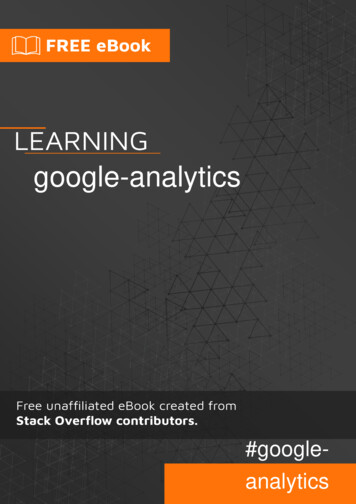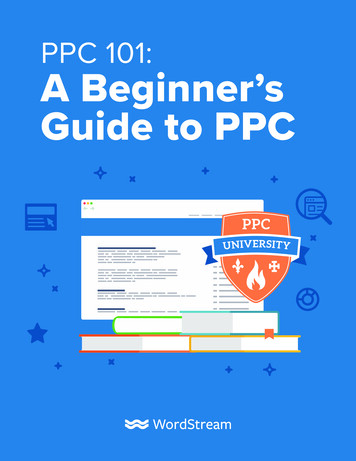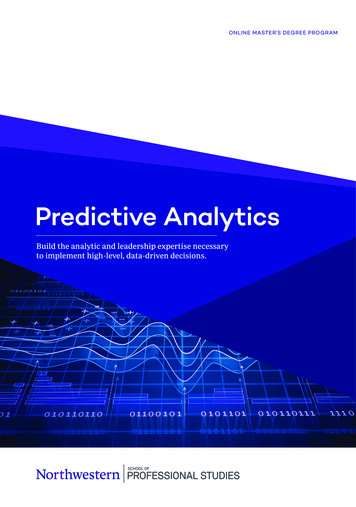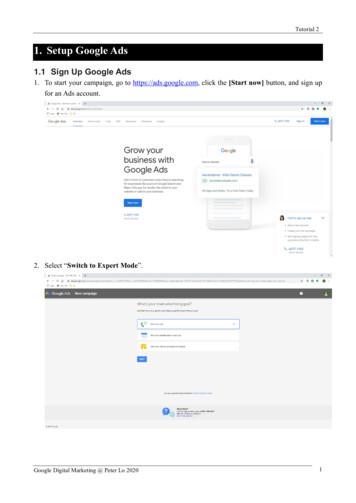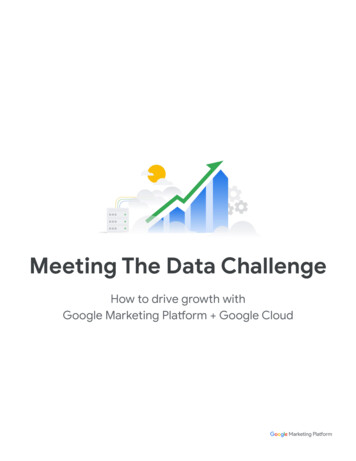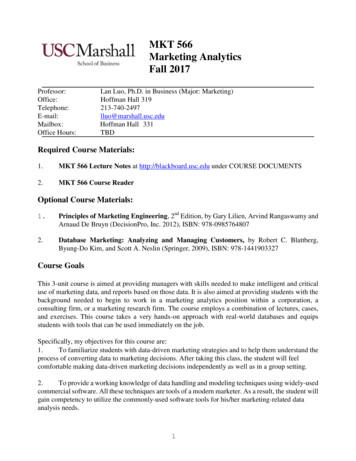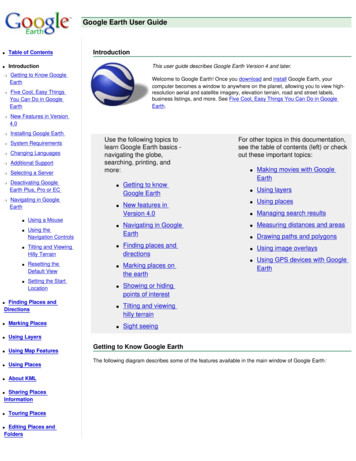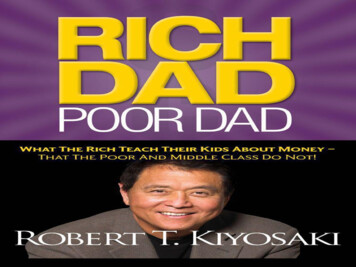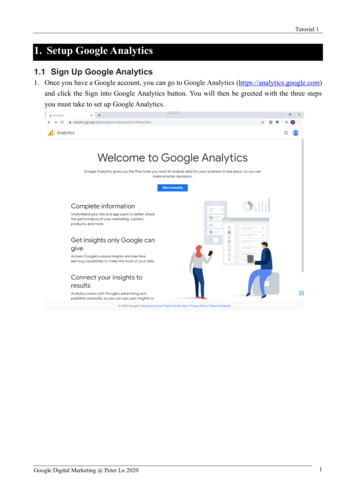Transcription
Page 1
What is Google Analytics?Google Analytics is a cloud-based analytics tool that measures and reports website traffic. It is the mostwidely used web analytics service on the Internet.Why should we all use it?Google Analytics helps you analyze visitor traffic and paint a complete picture of your audience and theirneeds. It gives actionable insights into how visitors find and use your site, and how to keep themcoming back. In a nutshell, Google Analytics provides information about: What kind of traffic does your website generate – number of sessions, users and new usersHow your users interact with your website & how engaged they are – pages per session, averagetime spent on the website, bounce rate, how many people click on a specific link, watch a video,time spent on the webpageWhat are the most and least interesting pages – landing and exit pages, most and least visited pagesWho visits your website – user s geo location (i.e. city, state, country), the language they speak, thebrowser they are using, the screen resolution of their deviceWhat users do once they are on your website – how long do users stay on the website, which page iscausing users to leave most often, how many pages on average users viewWhen users visit your website – date & time of their visits, you can see how the user found you.Whether visitors came to your website through a search engine (Google, Bing, Yahoo, etc.), socialnetworks (Facebook, Twitter, etc.), a link from another website, or a direct type-in.Ultimately, we can all use this data to get actionable insights and use them to take steps to improve ourwebsite and provide them with a great user experience.What are the main Google Analytics features? Built-In reports, Dashboards and Real-time analyticsAdvanced: Custom reports, Cohort analysis, Goal-flow charts, custom dimensions & custom metricsPage 2
How to use Google Analytics?1. Create a Gmail account – to be able to use Google Analytics, you will need to have a Google account.Click here to create one2. Once created the account, send me your newly created Gmail account toStanislav.Prodanov@umassmed.edu and I will grant you access to Google analytics for your website.3. You will receive an email from noreply-analytics@google.com with a subject line:You have been granted access to a property in Google Analytics accountFollow the instructions in the email (i.e. click on the link provided in the email)4. Sign in to Google Analytics (click on the green button on the top right corner)5. You will see the main Google Analytics panel. Choose the account and the view corresponding toyour website.Page 3
6. This is what you will see & this is how you will know that you have access to Google Analytics7. Add a bookmark (press Ctrl D at the same time). Save it in the bookmarks bar. In the name fieldwrite just “Google Analytics”. Then open another window in your browser, go to your bookmark barand find the newly saved bookmark “Google Analytics”. Click on it and drag it so as to move it whereyou can see it (the next time you click on that book mark you will access Google Analytics).Google Analytics Interface(1)(2)(3)(4)Dashboards & reportsNavigation – home, reporting, customization, adminTime-period – here you will select the time period you want to analyzeMain view – where the reports and the data are presentedPage 4
Date RangeThe date range selector is at the top right of every page. By default, Google Analytics will show data forthe past 30 days. To select a date range, click the arrow next to the existing date range to open theselector. Once you’ve selected a new date range, click Apply to update your report.To use a predefined date range, select one of the following from the Date Range menu: Custom: Data for your custom date range. Today: Data available for the current calendar date up until the time of your selection Yesterday: Data for the previous calendar date Last Week: Data for Sunday through Saturday of the previous calendar week Last Month: Data for the first to last day of the previous calendar monthDashboardsDashboards are a collection of widgets that give you an overview of the reports and metrics you careabout most. Dashboards let you monitor many metrics at once, so you can quickly check the health ofyour accounts or see correlations between different reports.Page 5
Audience OverviewThis report gives you a quick overview of the overall performance of the website – number of sessions,users (both new and returning), page views, average session duration, bounce rate, new sessions.When you launch Google Analytics, you see the overview of the Audience reporta) LocationThe location report provides information about the geographic location of your users (i.e. Country).To see the State and the City where your users come from, click on the interactive map.Page 6
b) New vs. Returning UsersThis report provides information about the total number of visitor to your website and furtherbreaks down that number into new vs returning users.c) Browser & OSThis report provides information about what browsers people have used to access your websitePage 7
d) Mobile OverviewThis report provides information about the devices category people have used to access yourwebsite (desktop vs mobile vs tablet)Acquisition OverviewThis report gives you a quick overview of the top channels of your website traffic – direct traffic, organicsearch, referral, social media, display advertising, email and paid search (i.e. AdWords)Page 8
a) Source/MediumThis report provides information about both the source (i.e. the origin of your traffic, such as asearch engine (for example, google) or a domain (example.com)) and the medium (i.e. the generalcategory of the source, for example, organic search (organic), cost-per-click paid search (CPC), webreferral (referral)) of the traffic data.b) ReferralsThe referrals report provides information about the segment of your web traffic that arrives to thewebsite through another source, like through a link on another domain.Page 9
c) AdWords, SEO & SocialThis report provide information about your current and past AdWords campaigns, the performanceof your website on search engine results (SEO) and traffic from social media websites.Behavior OverviewThe Behavior overview report reveals what pages people visit on your website and what actions theytake while visiting. It also provides information about the number of page views, bounce rate & exit ratePage 10
a) Behavior FlowThe Behavior Flow report visualizes the path users traveled from one page or Event to the next. Thisreport can help you discover what content keeps users engaged with your site. The Behavior Flowreport can also help identify potential content issues.b) Site Content/All PagesThis report provides information about which are the most visited webpages of your website.Page 11
c) Landing PagesThe Landing Pages report provides information about which is the first page people visit when theyland on our website.d) Exit PagesThe Exit Pages report provides information about which is the last page people visit before theyleave our website.Page 12
Real-TimeThe Real-Time Report allows you to monitor activity as it happens on your website – e.g. how manypeople are on your site right now, which pages or events they're interacting with, and which goalconversions have occurred.In-Page AnalyticsThe in-Page report allows you to see how customers interact with your web pages (i.e. what they click)Page 13
Google Analytics in EPiServerGoogle Analytics gadget is integrated with our contentmanagement systems – EPiServer and provides users with directaccess to their sites analytics through EPiServer with no need tolog into a Google Analytics account.Highlights of the dashboard gadget: Campaign performance, tracking visitors interaction Acquisition metrics and demographics, behaviors on page,tracking of completed goals and events.Toggle Navigation Panel – Settings – Add Gadgets – All – – Google AnalyticsGoogle Analytics metrics to track regularly Users Audience – OverviewNew vs Returning Visitors Audience – Behavior – New vs ReturningBounce Rate Audience – OverviewLanding Pages Behavior – Site Content – landing PagesExit Pages Behavior – Site Content – Exit PagesSource/Medium Acquisition – All Traffic – Exit PagesAverage session duration Behavior – Site Content – All PagesPage Views Behavior – Site Content – All PagesGoogle Analytics Resources1. Official resources from googlea. Analytics Academy - https://analyticsacademy.withgoogle.com/explorerb. Support - https://support.google.com/analytics/?hl en#c. YouTube channel - https://www.youtube.com/user/googleanalyticsd. Google Analytics blog http://analytics.blogspot.com/2. Other resourcesa. ing-the-most-out-of-google-analytics/b. gle-analytics/Page 14
3. You will receive an email from noreply-analytics@google.com with a subject line: You have been granted access to a property in Google Analytics account. Follow the instructions in the email (i.e. click on the link provided in the email) 4. Sign in to Google Analytics