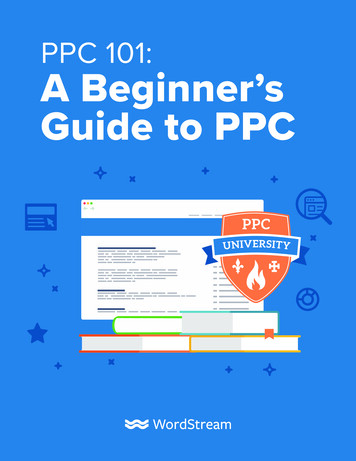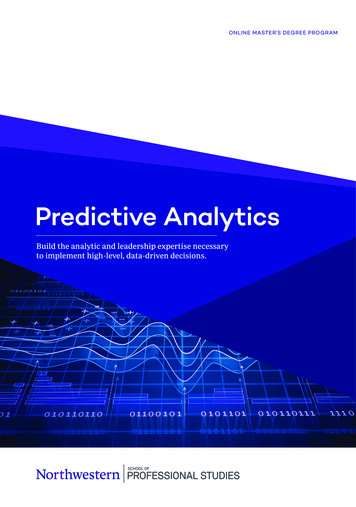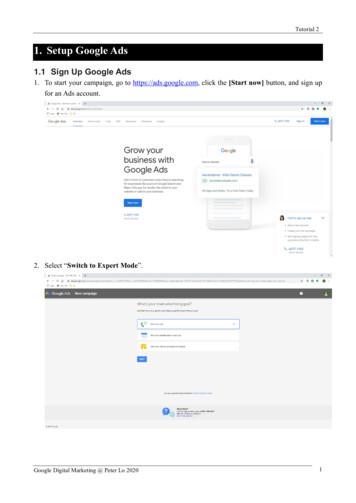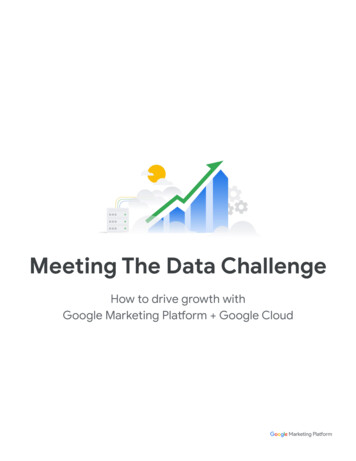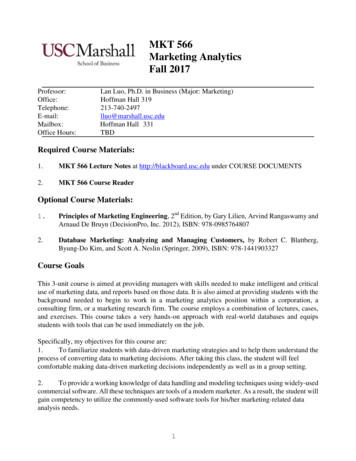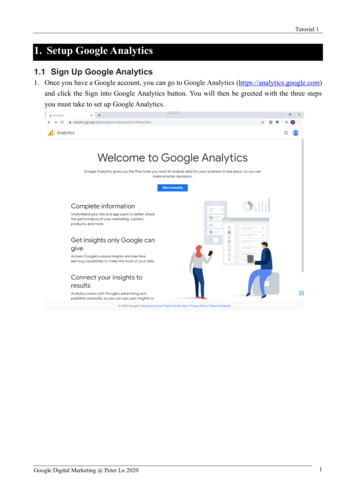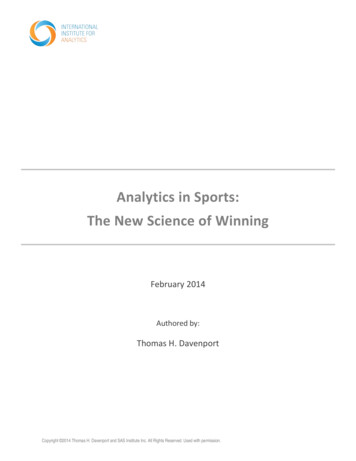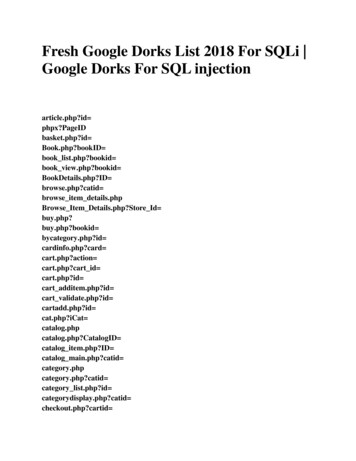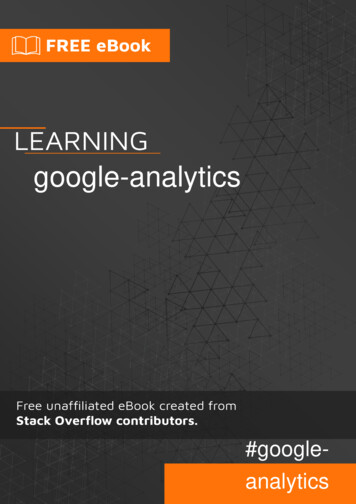
Transcription
google-analytics#googleanalytics
Table of ContentsAbout1Chapter 1: Getting started with google-analytics2Remarks2Libraries and SDKs for tracking2APIs for reporting and configuration2Examples2Adding analytics.js to your website2Overview3Track pages called by AJAX and non-html content3Alternative async tracking snippet4Using Plugins4What data does the tracking snippet capture?5Getting on board with Google Analytics5Chapter 2: Create and manage goalsExamplesSmart GoalsChapter 3: Data processing latencyExamplesWhat is Data processing latency?Chapter 4: Displaying Google Analytics data in your WebsiteExamplesDisplaying Google Analytics data in your Website777888999STEP 1: Set Up Google Analytics9STEP 2: Get Tokens9Step 3: Fetch Data12Step 4: Display Data13Chapter 5: Event Tracking15Introduction15Syntax15Parameters15
Examples15Tracking searches within your site15Track shopping cart actions16Chapter 6: Logging JavaScript errors within Google Analytics18Remarks18Examples18Following code will submit all JavaScript errors into Google AnalyticsChapter 7: Sampling1819Parameters19Remarks19Examples19Sample RateCredits1921
AboutYou can share this PDF with anyone you feel could benefit from it, downloaded the latest versionfrom: google-analyticsIt is an unofficial and free google-analytics ebook created for educational purposes. All the contentis extracted from Stack Overflow Documentation, which is written by many hardworking individualsat Stack Overflow. It is neither affiliated with Stack Overflow nor official google-analytics.The content is released under Creative Commons BY-SA, and the list of contributors to eachchapter are provided in the credits section at the end of this book. Images may be copyright oftheir respective owners unless otherwise specified. All trademarks and registered trademarks arethe property of their respective company owners.Use the content presented in this book at your own risk; it is not guaranteed to be correct noraccurate, please send your feedback and corrections to info@zzzprojects.comhttps://riptutorial.com/1
Chapter 1: Getting started with googleanalyticsRemarksGoogle Analytics and the Google Analytics developer platform allows you to collect, configure, andanalyze your data to reach the right audience.Libraries and SDKs for tracking Web Tracking (analytics.js): Measure user interaction with websites or web applications.Android: Measure user interaction with Android applications.iOS: Measure user interaction with iOS applications.Measurement Protocol: Measure user interaction in any environment with this low-levelprotocol. Unity: Track user interactions in Unity games. AMP HTML: Track user interactions in AMP pages.APIs for reporting and configuration Core Reporting API: Query for dimensions and metrics to produce customized reports. Embed API: Easily create and embed dashboards on a 3rd party website in minutes. Multi-Channel Funnels Reporting API: Query the traffic source paths that lead to a user'sgoal conversion. Real Time Reporting API: Report on activity occurring on your property right now. Metadata API: Access the list of API dimensions and metrics and their attributes. Management API: View and manage accounts, properties, views, filters, uploads,permissions, etc. Provisioning API: Create Google Analytics accounts and enable Google Analytics for yourcustomers at scale.ExamplesAdding analytics.js to your websiteAdd the following code (known as the "JavaScript tracking snippet") to your site's templates.The code should be added before the closing tag, and the string 'UA-XXXXX-Y' should bereplaced with the property ID (also called the "tracking ID") of the Google Analytics property youwish to track. !-- Google Analytics -- script https://riptutorial.com/2
] r;i[r] i[r] function(){(i[r].q i[r].q []).push(arguments)},i[r].l 1*new Date();a s.createElement(o),m s.getElementsByTagName(o)[0];a.async 1;a.src ics.js','ga');ga('create', 'UA-XXXXX-Y', 'auto');ga('send', 'pageview'); /script !-- End Google Analytics -- The above code does four main things:1. Creates a script element that starts asynchronously downloading the analytics.jsJavaScript library from https://www.google-analytics.com/analytics.js2. Initializes a global ga function (called the ga() command queue) that allows you to schedulecommands to be run once the analytics.js library is loaded and ready to go.3. Adds a command to the ga() command queue to create a new tracker object for the propertyspecified via the 'UA-XXXXX-Y' parameter.4. Adds another command to the ga() command queue to send a pageview to Google Analyticsfor the current page.OverviewGoogle Analytics is used to track user activity on your website or mobile application.To set up google-analytics on a website you will need to get a snippet of JavaScript code fromGoogle that you embed in the head of each page on your site that you want to track user activity.Get the code snippet at www.google.com/analytics, and on the Admin tab select “Create newaccount” from the dropdown menu of the account column on the left.Track pages called by AJAX and non-html contentTo track so called "virtual pageviews", use the ga('send') method right after your asynchronousrequest:Syntax: ga('send','pageview', 'path to your virtual page');Example (Simple Link): a href "http://example.com/my.pdf"onClick "ga('send', 'pageview', '/virtual/my.pdf');" Download PDF /a Example (JQuery AJAX): .ajax({url: '/ajax-url/file.json',data: {page: 4},success: function(data) {ga('send', 'pageview', '/ajax-url/file.json');console.log("Got response",data);https://riptutorial.com/3
},dataType: 'json',method: 'GET'});Sources: How do I get Google Analytics to track pages called by AJAX? Tracking virtual pageviews - developers.google.comAlternative async tracking snippetWhile the JavaScript tracking snippet described above ensures the script will be loaded andexecuted asynchronously on all browsers, it has the disadvantage of not allowing modernbrowsers to preload the script.The alternative async tracking snippet below adds support for preloading, which will provide asmall performance boost on modern browsers, but can degrade to synchronous loading andexecution on IE 9 and older mobile browsers that do not recognize the async script attribute. Onlyuse this tracking snippet if your visitors primarily use modern browsers to access your site. !-- Google Analytics -- script window.ga window.ga function(){(ga.q ga.q []).push(arguments)};ga.l new Date;ga('create', 'UA-XXXXX-Y', 'auto');ga('send', 'pageview'); /script script async src 'https://www.google-analytics.com/analytics.js' /script !-- End Google Analytics -- Using PluginsPlugins are scripts that enhance the functionality of analytics.js to aid in measuring userinteraction. Plugins are typically specific to a set of features that may not be required by all GoogleAnalytics users, such as ecommerce or cross-domain tracking, and are therefore not included inanalytics.js by default.This guide explains how to require and use analytics.js plugins.The require command takes the name of a plugin and registers it for use with the ga() commandqueue. If the plugin accepts configuration options, those options can be passed as the finalargument to the require command.The following is the full require command's signature:ga('[trackerName.]require', pluginName, [pluginOptions]);For example, here is how you would require the Enhanced Ecommerce plugin for use with thedefault tracker:https://riptutorial.com/4
ga('require', 'ec');And here is how you would require the Display Features plugin for a tracker named "myTracker"and pass a configuration option that overrides the default cookie name value:ga('myTracker.require', 'displayfeatures', {cookieName: 'display features cookie'});What data does the tracking snippet capture?When you add either of these tracking snippets to your website, you send a pageview for eachpage your users visit. Google Analytics processes this data and can infer a great deal ofinformation including:The total time a user spends on your site. The time a user spends on each page and in what orderthose pages were visited. What internal links were clicked (based on the URL of the nextpageview). In addition, the IP address, user agent string, and initial page inspection analytics.jsdoes when creating a new tracker is used to determine things like the following:The geographic location of the user. What browser and operating system are being used. Screensize and whether Flash or Java is installed. The referring site.Getting on board with Google Analytics1. Getting a GA Account: If you don’t have an Analytics account, create one. If you do havean Analytics account, sign in. Both options are available at google.com/analytics2. Setting up a property in your Analytics account: A property represents your website orapp where the data gets aggregated.3. Create a view: Views let you create filtered perspectives of your data. When you create aproperty one view is created by default. You can create multiple views based on therequirement and filter the reports based on the reporting structure.4. Embed the Analytics in your website: Go to property tracking info and get the trackingcode which looks like below !-- Google Analytics -- script ] r;i[r] i[r] function(){(i[r].q i[r].q []).push(arguments)},i[r].l 1*new Date();a s.createElement(o),m s.getElementsByTagName(o)[0];a.async 1;a.src ics.js','ga');ga('create', 'UA-XXXXX-Y', 'auto');ga('send', 'pageview'); /script !-- End Google Analytics -- https://riptutorial.com/5
5. The string 'UA-XXXXX-Y' should be replaced with the property ID (also called the "trackingID") of the Google Analytics property you wish to track.With these simple steps, your website will be ready to send the pageviews to GA.Read Getting started with google-analytics online: utorial.com/6
Chapter 2: Create and manage goalsExamplesSmart GoalsIn addition to the goal types described above, Analytics provides an alternative conversiontracking method called Smart Goals. Smart Goals are specifically designed to help AdWordsadvertisers who may not have enough conversions to use the AdWords optimization tools, such asautomated bidding. When you have Smart Goals enabled, Analytics automatically evaluates yourwebsite or app visits and assigns each a score, with the "best" visits being translated into SmartGoals.Read Create and manage goals online: 2/createand-manage-goalshttps://riptutorial.com/7
Chapter 3: Data processing latencyExamplesWhat is Data processing latency?When a hit is sent to Google Analytics the data must be processed. Processing latency is 24-48hours. This means that it can take time before you will see data under standard reports (Not realtime) any data that you do see may not be correct as it has probably not completed processing.Standard accounts that send more than 200,000 sessions per day to Analytics will result in thereports being refreshed only once a day. This can delay updates to reports and metrics for up totwo days. To restore intra-day processing, reduce the number of sessions your account sends to 200,000 per day. For Analytics 360 accounts, this limit is extended to 2 billion hits per month.Read Data processing latency online: 3/dataprocessing-latencyhttps://riptutorial.com/8
Chapter 4: Displaying Google Analytics datain your WebsiteExamplesDisplaying Google Analytics data in your WebsiteThis document explains how to get Google Access tokens and use them to get Google Analyticsdata to be displayed in our websites.Example: A live example is available inhttps://newtonjoshua.comnote: Use the same gmail account for all the below steps.STEP 1: Set Up Google AnalyticsFollow the below steps to set up Google Analytics in your website1. Sign in to your Analytics account.2. Select the Admin tab.3. Select an account from the drop-down menu in the ACCOUNT column.4. Select a property from the drop-down menu in the PROPERTY column.5. Under PROPERTY, click Tracking Info Tracking Code.6. To collect data, you must copy and paste the Analytics tracking code into the source code onevery web page you wish to track.7. Once you have the Javascript tracking code snippet for your property, copy the snippetexactly without editing it.8. Paste your tracking code snippet (unaltered, in its entirety) before the closing tag on everyweb page on your site you wish to track.9. Once you have successfully installed Analytics tracking, it may take up to 24 hours for datasuch as traffic referral information, user characteristics, and browsing information to appearin your reportsrefer,1. 0?hl en2. https://analytics.google.comSTEP 2: Get TokensGoogle Project:https://riptutorial.com/9
To Create a Google Cloud Platform project, open the Google Developers Console (https://console.developers.google.com ) and click Create Project.Enable OAuth 2.0 API access:Your app will need to access user data and contact other Google services on your behalf. UseOAuth 2.0 to grant your app API access.To enable that, you need a Client ID:1. Open the Google API Console Credentials page tials).2. From the project drop-down, select your project.3. Select Create credentials and choose OAuth client ID.4. Under Application type, select Web application, enter a Name and5. set the Restrictions by entering JavaScript origins, Redirect URIs to point the website whereyou are planning to display the data, then click Create.5. Make note of the OAuth 2.0 client id and client secret. You will need them to configure theUI.Get Authorization code:Enter in scope https://www.googleapis.com/auth/analytics.reado{{ client id}}&redirect uri {{redirect uri }}&approval prompt force&access type offlineYou will get redirected to{{redirect uri }}?code {{authorization code}}#Get Refresh Token:Send a POST request, possibly via a REST console tohttps://www.googleapis.com/oauth2/v3/token?code {{authorization code}} &client id {{client id}}&client secret {{client secret}} &redirect uri {{redirect uri }}&grant type authorization codeYou will get a JSON response with{"refresh token": refresh token}You can use the refresh toke to get access token to access to Google APIsGet Access Token:Send a POST request to,https://riptutorial.com/10
https://www.googleapis.com/oauth2/v3/token?client id {{client id}} &client secret {{client id}} &grant type refresh token&refresh token {{refresh token}}You will get a JSON with access token in the response.{access token: {{access token}}}Example:var access token '';function getAccessToken(){ , {client id: {{client id}},client secret: {{client secret}},grant type: 'refresh token',refresh token: {{refresh token}}}, function (data, status) {if (status 'success') {access token data.access token;// Do something eith the access token} else {console.error(status);}});}Check Token validity:Send a POST request access token {{access token}}Example:function checkValidity() { nfo', {access token:{{access token}}}).done(function (data, status) {if (status 'success') {console.debug(data.expires in);var check false;check data.hasOwnProperty('expires in');if (check) {// Token is valid}if (!check) {getAccessToken();}} else {console.debug(status);}}).fail(function (data) iptutorial.com/11
}Step 3: Fetch DataEmbed API:The GA Embed API is a JavaScript library that allows you to easily create and embed your GAdashboard on your website in a matter of minutes.refer reporting/embed/v1/getting-startedQuery Explorer: visit Embed API Query Explorer and plorer/Select the view for wich you want to fetch the data.Select the required metrics and dimensions.Example:Get Country Data (I want to know the number of users accessing my website from each country)To get that data, select the metrics as 'users' and the dimensions as 'country'Click on Run QueryYou will find the analytics data for the query displayed in a table.Copy the API Query URI. And add access token {{access token}} to the /data/ga?ids {{ids}}&start-date 2015-0701&end-date today&metrics ga%3Ausers&dimensions ga%3Acountry&access token {{access token}}Send POST request to the URIs to get the data in your browser.Example:function gaGetCountry() { /ga?' 'ids {{ids}}' 'start-date 2015-07-01&' 'end-date today&' 'metrics ga%3Ausers&' 'dimensions ga%3Acountry&' 'sort ga%3Ausers&' 'filters ga%3Ausers%3E10&' 'max-results 50' https://riptutorial.com/12
'&access token ' {{access token}},function (data, status) {if (status 'success') {// Display the DatadrawRegionsMap(data.rows);} else {console.debug(status);}});}Step 4: Display DataNow we have gathered the data. Finally we have to diaplay them in our website."Display live data on your site" is the title of Google Charts. And that is what we are going to do.refer https://developers.google.com/chart/The following example will draw a GeoChart in the div with id 'countryChart'//Draw country Chartfunction drawRegionsMap(data) {var head data[0];head[0] 'Country';head[1] 'Users';for (var i 1; i data.length; i ) {var d data[i];d[1] Number(d[1]);}var chartData google.visualization.arrayToDataTable(data);var options {title: 'My Website is viewed from,',domain: '{{Country Code eg: IN for India}}',tooltip: {textStyle: {color: 'navy'},showColorCode: true},legend: {textStyle: {color: 'navy',fontSize: 12}},colorAxis: {colors: ['#00FFFF', '#0000FF']}};var chart newhttps://riptutorial.com/13
yId('countryChart'));chart.draw(chartData, options);}Refer https://newtonjoshua.com to view the above exple in action.Read Displaying Google Analytics data in your Website online: ttps://riptutorial.com/14
Chapter 5: Event TrackingIntroductionBelow is the example of how to hard code the google analytics implementation in the website. Totrack the shopping cart actions let induce the tracking snippet. It look as below. You can track theevents in google analytics open source toolSyntax ga('send', 'event', [eventCategory], [eventAction], [eventLabel], [eventValue],[fieldsObject]);ParametersField NameDescriptioneventCategoryTypically the object that was interacted with (e.g. 'Video')eventActionThe type of interaction (e.g. 'play')eventLabelUseful for categorizing events (e.g. 'Fall Campaign')eventValueA numeric value associated with the event (e.g. 42)ExamplesTracking searches within your siteInsert the following function call within your JavaScript when searching within your website to trackhow visitors are using your internal search features.In this example, the Event Action filters is a comma-delimited list of search filter name/valuepairs, and the Event Label orderedBy is a string describing the user-determined sort order.ga('send', 'event', 'Product Search', filters, orderedBy);These events can then be viewed within Analytics under Behavior Events:https://riptutorial.com/15
Likewise, the searches can be viewed by Label to see how users are sorting their data:Track shopping cart actionsAdding a product to a shopping cart (Label item.name references the name property of the productadded):ga('send', 'event', 'Cart', 'Add', product.name);This lets you see what people are adding to the shopping cart, even if they never complete theorder, allowing more insight into where users are abandoning their session:https://riptutorial.com/16
Removing an item from a shopping cart:ga('send', 'event', 'Shopping', 'Removed', product.name);Emptying a shopping cart:ga('send', 'event', 'Cart', 'Emptied', 'empty');Read Event Tracking online: 1/event-trackinghttps://riptutorial.com/17
Chapter 6: Logging JavaScript errors withinGoogle AnalyticsRemarksThe example above has two tracking events, Event Tracking and Exception Tracking.Event Tracking will allow you to see JS errors in real-time. Under RealTime - Eventssections.Unfortunately, your error messages will be limited by 500 Bytes, so you will not be able tounderstand a problem properly, however you will know that something is going wrong.Exception Tracking will give you more detailed report, with full error message and browserinformation.You can generate Exception Tracking report with Custom Reports.ExamplesFollowing code will submit all JavaScript errors into Google Analytics script ] r;i[r] i[r] function(){(i[r].q i[r].q []).push(arguments)},i[r].l 1*new Date();a s.createElement(o),m s.getElementsByTagName(o)[0];a.async 1;a.src ',' watchdog');watchdog('create', 'UA-xxxxxxx-x', 'auto');window.onerror function(msg) {watchdog('send', 'exception', { 'exDescription': msg });watchdog('send', 'event', {eventCategory: 'javascript',eventAction: 'error',eventLabel: msg,transport: 'beacon'});} /script Read Logging JavaScript errors within Google Analytics online: https://riptutorial.com/18
Chapter 7: SamplingParametersParameterDetailssampleRateFloat number describing the amount of users in percent to be tracked. Default 100.RemarksSampling in Analytics is the practice of selecting a subset of data from your traffic andreporting on the trends available in that sample set. Sampling is widely used instatistical analysis because analyzing a subset of data gives similar results to analyzingall of the data. In addition, sampling speeds up processing for reports when the volumeof data is so large as to slow down report queries.In layman's terms this means that when there is a large amount of data we can take a chunk ofthat data and analyze based upon that sample. When looking at large data sets it can often befaster to analyse upon a sample rather then the full data set. However one must always take intoaccount that the results will not be 100% the same as if you had done the analysis upon the fulldata set.Google Analytics handle's sampling is as follows:Analytics inspects the number of sessions for the specified date range at the propertylevel. If the number of sessions in the property over the given date range exceeds 500ksessions (100M for Analytics 360)1, Analytics will employ a sampling algorithm whichuses a sample set proportional to the distribution of sessions by day for the selecteddate range. Thus, the session sampling rate varies for every query depending on thenumber of sessions included in the selected date range for the given property.Additional information can be found here: How sampling worksExamplesSample Ratega('create', 'UA-XXXX-Y', {'sampleRate': 5});Optional. This may only be set in the create method.Specifies what percentage of users should be tracked. This defaults to 100 (no users are sampledout) but large sites may need to use a lower sample rate to stay within Google Analyticshttps://riptutorial.com/19
processing limits.Read Sampling online: 5/samplinghttps://riptutorial.com/20
CreditsS.NoChaptersContributors1Getting started withgoogle-analyticsCommunity, GlabbichRulz, James, James Steele, Matt, Nick, P.Alexandru, RamenChef, Tiem Song, Tushar2Create and managegoalsBeofett, P. Alexandru3Data processinglatencyDaImTo4Displaying GoogleAnalytics data inyour WebsiteNewton Joshua5Event TrackingBeofett, Priya6Logging JavaScripterrors within GoogleAnalyticsmrded7Samplingacalb, DaImTo, Jensdhttps://riptutorial.com/21
Google Analytics is used to track user activity on your website or mobile application. To set up google-analytics on a website you will need to get a snippet of JavaScript code from Google that you embed in the head of eac