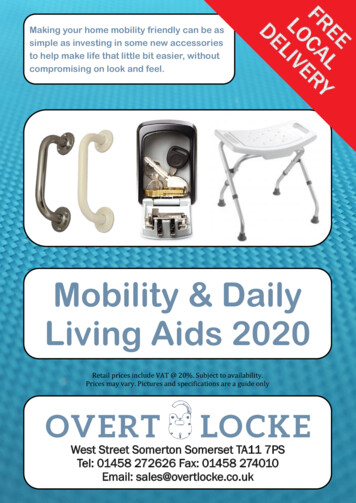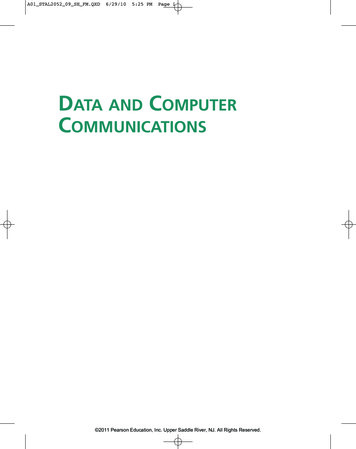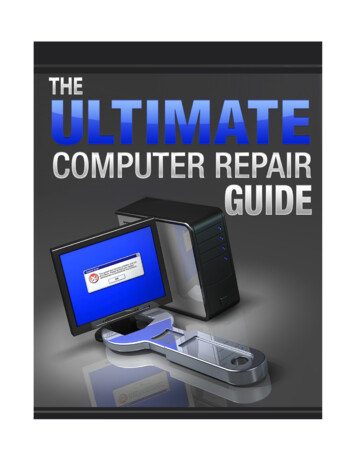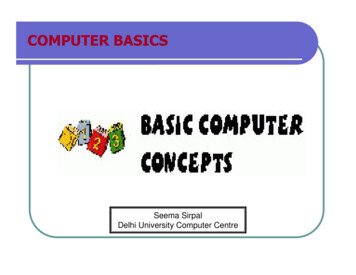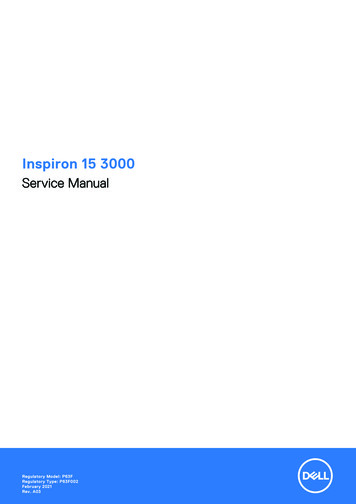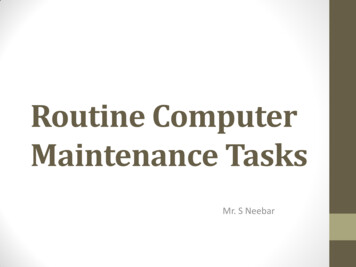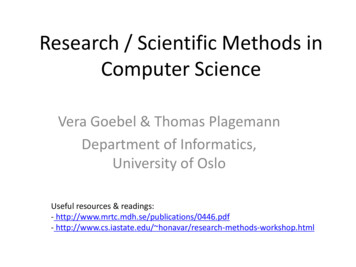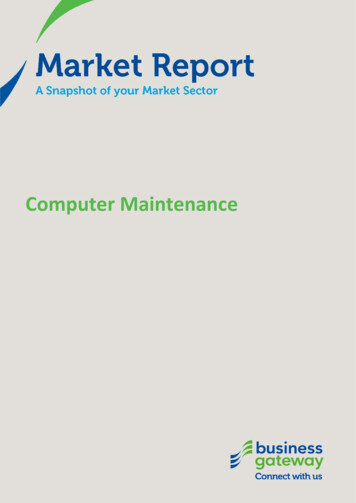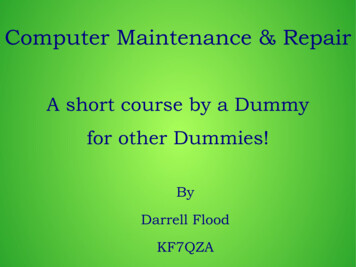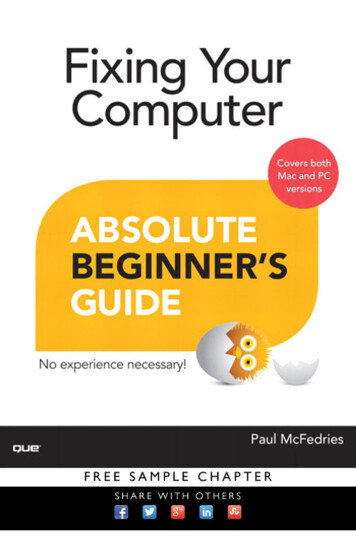
Transcription
Fixing YourComputerPaul McFedries800 East 96th Street,Indianapolis, Indiana 46240
Fixing Your Computer Absolute Beginner’s GuideCopyright 2014 by Que PublishingEditor-in-ChiefGreg WiegandAll rights reserved. No part of this book shall be reproduced, stored ina retrieval system, or transmitted by any means, electronic, mechanical,photocopying, recording, or otherwise, without written permission fromthe publisher. No patent liability is assumed with respect to the use ofthe information contained herein. Although every precaution has beentaken in the preparation of this book, the publisher and author assume noresponsibility for errors or omissions. Nor is any liability assumed for damagesresulting from the use of the information contained herein.Executive EditorRick KughenISBN-13: 978-0-7897-5122-5ISBN-10: 0-7897-5122-4Copy EditorChuck HutchinsonLibrary of Congress Control Number: 2013940849IndexerHeather McNeillPrinted in the United States of AmericaFirst Printing: July 2013TrademarksAll terms mentioned in this book that are known to be trademarks or servicemarks have been appropriately capitalized. Que Publishing cannot attest tothe accuracy of this information. Use of a term in this book should not beregarded as affecting the validity of any trademark or service mark.Warning and DisclaimerEvery effort has been made to make this book as complete and as accurateas possible, but no warranty or fitness is implied. The information providedis on an “as is” basis. The author and the publisher shall have neither liabilitynor responsibility to any person or entity with respect to any loss or damagesarising from the information contained in this book.Bulk SalesQue Publishing offers excellent discounts on this book when ordered inquantity for bulk purchases or special sales. For more information, pleasecontactU.S. Corporate and Government or sales outside the United States, please contactInternational Salesinternational@pearsoned.comManaging EditorSandra SchroederProject EditorSeth KerneyProofreaderJess DeGabrieleTechnical EditorKaren WeinsteinPublishing CoordinatorKristen WattersonBook DesignerAnne JonesCompositorTnT Design, Inc.
Contents at a GlanceIntroductionPart I123Part II4567Part IIIPC MaintenanceMaintaining Your PC . 5Maintaining Windows . 25Preparing for Trouble . 41Troubleshooting and RepairUnderstanding Basic Troubleshooting . 61Troubleshooting Device Problems . 71Recovering from Problems . 81Troubleshooting Your Network .103PC Upgrades8Basic PC Repair Skills .1179Buying PC Parts .13910Replacing the Power Supply .15511Upgrading the Hard Drive .16712Upgrading Your CD or DVD Drive .18513Adding More Memory .19514Updating the Video Card and Monitor .21115Improving the Sound System .23316Upgrading the CPU.24917Changing the Laptop Battery .27518Upgrading Your Network .285Index.297
FIXING YOUR COMPUTER ABSOLUTE BEGINNER’S GUIDEivTable of ContentsIntroduction . 1FIY: Fix-It-Yourself . 2Who Should Read This Book?. 3Conventions Used in This Book . 3I PC Maintenance1Maintaining Your PC . 5Cleaning the PC. 6Dust: Your PC’s Worst Nightmare . 6Cleaning the Screen, Keyboard, and Mouse . 7Cleaning the Front and Back of the PC . 8Cleaning the Power Supply . 11Cleaning the Interior . 13Checking Free Disk Space . 16Dealing with Hard Disk Errors . 17Understanding Hard Drive Health States . 19Repairing a Drive Manually . 212Maintaining Windows .25Deleting Unnecessary Files . 26Defragmenting Your Hard Disk . 27Repairing, Updating, and Uninstalling Programs . 29Repairing a Software Installation . 29Updating Windows 8 Apps . 30Uninstalling Windows 8 Apps . 32Uninstalling Desktop Programs. 32Checking for Windows Updates . 33Configuring Automatic Updates . 33Checking for and Installing Updates Manually . 35Installing a New Device . 36Installing Plug and Play Devices . 37Using Action Center to Complete a Device Install. 38Uninstalling a Device. 39
TABLE OF CONTENTS3Preparing for Trouble .41Backing Up Your Files . 42Backing Up File Versions with Windows 8’s File History . 42Backing Up Files in Windows 7 . 44Backing Up Files in Windows Vista . 46Backing Up Files in Windows XP . 48Setting System Restore Points . 51Creating a Windows 8 Recovery Drive . 53Creating a System Image Backup. 55Creating a System Repair Disc . 58II Troubleshooting and Repair4Understanding Basic Troubleshooting .61Determining the Source of a Problem . 62Did You Get an Error Message? . 62Did You Recently Change Any Windows Settings? . 62Did You Recently Change Any Application Settings? . 63Did You Recently Install a New Program? . 63Did You Recently Install a New Device or Update a Driver? . 64General Troubleshooting Tips . 64Troubleshooting Startup . 64More Troubleshooting Tools . 65Running the Windows Troubleshooters . 66Running the Memory Diagnostics Tool . 67Checking for Solutions to Problems . 695Troubleshooting Device Problems .71Troubleshooting with Device Manager . 72Troubleshooting Device Driver Problems . 74Basic Device Driver Troubleshooting . 74Tips for Downloading Device Drivers . 76Updating a Device Driver . 77Rolling Back a Device Driver . 77v
FIXING YOUR COMPUTER ABSOLUTE BEGINNER’S GUIDEvi6Recovering from Problems .81Restoring Backed-Up Data . 82Restoring a Previous Version of a File in Windows 8 . 82Restoring a Backed-Up File in Windows 7 . 84Restoring a Backed-Up File in Windows Vista . 86Restoring a Backed-Up File in Windows XP . 88Accessing the Windows 8 Recovery Environment . 89Accessing the RE via PC Settings . 89Accessing the RE via a Recovery Drive . 90Accessing the RE via Windows 8 Install Media. 91Navigating the Recovery Environment . 91Booting Up in Safe Mode . 94Recovering Using System Restore . 95Refreshing Your Windows 8 PC . 97Resetting Your Windows 8 PC . 98Restoring a Windows 8 System Image . 997Troubleshooting Your Network . 103Repairing a Network Connection .104Checking the Connection Status .104Checking Connectivity with the PING Command .106General Solutions to Network Problems .107Turning On Network Discovery.109Updating the Router Firmware .111Troubleshooting Cables .113Troubleshooting Wireless Network Problems .114III PC Upgrades8Basic PC Repair Skills . 117What Tools Do You Need? .118Setting Up Your Work Area .121
TABLE OF CONTENTSPlaying It Safe .122Keeping Yourself Safe .123Keeping Your Components Safe .124Opening the Computer Case .125Making Cable Connections .127Working with Expansion Cards .131Understanding Expansion Slot Types .132Installing an Expansion Card .1359Buying PC Parts . 139Researching Parts Online .140Checking Out Product Reviews .140Performing Price Comparisons .143Researching Retailers Online.145Buying Parts Online .147Returning Parts Online .149Buying Parts Offline.15110 Replacing the Power Supply . 155Getting to Know the Power Supply.156Buying a Power Supply .158Removing the Old Power Supply .160Installing a New Power Supply .16211 Upgrading the Hard Drive . 167How a Hard Drive Works .168Understanding Hard Drive Specs .169The Hard Drive Interface and Throughput .170The Hard Drive Form Factor .176The Hard Drive Speed .177Buying a Hard Drive .177Removing the Old Hard Drive .178Installing a New Hard Drive .181Finishing Up .182vii
viiiFIXING YOUR COMPUTER ABSOLUTE BEGINNER’S GUIDE12 Upgrading Your CD or DVD Drive . 185Choosing a CD or DVD Drive .186Understanding Disc Capacities .186Getting to Know Drive Types .187Understanding Drive Speeds .188Buying a CD or DVD Drive .189Removing the Existing CD or DVD Drive .190Installing the New CD or DVD Drive .19313 Adding More Memory . 195Understanding Memory Specs.196The Memory Module Standard.197The Memory Type and Speed .197The Memory Module Capacity .198Determining How Much Memory Is Installed.198Determining What Type of Memory Is Installed .199Determining How Much Memory You Need .202Buying Memory .205Pulling Out the Old Memory Modules .205Installing the New Memory Modules .20714 Updating the Video Card and Monitor . 211Assessing Your Video Card Needs .212Understanding Video Card Specs .215The GPU Chipset .216Video Memory .217Video Card Connectors .218Buying a Video Card .221Choosing a Monitor .223Setting Up a Multimonitor System .225Setting Up Multiple Monitors on Windows 8.225Setting Up Multiple Monitors in Windows 7 .227Setting Up Multiple Monitors in Windows Vista or XP .228Moving Up to Three Monitors .229
TABLE OF CONTENTS15 Improving the Sound System . 233Understanding Audio .234Analog-to-Digital Sound Conversion .234The Nature of Sound .234How an Analog Sound Wave Gets Digitized .235Understanding Sound Card Specs .236The Sampling Frequency .237The Sample Depth .238The Number of Channels .240Sound Card Connectors .241Buying a Sound Card .242Connecting Speakers or Headphones .24516 Upgrading the CPU . 249Understanding What the CPU Does.250Intel or AMD?.250Understanding CPU Specs .251The Processor Family .252The Processor Cores .253The Processor Name .254The Processor Clock Speed .255The Processor Socket .256The Processor Cache Size .258The Processor Manufacturing Process .258The Processor Core Type.259Keeping It Cool: Fans and Heatsinks .259Buying a CPU .263Removing the Old CPU .265Installing the New CPU .267Installing an Intel CPU in a Socket 1155 Board .268Installing an AMD CPU in a Socket AM3 Board .270Installing the CPU Cooler .271ix
xFIXING YOUR COMPUTER ABSOLUTE BEGINNER’S GUIDE17 Changing the Laptop Battery . 275Understanding Laptop Batteries .276Getting More Out of Your Battery .276Extending Your Battery’s Life .276Extending Your Battery’s Charge .277When Should You Replace the Battery? .279Buying a Battery .280Installing the Battery .28118 Upgrading Your Network . 285Understanding Wireless Networks .286802.11b .287802.11a .287802.11g .287802.11n .288802.11ac .288Learning About Wireless NICs .289Putting It All Together with a Wireless Router .291A Buyer’s Guide to Wireless Networking Hardware .293Purchasing a Wireless NIC .293Purchasing a Wireless Router .295Index . 297
ACKNOWLEDGMENTSxiAbout the AuthorPaul McFedries is full-time technical writer and passionate computer tinkerer.He is the author of more than 80 computer books that have sold more than fourmillion copies worldwide. His recent titles include the Sams Publishing booksWindows 7 Unleashed and Windows Home Server 2011 Unleashed, and theQue Publishing books PCs for Grownups, Windows 8 In Depth (coauthored withBrian Knittel), Formulas and Functions with Microsoft Excel 2013, and My Office2013 RT. Paul is also the proprietor of Word Spy (www.wordspy.com), a websitedevoted to tracking new words and phrases as they enter the English language.Paul’s web home is at www.mcfedries.com, and he can be followed on Twitter attwitter.com/paulmcf and twitter.com/wordspy.DedicationFor KarenAcknowledgmentsIn this book you learn that with a bit of know-how, a modicum of patience, andperhaps a screwdriver or two, you can repair a PC all by yourself. This makesrepairing a computer a lot different from publishing a book. Oh, sure, I wrotethis book all by myself, but the finished product you’re reading now was a groupeffort, no doubt about it. For proof, go back a bit and read the credits page,which lists everyone who had a finger in this particular publishing pie, and I thankthem all for doing such a good job on this book. Some of those people I workedwith directly, so I’d like to take a second to thank them personally. Rick “TwoHats” Kughen was both the book’s acquisitions editor and its development editor,and I’m mighty glad on both counts because this book was a hoot to write, andRick’s editorial direction and suggestions were right on the money and made thisbook many notches better than it would have been otherwise. Seth Kerney wasthe book’s amazingly competent and organized project editor. Chuck Hutchinsonwas the book’s copy editor, and besides dotting my i’s and crossing my t’s,Chuck gave the book a consistent style and tone, which requires concentration,confidence, and an eagle eye. Karen Weinstein was the book’s technical editor,and I continue to be amazed at just how much Karen knows about almost allaspects of computing. Her experience and insights were very much welcome inthis book. Finally, I’d be sorely remiss if I didn’t also single out Karen Hammond,who took the wonderful photographs you see throughout this book.
xiiFIXING YOUR COMPUTER ABSOLUTE BEGINNER’S GUIDEWe Want to Hear from You!As the reader of this book, you are our most important critic and commentator.We value your opinion and want to know what we’re doing right, what we coulddo better, what areas you’d like to see us publish in, and any other words ofwisdom you’re willing to pass our way.We welcome your comments. You can email or write to let us know what youdid or didn’t like about this book—as well as what we can do to make our booksbetter.Please note that we cannot help you with technical problems related to the topicof this book.When you write, please be sure to include this book’s title and author as well asyour name and email address. We will carefully review your comments and sharethem with the author and editors who worked on the book.Email: feedback@quepublishing.comMail: Que PublishingATTN: Reader Feedback800 East 96th StreetIndianapolis, IN 46240 USAReader ServicesVisit our website and register this book at quepublishing.com/register forconvenient access to any updates, downloads, or errata that might be availablefor this book.
INTRODUCTIONOne of the hallmarks of our age is the decline of the do-ityourselfer in favor of the hire-an-expert-to-do-it-insteader.Toilet not flushing? Hire a plumber. Porch falling down? Hirea carpenter. Lights on the blink? Hire an
perhaps a screwdriver or two, you can repair a PC all by yourself. This makes repairing a computer a lot different from publishing a book. Oh, sure, I wrote this book all by myself, but the finished product you’re reading now was a group effort, no doubt abou