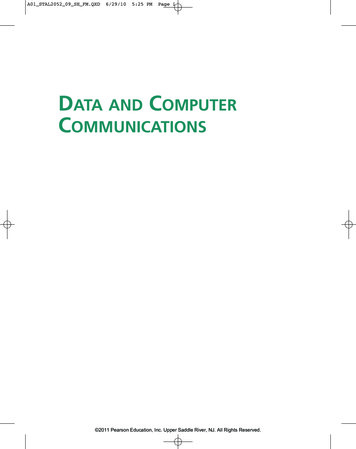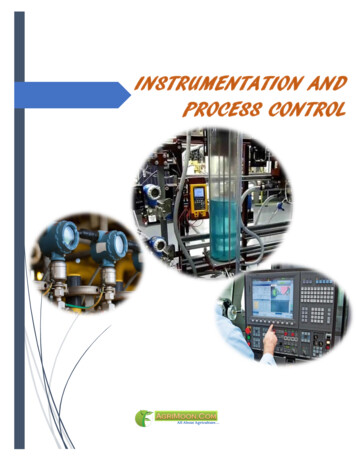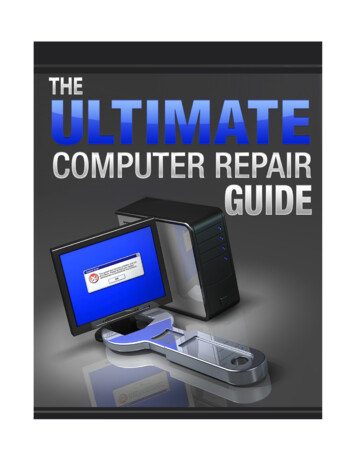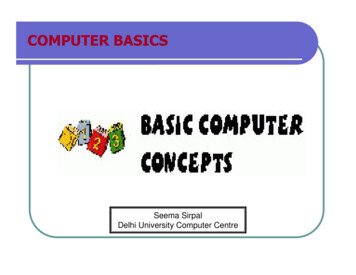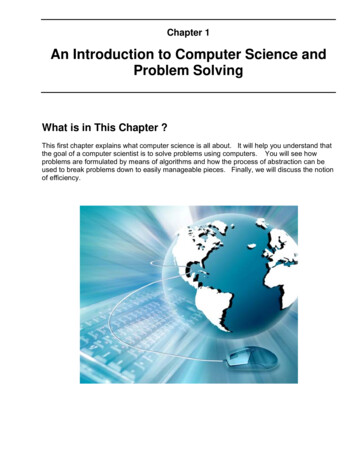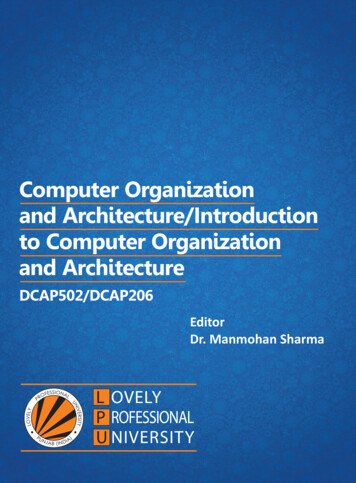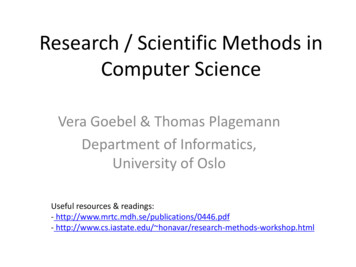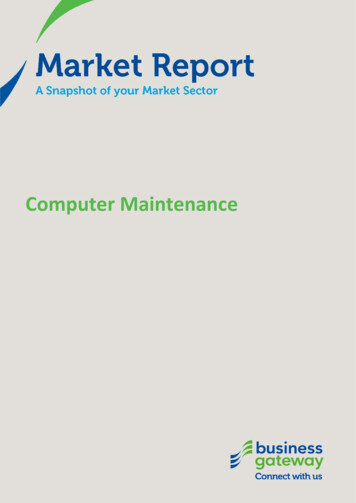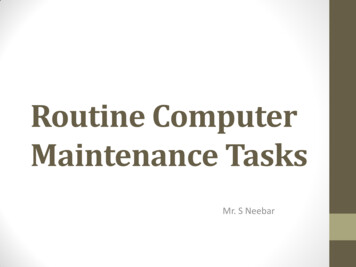Transcription
Introduction to Computer ApplicationsAuthorTNAU, Tamil Nadu
IndexSN LectureIntroduction to Computers, Anatomy of1Computers, Input and Output DevicesUnits of Memory, Hardware, Software and2Classification of ComputersPersonal Computers, Types of Processors, Booting3of Computer- warm and cold booting4 Computer Viruses, Worms and VaccinesOperating System – Some Fundamental DOS5 Commands, Rules for naming files in DOS andTypes of filesWINDOWS: GUI, Desktop and its elements,Windows Explorer, Working with files and folders,6Setting time and date, Starting and Shutting downWindowsMSWORD: Word-processing and units ofdocument, features of word-processing packages.7Creating, Editing, Formatting and Saving adocument in MSWORDMSEXCEL: Electronic Spreadsheets – concepts,8 packages. Creating, Editing and Saving aspreadsheet with MSEXCEL9 Use of in-built functions and writing expressionsData Analysis Tools- Correlation and Regression, t10 test for two samples andANOVA with One-way classificationt-test for two samples and ANOVA with One-way11classification12 CREATING GRAPHSMSACCESS: Concept of Database- Units of13database, creating databasePrinciples of Programming: Flow charts,14illustrations through examples15 Internet: World Wide Web (WWW), Concepts16 Web Browsing and Electronic MailPage 798-103104-112113-125126-134135-142143-150
Introduction to Computer ApplicationsLECTURE SCHEDULE 1Introduction to Computers, Anatomy of Computers, Input and Output DevicesIn human affairs we have reached a point where the problems that we must solve are no longersolvable without the aid of computers. I fear not computers but the lack of them.ISAAC ASIMOVIntroduction to ComputersA computer can be defined as an electronic device capable of processing the data andproducing the information.The computer system essentially comprises three important parts –1. input device,2. central processing unit (CPU) and3. output device.The CPU itself is made of three components namely,1. arithmetic logic unit (ALU),2. memory unit, and3. control unit.Components of a computer system5www.AgriMoon.Com
Introduction to Computer ApplicationsOn broad basis, a computer performs the following tasks:Input: Sending the data and command to the computer is known as input.Processing: Work done by the computer with the help of processing hardware and software toproduce results is known as processing.Output: The result displayed by the computer is known as output.Storage: A place to save result inside or outside the computer is known as storage.Anatomy of ComputersThe following are the parts of a desktop computer.Power SupplyWhen you plug your power cable into your computer,you are actually plugging into a socket in the powersupply unit that has been fitted inside your case. Thiscomponent is responsible for converting the 240 volt ACmains power to low voltage DC power needed bycomputer components. The power supply generates 3.3V, 5V, 12V, -5V. These voltages must beconstant, right up to the maximum current your systemwill draw under load.Monitor- Commonly known as a "screen," the monitor gives you a visual display of what yourcomputer is up to. Monitor displays are divided into pixels. The higher the pixel count, the higherthe "resolution." Resolutions are measured in Rows x Columns. Common resolution settings are640 x 480, 800 x 600, 1024 x 768, 1280 x 1024, etc.6www.AgriMoon.Com
Introduction to Computer ApplicationsMother boardThe mainboard I which is sometimes called a motherboard. Thisis usually the largest circuit-board in the computer, and everyother component in the computer connects to it.An Intel CPUCentral Processing UnitThe Central Processing Unit (CPU)is usually called either a CPUor just a Processor. The CPU is the brain of the system. Itexecutes all the program code from the operating system andthe applications the user runs and processing of data. It sendsCPU commands to direct the actions of all the other componentsin the computer.Main Memory or Random Access Memory (RAM)RAMChipsRAM, which stands for Random Access Memory, is the shortterm memory that the computer uses to keep track of what it'sdoing. If the computer loses power, anything stored in RAM islost.7www.AgriMoon.Com
Introduction to Computer ApplicationsA Hard DriveStorage DeviceComputer storage device is any type of hardware thatstores data. The most common type of storage device,which nearly all computers have, is a hard drive.INPUT AND OUTPUT DEVICESInput DevicesInput device is a hardware device that sends information to the computer.MouseMouse is a pointer device.Themouseallowsanindividualtocontrol a pointer in a graphical userinterface (GUI). Utilizing a mouse auser has the ability to performvarious functions such as opening aprogram or file and does not requirethe user to memorize commands.Digital cameraA type of camera that stores thepicturesorvideoittakesinelectronic format instead of to film.8www.AgriMoon.Com
Introduction to Computer ApplicationsWeb CamA camera connected to a computerthat allows anyone connected to theInternet to view still pictures ormotion video of a user.JoystickAcomputerjoystickallowsanindividual to easily navigate anobject in a game such as navigatinga plane in a flight simulator.KeyboardOne of the main input devices usedonacomputer,acomputerkeyboard looks very similar to thekeyboards of electric typewriters,with some additional keys.MicrophoneSometimes abbreviated as mic, users to input audio into theircomputers.9www.AgriMoon.Com
Introduction to Computer ApplicationsScannerInput device that allows a user totake an image and/or text andconvert it into a digital file, allowingthe computer to read and/or displaythe scanned objectOutput DeviceAny peripheral that receives and/or displays output from a computer. Below are some examplesof different types of output devices commonly found on a computer.MonitorA monitor is a video display screen. Monitor is also called as Visual Display Unit (VDU) or VideoDisplay Terminal (VDT).CRT (Cathode Ray Tube) Monitors are built LCD (Liquid Crystal Display) Monitors arevery similarly to older (tube) television sets. thin and flat. They are light, compact, take upThey are heavy, bulky, take up a lot of desk very little desk space emit no known radiation.space, and emit radiation.10www.AgriMoon.Com
Introduction to Computer ApplicationsPrinterA printer is an output device responsible fortaking computer data and generating a hardcopy of that data.SpeakersProjector11www.AgriMoon.Com
Introduction to Computer ApplicationsLECTURE SCHEDULE 2Units of Memory, Hardware, Software and Classification of ComputersUnits of MemoryThe memory unit is the principal storage of the computer. All the data and instructions that thecomputer needs at a moment are stored here. All storage devices are characterized with thefollowing features:1. Speed2. Volatility3. Access method4. Portability5. Cost and capacityLinking Memory with the other unitsBasic Units of MeasurementThe components of the computer can recognize only two states that is presence or absence ofan electrical signal. Two symbols used to represent these two states are 0 and 1, and areknown as BITS (an abbreviation for BInary DigiTS). 0 represents the absence of a signal, 1represents the presence of a signal. A BIT is, therefore, the smallest unit of data in a computerand can either store a 0 or 1.12www.AgriMoon.Com
Introduction to Computer ApplicationsSince a single bit can store only one of the two values, there can possibly be only four uniquecombinations:00 01 10 11Bits are, therefore, combined together into larger units in order to hold greater range of values.BYTES are typically a sequence of eight bits put together to create a single computeralphabetical or numerical character. More often referred to in larger multiples, bytes may appearas Kilobytes (1,024 bytes), Megabytes (1,048,576 bytes), GigaBytes (1,073,741,824),TeraBytes (approx. 1,099,511,000,000 bytes), or PetaBytes (approx. 1,125,899,900,000,000bytes).Bytes are used to quantify the amount of data digitally stored (on disks, tapes) or transmitted(over the internet), and are also used to measure the memory and document size.Types of memoryComputers use several different types of memory. They are:1. Main Memory / Primary Memory units– Two most important are RAM (Random Access Memory) ROM (Read-only Memory)– They work in different ways and perform distinct functions– CPU Registers– Cache Memory2. Secondary Memory/Auxiliary MemoryAlso termed as ‘auxiliary’ or ‘backup’ storage, it is typically used as a supplementto main storage. It is much cheaper than the main storage and stores large amount ofdata and instructions permanently. Hardware devices like magnetic tapes, Floppy Disk,Hard Disk, Optical disks, Compact Disk (CD), Digital Versatile Disk (DVD) and Blu-rayDisc (BD) fall under this category.Computer’s memory can be classified into two types – RAM and ROM.RAM or Random Access Memory is the central storage unit in a computer system. It is theplace in a computer where the operating system, application programs and the data in current13www.AgriMoon.Com
Introduction to Computer Applicationsuse are kept temporarily so that they can be accessed by the computer’s processor. The moreRAM a computer has, the more data a computer can manipulate.Random access memory, also called the Read/Write memory, is the temporary memory of acomputer. It is said to be ‘volatile’ since its contents are accessible only as long as the computeris on. The contents of RAM are cleared once the computer is turned off.ROM or Read Only Memory is a special type of memory which can only be read and contents ofwhich are not lost even when the computer is switched off. It typically contains manufacturer’sinstructions. Among other things, ROM also stores an initial program called the ‘bootstraploader’ whose function is to start the computer software operating, once the power is turned on.HardwareHardware, in the computer world, refers to the physical components that make up a computersystem. There are many, many different kinds of hardware that can be installed inside andconnected to the outside of a computer. However, there are several standard pieces ofhardware that can be found as part of nearly every computer: Input Devices - Key board, Mouse. CPU - (Brain) Named on model: 80286, 80386, 80486, Pentium, P-II, Core 2 Duo. Output Devices - VDU/Screen, Printer Memory - RAM - Active, temporary ROM - Permanent. Ancillary Storage devices: Floppy, Hard Disk, CD ROM, Tapes etc. Scanner, Modem, Digital Camera, Video adopter, Computer Projector, Slide maker, etc.SoftwareSoftware is a general term for the various kinds of programs used to operate computers andrelated devices. Software is classified as follows:14www.AgriMoon.Com
Introduction to Computer ApplicationsSystem softwareSystem software refers to the operating system and all utility programs that manage computerresources at a low level. Operating system controls and manages the computing resources.Examples of operating system: Windows, Unix, MSDOS, Linux, Mac.Systems software includes compilers, loaders, linkers, and debuggers.Applications software comprises programs designed for an end user, such as word processors,database systems, and spreadsheet programs. Application software makes computer popularand easy to use. Common application software: Microsoft Word, WordPerfect PowerPoint Netscape, Internet Explorer PhotoShop, Photo-Paint Quick Time Dreamweave15www.AgriMoon.Com
Introduction to Computer ApplicationsClassification of ComputersComputers are available in different shapes, sizes and weights, due to these different shapesand sizes they perform different sorts of jobs from one another. They can also be classified indifferent ways. All the computers are designed by the qualified computer architectures thatdesign these machines as their requirements.A computer that is used in a home differs in size and shape from the computer being used in ahospital. Computers act as a server in large buildings, while the computer also differs in sizeand shape performing its job as a weather forecaster.A student carrying a laptop with him to his college is different in shape and size from all thecomputers mentioned above. Computers are classified as follows:Super computerThe biggest in size, the most expensive in price than any other isclassified and known as super computer. It can process trillions ofinstructions in seconds. Governments specially use this type ofcomputer for their different calculations and heavy jobs. Differentindustries also use this huge computer for designing theirproducts. In most of the Hollywood's movies it is used foranimation purposes. This kind of computer is also helpful forforecasting weather reports worldwide.16www.AgriMoon.Com
Introduction to Computer ApplicationsMainframesAnother giant in computers after the super computer isMainframe, which can also process millions of instruction persecond and capable of accessing billions of data. This computer iscommonly used in big hospitals, air line reservations companies,and many other huge companies prefer mainframe because of itscapability of retrieving data on a huge basis.MinicomputerThis computer is next in the line but less offers less thanmainframe in work and performance. These are the computers,which are mostly preferred by the small type of businesspersonals, colleges, etc.Personal computersPersonal computer is the computer mostly preferred by the homeusers. These computers are lesser in cost than the computersgiven above and also, small in size; they are also called PCs inshort for Personal computers. This computer is small in size.Today this is thought to be the most popular computer in all.Notebook computersHaving a small size and low weight the notebook is easy to carryto anywhere. A student can take it with him/her to his/her school inhis/her bag with his/her book. This is easy to carry around andpreferred by students and business people to meet theirassignments and other necessary tasks. The approach of thiscomputer is also the same as the Personal computer. It can storethe same amount of data and having a memory of the same sizeas that of a personal computer.17www.AgriMoon.Com
Introduction to Computer ApplicationsLECTURE SCHEDULE 3Personal Computers, Types of Processors, Booting of Computer- warm and coldbootingPersonal ComputerA personal computer (PC) is any general-purpose computer whose size, capabilities, andoriginal sales price make it useful for individuals, and which is intended to be operated directlyby an end user, with no intervening computer operator.This is in contrast to the batch processing or time-sharing models which allowed largeexpensive mainframe systems to be used by many people, usually at the same time, or largedata processing systems which required a full-time staff to operate efficiently.A personal computer may be a desktop computer, a laptop, tablet PC or a handheld PC (alsocalled palmtop). Software applications for personal computers include word processing,spreadsheets, databases, Web browsers and e-mail clients, games, and myriad personalproductivity and special-purpose software. Modern personal computers often have high-speedor dial-up connections to the Internet, allowing access to the World Wide Web and a wide rangeof other resources.A PC may be used at home, or may be found in an office. Personal computers can beconnected to a local area network (LAN) either by a cable or wirelessly.18www.AgriMoon.Com
Introduction to Computer ApplicationsWhile early PC owners usually had to write their own programs to do anything useful with themachines, today's users have access to a wide range of commercial and non-commercialsoftware which is provided in ready-to-run form. Since the 1980s, Microsoft and Intel havedominated much of the personal computer market with the Wintel platform.The capabilities of the personal computer have changed greatly since the introduction ofelectronic computers. By the early 1970s, people in academic or research institutions had theopportunity for single-person use of a computer system in interactive mode for extendeddurations, although these systems would still have been too expensive to be owned by a singleperson. The introduction of the microprocessor, a single chip with all the circuitry that formerlyoccupied large cabinets, led to the proliferation of personal computers after 1975.Types of ProcessorsThe Central Processing Unit (CPU) or the processor is the portion of a computer system thatcarries out the instructions of a computer program, and is the primary element carrying out thecomputer's functions.Basically there are two types of processors which are manufactured by two companies and theyare Intel and AMD. Now there are a number of varieties available in both Intel and AMD.Intel offers Pentium Pro, Pentium II, Celeron, Pentium II Xeon, Pentium III, Pentium II and IIIXeon, Celeron with Pentium III Based, Pentium 4, Pentium M, Intel Core, Dual Core Xeon LV,Intel Pentium Dual Core, Intel Core 2, Pentium Duo, Pentium Dual Core, Core 2 Quad, IntelPentium 2 Dual Core Processor.AMD processors include AMD Athlon, AMD Athlon 64, AMD Athlon X2, AMD Athlon Xp, AMDDuron, AMD Sempron, AMD Turion, MD Opteron and AMD Phenom 1.Moreover, there are various processors offered by various companies like Macintosh processor.In other words different processors are used for different types of technology.Booting of Computer – Warm and Cold BootingBooting of computer is the process of powering it on and starting the operating system. Bootingloads the first piece of software that starts a computer. Because the operating system is19www.AgriMoon.Com
Introduction to Computer Applicationsessential for running all other programs, it is usually the first piece of software loaded during theboot process.Cold boot is the process of starting a computer from a powered-down, or off state. Cold bootis also called as hard boot.Warm boot refers to restarting a computer that is already turned on via the operating system.Restarting it returns the computer to its initial state. A warm boot is sometimes necessary whena program encounters an error from which it cannot recover. On PCs, you can perform a warmboot by pressing the Control, Alt, and Delete keys simultaneously. On Macs, you can perform awarm boot by pressing the Restart button.20www.AgriMoon.Com
Introduction to Computer ApplicationsLECTURE SCHEDULE 4Computer Viruses, Worms and VaccinesComputer VirusesComputer virus is a small software program that is designed to spread from one computer toanother and to interfere with computer operation. A true virus is capable of self replication on amachine. Virus may spread between files or disks. There are estimated 30,000 computer viruses in existence. Over 300 new ones are created each month. First virus was created to show loopholes in software. Today almost 87% of all viruses are spread through the internet.Symptoms of Virus Attack Computer runs slower than usual Computer no longer boots up Screen sometimes flicker Speaker beeps periodically System crashes for no reason Files/directories sometimes disappear Denial of Service (DoS)Types Computer Viruses Trojan Horse Requires Windows to work Once infected, runs in the backgroundWorm Spread over network connection Worms replicateMacro Specific to certain applications Comprise a high percentage of the virusesE-mail viruses21www.AgriMoon.Com
Introduction to Computer Applications An e-mail virus travels as an attachment to e-mail messages, and usuallyreplicates itself by automatically mailing itself to dozens of people in the victim'se-mail address book. Some e-mail viruses don't even require a double-click -- they launch when youview the infected message in the preview pane of your e-mail software.WormsA worm is a small piece of software that uses computer networks and security holes to replicateitself. A copy of the worm scans the network for another machine that has a specific securityhole. It copies itself to the new machine using the security hole, and then starts replicating fromthere, as well.Worms use computer time and network bandwidth when they replicate. A worm called CodeRed made huge headlines in 2001. Experts predicted that this worm could clog the Internet soeffectively that things would completely grind to a halt.A worm usually exploits some sort of security hole in a piece of software or the operatingsystem. For example, the Slammer worm (which caused mayhem in January 2003) exploited ahole in Microsoft's SQL server.Worms normally move around and infect other machines through computer networks. Using anetwork, a worm can expand from a single copy incredibly quickly. The Code Red wormreplicated itself more than 250,000 times in approximately nine hours on July 19, 2001.Protect computer against viruses: Gain knowledge about viruses Proper configurations Run only necessary programs Install Anti-virus software and updateVaccinesVaccines or Antivirus software is a computer program that detects, prevents, and takes action todisarm or remove malicious software programs, such as viruses and worms. New viruses,worms, and other threats are created by cyber terrorists and discovered every day. So updating22www.AgriMoon.Com
Introduction to Computer Applicationsantivirus software is periodically mandatory. List of some top Anti Virus Programs which arevery useful to users:Norton AntiVirus – Norton AntiVirus is themost popular and secure virus scanner forchecking boot sector records at startup.The live update feature automaticallyinstalls new updates for regular protectionagainst viruses.AVG Free Edition – AVG Resident Shield provides real-time protectionexecutions of files and programs. It features a smart e-mail scanner,virus updates and virus vault for secure handling of the files which areinfected by viruses. The base version for windows is Free for private andnon-commercial use.McAfee VirusScan for Windows: This antivirus package detects allvirus types, including Word and Excel macros; boot-sector infections;and file, multipartite, stealth, polymorphic, and encrypted viruses.Kaspersky Anti-Virus Personal Pro – It is a commonly usedvirus protection solution offering full protection against macroviruses and unknown viruses.ESET NOD32 Antivirus – ESET NOD32 Anti-virus is available asan anti-virus for small businesses, individuals and for largenetworks.avast! Home Edition – A free antivirus solution for scanning disk,CDs, and E-mail.23www.AgriMoon.Com
Introduction to Computer ApplicationsPanda Antivirus Platinum – It is a complete virus protectionpackage for home and business users. It comes with an easyinstallation and automatic protection from latest viruses.Avira - Windows and Linux anti virus, firewall, anti spam, recoverysolutions against malware infection24www.AgriMoon.Com
Introduction to Computer ApplicationsLECTURE SCHEDULE 5Operating System – Some Fundamental DOS Commands,Rules for naming files inDOS and Types of filesOperating SystemOperating system is a set of software that controls and manages hardware and basic systemoperations for a computer. The operating system loads programs into the computer's memory,runs these programs, and manages peripherals like disks and printers.Example:Disk Operating System (DOS)WindowsLINUXMac25www.AgriMoon.Com
Introduction to Computer ApplicationsUNIXDisk Operating System (DOS) In the 1980s or early 1990s, the operating system that shipped with most PCs was aversion of the Disk Operating System (DOS) created by Microsoft: MS-DOS. MS-DOS is a disk-based, single-user, single-task and character based user interface(CUI) operating system.Goto MSDOS from Windows Operating System:Click Start Button Choose Program Choose Accessories Click Command Prompt asshown below:Or Click Start Button Choose Run Type cmd in the Open tab as shown below:26www.AgriMoon.Com
Introduction to Computer ApplicationsCommand Prompt will get displayed as shown:The DOS commands can be entered in the command prompt and executed.27www.AgriMoon.Com
Introduction to Computer ApplicationsSome Examples of DOS commandsDIR CommandThe dir command allows you to see the available files in the current and/or parent directories.Examples:1. DIRLists all files and directories in the directory that you are currently in.2. dir /wIf information on the date / time and other information on the files are notneeded, then this command can be used to list just the files and directories goinghorizontally, taking as little as space needed.28www.AgriMoon.Com
Introduction to Computer Applications3. dir /onList the files in alphabetical order by the names of the files.4. dir /o-nList the files in reverse alphabetical order by the names of the files.29www.AgriMoon.Com
Introduction to Computer ApplicationsFORMAT CommandFORMAT command is used to erase all information of a diskette or fixed drive.1. format a:Would erase all the contents off a disk. Commonly used on a diskette that has not beenformatted or on a diskette you wish to erase.2. format a: /qQuickly erases all the contents of a floppy diskette. Commonly used to quickly erase allinformation on the diskette.3. format c:This would erase all the contents of C: hard disk drive. In other words, unless you wishto erase all your computer's information, this command should not be done unless you'replanning to start over.30www.AgriMoon.Com
Introduction to Computer ApplicationsCOPY CommandCOPY command allows to copy one or more files to an alternate location.Examples:1. copy *.* a:Copy all files in the current directory to the a disk drive.2. copy file1.txt file2.txtCopy the contents of file1.txt to file2.txt3. copy myfile1.txt myfile2.txtCopy the contents in myfile2.txt and combines it with the contents in myfile1.txt.PATH CommandPath is used to specify the location where MS-DOS looks when using a command. For example,when using the command "format", if the path is not specified to where the command is you willreceive bad command or file name.31www.AgriMoon.Com
Introduction to Computer ApplicationsExample:LABEL CommandLabel is used to view or change the label of the computer disk drives.Example:label a: mydiskThis would label the disk currently in the drive to "mydisk", but will not label if your disk iswrite protected.VOL CommandVOL command displays the volume information about the designated drive.32www.AgriMoon.Com
Introduction to Computer ApplicationsMD (Make Directory) CommandMD command allows to create directories in MS-DOS.Examples:1. md testCreates the "test" directory in the directory in the currently directory.2. md c:\testCreates the "test" directory in the c:\ directory.CD (Change Directory) CommandCD (Change Directory) is a command used to switch directories in MS-DOS.Examples:1. cd\Goes to the highest level, the root of the drive.33www.AgriMoon.Com
Introduction to Computer Applications2. cd.Goes back one directory.34www.AgriMoon.Com
Introduction to Computer Applications3. cdTyping cd alone will print the working directory.DEL CommandDEL command is used to delete files from the computer. Deleting files from MS-DOS does notsend files to the recycle bin.Examples:1. del test.tmpDeletes the test.tmp in the directory that you currently are in, if the file exists.2. del c:\windows\test.tmpDelete the c:\windows\test.tmp in the windows directory if it exists.Rules for naming files in DOS1. The combination of the following characters can be used for writing names of directories andfiles:35www.AgriMoon.Com
Introduction to Computer ApplicationsAlphabets A to Z (both capital and small).Digits 0 to 9.Special characters like spaces ' ! A 0 ο & # @ % '-{}[] - -- .2. Some special characters which cannot be used are? / \ : 1 II *.3. There are some words specifically reserved for special files and are not allowed if usedsingly. They are CON, COM1, COM2, COM3. COM4, AVX, LPT1, LPT2, LPT3, PRN, NUL.These words can be used in combination such as ASCon, deltacom1, Panamavx. etc.4. Files with extension names like .EXE, .COM and .BAT are called executable files and aregiven a special status by DOS.5. Dot (.) is allowed only once.Types of files in DOSDOS supports a wide variety of files. The type of the file can be identified with the extension ofthe file in the filename. The three letters following the name of the file is called as the extensionof the file.Examples:.bakUsed by programs and users to make a copy of an existing file for safety and/or archivepurposes.basA basic computer-language program file.batThis is used for a batch file. Such a file is a series of commands in mostly plain englishwhich perform an operation in DOS automatically. They come with some programs andmay also be written by a user to make shortcuts or perform operations like sorting orbackups.36www.AgriMoon.Com
Introduction to Computer Applications.binA binary file.cA file of programming language in the C format.datUsed to hold information about a particular aspect of a program or about a particularoperation. The latter may update a .dat file to reflect recent changes. Other operations inthe program may then view this file and other .dat files while determining a course ofaction.db or .dbfThese are used by data base programs to hold the users' data information. Otherprograms may use them to hold information used by the application itself for such thingsas printer specifications regarding printer selection by the user.dirUsed to house a directory list, especially for communications programs.exeAn executable file.References1. http://www.chebucto.ns.ca/ ak621/DOS/DOS-Ext.html2. n.Com
Introduction to Computer ApplicationsLECTURE SCHEDULE 6WINDOWS: GUI, Deskto
On broad basis, a computer performs the following tasks: Input: Sending the data and command to the computer is known as input. Processing: Work done by the computer with the help of processing hardware and software to produce results is known as processing. Output: The result displayed by the computer is kno