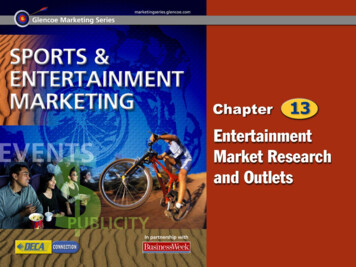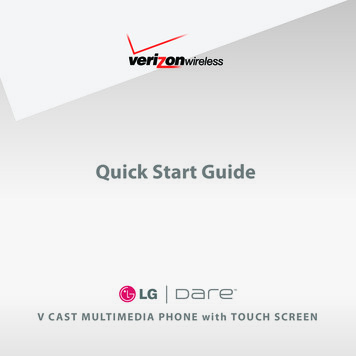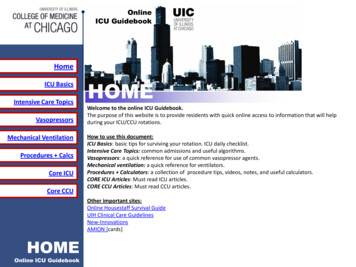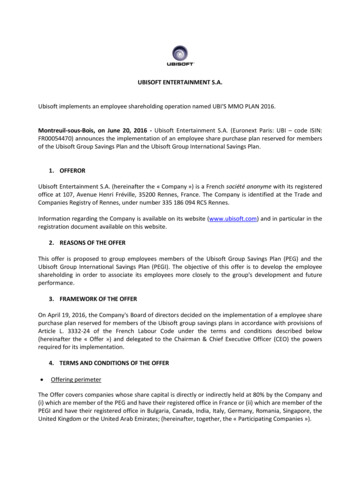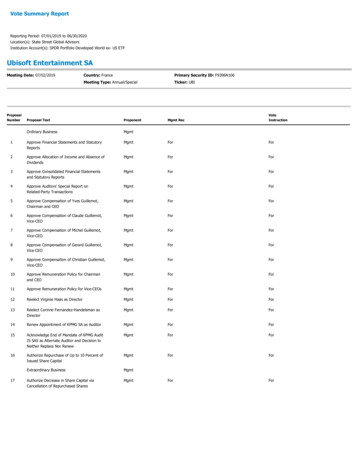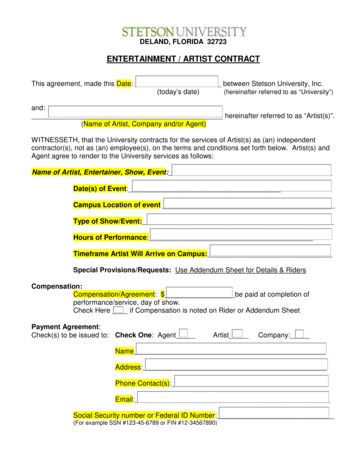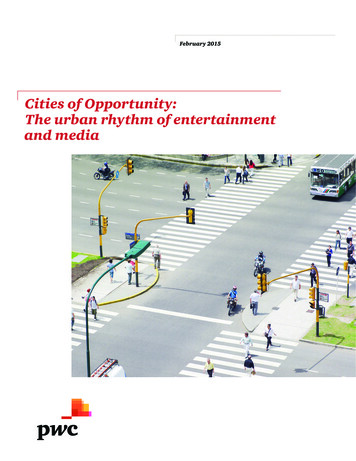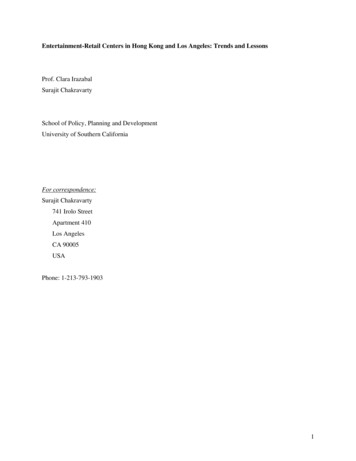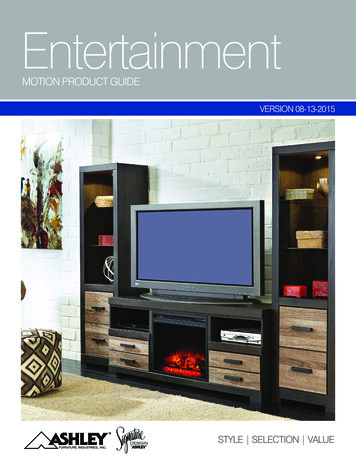Transcription
3 2 1 Home Entertainment SystemOwner’s GuideJanuary 29, 2002AM256950 02 V.pdf
Safety InformationThe AV3-2-1 media center is to be used only with the PS3-2-1 or PS321 powered speakersystem (Acoustimass module).WARNING: To reduce the risk of fire or electric shock, do not expose the system to rain ormoisture.CAU T I O NAV I SRISK OF ELECTRICAL SHOCKDO NOT OPENRISQUE DE CHOC ÉLECTRIQUENE PAS OUVRIRCAUTION: TO REDUCE THE RISK OF ELECTRIC SHOCK,DO NOT REMOVE COVER (OR BACK).NO USER-SERVICABLE PARTS INSIDE.REFER SERVICING TO QUALIFIED PERSONNEL.ATTENTION : POUR RÉDUIRE LE RISQUE DE DÉCHARGEÉLECTRIQUE, NE RETIREZ PAS LE COUVERCLE (OUL’ARRIÈRE). IL NE SE TROUVE ÀL’INTÉRIEURAUCUNEPIÈCE POUVANT ÊTRE RÉPARÉE PAR L’USAGER.S’ADRESSER À UN RÉPARATEUR COMPÉTENT.These CAUTION marks are located on the bottom of your 3 2 1 home entertainment systemmedia center and the rear panel of the Acoustimass module:The lightning flash with arrowhead symbol, within an equilateral triangle, isintended to alert the user to the presence of uninsulated dangerous voltagewithin the system enclosure that may be of sufficient magnitude to constitute arisk of electric shock.The exclamation point within an equilateral triangle, as marked on the system, isintended to alert the user to the presence of important operating and maintenance instructions in this owner’s guide.CAUTION: To prevent electric shock, match wide blade of plug to wide slot, insert fully.Class 1 laser productThe DVD player contained within the media center is classified as a CLASS 1 LASER PRODUCT according toEN60825-1:1994 A11. The CLASS 1 LASER PRODUCTlabel is located on the bottom of the media center.CLASS 1KLASSE 1LUOKAN 1KLASS TION: Use of controls or adjustments or performance of procedures other than thosespecified herein may result in hazardous radiation exposure. The DVD player should not beadjusted or repaired by anyone except properly qualified service personnel.Class B emissions limitsThis Class B digital apparatus meets all requirements of the Canadian Interference-CausingEquipment Regulations.BatteriesPlease dispose of used batteries properly, following any local regulations. Do not incinerate.Additional safety informationSee the additional instructions on the Important Safety Information sheet enclosed with thisowner’s guide.Please read this owner’s guidePlease take the time to follow this owner’s guide carefully. It will help you set up and operateyour system properly, and enjoy all of its advanced features. Save your owner’s guide forfuture reference. 2002 Bose Corporation. No part of this work may be reproduced, modified, distributed or otherwise used without prior written permission.2AM256950 02 V.pdf January 29, 2002
ContentsWhere to find.Safety Information . . . . . . . . . . . . . . . . . . . . . . . . . . . . . . . . . . . . . . . . . . . . . . . . . . . . . . . . . . . . . . .2Introduction . . . . . . . . . . . . . . . . . . . . . . . . . . . . . . . . . . . . . . . . . . . . . . . . . . . . . . . . . . . . . . . . . . . .Before you begin . . . . . . . . . . . . . . . . . . . . . . . . . . . . . . . . . . . . . . . . . . . . . . . . . . . . . . . . . . . .Selecting compatible discs . . . . . . . . . . . . . . . . . . . . . . . . . . . . . . . . . . . . . . . . . . . . . . . . .How text is used in this owner’s guide . . . . . . . . . . . . . . . . . . . . . . . . . . . . . . . . . . . . . . . . . . .Glossary of terms . . . . . . . . . . . . . . . . . . . . . . . . . . . . . . . . . . . . . . . . . . . . . . . . . . . . . . . . .For your records . . . . . . . . . . . . . . . . . . . . . . . . . . . . . . . . . . . . . . . . . . . . . . . . . . . . . . . . .555557System Setup . . . . . . . . . . . . . . . . . . . . . . . . . . . . . . . . . . . . . . . . . . . . . . . . . . . . . . . . . . . . . . . . . .Unpacking . . . . . . . . . . . . . . . . . . . . . . . . . . . . . . . . . . . . . . . . . . . . . . . . . . . . . . . . . . . . . . . . .Selecting locations for your Model 3 2 1 speakers and media center . . . . . . . . . . . . . . . . . . .Placing the small speakers . . . . . . . . . . . . . . . . . . . . . . . . . . . . . . . . . . . . . . . . . . . . . . . . .Media center placement . . . . . . . . . . . . . . . . . . . . . . . . . . . . . . . . . . . . . . . . . . . . . . . . . . .Placement choices for the Acoustimass module . . . . . . . . . . . . . . . . . . . . . . . . . . . . . . . .When the system setup is completed . . . . . . . . . . . . . . . . . . . . . . . . . . . . . . . . . . . . . . . . .Making the connections . . . . . . . . . . . . . . . . . . . . . . . . . . . . . . . . . . . . . . . . . . . . . . . . . . . . . . .Follow these basic steps . . . . . . . . . . . . . . . . . . . . . . . . . . . . . . . . . . . . . . . . . . . . . . . . . . .Connecting other sources . . . . . . . . . . . . . . . . . . . . . . . . . . . . . . . . . . . . . . . . . . . . . . . . . .Other component connections . . . . . . . . . . . . . . . . . . . . . . . . . . . . . . . . . . . . . . . . . . . . . .Connecting your TV to the system . . . . . . . . . . . . . . . . . . . . . . . . . . . . . . . . . . . . . . . . . . .Connecting your VCR to the system . . . . . . . . . . . . . . . . . . . . . . . . . . . . . . . . . . . . . . . . . .Attaching the supplied antennas . . . . . . . . . . . . . . . . . . . . . . . . . . . . . . . . . . . . . . . . . . . . .Connecting cable FM radio . . . . . . . . . . . . . . . . . . . . . . . . . . . . . . . . . . . . . . . . . . . . . . . . .Make the power connection after all the others . . . . . . . . . . . . . . . . . . . . . . . . . . . . . . . . .Turning off the internal speakers in your TV . . . . . . . . . . . . . . . . . . . . . . . . . . . . . . . . . . . . . . . .Installing remote control batteries . . . . . . . . . . . . . . . . . . . . . . . . . . . . . . . . . . . . . . . . . . . . . . .Other choices . . . . . . . . . . . . . . . . . . . . . . . . . . . . . . . . . . . . . . . . . . . . . . . . . . . . . . . . . . . . . . .Connecting recording equipment . . . . . . . . . . . . . . . . . . . . . . . . . . . . . . . . . . . . . . . . . . . .Connecting other playback equipment . . . . . . . . . . . . . . . . . . . . . . . . . . . . . . . . . . . . . . . .Connecting digital audio components . . . . . . . . . . . . . . . . . . . . . . . . . . . . . . . . . . . . . . . . .8899101112131315151616171818181919202121Controls, Display, Menus. . . . . . . . . . . . . . . . . . . . . . . . . . . . . . . . . . . . . . . . . . . . . . . . . . . . . . . . . .On/Off controls . . . . . . . . . . . . . . . . . . . . . . . . . . . . . . . . . . . . . . . . . . . . . . . . . . . . . . . . . . . . . .The remote control . . . . . . . . . . . . . . . . . . . . . . . . . . . . . . . . . . . . . . . . . . . . . . . . . . . . . . . . . . .POWER and MUTE controls . . . . . . . . . . . . . . . . . . . . . . . . . . . . . . . . . . . . . . . . . . . . . . . .SOURCE controls . . . . . . . . . . . . . . . . . . . . . . . . . . . . . . . . . . . . . . . . . . . . . . . . . . . . . . . .SOURCE and MENU controls . . . . . . . . . . . . . . . . . . . . . . . . . . . . . . . . . . . . . . . . . . . . . . .PLAYBACK controls . . . . . . . . . . . . . . . . . . . . . . . . . . . . . . . . . . . . . . . . . . . . . . . . . . . . . .The media center . . . . . . . . . . . . . . . . . . . . . . . . . . . . . . . . . . . . . . . . . . . . . . . . . . . . . . . . . . . .Control panel and buttons . . . . . . . . . . . . . . . . . . . . . . . . . . . . . . . . . . . . . . . . . . . . . . . . . .Display indicators . . . . . . . . . . . . . . . . . . . . . . . . . . . . . . . . . . . . . . . . . . . . . . . . . . . . . . . . .TV on-screen menus . . . . . . . . . . . . . . . . . . . . . . . . . . . . . . . . . . . . . . . . . . . . . . . . . . . . . . . . .To enter the Settings menu . . . . . . . . . . . . . . . . . . . . . . . . . . . . . . . . . . . . . . . . . . . . . . . . .To leave the Settings menu . . . . . . . . . . . . . . . . . . . . . . . . . . . . . . . . . . . . . . . . . . . . . . . . .22222222222323242424252525Operation . . . . . . . . . . . . . . . . . . . . . . . . . . . . . . . . . . . . . . . . . . . . . . . . . . . . . . . . . . . . . . . . . . . . .Turning your system on and off . . . . . . . . . . . . . . . . . . . . . . . . . . . . . . . . . . . . . . . . . . . . . . . . .Before you play your first DVD . . . . . . . . . . . . . . . . . . . . . . . . . . . . . . . . . . . . . . . . . . . . . . . . . .Loading and playing a DVD . . . . . . . . . . . . . . . . . . . . . . . . . . . . . . . . . . . . . . . . . . . . . . . . .Basic DVD operations . . . . . . . . . . . . . . . . . . . . . . . . . . . . . . . . . . . . . . . . . . . . . . . . . . . . .Using the Parental Control feature to restrict future play . . . . . . . . . . . . . . . . . . . . . . . . . .DVD-specific behavior . . . . . . . . . . . . . . . . . . . . . . . . . . . . . . . . . . . . . . . . . . . . . . . . . . . . .DVD play options . . . . . . . . . . . . . . . . . . . . . . . . . . . . . . . . . . . . . . . . . . . . . . . . . . . . . . . . .Loading and playing a CD . . . . . . . . . . . . . . . . . . . . . . . . . . . . . . . . . . . . . . . . . . . . . . . . . . . . .Basic CD operations . . . . . . . . . . . . . . . . . . . . . . . . . . . . . . . . . . . . . . . . . . . . . . . . . . . . . .Changing CD settings . . . . . . . . . . . . . . . . . . . . . . . . . . . . . . . . . . . . . . . . . . . . . . . . . . . . .Using the sleep timer . . . . . . . . . . . . . . . . . . . . . . . . . . . . . . . . . . . . . . . . . . . . . . . . . . . . . . . . .272727272728282829293030.continuesAM256950 02 V.pdf January 29, 20023
ContentsUsing the radio . . . . . . . . . . . . . . . . . . . . . . . . . . . . . . . . . . . . . . . . . . . . . . . . . . . . . . . . . . . . . .Tuning . . . . . . . . . . . . . . . . . . . . . . . . . . . . . . . . . . . . . . . . . . . . . . . . . . . . . . . . . . . . . . . . .Storing preferred stations as preset selections . . . . . . . . . . . . . . . . . . . . . . . . . . . . . . . . . .Selecting a preset station . . . . . . . . . . . . . . . . . . . . . . . . . . . . . . . . . . . . . . . . . . . . . . . . . .Changing FM settings . . . . . . . . . . . . . . . . . . . . . . . . . . . . . . . . . . . . . . . . . . . . . . . . . . . . .Changing AM settings . . . . . . . . . . . . . . . . . . . . . . . . . . . . . . . . . . . . . . . . . . . . . . . . . . . . .Playing other sources . . . . . . . . . . . . . . . . . . . . . . . . . . . . . . . . . . . . . . . . . . . . . . . . . . . . . . . . .Changing settings for the other sources . . . . . . . . . . . . . . . . . . . . . . . . . . . . . . . . . . . . . . .System settings . . . . . . . . . . . . . . . . . . . . . . . . . . . . . . . . . . . . . . . . . . . . . . . . . . . . . . . . . . . . .303031313132323232Sound Adjustments . . . . . . . . . . . . . . . . . . . . . . . . . . . . . . . . . . . . . . . . . . . . . . . . . . . . . . . . . . . . . 33Locating Audio Setup . . . . . . . . . . . . . . . . . . . . . . . . . . . . . . . . . . . . . . . . . . . . . . . . . . . . . . . . . 33Audio Setup menu . . . . . . . . . . . . . . . . . . . . . . . . . . . . . . . . . . . . . . . . . . . . . . . . . . . . . . . . 334System Adjustments . . . . . . . . . . . . . . . . . . . . . . . . . . . . . . . . . . . . . . . . . . . . . . . . . . . . . . . . . . . . .Locating system settings . . . . . . . . . . . . . . . . . . . . . . . . . . . . . . . . . . . . . . . . . . . . . . . . . . . . . .System Setup menu . . . . . . . . . . . . . . . . . . . . . . . . . . . . . . . . . . . . . . . . . . . . . . . . . . . . . .DVD Setup submenu . . . . . . . . . . . . . . . . . . . . . . . . . . . . . . . . . . . . . . . . . . . . . . . . . . . . . .Parental Control submenu . . . . . . . . . . . . . . . . . . . . . . . . . . . . . . . . . . . . . . . . . . . . . . . . . .3535363637Reference . . . . . . . . . . . . . . . . . . . . . . . . . . . . . . . . . . . . . . . . . . . . . . . . . . . . . . . . . . . . . . . . . . . . .Taking care of your 3 2 1 home entertainment system . . . . . . . . . . . . . . . . . . . . . . . . . . . . . .Cleaning the media center . . . . . . . . . . . . . . . . . . . . . . . . . . . . . . . . . . . . . . . . . . . . . . . . . .Cleaning the speakers . . . . . . . . . . . . . . . . . . . . . . . . . . . . . . . . . . . . . . . . . . . . . . . . . . . . .Cleaning discs . . . . . . . . . . . . . . . . . . . . . . . . . . . . . . . . . . . . . . . . . . . . . . . . . . . . . . . . . . .Replacing the remote batteries . . . . . . . . . . . . . . . . . . . . . . . . . . . . . . . . . . . . . . . . . . . . . .Troubleshooting . . . . . . . . . . . . . . . . . . . . . . . . . . . . . . . . . . . . . . . . . . . . . . . . . . . . . . . . . . . . .Customer service . . . . . . . . . . . . . . . . . . . . . . . . . . . . . . . . . . . . . . . . . . . . . . . . . . . . . . . . . . . .Warranty . . . . . . . . . . . . . . . . . . . . . . . . . . . . . . . . . . . . . . . . . . . . . . . . . . . . . . . . . . . . . . . . . . .Accessories . . . . . . . . . . . . . . . . . . . . . . . . . . . . . . . . . . . . . . . . . . . . . . . . . . . . . . . . . . . . . . . .Technical information . . . . . . . . . . . . . . . . . . . . . . . . . . . . . . . . . . . . . . . . . . . . . . . . . . . . . . . . .3838383838383940404040AM256950 02 V.pdf January 29, 2002
IntroductionBefore you beginThank you for purchasing the Bose 3 2 1 home entertainment system, which offers superbsound, elegance, and simplicity in an advanced home audio setup. Using Bose proprietarysignal processing technology, the 3 2 1 system provides improved spaciousness from stereorecordings, and bold movie effects from surround-encoded materials. Yet its few parts requirelittle labor to set up, so you can enjoy your new system’s performance right away.Your system includes: Integrated AM/FM tuner and DVD/CD player in a small console Small, easy-to-place shelf speakers and an attractive floor-standing Acoustimass module Easy-to-use infrared remote control Console input jacks for connecting other source components (such as a VCR, DSS, CDchanger, or tape deck)Selecting compatible discsThe DVD/CD player built into the 3 2 1 media center can play the following types of discsidentified by their corresponding logos: Video DVDs Audio CDs CD-R and CD-R/Ws MP3 on CDCheck for region code compatibilityFor any DVD player and DVD disc to be compatible, their region code numbers must match.These numbers are allocated according to where the player and disc are sold.Check the region code number on the carton for the 3 2 1 home entertainment system or onthe bottom of the media center that comes in the carton. Then be sure to choose only DVDdiscs that show the same region number on the disc label or front cover. For example, aRegion 1 DVD player should display the following mark:How text is used in this owner’s guideThese instructions refer to buttons on the remote control and on the media center front panel,menu items that appear on your TV screen, and status indicators on the media center display.To help you differentiate them:Button names appear in bold type. If a button has only a symbol, that alone will be used.On-Screen Display messages appear in bold type with a line above and below.MEDIA CENTER DISPLAY items are represented by bold capitalized type.Glossary of terms2D – The trademarked logo for Dolby Digital, a perceptual coding system for audio, developed by Dolby Laboratories. Dolby Digital is the most common means of encoding audio forDVD-Video.Aspect Ratio – The shape of the rectangular picture in a TV set. It is the width of the picturerelative to the height. Our standard TV picture, in terminology used by that industry, is 4 unitswide by 3 units high, or 4:3 (read as 4 by 3) in aspect ratio. There are currently two standardTV aspect ratios in the U.S., 4:3 and 16:9.AM256950 02 V.pdf January 29, 20025
IntroductionChapter – In DVD-Video, a division of a title. Technically called a part of title (PTT).Composite Video – A single video signal that contains luminance, color, and synchronizationinformation. NTSC and PAL are examples of composite video systems.Dolby* – a source of audio encoder technology.Dolby Digital (also called 5.1) – a type of multi-channel surround sound format used on discs.1– the logo representing the above.DTS – a type of multi-channel surround sound format used on discs.– the logo representing the above.DVD – An acronym that is most commonly known to mean Digital Video Disc or Digital Versatile Disc. The audio/video/data storage system based on 12- and 8-cm optical discs.DVD Video – A standard for storing and reproducing audio and video on DVD-ROM discs,based on MPEG video, Dolby Digital and MPEG audio, and other proprietary data formats.IR – An acronym for infrared. Pertains to the type of remote that sends/receives commandson an infrared light beam.Letterbox – The projected aspect ratio of feature films is often wider than 525 or 625 linevideo formats. It is becoming common practice to transfer films to video with black bordersat the top and bottom of the picture. The film picture becomes a “letterbox” within the video.MPEG – a type of data compression used for audio or video storage on disc.MP3 – MPEG-1 Layer III audio. This is a compressed audio format that allows you to recordmany hours of music on a single CD.NTSC – An acronym for National Television System Committee. The organization that developed both the American Black & White and Color television system.PAL – An acronym for Phase Alternate Line. This is one of several composite video systems.The PAL format is used extensively in Western Europe.PCM – An uncompressed, digitally coded representation of an analog signal. This is the formof the digital audio signal used for both CD and laserdisc. It is a serial data stream that iscoded for transmission or recording. PCM is also used for many other types of serial datacommunications.*Dolby and the double-D symbol are trademarks of Dolby Laboratories. Manufactured under license from Dolby Laboratories.Confidential unpublished works. 1992-1997 Dolby Laboratories. All rights reserved.This product incorporates copyright protection technology that is protected by method claims of certain U.S. patents and other intellectual property rights owned by Macrovision Corporation and other rights owners. Use of this copyright protection technology mustbe authorized by Macrovision Corporation, and is intended for home and other limited viewing uses only unless otherwise authorizedby Macrovision Corporation. Reverse engineering or disassembly is prohibited.“DTS” and “DTS Digital Surround” are registered trademarks of Digital Theater Systems, Inc.MPEG Layer-3 audio compression technology licensed by Fraunhofer IIS and THOMSON multimedia.This product incorporates copyright protected technology and other intellectual property rights owned by Cirrus Logic, Inc. and subject to the copyright protection of the U.S. as well as other licensing restrictions and protections. Use of this copyright protected technology is limited solely to use with the Cirrus Logic integrated circuits incorporated in this product. Reverse engineering ordisassembly is prohibited.6AM256950 02 V.pdf January 29, 2002
IntroductionS-video – A video interface standard that carries separate luminance and chrominance signals, usually on a four-pin mini-DIN connector. Also called Y/C. The quality of S-video is significantly better than composite video since it does not require a comb filter to separate thesignals. Most high-end televisions have S-video inputs.Title – numbered elements of the DVD contents, which may include more than the moviealone.Track – Individual selections recorded on an audio tape or disc.For your recordsSerial numbers are located on the bottom of the media center and the rear of the Acoustimass module.Media center serial number:Acoustimass module serial number:Dealer name:Dealer phone: Purchase date:We suggest you keep your sales receipt and warranty card together with this owner’s guide.AM256950 02 V.pdf January 29, 20027
System SetupUnpackingCarefully unpack your system. Save all packing materials, which provide the safest way totransport your system as needed.WARNING: To avoid danger of suffocation, keep the plastic bags out of the reach of children.If any part of the system appears damaged, do not attempt to use it. Notify Bose or yourauthorized Bose dealer immediately. For Bose contact information, refer to the address sheetincluded in the carton.Check to be sure your system includes the parts shown in Figure 1.Note: Now is a good time to find the serial numbers on the bottom of the media center andAcoustimass module. Copy those numbers onto your warranty card and in the space provided on page 7.Figure 1Contents of the shippingcartonSpeakersRubber feetRemotecontrolBatteriesAcoustimassmoduleMedia centerRubber feet120V power cordAntenna standAM antennaStereo cableVideo cableOwner’s guideModule cableSpeaker cableFM antennaQuick setupguide8AM256950 02 V.pdf January 29, 2002
System SetupSelecting locations for your Model 3 2 1 speakers and media centerUse the following guidelines to choose locations and positions for the speakers and mediacenter.Note: While these guidelines are offered to ensure the best system performance, you mayfind other placement variations that are more convenient and provide the sound you enjoy.Keep in mind that the media center connects to both speakers and to the Acoustimass module, while the module is the only part of this system that connects to a power outlet.Placing the small speakersChoosing a good location for the speakers will allow you to experience the audio spaciousness and surround effects that your Model 3 2 1 home entertainment system is designed todeliver. Be sure to face each speaker straight ahead (toward the listening area), so it can cover thebroadest listening area (Figure 2).Figure 2PlacementNote: Angling one or both speakers into or away from the listening area significantly alterssystem performance.Figure 3Placement of the smallspeakers near a flat wall orin a corner position If you are using a bookshelf or a home entertainment unit, place each speaker at the frontedge of its shelf.Note: Positioning these speakers farther back in an enclosed space can change the overallquality of sound and alter the movie effects.CAUTION: Choose a stable and level surface for both speakers. Vibration can cause thespeakers to move, particularly on smooth surfaces like marble, glass, or highly polishedwood. If you are placing the speakers on a flat surface, be sure to attach the smaller of thetwo sets of supplied rubber feet to the bottom surface. You may obtain additional rubber feet(part number 178321) from Bose Customer Service. To contact Bose, refer to the list ofoffices included in the product carton.AM256950 02 V.pdf January 29, 20029
System Setup Place the speakers on top of the TV or to the left and right of your TV screen (refer toFigure 3 on page 9) and at roughly equal distance from it.Note: The speakers are magnetically shielded to prevent interference when they are on ornear the TV. Maintain at least 3 feet (1 meter) of space between the two speakers.Place the speakers up to 3 feet (1 meter) from the edges of the TV screen.Bose recommends a maximum distance of 3 feet from each speaker to the edge of the TVscreen to prevent the sound from becoming too separated from the picture. You may varythis distance, however, based on room conditions and your personal preference. Keep both speakers at approximately the same height.The small speakers are designed to sit only on their bottom surface (Figure 4). In that position(with the Bose logo right side up), they can also be mounted on optional Bose brackets, tablestands, or floor stands. For details and ordering information, refer to Accessories on page 40.Figure 4Recommended orientationof the speakersMedia center placementPlace the media center where nothing obstructs opening the disc tray on its front panel.Be sure it is within reach of the cables connected to the Acoustimass module and the speakers. Make sure it is close enough to additional source components (TV, tape player, VCR) forall the cables to reach.If additional audio cables are needed for these connections, contact Bose or your dealer. Tocontact Bose, refer to the list of offices included in the product carton.10AM256950 02 V.pdf January 29, 2002
System SetupPlacement choices for the Acoustimass moduleConsider the guidelines below when choosing a location for the module.Make sure to place it: within reach of the cables to the music center and an AC (mains) power outlet at the same end of the room as the TV and the speakers (Figure 5) a minimum of 3 feet (1 meter) from the TV to prevent interference from the module, which isnot magnetically shieldedFigure 53-foot distance betweenthe Acoustimass moduleand the TVAttach the medium-sized rubber feet to the bottom of each foot on the module. The rubberfeet provide increased stability and protection from scratches.CAUTION: The Acoustimass module generates a magnetic field. Although this is not animmediate risk to your video tapes, audio tapes, and other magnetic media, you should notstore any of these items directly on or near the module.Keep the port and ventilation openings free and unimpeded: Choose a location that is convenient (under a table, behind a sofa or chair, screened bydrapes) but will not block the ventilation openings of the module. Aim the port of the module into the room or along the wall. This prevents a blocked port orover-powering bass. Stand the Acoustimass module on its feet. Do not lay it on its side or stand it on either end(Figure 6).Figure 6ACINPUTMUSICCENTERRecommended orientationfor the moduleCAUTION: Do not block the openings on the back of the module, which provide ventilationfor the built-in circuitry.AM256950 02 V.pdf January 29, 200211
System SetupWhen the system setup is completedWith the speakers and media center placed as directed, you can enjoy the freedom to sit,recline, or move about in the room without missing a note.Figure 7System placement for idealcoverageCAUTION: Be sure to read the section on making connections before you plug in the system.12AM256950 02 V.pdf January 29, 2002
System SetupMaking the connectionsLabeled jacks on the rear of the media center (Figure 8) and the custom cables supplied withthe Model 3 2 1 system make it easy to get everything hooked up right the first time.Figure 8Connection panel on therear of the media centerVIDEO 1LDAUDIO INPUTVIDEO 2DLLCVIDEOINPUTVIDEOOUTPUTCAUDIOOUTPUTLRSSRAUX75 ΩAMFMLOOPANTENNA ANTENNAOPTICALRRDSPEAKERSACOUSTIMASS MODULEFollow these basic steps1.On the rear panel of the media center, insert the single-plug end of the speaker cable intothe SPEAKERS connector (Figure 8). Tighten the screws on either side of the plug toensure a snug connection (Figure 9).Note: When properly inserted, there will be a small gap between the plug and the panel.Figure 9Po werVolumeSourceSkip/ScanStop/EjectCompleted connection ofspeaker cable to mediacenter rear panelGapScrews2.At the other end of the speaker cable, grasp the two connectors and pull the cable apartas much as necessary to reach each speaker.3.Plug the LEFT connector of the separated cable into the rear jack on the left speaker (tothe left of the TV as you face it) and the RIGHT connector into the rear jack on the rightspeaker (to the right of the TV). LEFT or RIGHT is printed on the appropriate connector(Figure 10).Figure 10LEFT and RIGHT markingson the speaker connectorsRIGHTLEFTAM256950 02 V.pdf January 29, 200213
System Setup4.On the Acoustimass module, insert the right-angle connector (Figure 11) of the Acoustimass module cable into the jack labeled MEDIA CENTER. On the rear panel of the mediacenter, insert the other end of the cable into the jack labeled ACOUSTIMASS MODULE.Firmly tighten the two screws at each end of the cable.Figure 11Right-angle connector thatattaches to the Acoustimass module5.On the rear panel of the media center, insert one end of the supplied video cable (markedin yellow) to VIDEO OUTPUT (Figure 12). Insert the other end of the cable into the videoinput on your TV.CAUTION: Do not plug the Acoustimass module into an AC power (mains) outlet until all thecomponents are connected.Figure 12Basic connections to themedia centerRIGHTLEFTVIDEO OUTPUTSpeakercableAC INPUTMUSIC CENTERDVIDEOLAUDIO INPUTIDEO KERS75 ΩFMAMLOOPANTENNA ANTENNAOPTICALRRDACOUSTIMASS MODULEAC inputjackTo TVvideo inputAcoustimassmodule cableNote: Before using your TV to play a DVD or other video source, be sure to read the Important Note on page 16.S-video as an alternate means to connect to the TVAn S-video input jack, provided on many TVs, delivers a higher-quality TV picture than thecomposite video output connection shown above.To make this alternate connection, insert the end of an S-video cable from the TV into the SVIDEO OUTPUT on the media center. This cable may be purchased from your Bose dealer ora local electronics retailer.14AM256950 02 V.pdf January 29, 2002
System SetupConnecting other sourcesYou can connect both the audio and video outputs of a VCR or other video source to themedia center. A video connection will pass signals through to the TV.A typical arrangement of components is shown in Figures 13 through 15. For additionalexamples of how these connections can be made, refer to “Other choices” on page 19.Figure 13Input from cableTypical arrangement ofcomponents connecting tothe media centeraudio & videoCable/sataudio
The DVD player contained within the media center is classi- . AM256950_02_V.pdf January 29, 2002. 3 Contents . DSS, CD changer, or tape deck) Selecting compatible discs The DVD/CD player built into the