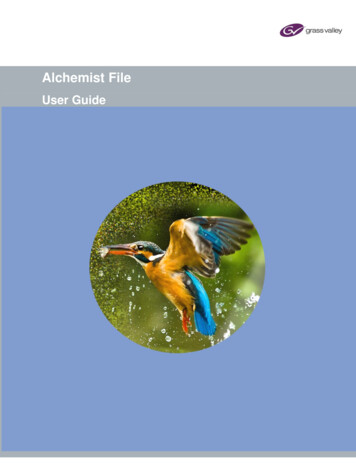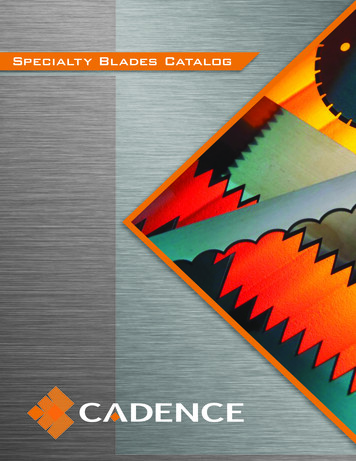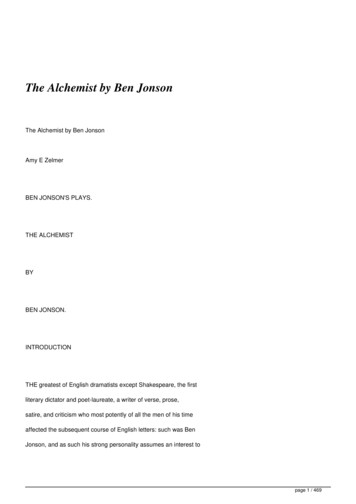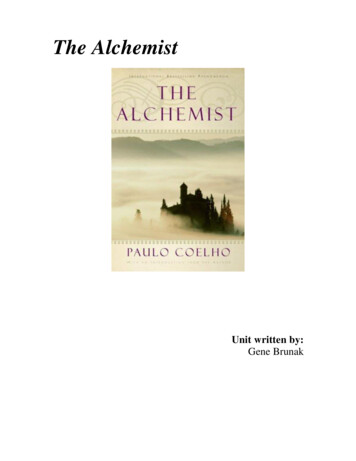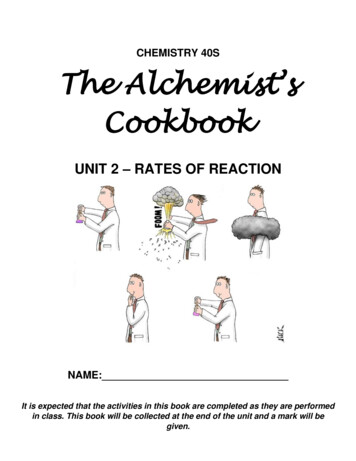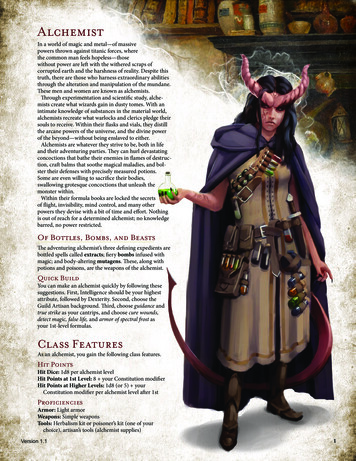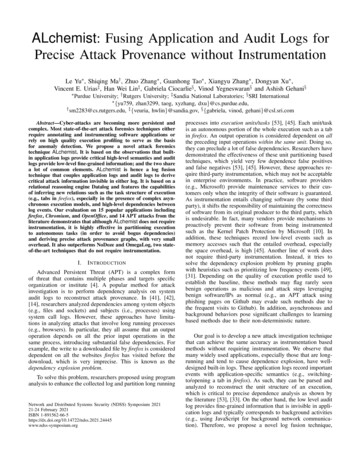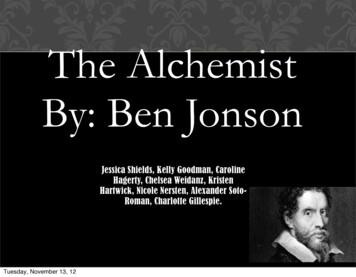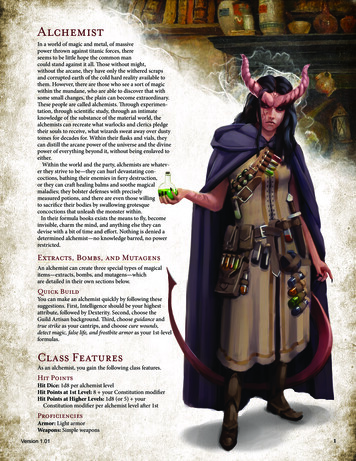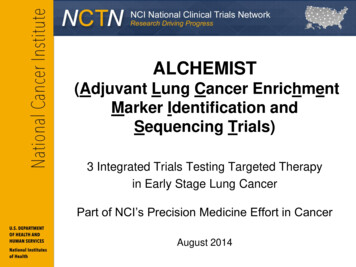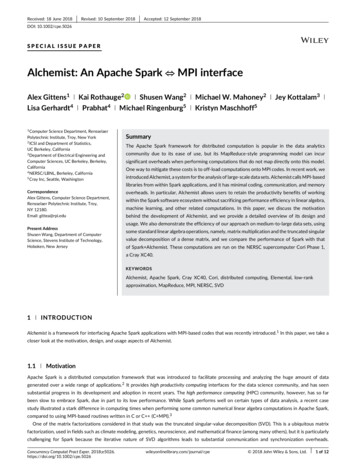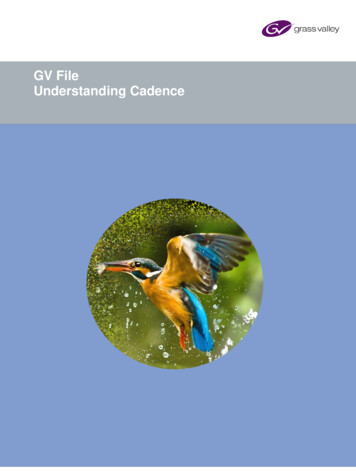
Transcription
GV FileUnderstanding Cadence
Alchemist File - Understanding CadenceVersion HistoryDateVersionRelease byReason for changes27/08/20151.0J MetcalfDocument originated (1st proposal)09/09/20151.1J MetcalfRebranding to Alchemist File19/01/20161.2G EmersonCompletion of rebrand07/10/20161.3J MetcalfUpdated for additional cadence controls added in V2.2.3.212/10/20161.4J MetcalfAdded Table of Terminology11/12/20181.5J MetcalfRebrand for GV and update for V4.***16/07/20191.6J MetcalfMinor additions & corrections05/03/20211.7J MetcalfRebrand06/09/20211.8J MetcalfAdd User Case (case 9)Version Number: 1.8 2021 GVPage 2 of 53
Alchemist File - Understanding CadenceTable of Contents1. Introduction . 62. Alchemist File Input Cadence controls . 72.1 Input / Source Scan - Scan Type:. 72.1.1 Incorrect Metadata . 82.1.2 Psf Video sources . 92.2 Input / Source Scan - Field order . 102.3 Input / Source Cadence – Cadence . 113. Output / Cadence . 154. Off-Speed feature . 175. User Cases . 185.1 User Case 1 – Repair broken 2:3 . 185.2 User Case 2 – Broken 2:3 removal . 205.3 User Case 3 – 59i mixed cadence source, to 50i . 225.4 User Case 4 – Cadence correction . 245.5 User Case 5 – Unsupported cadence type . 265.6 User Case 6 – Processing a bad cadence source . 285.7 User Case 7 – Cadence removal and off-speed . 305.8 User Case 8 – 25p to 59i by adding 2:2:3:2:3 cadence . 325.9 User Case 9 – 59i with unorthodox cadence, to 525/24p . 346. Glossary . 376.1 Cadence . 376.1.1 Video 1:1 . 376.1.2 Psf Cadence . 376.1.3 Progressive . 386.1.4 Cadence 2:3 . 396.1.5 Cadence 1:1:1:2 . 406.1.6 Cadence 2:2:2:4 . 406.1.7 Cadence 2:3:3:2 . 416.1.8 Cadence 5:5 . 416.1.9 Cadence 2:2:3:2:3 . 42Page 3 of 53 2021 GVVersion Number: 1.8
Alchemist File - Understanding Cadence6.1.10 Cadence 7:8 . 426.1.11 Broken Cadence . 436.2 Conversion - 24 fps to 25 fps . 446.2.1 Synchro frame repeat method . 446.2.2 Synchro field repeat method . 456.2.3 Conversion interpolation method . 456.3 Off-speeding . 466.4 Mouse-teething . 476.5 TFF / BFF definition . 486.6 Filmic field dominance . 51Appendix A.Output Cadence setting Auto . 53List of TablesTable 1: Table of Terminology. 5Version Number: 1.8 2021 GVPage 4 of 53
Alchemist File - Understanding CadenceTable 1: Table of TerminologyTermDefinitionBFFAn acroynm for ‘Bottom Field First’. BFF describes the field structure of an interlaced videoframeCadenceA method of carrying low frame rate content, in a high frame rate video transport, byemploying a process of repeating field/frames in a predictable sequence.FilmContent originally shot on celluloid, usually with a frame rate of 24Hz.FilmicAny video content that has a refresh rate of 30Hz, or less.MetadataIn the context of a video file, is information that describes the video file, such as: frame rate,codec type, file-wrapper type, audio distribution, file bit-rate, etc. Metadata enables a file tobe processed with either no, or very little, prior configuration.Mispaired framesA progressive video frame that is derived from an interlaced source frame that contains fieldsfrom different temporal samples, by a simplistic field pairing process. Often associated withPC applications that don’t employ quality de-interlacers.Mouse-teethingA term describing the result of mispaired fields (see above).NativeThe frame rate and resolution that video content was originally captured, prior to anyconversion, or cadence process.Off-SpeedingA method of achieving a video frame rate conversion, by simply adjusting the running speedof the content. Historically this was a process associated with VTRs, where the speed of thetape was adjusted to the required playout frame-rate. However, this process can now bedone in a software application such as GV File. Also referred to as Verispeed.Orphan fieldAn orphan field is a field within a cadence process, where the video content does not pair witha sister field to create a complete frame.Reverse-telecineA term applied to the process of cadence removal, so recovering the native frame rate of thecontent.SynchroniseprocessIn the context of GV File, a Synchronise process (often referred to a ‘Synchro’) is a processof performing a frame rate change by simply repeating, or discarding, source frames. Nopicture building, or frame blending processes are taking place, hence the output onlycontains clean unblended frames. Can create a hoppy appearance at the output.TelecineA process of transferring motion picture film into video.TFFAn acronym for ‘Top Field First’. TFF describes the field structure of an interlaced video frame.Video 1:1A term describing video that refreshes every field in an interlaced video stream, and everyframe in a progressive video stream. i.e. there are no repeats.Page 5 of 53 2021 GVVersion Number: 1.8
Alchemist File - Understanding Cadence1. IntroductionAlchemist File features comprehensive cadence handling.The cadence feature is also applicable to Kronos File. Where files are encountered that contain cadence, a Kronosretiming process that does not consider the cadence pattern, will break the cadence pattern in the output file.Where the document references Alchemist File, it is also applicable to Kronos File.Features include: Cadence removal Cadence insertion Cadence repair Video to Film Film to Video Off-Speeding and Audio Pitch-CorrectionUnlike previous hardware versions of Alchemist that only supported common cadence types such as 2:2 and 2:3,Alchemist File can handle just about any cadence type used in the Broadcast Industry. Cadences such as 2:3:3:2, 2:2:2:4,5:5 and more, are supported. Alchemist File can also repair broken cadence and can do this even when source contentcontains multiple cadence types.Additionally, Alchemist File can adaptively process content that is a mixture of filmic and high frame rate video content.The corresponding output file can faithfully retain the filmic, or high frame-rate video, look of the source. Alternatively, aUser can choose to make the high frame-rate video segments look filmic, or should they desire, make the filmic segmentsappear like high frame-rate video.Version Number: 1.8 2021 GVPage 6 of 53
Alchemist File - Understanding Cadence2. Alchemist File Input Cadence controlsThe input cadence controls can be found in the Video/Input menu of the GV File / Profile Management window:Input Cadencecontrol set2.1 Input / Source Scan - Scan Type:In order to process a source file correctly, Alchemist File must understand the source file. The primary method ofdoing this is to read the metadata of the source file. If the source metadata is accurate then this method usuallysuffices. However, there are circumstances where the metadata cannot be relied upon: When the metadata is incorrect. When the input video format is: progressive segmented frame (psf).Page 7 of 53 2021 GVVersion Number: 1.8
Alchemist File - Understanding Cadence2.1.1 Incorrect MetadataIf the metadata is incorrect, this can result in a less than optimal conversion process. In such circumstances it isimperative that the Alchemist File includes a control interface that can counter this eventuality.With regard to the scan type, it could be a case where the source file contains video essence that is scannedprogressively, but the metadata describes the video essence as interlaced. To process a progressive file, treating itas interlaced video, will result in an inferior conversion. In such a circumstance, the Scan type control can be usedto ensure that the file is processed as a progressive video file:Another case may be the opposite of the above scenario. A video source file containing interlaced video essence, butwith metadata describing the video as progressive, may be encountered. If this file is processed with reliance uponthe metadata, a sub-optimal conversion will result. In such a circumstance, the Scan type control can be used toensure that the file is processed as an interlaced video file:Note that in this scenario, the Field Order should also be specified, because in a progressive file, the metadata willnot specify field order since the video essence is really interlaced, it is important that the field order correctlydescribes this parameter. See section 2:2 below.Version Number: 1.8 2021 GVPage 8 of 53
Alchemist File - Understanding Cadence2.1.2 Psf Video sourcesA segmented frame video structure (known as psf) is a method of carrying a progressive frame in an interlaced videotransport. If a 25 psf file is considered, the metadata will identify the video content as 25.00 fps interlaced. However,a source file containing video essence that is normal 50i video, will also describe the video content as 25.00 fpsinterlaced. The metadata is identical in both scenarios, therefore the metadata cannot be relied upon.Alchemist File, when encountering a file where the metadata identifies the file as 25.00 fps interlaced, will assumethat it is normal 50i video. If this is the case, setting the control Scan type to Auto (follow metadata) will yield anoptimal conversion performance.However, in the case where the source content is really psf, then the Scan Rate control must be set toProgressive/Psf in order to achieve optimal conversion performance.Page 9 of 53 2021 GVVersion Number: 1.8
Alchemist File - Understanding Cadence2.2 Input / Source Scan - Field orderThis control is only applicable when the source file employs an interlaced video structure. The term Field Orderdescribes the relationship between the two fields of a particular frame. More common is the field order Top FieldFirst (TFF). However, some file types use Bottom Field First (BFF) structure. Typically ProRes 525/59i files aregenerally always BFF, but other file types can vary. Generally it does not matter what field structure is used so longas the associated metadata correctly describes the field order.With regard to Alchemist File conversions, it is essential that the field order employed in the source file is respected.Normally, it is possible to rely on the file metadata to determine the field order. However, in circumstances where themetadata incorrectly describes the field order, it is essential that the Alchemist File provides a control interface tocounter this metadata inaccuracy. Hence the Field Order control is included. This has three possible settings: Auto (follow metadata) Top field first Bottom field firstIn circumstances where the metadata can be relied upon, the Auto (follow metadata) setting can be used. This isthe default setting.In circumstances where the metadata incorrectly describes the field order, a User can manually set the control toeither Top Field First, or Bottom Field First, as appropriate.In circumstances where the metadata describes an interlaced file incorrectly as ‘progressive’, a User must set theScan Type as Interlaced and set the appropriate field order.(See glossary, section 6.13 below for a detailed explanation of field order)Version Number: 1.8 2021 GVPage 10 of 53
Alchemist File - Understanding Cadence2.3 Input / Source Cadence – CadenceIn circumstances where the video structure of a file has a certain cadence associated with it, it is important that anyconversion process respects this video cadence. However, one of the problems with file based video is that theassociated metadata will not describe any video cadence.For optimal performance via Alchemist File, it is essential that any conversion process respects the source videocadence. This means that either a User must configure the input cadence, or the Alchemist File itself can beconfigured to ‘detect’ the cadence sequence of any configured source cadence.It is important to understand, that Alchemist File cannot determine source cadence. However, once a User hasconfigured what cadences are present in the source, Alchemist File can lock on to the source cadence and processthe output, while respecting the cadence type contained within.The Cadence control interface offers several settings, enabling a User to either set the source cadence type, or toconfigure the Detect mode.One of the main problems with forcing the input cadence to a specific type is that the cadence associated with aparticular source file, must be continuous and unbroken throughout the file. Also, in the case of cadences normallyassociated with the 59i domain, such as 2:3, the phase of the cadence must also be known. This may require askilled User to be able to accurately analyse the source file to both ensure that the source cadence is unbroken anddetermine the ‘2:3 phase’. In circumstances where there is any doubt about either of these two parameters, thepreference should be to use one of the Detect modes.The Cadence control has several settings: Off Film 2:2 F1/F2 Film 2:2 F2/F1 Film 2:3 Film Custom Detect Sharp Detect SafePage 11 of 53 2021 GVVersion Number: 1.8
Alchemist File - Understanding CadenceOffThis is the default setting for this control. This setting should be used when processing sourcefiles that contain interlaced video with a normal 1:1 cadence. Also, if just transcoding, thisdefault setting will probably suffice.Film 2:2 F1/F2This setting is appropriate when the source content has an unbroken, continuous 2:2 cadence,with normal field dominance (F1/F2).Film 2:2 F2/F1This setting is appropriate with the source content has an unbroken, continuous 2:2 cadence,with an incorrect field dominance of F2/F1. This control setting ensures that such a source filewill be processed correctly. In circumstances where the output file is also interlaced, it willoutput a correct F1/F2 cadence.(See Glossary below, section 6.14, for more information concerning field dominance)Film 2:3This setting is appropriate when the source content has an unbroken, continuous 2:3 cadence.If this setting is configured, it is imperative that the source file does contain continuous unbroken2:3 cadence.(See glossary, section 6.5 for description of 2:3 cadence)Note that the act of setting the Cadence control to Film 2:3 will make the control InitialCadence Phase active. It is essential that this be set to accurately describe the 2:3 cadence ofthe source file. Failure to this will seriously affect the quality of an Alchemist File conversionprocess.Film CustomThis control is appropriate when alternative cadences, other than 1:1, 2:2 or 2:3, are employedin the source file. Other cadence types sometimes used in the 59i domain include: 2:2:2:4,2:3:3:2, 5:5 and 6:4.When the setting Film Custom is selected, the Detect Film Custom control will become activeenabling a User to manually enter the desired cadence type.Note that when the Cadence control is set to the Film Custom setting, that the Detect FilmCustom control now becomes active. However, in this particular case the Cadence control isnot set to Detect and the detection feature is not active. The User must enter the correct InputCadence Phase to ensure optimal conversion performance.Detect Sharp/Safe The Detect modes are probably the most useful settings for the Cadence control. In eitherdetect mode the Alchemist File will employ the cadence detection feature, to work out what thesource cadence sequence is.There are two Detect modes: Detect Sharp Detect SafeDetect SharpThis setting should be used when the source cadence has predictable cadences associatedwith it. Compared to Detect Safe mode, this mode retains maximum vertical resolution, and forthis reason, this mode is usually favoured over the Detect Safe mode.Version Number: 1.8 2021 GVPage 12 of 53
Alchemist File - Understanding CadenceDetect SafeThis mode is more resilient to sources that contain mixed and broken cadence types that maycause mispairing of fields when using the Detect Sharp mode. Mispaired fields can create‘mouse-teething’ effects usually associated with de-interlacing artefacts. These artefacts can bevery objectionable. Employing the Detect Safe mode will ensure that such objectionableartefacts do not occur. This mode is slightly compromised in terms of vertical resolution.These modes should be used when: The source has mixed cadences. The source has broken cadence. The source cadence is unknown. The cadence phase of the source is unknown.The Detect modes are very useful from a perspective of ease of use. A User can just choose the Detect setting and letthe Alchemist File work out what the source cadence sequence is.The Detect mode is also very useful from a Watch Folder perspective. A Watch Folder can be pre-configured without anyprior knowledge of the video structure of any source files placed into it, and still perform meaningful conversions.When the Cadence control is set to either of the Detect modes, the controls Detect video (1:1), Detect film (2:2), Detectfilm (2:3) and Detect film custom, will all become active.Detect Video (1:1)When in a Detect mode, source files containing normal interlaced 1:1 video will be detected andoptimally converted.Detect Video (2:2)When in a Detect mode, source files containing video with a 2:2 cadence, will be detected andoptimally converted.Detect Video (2:3)When in a Detect mode, source files containing video with a 2:3 cadence, will be detectedand optimally converted.Detect Film Custom When in a Detect mode, source files containing video with an alternative cadence can bedetected and optimally converted. This does require that a User manually configure thealternative cadence type. Below a custom cadence of 2:3:3:2 has been configured:When considering the Detect modes, it may seem that it would be good practice to simply enable all the defaultcadence types, alongside the custom setting. However, certain cadence types do look very similar and this makes thejob of the detector that much harder.For example, 2:2 and 2:2:2:4, are quite difficult to differentiate between, especially when the video content is notmoving. The detection process maybe made even harder if the source contains broken cadence. So, if sourcecontent does contain 2:2:2:4 cadence, the ability to disable Detect video (2:2) is important, since it is unlikely thatsource content will contain both 2:2:2:4 and 2:2 cadences. In this scenario, disabling Detect video (2:2) shouldn’thave a detrimental effect on the conversion process.Similarly, 2:3 and 2:3:3:2 can be difficult to differentiate; hence the ability to disable Detect Video (2:3) is important,when there is a need to detect 2:3:3:2.Page 13 of 53 2021 GVVersion Number: 1.8
Alchemist File - Understanding CadenceNote detecting 5:5 cadence:5:5 is a cadence type that is applied to animation content that is drawn at 12 fps. A 5:5 cadence is usually associatedwith 60 fps (where it would be native 12 fps), or with 59.94fps (where it would be natively 11.988 fps. This frame ratewould be a product of slowing 12fps content by 1 part in 1000).(for a detailed description of this process see Glossary - part 6.9 below).If the Detector is configured to detect a 5:5 cadence the resultant output frame rate would be native 12 fps. However,it is unlikely that the desired output video file would be 12fps. Normal practice would be to configure a 24 fps output.A problem with this would be that Alchemist File would try to build the extra frames to turn the native 12 fps to 24 fps.Because the temporal resolution is so low, conversion artefacts may be introduced, and this would probably bedeemed as unacceptable.A more acceptable result would be to simply double up the native 12 fps to make the required 24 fps, so preservingthe look and feel of the original source. Alchemist File can perform this task, by setting the output cadence (ProfileManagement / Output / Cadence) to 2:2.Alternatively, if we consider that the 5:5 cadence is effectively derived when a 2:3 cadence is added to a 24 Hzsource that is native 12 fps (cadence upon cadence), then we can choose to detect and remove the 2:3 cadence.This will effectively get u back to 24 2:2.Note detecting 7:8 cadence:A similar case can arise when source content is derived from a native 8 fps source. It is not unusual to encountersuch sources in animation. These 8 source frames are each repeated twice creating 24Hz 3:3 cadence. Ifsubsequently 2:3 is added to the resulting 24Hz stream (slowed to 23.98), 59i content is derived containing a 7:8cadence (see Glossary section 6.1.10 below).A reverse telecine process should be set to detect 2:3, so deriving a 23.98 3:3. In such circumstances, it is highlyrecommended that the Detect Safe mode is employed.Version Number: 1.8 2021 GVPage 14 of 53
Alchemist File - Understanding Cadence3. Output / CadenceThe Output Cadence control is used to control the cadence applied to the output file.The control has several settings available:AutoNote; the default setting is Auto. In this mode, the output will maintain the video, orfilmic, quality of the source file.For example, if the source file is 23.98p and the output frame rate is configured to be 50i,if the Output Cadence control is set to Auto, the output generated will be 25psf i.e. lowframe rate in, equals low frame rate out.This also applies when mixed cadence sources are encountered. If the input has forexample, segments of 50i 1:1 and segments of 25psf, and the output frame rate hasbeen configured to be 59.94i; where the input is 50i 1:1, the output will be 59.94i 1:1 andwhere the input is 25psf, the output will be 29.97psf.See Appendix A (page 51) for more information.OffThis is the default setting for this control. When set to ‘Off’, the output cadence, if any,will be dictated by the setting of the Output Scan Rate control.Film 2:2When the output Cadence control is set to Film 2:2, and the output file is interlaced, a2:2 (psf) cadence will be applied. If the configured output scan rate is progressive, thenindividual frames will be doubled up to form the output. In such a file, a 50p file wouldhave the appearance of 25p. Similarly a 24 fps output would have the appearance of anative 12 fps file.Film 2:3This control should be activated when:Page 15 of 53 creating a 59i 2:3 output, from 23.98p. implementing a cadence repair process. creating a 59P output, from a 23.98p source. creating a 60P output, from 24p. 2021 GVVersion Number: 1.8
Alchemist File - Understanding CadenceFilm CustomThis control may be used to apply a custom cadence to the output file. The cadence typemust be defined by the User:In this example, a 2:2:2:4 cadence has been configured by the User.Mixed Video/Film 2:2In circumstance where source content contains a mixture of both video and filmiccadence and there is a desire to retain the look and feel of these different sourcesequences, within the output file, then this setting should be enabled.Where the source is normal high frame rate video (50i, 50P, 59i, 59P, etc), the output willconvert to a correspondingly high frame rate.Where the source is filmic, the conversion to the output will apply a 2:2 cadence, toretain the filmic quality of the source.Mixed Video/Film 2:3Similar to Mixed Video/Film 2:2 above, but applicable to the 59.94 domain.Where the source is normal high frame rate video (50i, 50P, 59i, 59P, etc), conversion tothe output will be to a correspondingly high frame rate.The filmic sections of the source will be converted by applying a 2:3 cadence, in order topreserve the filmic quality.Mixed Video/Film Custom Where the source is filmic, the User can configure a custom cadence to be applied to theoutput.Where the source is normal high frame rate video (50i, 50P, 59i, 59P, etc), theconversion to the output will convert to a correspondingly high frame rate.Where the source is filmic, the filmic ‘look’ will be preserved in the output, by adding thecustom cadence configured.Version Number: 1.8 2021 GVPage 16 of 53
Alchemist File - Understanding Cadence4. Off-Speed featureAlchemist File features the ability to achieve a frame rate conversion via an off-speed process. This simulates a VTRoff-speed process where a program is recorded onto tape at one frame rate and played out at another frame rate.Alchemist File offers the ability to frame rate convert, via an off-speed process between 23.98, 24 and 25 frames persecond, or between 29.97 and 30 fps.Because an off-speed process inherently modifies the runtime duration of a program, the associated audio contentmust also be modified to match the run time of the video content. Alchemist File offers two options for the audio: Re-sample audio Pitch CorrectRe-sample Audio: this mode simulates what happens to the audio as part of a VTR Off-speed process. In off-speedprocesses that shorten the duration of the programme (i.e. 24 to 25 fps) the pitch of audio rises by a correspondingamount. Similarly, off-speed processes that extends the duration of a program (i.e. 25 to 24 fps), the pitch of theaudio will be lowered by a corresponding amount.Pitch Correct: here an algorithm is applied to the audio which restores the pitch of the output file, to be the same asthe source, despite the duration change of the associated video.The advantage of an off-speed process is that the output video content is not compromised by a picture buildingprocess. High quality, low frame rate, picture building conversion is i
Alchemist File, when encountering a file where the metadata identifies the file as 25.00 fps interlaced, will assume that it is normal 50i video. If this is the case, setting the control Scan type to Auto (follo