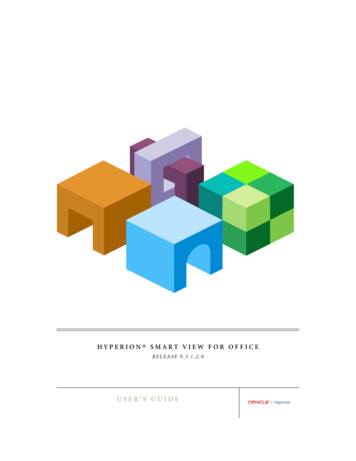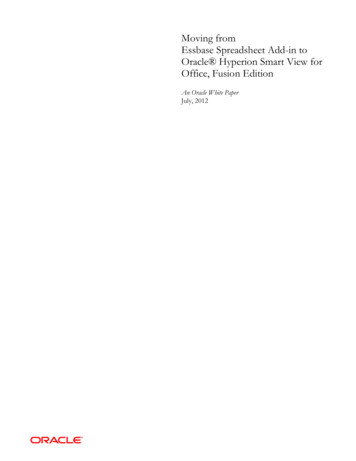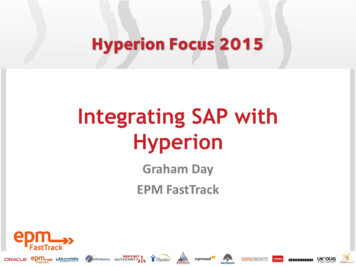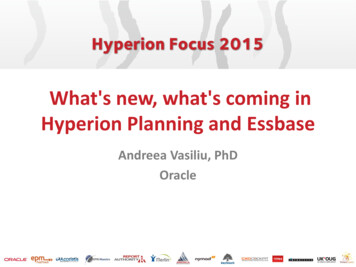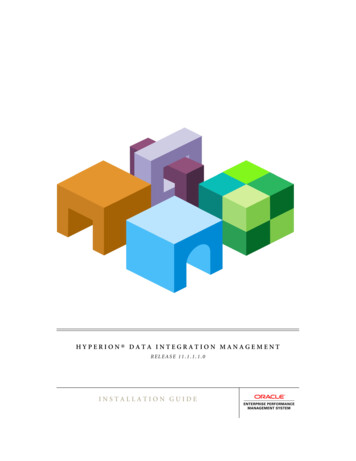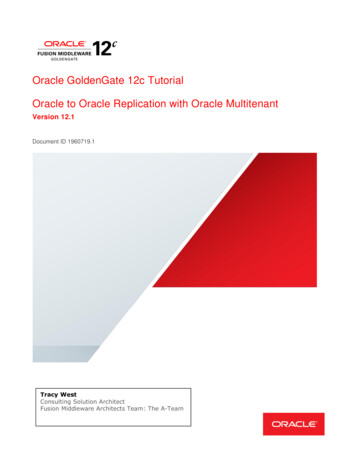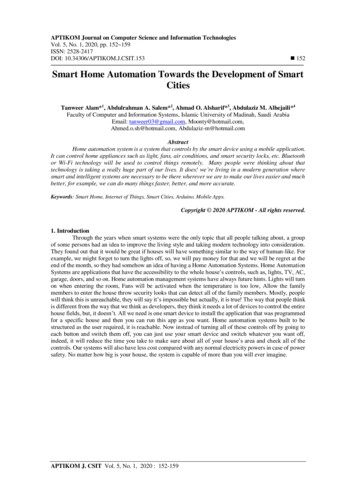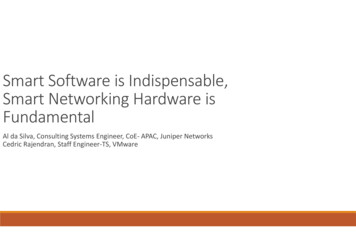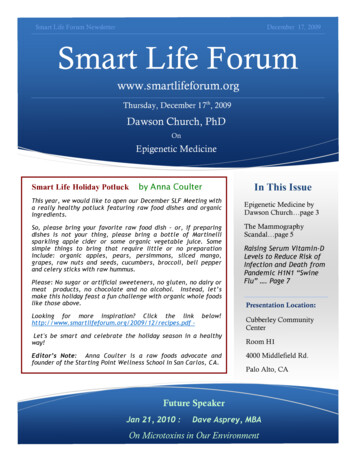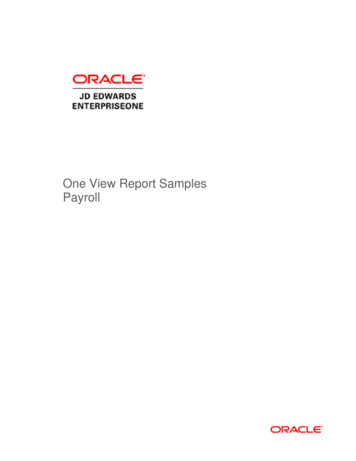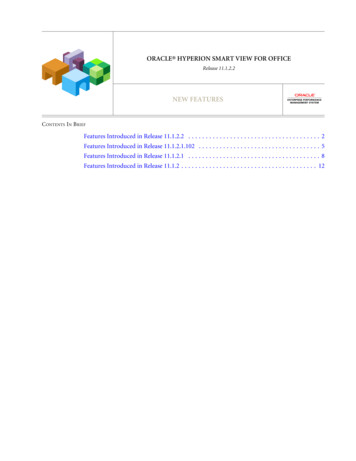
Transcription
ORACLE HYPERION SMART VIEW FOR OFFICERelease 11.1.2.2NEW FEATURESCONTENTS IN BRIEFFeatures Introduced in Release 11.1.2.2 . . . . . . . . . . . . . . . . . . . . . . . . . . . . . . . . . . . . . . 2Features Introduced in Release 11.1.2.1.102 . . . . . . . . . . . . . . . . . . . . . . . . . . . . . . . . . . . 5Features Introduced in Release 11.1.2.1 . . . . . . . . . . . . . . . . . . . . . . . . . . . . . . . . . . . . . . 8Features Introduced in Release 11.1.2 . . . . . . . . . . . . . . . . . . . . . . . . . . . . . . . . . . . . . . . 12
Features Introduced in Release 11.1.2.2This document describes the new features introduced in Oracle Hyperion Smart View for OfficeRelease 11.1.2.2.Smart QueryThe new Smart Query is a multidimensional analysis and reporting tool constructed frommultiple sets of members and filters.You create a Smart Query by defining one or more sets ofmembers from the dimensions in an application. To each member set, you can define and applycomposite filters to further refine the data to be returned by the Smart Query. Using these setsand their filters, you can create a highly complex query by defining unions, complements, andintersections of data from the different sets.Once a Smart Query is created, you can use it for ad hoc reporting and analysis. Smart Queriescan be saved, reused, and shared. Sets and filters can be saved individually for use in other SmartQueries.Support for 64-bit Microsoft Office 2010This release of Smart View supports the 64-bit version of Microsoft Office 2010. Please see theOracle Enterprise Performance Management System Installation and Configuration Guide andOracle Hyperion Smart View Readme for installation and usage information.New ExtensionsSmart View supports two new extensions. When installed and set up, these new extensionsdisplay their own ribbons in Excel.llOracle Hyperion Strategic Finance, which integrates and consolidates financial forecastmodels among your corporate planning, business development, treasury, and investorrelation groups.Predictive Planning, which works with Oracle Hyperion Planning to predict dataperformance based on historical data.Excel Formatting EnhancementsThe new Move Formatting on Operations option on the Formatting page of the Options dialogbox enables you to apply your Excel formatting selections to expanded cells when you zoom in.This formatting also moves with the data when you pivot members.2New Features
Planning EnhancementsThis release of Smart View supports the following new features and enhancements for Planning.See the Oracle Hyperion Planning New Features and other Planning documentation for moreinformation.llllllCell history: You can view the history of changes made to a data cell or range of data cells.For each change, the user who made the change, date, old value, and new value are displayed.Master composite form: Smart View supports Planning's new form type, master compositeform, which has one master form and multiple simple forms. In a master composite form,the selection of members in the master form automatically filters to the members in thesimple forms, and the simple forms display only the details that are relevant to the that aremembers highlighted in the master form. Forms that users do not have access to areautomatically hidden in the composite form.Attachment of multiple comments to data cells: Data cell can now contain multiplecomments added by one or more users. Depending on permission levels, users can addcomments, view comments that other users have added, and edit and delete comments.Users cannot edit or delete comments added by other users.Attachment of multiple documents to data cells: Data cell can now contain multipledocuments attached by one or more users. Depending on permission levels, users can attachdocuments, view documents that other users have attached, and edit and delete documents.Users cannot edit or delete documents attached by other users.Customized confirmation messages: When administrators define a shortcut menu forbusiness rules, they can specify a launch confirmation message to display when a businessrule is invoked. This enables planners to receive meaningful messages about theconsequences of launching business rules.Security: Runtime prompts support Approvals security.Financial Management Configurable DimensionalitySmart View supports Oracle Hyperion Financial Management's configurable dimensionality,also new in this release.You can now create applications with an unlimited number of custom dimensions. You canspecify a dimension name and alias for custom dimensions, and specify the dimension size(small, medium, or large). You can create additional custom dimensions for existing applicationsas well as continuing to use existing Custom1, Custom2, Custom3, and Custom4 dimensions.New VBA FunctionsThis release features the following new VBA functions.HypGetMemberInformationEx: For Oracle Essbase, returns all information about a memberin an array.New Features3
HypGetActiveMember: For Essbase, Planning, Financial Management, and Oracle HyperionEnterprise , returns the active member name for the given dimension.HypSetActiveMember: For Essbase, Planning, Financial Management, and HyperionEnterprise, sets the active member for a given dimension - page, POV, and user variables.HypGetDimensions: For Essbase, Planning, Financial Management, and Hyperion Enterprise,returns an array containing the dimension names in the grid and an array containing theircorresponding types.HypSetDimensions: For Essbase, Planning, Financial Management, and Hyperion Enterprise,enables users to specify an array containing the dimension names in the grid and an arraycontaining their corresponding types. This function is used to rearrange the metadata of thegrid.HypGetMembers: For Essbase, Planning, Financial Management, and Hyperion Enterprise,returns a list of selected or used members for a given dimension in the grid.HypSetMembers: For Essbase, Planning ad hoc,and Hyperion Enterprise, sets the POVdimension choices in ad hoc grids. For Financial Management data forms, sets the page list.HypGetBackgroundPOV: For Essbase, Planning, Financial Management, and HyperionEnterprise, returns the list of background POV members as two string arrays. One string arraycontains the POV dimension names; the other contains the member names.Logging LevelsThe following new log message display options are available for selection from the Advancedpage of the Options dialog box:llExtended Info: Information-level messages plus all server responses and requests. Adverselyimpacts performance.Profile: Extended Info log entries plus most function calls. Creates XML files for each Officeapplication with active Smart View. Intended for debugging. Severely impacts performance.MiscellaneousllThe new Panel and Connection buttons on the Smart View ribbon make it easier and moreintuitive to open the Smart View Panel and manage your connections. Previously, both theseoperations were controlled by one Open button.Using the new Different Workbooks selection from the Smart View ribbon Cascade button,you can now cascade reports each to a separate workbook.Hosted Online HelpOnline help content for EPM System products is served from a central Oracle download location,which reduces the download and installation time for EPM System. You can also install and4New Features
configure online help to run locally. For more information, see the Oracle Enterprise PerformanceManagement System Installation and Configuration Guide.Features Introduced in Release 11.1.2.1.102This document describes the new features introduced in Smart View Release 11.1.2.1.102Note: Unless otherwise noted, the features described here are available only in Smart View11.1.2.1.102 connected to Essbase 11.1.2.1.102 through Oracle Hyperion ProviderServices 11.1.2.1.102. They are not available in other releases of Smart View, Essbase, orProvider Services. They are not available in data providers other than Essbase.Ad Hoc Operations in Multiple CellsPreviously, it was possible to perform ad hoc operations on one cell at a time. In this release,you can select a range of cells for these ad hoc operations: Zoom In, Zoom Out, Keep Only, andRemove Only.Member InformationBy selecting the new Member Information button on the Essbase ribbon, you can view thefollowing properties if applicable about any member in the grid:lGeneral information such as dimension, level, and generationlAlias tables and corresponding aliaseslDimensions, members, and types of attributeslFormulaslCommentslUser defined attributesLinked ObjectsFrom the new Linked Objects dialog box, you can access the following objects in Excel:lLinked Reporting ObjectsA linked reporting object is a cell note, external file, or URL that is linked to a data cell in anEssbase database. From Smart View, you can view, attach, edit, and delete linked reportingobjects associated with cells.lLinked PartitionsA linked partition connects two databases by means of a data cell. Using a data cell associatedwith a linked partition, you can navigate from the database connected to the current grid toa second database. Because the two databases may have different dimensions, you can seeNew Features5
the data in different contexts. When you launch a linked partition, a new spreadsheet thatdisplays the dimensions from the linked database opens. From there, you can drill downinto the dimensions of the linked database.Aliases and Alias TablesllYou can display member names and their aliases from the currently selected alias tabletogether in the same row.If you enter a name from an alias table that is not associated with the current grid, itscorresponding alias from the alias table that is associated with the current grid is displayedafter you refresh.Sheet Level OptionsPreviously, all options specified in the Smart View Options dialog box were global options; theyapplied to the current workbook and all new workbooks and worksheets. In this release, someoptions are specific to the worksheet for which they are set. They are also the default optionsettings for new worksheets in the current workbook and for any new workbook. Changes tosheet level option settings do not affect existing worksheets or workbooks.In the Options dialog box, these options are sheet level options:lMember optionslData optionslFormatting optionsAdvanced options, extensions, and cell styles remain global options, which apply to the entirecurrent workbook and to any workbooks and worksheets that are created henceforth.POV Toggle ButtonIn this release, you can choose to display all dimensions on the grid rather than using the POVtoolbar to select and move members to and from the grid. The POV toggle button introducedin Release 11.1.2.1 has been modified for Essbase connections; now it toggles between displayingthe POV toolbar and displaying all dimensions with the POV toolbar hidden.Multiple GridsIn Essbase, you can create multiple independent grids on one worksheet. These grids can beconnected to the same data source or to different Essbase data sources, and you can change theconnection of a grid from Smart View.Worksheets that support multiple grids can be created from blank worksheets or by convertingexisting ad hoc worksheets.6New Features
Butterfly ReportsYou can design report layouts other than the standard report with members above and to theleft of the data grid. For example, you can create “butterfly” reports with a column of membersbetween two columns of data cells.New Zoom OptionsThere are four new options for zooming in to data. As with existing zoom options, you can selectany of these levels when you zoom, and you can set any of them as the default zoom level.lSame Level to retrieve data for all members at the same level as the selected member .lSibling Level to retrieve data for the siblings of the selected members .llSame Generation to retrieve data for all members of the same generation as the selectedmembers .Formulas to retrieve data for all members that are defined by the formula of the selectedmember. The formula can be a member equation or a consolidation to the parent.Formula PreservationIn this release, you can choose to preserve formulas associated with members in the grid whenyou refresh and during ad hoc operations such and zooming.Formula/Format FillIf member cells are associated with formulas, you can use the new Formula/Format Fill option topropagate these formulas to the members retrieved as a result of zooming in. For example, ifmember Qtr1 is associated with a formula, then the formula can be propagated to Jan, Feb,and Mar when you zoom in on Qtr1.In the same way, you can use Format/Formula Fill to propagate formatting during zooming.Use Excel Formatting ImprovementsImprovements have been made to the Use Excel Formatting option to increase reliability andstability.Submit Data Without RefreshingIn this release, the requirement that you refresh the grid before submitting data in free-formmode has been eliminated.New Features7
New Smart View and VBA FunctionsThis release features the following new functions.Smart View FunctionsHsGetVariable: For Essbase, retrieves the associated values of substitution variables.VBA FunctionsHypAddLRO: For Essbase, adds linked reporting objects to specified cells.HypDeleteLROs: For Essbase, deletes one or more linked reporting objects from specified cells.HypDeleteAllLROs: For Essbase, deletes all linked reporting objects from the specified cells.HypListLRO: For Essbase, lists all linked reporting objects associated with specified cells.HypRetrieveLRO: For Essbase, retrieves linked reporting objects associated with specified cells.HypUpdateLRO: For Essbase, updates linked reporting objects associated with specified cells.HypSetOption: For Essbase, enables you to set Smart View options as both default and sheetspecific so you do not need separate VBAs for the two types of options.HypGetOption: For Essbase, enables you to get Smart View options that are both default andsheet specific so you do not need separate VBAs for the two types of options.HypGetMemberInformation: For Essbase, returns the properties for a selected member.HypExecuteDrillThrough: For Essbase, executes the specified drill-through report.HypGetDrillThrough: For Essbase, retrieves a list of drill-through reports.HypGetNameRangeList: For Essbase, returns a list of named grids for a given connection.HypRetrieveNameRange: For Essbase, refreshes the grid created by HypRetrieveRange.HypShowPOV determines whether the POV toolbar is to be displayed or hidden.HypMenuVLRO: For Essbase, opens the Linked Objects dialog box where you select cells to editlinked objects.HypMenuVMemberInformation: For Essbase, opens the Member Information dialog boxwhere you view detailed information about members.Features Introduced in Release 11.1.2.1OverviewThis document describes the new features introduced in Smart View Release 11.1.2.18New Features
It is our goal to make Oracle products, services, and supporting documentation accessible to thedisabled community. Smart View Release 11.1.2.1 supports accessibility features, which aredescribed in Appendix A of the Smart View for Office User's Guide.Financial Close Management Integration with OutlookOracle Hyperion Financial Close Management task lists are now integrated into Outlook, soOracle Hyperion Financial Close Management users can integrate their tasks into Outlook tasksand perform these tasks from within Outlook.Planning FeaturesThis release of Smart View supports the following new features for Planning connections.Direct Connections Between Smart View and PlanningPlanning no longer relies on Oracle Hyperion Provider Services for ad hoc connections. Directconnections between Smart View and Planning enable Planning grids to function the same inSmart View as in the Web.Save Ad Hoc Grids as Data FormsUsing the new Save Ad Hoc Grid button on the Planning Ad Hoc ribbon, planners assigned thead hoc grid creator role can save and store ad hoc grids as data forms. This behavior replacesSmart Slice functionality for Planning in this release.Redesigned Member Selection Dialog BoxThe Member Selection dialog box has been redesigned to improve ease-of-use and provide moreoptions for selecting members for the grid. The following enhancements have been made to theMember Selection dialog box:lll: When you enter a name in the member name entry field, the FindFind buttonbutton is enabled. This button enables you to find and select one or more members withoptions to find next, find previous, check all found members, or clear the entry field.View button: This button enables you to select whether to display members in themember list as a hierarchy or as dynamic time series members. For dimensions that containattribute members, you can also select attributes and subsets of attributes based onconditions that you set.Options button: This button provides options for displaying and selecting children,descendants, or base members in member tree list. Essbase and Planning users can alsochange alias tables here.New Features9
lDrop-down menus in the Add and Remove buttons: Instead of selecting membersindividually, you can choose to move checked items along with their children, descendants,level, generation, or user-defined attributes (UDA), if applicable, between the member listand selection list. These menus are available only if the View selection is Hierarchy.Figure 1Member Selection Dialog BoxPOV EnhancementsIn this release, the Point of View (POV) has been made easier to use with the following newfeatures:lll10POV toggle button: You can easily hide or display the POV as needed by clicking on thenew POV toggle button available from all data source ribbons.Type member names in the POV: If you know the name of a member that you want to addto the grid, you can simply enter the name over its corresponding dimension in the POV,then drag it to the grid. In previous releases, you had to open and navigate through theMember Selection dialog box to find and select members.Simplified drag and drop: It was possible to drag and drop members to and from the gridin previous releases, but the process is simpler now. To add a member to the grid, click theNew Features
down arrow next to the member name in the POV and drag it to the grid. To move a memberfrom the grid to the POV, right-click its cell and drag it to the POV.lDocking enhancements: If you dock the POV, the docked position is retained when youopen Smart View in the future. In addition, POV controls are reoriented based on the dockedposition.Smart View Options EnhancementsThe following new options are available from the Options dialog box:llllAdjust Column Width: Enable Smart View to adjust grid column widths automatically tofit cell contents.Enhanced Query Performance: Enable faster performance during queries by directing SmartView not to maintain comments and formulas when you perform such operations aszooming. When you select this option, comments and formulas are not deleted from theoriginal worksheet, but they are not carried through operations on the sheet.Disable options that are not valid for the active connection: Disable options on the Optionsdialog box if they are invalid for the active connection.Use Excel Formatting and Retain Numerical Formatting are now mutually exclusiveoptions.Support for Office 2010With this release, you can use Smart View with Microsoft Office 2010 (32-bit only) in additionto Office 2003 and 2007.New Smart View and VBA FunctionsThis release features the following new functions.Smart View FunctionsHsDescription: For data sources Essbase, Financial Management, and Hyperion Enterprise, youcan use the new function HsDescription to display the description of the selected member.VBA FunctionsHypIsAncestor: For Essbase, checks whether the specified member is the ancestor of anotherspecified member.HypIsChild: For Essbase, checks whether the spec
The new Smart Query is a multidimensional analysis and reporting tool constructed from multiple sets of members and filters.You create a Smart Query by defining one or more sets of members from the dimensions in an application. To each member set, you can define and apply composite filters to further refine the data to be returned by the Smart .File Size: 303KB