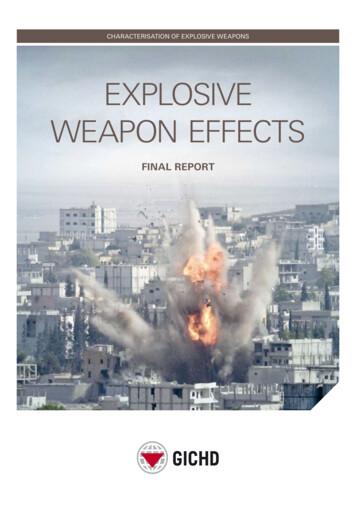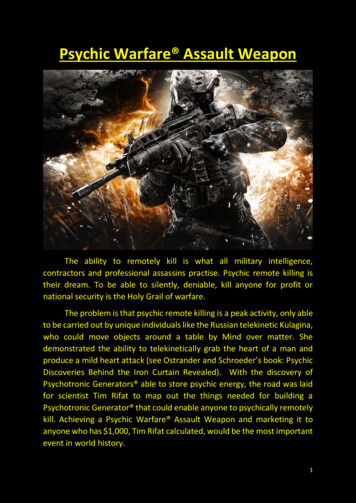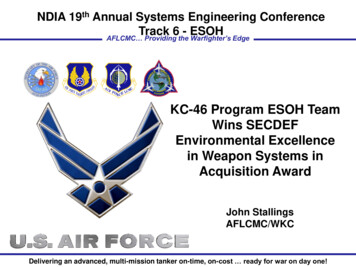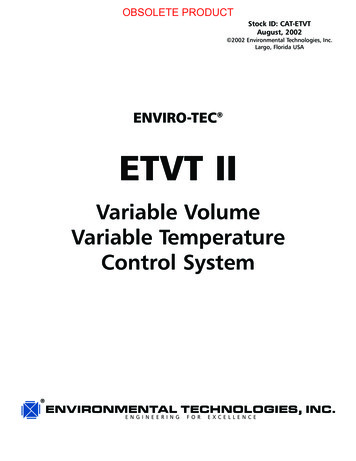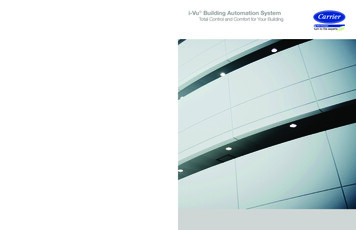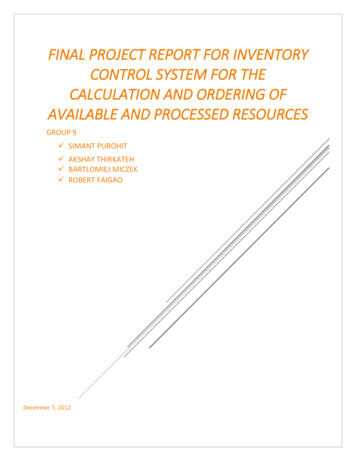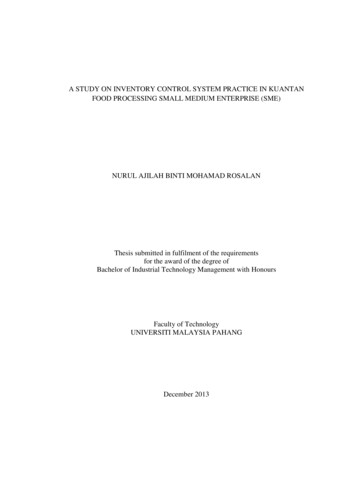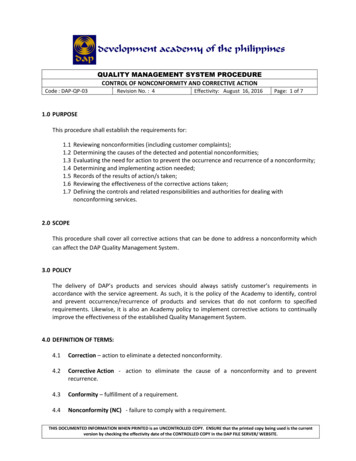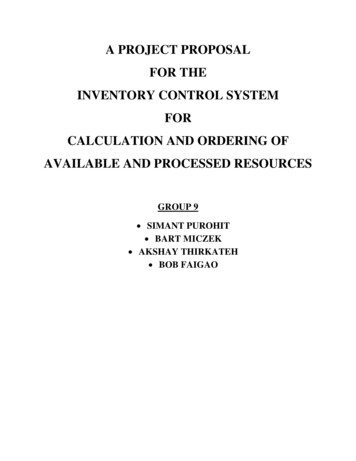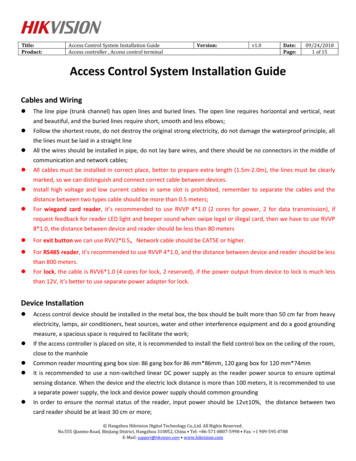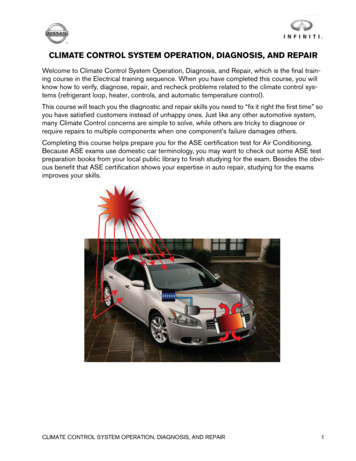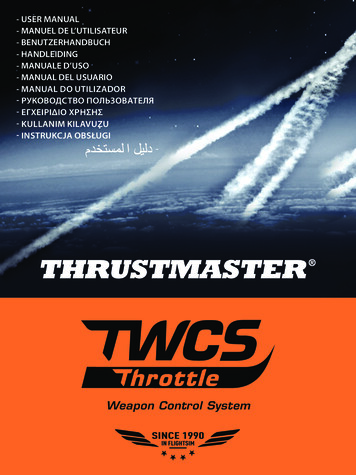
Transcription
- USER MANUAL- MANUEL DE L’UTILISATEUR- BENUTZERHANDBUCH- HANDLEIDING- MANUALE D’USO- MANUAL DEL USUARIO- MANUAL DO UTILIZADOR- РУКОВОДСТВО ПОЛЬЗОВАТЕЛЯ- ΕΓΧΕΙΡΊΔΙΟ ΧΡΉΣΗΣ- KULLANIM KILAVUZU- INSTRUKCJA OBSŁUGIWeapon Control System
User ManualTECHNICAL SPECIFICATIONS1. Throttle axis2. Antenna axis3. Mini-stick with push-button axes4. Rocker switch axes5. 14 action buttons6. TFRP rudder connector7. Friction adjustment screw8. USB connector1/10
SETUP INSTRUCTIONS FOR PC1. Go to https://support.thrustmaster.com/. Select Joysticks / TWCS Throttle, then selectDrivers. Download and install the PC driver and its custom Windows Control Panel-basedinterface.2. After installing the PC driver, connect the USB connector to one of your PC’s USB ports.3. To access the Control Panel, select:- Start / Applications / Thrustmaster / Control Panel or Start / Control Panel (inWindows 10 / 8.1 / 8)- Start / All Programs / Thrustmaster / Control Panel or Start / Control Panel (in Windows 7 / Vista)The Game controllers dialog box is displayed.The device appears under the name TWCS Throttle, with the status OK.4. In the Game Controllers dialog box, select Properties to test and view all functions.Note: The Enable Center Deadzone tab allows you to activate or deactivate the mini-stick’saxes center dead zone. Your selection is automatically saved to the TWCS’s internalmemory.You are now ready to play!2/10
MAPPING OF THE 14 BUTTONS AND 8 AXES3/10
4/10
INSTALLING THE TFRP RUDDER ON THE TWCS THROTTLEThe TWCS throttle features 8 axes, including 3 axes dedicated to the TFRP rudder pedals.The TFRP rudder pedals connect directly to the TWCS Throttle.1. Connect the rudder pedals’ RJ12 male connector to the RJ12 female connector located atthe back of the TWCS Throttle.2. Connect the TWCS Throttle’s USB connector to one of your PC’s USB ports.Important notes regarding automatic axis calibration:- Always leave the rudder axis centered when connecting the TFRP pedal set to the TWCSThrottle. Do not rest your feet on the pedals.- The rudder pedals’ 3 axes self-calibrate after a few movements and when the physicalstops of the rudder’s axis and the 2 differential brake axes are reached.T.A.R.G.E.T ADVANCED PROGRAMMING SOFTWARE(Thrustmaster Advanced pRogramming Graphical EdiTor)Go to https://support.thrustmaster.com. Select Joysticks / TWCS Throttle, then selectSoftware. Download and install the T.A.R.G.E.T advanced programming software.T.A.R.G.E.T main specifications:- Multiple axis configurations.- Multiple programming levels: Basic, Advanced and Script.- ‘Drag and Drop’ controls.- Ability to combine the TWCS Throttle with other Thrustmaster joysticks (HOTAS Cougar,HOTAS Warthog, T.16000M, MFD Cougar Pack, also compatible with T.A.R.G.E.T),allowing controllers to be recognized as a single USB device.- Access to advanced profiles created by the Thrustmaster community.5/10
FRICTION ADJUSTMENT Push the throttle’s axis to the maximum position, then turn the TWCS Throttle over toaccess the friction adjustment screw. To increase friction, turn the screw clockwise.6/10
To reduce friction, turn the screw counter-clockwise.- Do not over-tighten the adjustment screw, as this could cause damage to the frictionsystem. Stop turning the screw as soon as any resistance is felt.- Do not loosen the adjustment screw completely, as it could fall inside the TWCS Throttle’sinternal housing.TROUBLESHOOTING AND WARNING My TWCS Throttle does not operate properly or seems incorrectly calibrated.- Turn off your PC, unplug the TWCS Throttle’s USB connector, then reconnect it; turn onyour computer (or your games console), then restart the game.- When connecting the TWCS Throttle’s USB connector, always leave the rudder’s axis inthe center position. Do not rest your feet on the pedals. I can’t configure my TWCS Throttle.- In the game’s Options / Controller / Throttle or Joystick menu, select the appropriateconfiguration or fully reconfigure the controller’s options.- Please refer to your game’s user manual or online help for more information.- Use the T.A.R.G.E.T (Thrustmaster Advanced pRogramming Graphical EdiTor) software. My TWCS Throttle is too sensitive or not sensitive enough.- The TWCS Throttle’s axes self-calibrate after a few movements and when the axes’physical stops are reached.- In the game’s Options / Controller / Throttle or Joystick menu, adjust your controller’ssensitivity and dead zones, if available.- Use the T.A.R.G.E.T (Thrustmaster Advanced pRogramming Graphical EdiTor) software.7/10
CONSUMER WARRANTY INFORMATIONWorldwide, Guillemot Corporation S.A., whose registered office is located at Place du Granier, B.P. 97143,35571 Chantepie, France (hereinafter “Guillemot”) warrants to the consumer that this Thrustmaster productshall be free from defects in materials and workmanship, for a warranty period which corresponds to the timelimit to bring an action for conformity with respect to this product. In the countries of the European Union, thiscorresponds to a period of two (2) years from delivery of the Thrustmaster product. In other countries, thewarranty period corresponds to the time limit to bring an action for conformity with respect to the Thrustmasterproduct according to applicable laws of the country in which the consumer was domiciled on the date ofpurchase of the Thrustmaster product (if no such action exists in the corresponding country, then the warrantyperiod shall be one (1) year from the original date of purchase of the Thrustmaster product).Notwithstanding the above, rechargeable batteries are covered by a warranty period of six (6) months from thedate of original purchase.Should the product appear to be defective during the warranty period, immediately contact Technical Support,who will indicate the procedure to follow. If the defect is confirmed, the product must be returned to its place ofpurchase (or any other location indicated by Technical Support).Within the context of this warranty, the consumer’s defective product shall, at Technical Support’s option, beeither replaced or returned to working order. If, during the warranty period, the Thrustmaster product is subjectto such reconditioning, any period of at least seven (7) days during which the product is out of use shall beadded to the remaining warranty period (this period runs from the date of the consumer’s request forintervention or from the date on which the product in question is made available for reconditioning, if the dateon which the product is made available for reconditioning is subsequent to the date of the request forintervention). If permitted under applicable law, the full liability of Guillemot and its subsidiaries (including forconsequential damages) is limited to the return to working order or the replacement of the Thrustmasterproduct. If permitted under applicable law, Guillemot disclaims all warranties of merchantability or fitness for aparticular purpose.This warranty shall not apply: (1) if the product has been modified, opened, altered, or has suffered damageas a result of inappropriate or abusive use, negligence, an accident, normal wear, or any other causeunrelated to a material or manufacturing defect (including, but not limited to, combining the Thrustmasterproduct with any unsuitable element, including in particular power supplies, rechargeable batteries, chargers,or any other elements not supplied by Guillemot for this product); (2) if the product has been used for any useother than home use, including for professional or commercial purposes (game rooms, training, competitions,for example); (3) in the event of failure to comply with the instructions provided by Technical Support; (4) tosoftware, said software being subject to a specific warranty; (5) to consumables (elements to be replaced overthe product’s lifespan: disposable batteries, audio headset or headphone ear pads, for example); (6) toaccessories (cables, cases, pouches, bags, wrist-straps, for example); (7) if the product was sold at publicauction.This warranty is nontransferable.The consumer’s legal rights with respect to laws applicable to the sale of consumer goods in his or her countryare not affected by this warranty.Additional warranty provisionsDuring the warranty period, Guillemot shall not provide, in principle, any spare parts, as Technical Support isthe only party authorized to open and/or recondition any Thrustmaster product (with the exception of anyreconditioning procedures which Technical Support may request that the consumer carry out, by way ofwritten instructions – for example, due to the simplicity and the lack of confidentiality of the reconditioningprocess – and by providing the consumer with the required spare part(s), where applicable).Given its innovation cycles and in order to protect its know-how and trade secrets, Guillemot shall not provide,in principle, any reconditioning notification or spare parts for any Thrustmaster product whose warranty periodhas expired.In the United States of America and in Canada, this warranty is limited to the product’s internal mechanismand external housing. In no event shall Guillemot or its affiliates be held liable to any third party for anyconsequential or incidental damages resulting from the breach of any express or implied warranties. SomeStates/Provinces do not allow limitation on how long an implied warranty lasts or exclusion or limitation ofliability for consequential or incidental damages, so the above limitations or exclusions may not apply to you.This warranty gives you specific legal rights, and you may also have other rights which vary from State toState or Province to Province8/10
LiabilityIf permitted under applicable law, Guillemot Corporation S.A. (hereinafter “Guillemot”) and its subsidiariesdisclaim all liability for any damages caused by one or more of the following: (1) the product has beenmodified, opened or altered; (2) failure to comply with assembly instructions; (3) inappropriate or abusive use,negligence, an accident (an impact, for example); (4) normal wear; (5) the use of the product for any use otherthan home use, including for professional or commercial purposes (game rooms, training, competitions, forexample). If permitted under applicable law, Guillemot and its subsidiaries disclaim all liability for any damagesunrelated to a material or manufacturing defect with respect to the product (including, but not limited to, anydamages caused directly or indirectly by any software, or by combining the Thrustmaster product with anyunsuitable element, including in particular power supplies, rechargeable batteries, chargers, or any otherelements not supplied by Guillemot for this product).9/10
FCC STATEMENT1. This device complies with Part 15 of the FCC Rules. Operation is subject to the following twoconditions:(1) This device may not cause harmful interference, and(2) This device must accept any interference received, including interference that may cause undesiredoperation.2. Changes or modifications not expressly approved by the party responsible for compliance could voidthe user's authority to operate the equipment.COPYRIGHT 2016 Guillemot Corporation S.A. All rights reserved. Thrustmaster is a registered trademark ofGuillemot Corporation S.A. Windows is a registered trademark of Microsoft Corporation in the UnitedStates and/or other countries. All other trademarks are the property of their respective owners.Illustrations not binding. Contents, designs and specifications are subject to change without notice andmay vary from one country to another. Made in China.ENVIRONMENTAL PROTECTION RECOMMENDATIONAt the end of its working life, this product should not be disposed of with standardhousehold waste, but rather dropped off at a collection point for the disposal of WasteElectrical and Electronic Equipment (WEEE) for recycling.This is confirmed by the symbol found on the product, user manual or packaging.Depending on their characteristics, the materials may be recycled. Through recyclingand other forms of processing Waste Electrical and Electronic Equipment, you canmake a significant contribution towards helping to protect the environment.Please contact your local authorities for information on the collection point nearest you.Retain this information. Colors and decorations may vary.This product conforms to all standards regarding children 14 years of age and older. This product is notsuitable for use by children less than 14 years of age.www.thrustmaster.comTECNICAL SUPPORThttps://support.thrustmaster.com10/10
Manuel de l'utilisateurCARACTERISTIQUES TECHNIQUES1. Axe de la manette des gaz2. Axe de l’antenne3. Axes du mini-stick avec fonction push4. Axes du commutateur à bascule5. 14 boutons d’action6. Connecteur du palonnier TFRP7. Vis d’ajustement de la friction8. Connecteur USB1/10
INSTALLATION SUR PC1. Allez sur https://support.thrustmaster.com/. Cliquez sur Joysticks / TWCS Throttle, puissélectionnez Pilotes. Téléchargez et installez le pilote PC et son interface personnalisée duControl Panel Windows.2. Une fois le pilote PC installé, branchez le connecteur USB sur l’un des ports USB de votrePC.3. Pour accéder au Control Panel, sélectionnez :- Démarrer / Applications / Thrustmaster / Control Panel ou Panneau de configuration(sous Windows 10 / 8.1 / 8)- Démarrer / Tous les programmes / Thrustmaster / Control Panelou Panneau de configuration (sous Windows 7 / Vista)La boîte de dialogue Contrôleurs de jeu s’affiche.L’accessoire apparaît à l’écran sous le nom TWCS Throttle et l’état OK.4. Dans la boîte de dialogue Contrôleurs de jeu, cliquez sur Propriétés pour tester etvisualiser l’ensemble des fonctions.Remarque : l’onglet Enable Center Deadzone permettra d’activer ou non la zone mortecentrale des axes du mini-stick. Votre choix sera automatiquement sauvegardé dans lamémoire interne du TWCS.Vous êtes maintenant prêt à jouer !2/10
MAPPING DES 14 BOUTONS ET DES 8 AXES3/10
4/10
INSTALLATION DU PALONNIER TFRP SUR LA MANETTE DES GAZTWCS THROTTLELa manette des gaz TWCS possède 8 axes, dont 3 axes sont réservés au pédalier TFRP.Le pédalier TFRP se branche directement sur la manette des gaz TWCS Throttle.1. Branchez le connecteur mâle RJ12 du pédalier sur le connecteur femelle RJ12 situé àl’arrière de la manette des gaz TWCS Throttle.2. Branchez le connecteur USB de la manette des gaz TWCS Throttle sur l’un des portsUSB de votre PC.Remarques importantes relatives à la calibration automatique des axes :- Laissez toujours l’axe du palonnier centré lorsque vous branchez le pédalier TFRP à lamanette des gaz TWCS Throttle. Ne posez pas les pieds sur le palonnier.- Les 3 axes des pédales se calibrent automatiquement après quelques mouvements etlorsque les butées physiques de l’axe du palonnier et des 2 axes de freins différentiels sontatteintes.LOGICIEL DE PROGRAMMATION AVANCÉE T.A.R.G.E.T(Thrustmaster Advanced pRogramming Graphical EdiTor)Allez sur https://support.thrustmaster.com. Cliquez sur Joysticks / TWCS Throttle, puissélectionnez Logiciel. Téléchargez et installez le logiciel de programmation avancéeT.A.R.G.E.T.Principales caractéristiques de T.A.R.G.E.T :- Diverses configurations possibles des axes.- Plusieurs niveaux de programmation possibles : Basic, Advanced et Script.- Utilisation du principe Drag and Drop.- Fusion possible de la manette des gaz TWCS Throttle avec les autres joysticks Thrustmaster (Hotas Cougar, Hotas Warthog, T.16000M, MFD Cougar Pack, égalementcompatibles avec T.A.R.G.E.T) permettant la reconnaissance d’un seul périphérique USB.- Accès aux profils avancés créés par la communauté Thrustmaster.5/10
AJUSTEMENT DE LA FRICTION Poussez l’axe de la manette des gaz au maximum, puis retournez le TWCS Throttle pouraccéder à la vis d’ajustement de la friction. Pour durcir la friction, tournez la vis dans le sens des aiguilles d’une montre.6/10
Pour assouplir la friction, tournez la vis dans le sens inverse des aiguilles d’une montre.- Pour éviter d’endommager le système de friction, ne serrez pas trop fort la visd’ajustement. Arrêtez de tourner lorsque vous sentez une résistance.- Ne dévissez pas complètement la vis d’ajustement afin d’éviter qu’elle ne tombe dans lacoque interne du TWCS Throttle.DEPANNAGE ET AVERTISSEMENT Ma manette des gaz TWCS Throttle ne fonctionne pas correctement ou semble malcalibrée.- Éteignez votre PC, débranchez le connecteur USB du TWCS Throttle, rebranchez-le,rallumez votre ordinateur (ou votre console), puis relancez votre jeu.- Lorsque vous branchez le connecteur USB du TWCS Throttle, laissez toujours l’axe dupalonnier centré. Ne posez pas les pieds sur le palonnier. Je n’arrive pas à configurer ma manette des gaz TWCS Throttle.- Dans le menu Options / Contrôleur / Manette ou Joystick de votre jeu, choisissez laconfiguration appropriée ou reconfigurez complètement les options du contrôleur.- Pour plus d’informations, reportez-vous au manuel de l’utilisateur ou à l’aide en ligne devotre jeu.- Utilisez le logiciel de programmation avancée T.A.R.G.E.T (Thrustmaster AdvancedpRogramming Graphical EdiTor). Ma manette des gaz TWCS Throttle est trop ou pas assez sensible.- Les axes du TWCS Throttle s’auto-calibrent après quelques mouvements effectués etaprès avoir atteint les butées physiques des axes.- Dans le menu Options / Contrôleur / Manette ou Joystick de votre jeu, ajustez la sensibilitéet les zones mortes de votre contrôleur, si l’option est disponible.- Utilisez le logiciel de programmation avancée T.A.R.G.E.T (Thrustmaster AdvancedpRogramming Graphical EdiTor).7/10
INFORMATIONS RELATIVES A LA GARANTIE AUX CONSOMMATEURSDans le monde entier, Guillemot Corporation S.A., ayant son siège social Place du Granier, B.P. 97143,35571 Chantepie, France (ci-après « Guillemot ») garantit au consommateur que le présent produitThrustmaster est exempt de défaut matériel et de vice de fabrication, et ce, pour une période de garantiequi correspond au délai pour intenter une action en conformité de ce produit. Dans les pays de l’UnionEuropéenne, ce délai est de deux (2) ans à compter de la délivrance du produit Thrustmaster. Dans lesautres pays, la durée de la période de garantie correspond au délai pour intenter une action en conformitédu produit Thrustmaster selon la législation en vigueur dans le pays où le consommateur avait sondomicile lors de l’achat du produit Thrustmaster (si une telle action en conformité n’existe pas dans cepays alors la période de garantie est de un (1) an à compter de la date d’achat d’origine du produitThrustmaster).Nonobstant ce qui précède, les batteries sont garanties six (6) mois à compter de la date d’achatd’origine.Si, au cours de la période de garantie, le produit semble défectueux, contactez immédiatement le SupportTechnique qui vous indiquera la procédure à suivre. Si le défaut est confirmé, le produit devra êtreretourné à son lieu d’achat (ou tout autre lieu indiqué par le Support Technique).Dans le cadre de la garantie, le consommateur bénéficiera, au choix du Support Technique, d'unremplacement ou d'une remise en état de marche du produit défectueux. Si, pendant la période degarantie, le produit Thrustmaster fait l'objet d'une telle remise en état, toute période d'immobilisation d'aumoins sept jours vient s'ajouter à la durée de la garantie qui restait à courir (cette période court à compterde la demande d'intervention du consommateur ou de la mise à disposition pour remise en état du produiten cause, si cette mise à disposition est postérieure à la demande d'intervention). Lorsque la loiapplicable l’autorise, toute responsabilité de Guillemot et ses filiales (y compris pour les dommagesindirects) se limite à la remise en état de marche ou au remplacement du produit Thrustmaster. Lorsquela loi applicable l’autorise, Guillemot exclut toutes garanties de qualité marchande ou d’adaptation à unusage particulier.Cette garantie ne s’appliquera pas : (1)
Download and install the PC driver and its custom Windows Control Panel-based interface. 2. After installing the PC driver, connect the USB connector to one of your PC’s USB ports. 3. . - The TWCS Throttle’s axes self-calibrate after a few