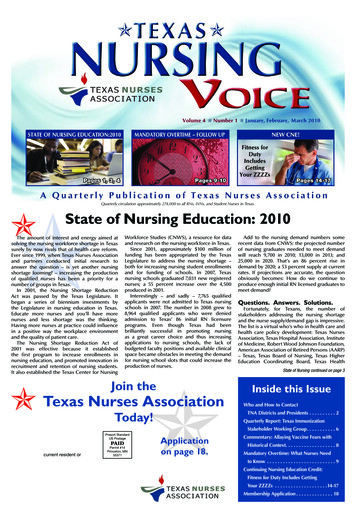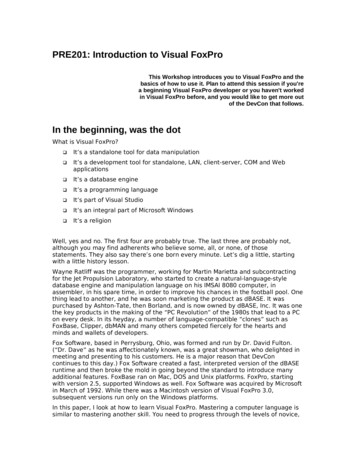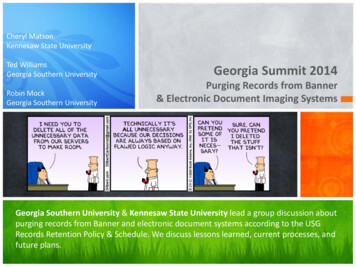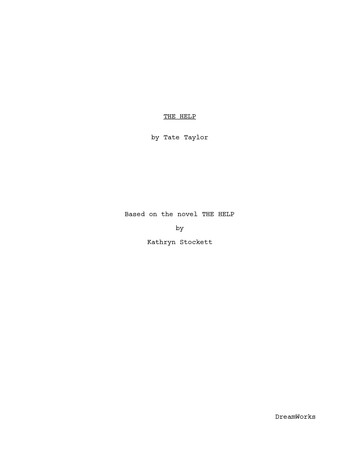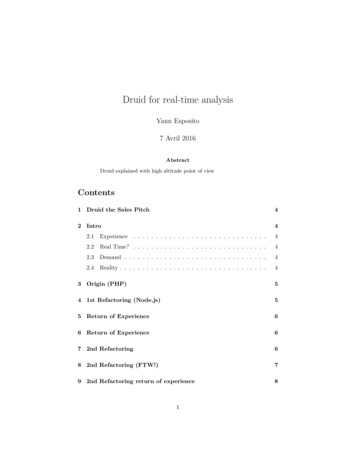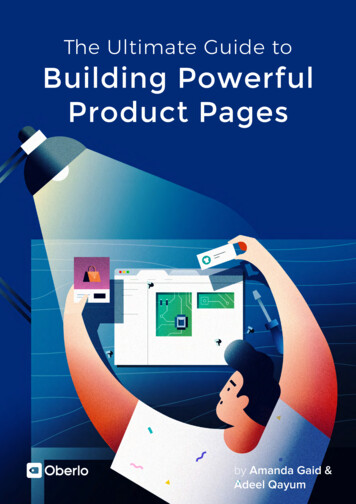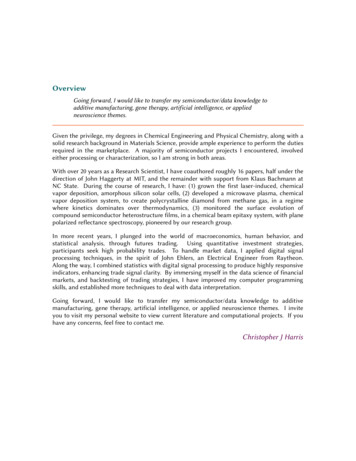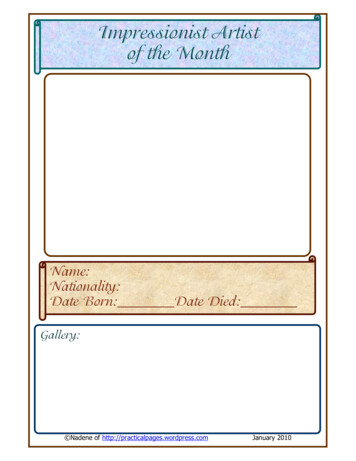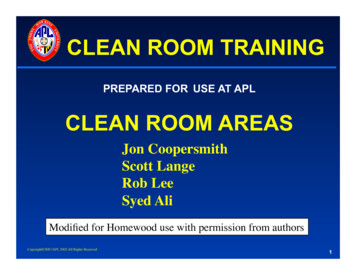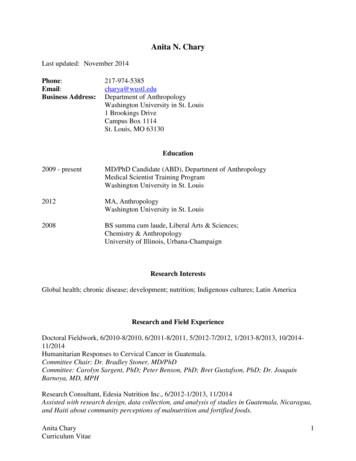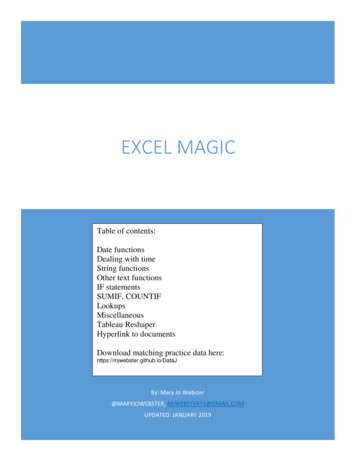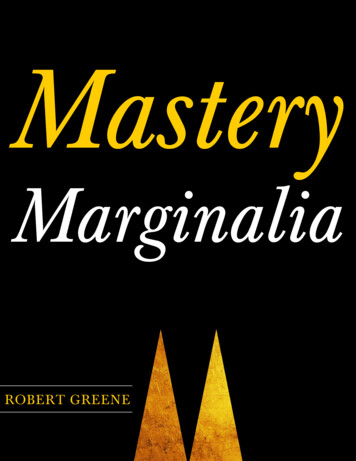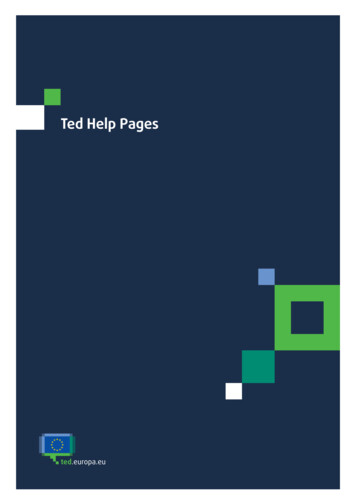
Transcription
Ted Help Pages
TED Help PagesContentsFeatures of the TED website . 1Selecting a language . 1Registered users . 1Creating a My TED account . 1Modifying account details . 2Deleting your account . 2Logging in. 2Logging out . 3Browsing . 3Browsing by business opportunity . 3Browsing by business sector (CPV) . 3Browsing by place of performance (NUTS) . 3Browsing by place of performance (Map) . 3Browsing by buyer . 4Searching for notices . 4Quick search . 4Advanced search . 4Expert search . 6Syntax rules for expert search . 6Search fields and related codes. 7Statistics mode . 13Customising the search results display . 13Sorting the results list . 14Printing the results list and the documents . 14Downloading documents from the results list . 14Refining the search . 14Managing search profiles . 15Saving search profiles . 15Accessing your saved search profiles . 15
Email alerts based on saved search profiles. 15Printing search profiles. 16Modifying search profiles . 16Deleting search profiles . 16Consulting notices . 16My Dashboard . 17Adding a notice to My Dashboard . 17Setting a reminder date for a document saved in My Dashboard . 17Deleting the reminder date from a document saved in My Dashboard . 18Printing saved documents . 18Deleting documents from My notices in My Dashboard . 18Personal address book . 18Adding an email address to your personal address book . 18Deleting email addresses from your personal address book . 19Sending an email . 19Saving a document as PDF or XML . 19Saving a document as PDF. 19Saving a document as XML . 19Other features . 20XML bulk downloads . 20Site news . 20Configuring the notice alert service . 20RSS feeds . 20Displaying your customised RSS feeds . 20Deactivating your customised RSS feeds . 21Subscribing to RSS feeds with a news reader. 21Release calendar . 21Site map . 22Comments and feedback . 22Legal notice . 22Machine translation . 22Time-stamped and signed PDF files . 22
Features of the TED websiteThe main features of Tenders Electronic Daily (TED) are: browse – in the following topics:– business opportunity– business sector (using the common procurement vocabulary (CPV)– place of performance (using the NUTS nomenclature)– buyers search – to find specific documents (includes quick, advanced and expert search) search results – lists all documents that meet your search criteria My Dashboard– save up to 25 search profiles– select documents to look at later– access the news alert service features– get email updates on documents that have just been published customising preferences – to control the number of items per search results page and otheraspects bulk download of notices in XML format machine translation service – from and into all EU official languages, for most notices.Selecting a languagePick the language you want to use for browsing from the drop-down list box in the top right corner ofthe homepage.You can change language during a session.Choose from among the EU’s 24 official languages.Registered usersIf you are a registered user, you can: save a user profile (preferences, main language, etc.)save search profiles to your accountsave documents in a dashboard for faster accesssave search profiles as email alerts or RSS feeds and get new notices of interest sent directlyto your email inbox or RSS readersearch the TED archive for up to 10 years back (data available from 1/1/2014)view notices in summary viewuse the machine translation function, which can translate from and into all EU officiallanguages and which can be used for notices of any kind.Creating a My TED accountTo create a TED account, click Register here on the left of the homepage in the My TED section.1
You will be redirected to the European Commission authentication service, EU Login, where you cancreate a new account.If you already have one, you can use the same credentials to access the service. Follow all the stepsand complete the procedure. To confirm registration, click the activation link you will be emailed. You will be redirected to the TED registration form, where you will be asked to confirm someinformation. Choose your country and check the TED privacy rules. End by clicking Confirm.Modifying account detailsTo modify your account details: log in to TED in the My TED section, click User profile enter your changes click Update to save all changes.Deleting your accountYou can delete your TED user account at any time. To delete it: log in to TED; in the My TED section, click User profile in the Delete your TED account section, click Delete. click Confirm in the confirmation window – this deletes all your personal data.Your account will be deleted automatically if it remains inactive for longer than 90 days. Anautomatic email will be sent to your email address before deletion.However, you can reactivate your account within 4 weeks of receiving the email. Simply click on thelink provided in the email.Logging inTo log in, go to the TED homepage. Click the Log in button in the left-hand menu. Enter your user name and password and click OK.You can log in to TED only if you have created an EU Login account (see ‘Creating a My TEDaccount’).2
Logging outTo log out from TED, click Log out in the My TED section.BrowsingUse TED’s Browse functions to find notices by topic. The topics and related information are dividedup by: business opportunity – browse by specific document type business sector – browse by common procurement vocabulary (CPV) code place of performance – browse by country and region buyer – browse by tender procedure and contracting authority.Browsing by business opportunityDisplays all current tenders. Tenders are divided by country of origin and document type, includingactive procurement procedures.Browsing by business sector (CPV)Displays published notices divided by business sector. TED uses the CPV code system to categorisebusiness sectors.Any given business sector corresponds to a group of CPV codes. For more information about CPVcodes, see: https://simap.ted.europa.eu/web/simap/cpv rocurement/digital/common-vocabulary ing by place of performance (NUTS)Displays tender documents published in the EU and in relevant non-EU countries, according to wherethe contract is awarded.Countries and regions are categorised using the NUTS code system: https://simap.ted.europa.eu/web/simap/nuts rowsing by place of performance (Map)Find notices by the country where the contract is awarded. It uses the NUTS code system.3
Browsing by buyerFind notices by buyer. Each category contains information on the type of contract.Searching for noticesChoose between 3 search types: quick search advanced search expert search.There are 3 possible search ranges for the advanced search and the expert search options, dependingon the scope you want: Current OJ S issue, Active notices and All notices. The quick search option isrestricted to Active notices.Quick searchAt the top right of any page:–––searches in the language of the interfacecan be used with any search criteria from the ‘Advanced search’ pagehas auto-completion, once you’ve entered at least 2 letters.Advanced searchSearch more precisely for notices by selecting 1 or more criteria (using a comma to separate them).Options divided into several search criteria groups (text, business opportunities, subject of thecontract, etc.)All search groups can be collapsed or expanded.The groups are: Text:– enter strings of characters from a document title, contract type, CPV code, etc.– use ‘AND’ to combine search words. Business opportunities:oPlanning – search for prior information notice without call for competition, buyerprofile, periodic indicative notice without call for competition and qualificationsystem without call for competition.oCompetition – search for contract notice, prequalification notices, request forproposals, prior information notice with call for competition, public worksconcession, design contest, services concession, call for expressions of interest,4
periodic indicative notice with call for competition, qualification system with call forcompetition and dynamic purchasing system. oResult – search for contract award notice, works contracts awarded by theconcessionaire, concession award notice and results of design contests.oMore options – select the type of document from a detailed list.Subject matter of the contract:o https://simap.ted.europa.eu/web/simap/cpv ocurement/digital/common-vocabulary https://eur-lex.europa.eu/eli/reg/2008/213/ojoType of contract – search by contract type, e.g. works or supplies.oPlace of performance – search using the NUTS code to see countries and regionswhere the contract will be performed. See more on NUTS codes at:o Common procurement vocabulary (CPV) – search by product group and itsclassification, using the CPV code, e.g. chemical products (CPV code 24000000), gases(CPV code 24100000). See more on CPV codes at: https://simap.ted.europa.eu/web/simap/nuts otal procurement value – search by the amounts indicated in the fields ‘estimatedtotal value of procurement’, for calls for tenders, and ‘total value of theprocurement’, for contract awards, (Minimum and/or Maximum) as well as a specificCurrency of the tender.Procedure:oType of procedure – search by the type of procedure used for an invitation totender, e.g. contract awards, open procedure, negotiated procedure.oLanguages in which tenders may be submitted – search for notices in whicheconomic operators are allowed to submit requests to participate in specificlanguage(s).Date:oPublication date – date the notice was published.oDeadline for submission – deadline by which tenders or applications must besubmitted.oDeadline for requests for documents – deadline by which tender documents can berequested by the economic operator. Applies only for contract notices or subcontractnotices in the defence and security fields.Published in the Supplement to the Official Journal:oOJ S issue number – notices published in a particular OJ edition.5
o Notice publication number – e.g. 255076-2016, 254884-2016.Buyer:oOfficial name – name of the buyer.oNational registration number – e.g. ULG BE 0325 777 171.oCountry – where the buyer is based.oTown/city – where the buyer is based.oType of buyer – e.g. regional or local authority, European institution, internationalorganisation.oMain activity – the main activity covered by the contract, e.g. education, health, orhousing and community amenities.Legal basis – the EU public procurement directive(s) or regulation(s) under which the noticewas public-procurement c-procurement/rulesimplementationExpert searchTo convert your advanced search to an expert one, click Switch to expert mode.The expert search page will be displayed containing the search criteria you already entered on theadvanced search page.Expert search allows you to use all available search fields, in any combination you choose, by usingthe common command language (CCL).You can enter criteria with strict syntax rules in the search field, to run a highly specific search. Youcan also narrow down your searches using a variety of structured commands, which can restrict yourquery to specific targeted documents.The format of syntax used by TED is the following:XX [value]XX is the code or the abbreviation of the search field, comprising 2 letters. The value can be 1character or a string of characters, a date, a range of numbers, or simply a wildcard.Syntax rules for expert searchYou can use a standardised query language (CCL) to make your search: the search term must always be enclosed in square brackets a set of criteria can be combined, separated by parentheses a search term containing a blank space must be enclosed in double quotation marks6
a wildcard (*) or single character (?) can be used for a search term a date or a number can be entered as a search term with a range of values use the operators ( , , , , or ) to enter criteria with a range of values use the Boolean operators AND and OR to combine several criteria. You can also place NOTin front of a criterion, to exclude it.The system processes your search query as in the following order: commands in brackets are analysed commands not in brackets are analysed, where:oNOT has precedence over ANDoAND has precedence over OR.Search terms containing a space must be placed in double quotation marks ("").ExamplesWhat you’re looking forWhat you enterDocument typeTD [D OR 3]E.g. design contest or contract noticeDocuments by country and CPV codeCY [DE OR FR OR IT] AND PC [14* OR 66*]E.g. Germany (DE), France (FR) or Italy (IT),containing CPV codes for ‘Mining, basic metalsand related products’ or ‘Financial and insuranceservices’Documents by country, CPV code, contract anda full textCY [FR] AND PC [45*] AND NC [4] AND(FT [Sewa*])E.g. France (FR) containing ‘Construction work’for ‘Service contract’ with the string Sewa*Search fields and related codesType of authority (code AA) Type o
6 o Notice publication number – e.g. 255076-2016, 254884-2016. Buyer: o Official name – name of the buyer. o