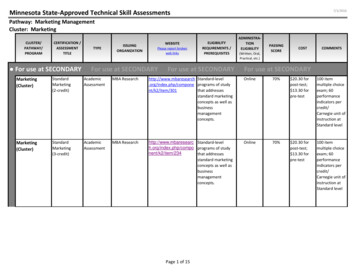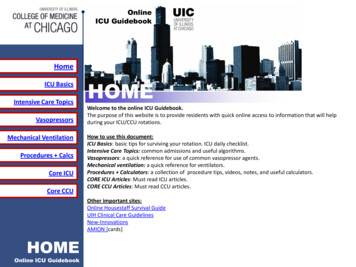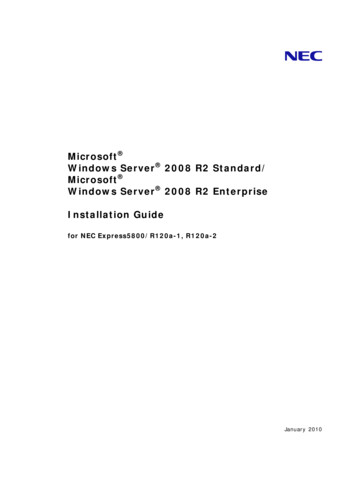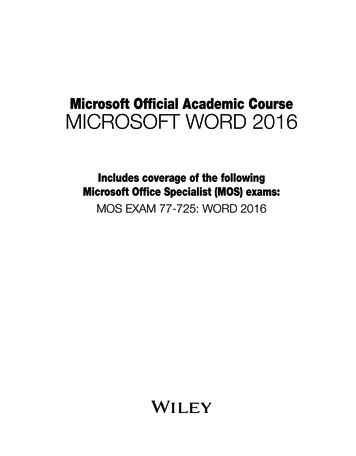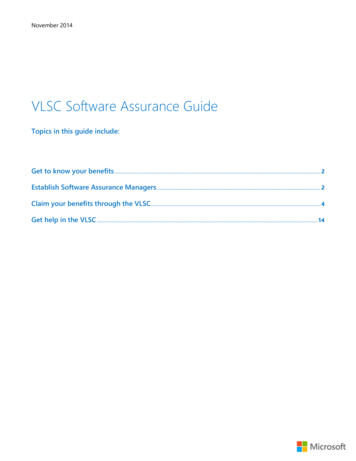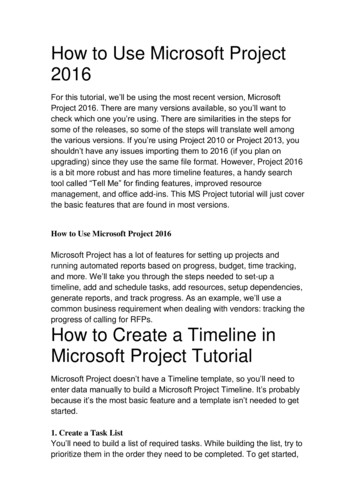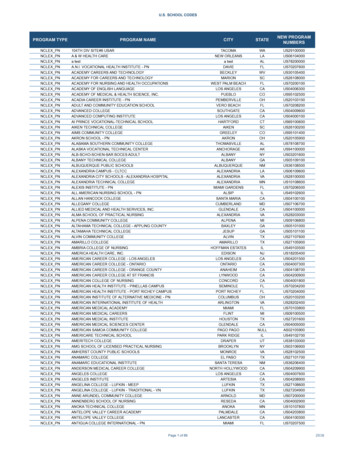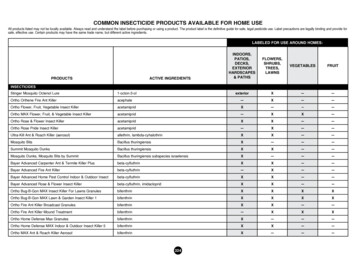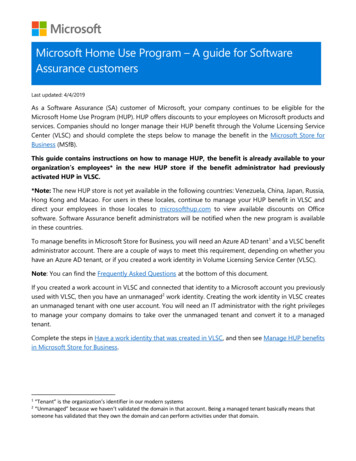
Transcription
Microsoft Home Use Program – A guide for SoftwareAssurance customersLast updated: 4/4/2019As a Software Assurance (SA) customer of Microsoft, your company continues to be eligible for theMicrosoft Home Use Program (HUP). HUP offers discounts to your employees on Microsoft products andservices. Companies should no longer manage their HUP benefit through the Volume Licensing ServiceCenter (VLSC) and should complete the steps below to manage the benefit in the Microsoft Store forBusiness (MSfB).This guide contains instructions on how to manage HUP, the benefit is already available to yourorganization’s employees* in the new HUP store if the benefit administrator had previouslyactivated HUP in VLSC.*Note: The new HUP store is not yet available in the following countries: Venezuela, China, Japan, Russia,Hong Kong and Macao. For users in these locales, continue to manage your HUP benefit in VLSC anddirect your employees in those locales to microsofthup.com to view available discounts on Officesoftware. Software Assurance benefit administrators will be notified when the new program is availablein these countries.To manage benefits in Microsoft Store for Business, you will need an Azure AD tenant1 and a VLSC benefitadministrator account. There are a couple of ways to meet this requirement, depending on whether youhave an Azure AD tenant, or if you created a work identity in Volume Licensing Service Center (VLSC).Note: You can find the Frequently Asked Questions at the bottom of this document.If you created a work account in VLSC and connected that identity to a Microsoft account you previouslyused with VLSC, then you have an unmanaged2 work identity. Creating the work identity in VLSC createsan unmanaged tenant with one user account. You will need an IT administrator with the right privilegesto manage your company domains to take over the unmanaged tenant and convert it to a managedtenant.Complete the steps in Have a work identity that was created in VLSC, and then see Manage HUP benefitsin Microsoft Store for Business.1“Tenant” is the organization’s identifier in our modern systems“Unmanaged” because we haven’t validated the domain in that account. Being a managed tenant basically means thatsomeone has validated that they own the domain and can perform activities under that domain.2
Microsoft Home Use Program – A guide for SoftwareAssurance customersHave a work identity that was created in Volume Licensing Service CenterVLSC provides self-service sign up for a work identity based in Azure Active Directory (AD). When a selfservice user signs up for a service that uses Azure AD, they are added to an unmanaged Azure AD tenantbased on their email domain.All your company’s HUP benefit information for active licensing agreements will be automaticallytransferred from VLSC to MSfB and available to your employees without any required action by theadministrator. All the custom domains you have previously added to VSLC will be displayed in MicrosoftStore for Business3.Adding a new custom domainIn case you want to add new custom domains to HUP, VLSC customers who have an account in anunmanaged Azure AD tenant need to transition the tenant to a managed Azure AD tenant. You’ll needsomeone in your IT department that can be responsible for being the global administrator for your AzureAD tenant.The process looks like this:1. Find an IT administrator to become the global administrator in MSfB and take over yourunmanaged directory (this is also called directory takeover)2. Add custom domains that your organization uses to your Azure AD tenant to make them availablefor HUP benefitsAfter you’ve completed these steps you can Manage HUP benefits in Microsoft Store for Business.Step 1 - Take over unmanaged directory as administrator in Azure ADAn IT administrator in your company needs to do the domain takeover. They’ll become the globaladministrator for the managed directory as part of the process.This topic outlines how to take over an unmanaged directory: Take over an unmanaged directory in AzureActive Directory.Step 2 – Add custom domains to AADAfter you create your Azure AD tenant, you can add any custom domains to your tenant. Domains thatare part of your tenant will be available when you manage HUP benefits in Microsoft Store for Business.This topic outlines how to add domains: Add your custom domain name using the Azure Active Directoryportal3Exception being the use of public domains (@hotmail.com, @gmail.com, @yahoo.com, etc.). Those are not allowed.
Microsoft Home Use Program – A guide for SoftwareAssurance customersDon’t have a work account in VSLC or a managed Azure AD tenantFor customers that have only used a Microsoft account to access VLSC and have not created a workidentity in VLSC or a managed Azure AD tenant, you’ll first need to create one.To create a work account1. Sign in to Volume Licensing Service Center. On the sign in dialog, select Sign in with your workaccount.2. Enter your corporate email address.3. As the system doesn’t recognize the corporate email yet, you will be asked to create a Workaccount. Enter the email address listed in the Microsoft agreement.
Microsoft Home Use Program – A guide for SoftwareAssurance customers4. As part of the account creation, a verification code will be sent to your corporate email addressand you will need to list it in the ‘verification code’ tab.5. After a few moments, the system will map the new Work account to the VLSC portal.After you’ve completed these steps you can Manage HUP benefits in Microsoft Store for Business.Activate your HUP benefit in VLSCBefore you start using the Home Use Program, make sure you have activated your SA Home Use Programbenefits in VLSC.1. Go to VLSC, and check if Home Use Program is listed in Benefits available for activation section.Select Home Use Program under Benefit Available for Activation section.
Microsoft Home Use Program – A guide for SoftwareAssurance customers2. Read and accept the Home Use Program’s Terms and Conditions.3. Select Continue with Benefit Activation.
Microsoft Home Use Program – A guide for SoftwareAssurance customers4. Add the Benefit Contact details and the domains to access the benefit. Then, select ActivateBenefit.Important: the information added to VLSC might take a few days day to be imported to MicrosoftStore for Business.Manage HUP in Microsoft Store for Business (for benefit administrators)
Microsoft Home Use Program – A guide for SoftwareAssurance customersHUP benefits are moving to Microsoft Store for Business. To manage benefits for your company, youneed to be able to sign in with your benefit administrator account from VLSC, or as the globaladministrator for your company’s Azure AD tenant.The process looks like this: Sign in to Microsoft Store for BusinessAccess HUP benefit page to manage for your organizationFor more information, see Microsoft Home Use Program.To access HUP benefits in Microsoft Store for Business1. Sign in to Microsoft Store for Business with your software assurance benefit manager account oras the global administrator for your Azure AD tenant.2. Select Manage, and then select Products & services. On the Benefits card, select MicrosoftHome Use Program.3. View the HUP terms and conditions. If you need to see them later, they’re available on the HUPpage, under About.4. Select Domains and verify that custom domain names used by your organization are included. Ifnot, all are listed, you can add a custom domain to Azure AD.For more information, see Add your custom domain name in Azure Active Directory.
Microsoft Home Use Program – A guide for SoftwareAssurance customersTo invite employees to use the Microsoft Home Use ProgramAdministrators can manage the Home Use Program it two ways: by allowing employees to automaticallyclaim the benefit, or by sending email invitations to users to the benefit.Auto-claim – When auto-claim is turned on, employees with a corporate email from one of the listeddomains can sign up for HUP at www.microsoft.com/home-use-program. An email will be sent to verifyeligibility. Employees should select Log in to start saving and sign in or create a Microsoft account usingtheir personal email. The HUP benefit will be attached to their personal account and they can select anyavailable product.To turn off auto-claim, select Manage benefits in the Home Use Program page then select the HUP.Auto-claim is available for any Office 2019, Project Professional 2019, and Visio Professional 2019 productthat your company is eligible for. Administrators can choose to turn off Auto-claim for each product. .
Microsoft Home Use Program – A guide for SoftwareAssurance customersSend email invites – If Administrators turn off auto-claim for a product, they can still send emailinvitations to individual employees.To send email invitations1. On Microsoft Home Use Program page, select Manage Benefit, and then select the productyou want to offer to employees in your organization.2. Select Invite employees, enter an employee email address under Invite users, and then choosea license pool under Select license pool.
Microsoft Home Use Program – A guide for SoftwareAssurance customersLicense pool - Choose which enterprise agreement you want to use for this benefit. One license willbe deducted for each employee who is invited to purchase this product.Note This only applies to Microsoft Office 2019, Microsoft Visio Professional 2019 and MicrosoftProject Professional 2019. For the Office 365 HUP benefit, invitation by the administrator is optionaland users can get it from Microsoft Home Use Program.Invite users – Enter individual email addresses, distribution lists (security groups) managed in AzureAD, or a comma-separated email list (user1@contoso.com,user2@contoso.com) with a maximum of100 email addresses at a time.3. Select Invite to send emails to all invited employees.Using Microsoft HUP benefits (employees in your organization)1. To access the HUP benefit, employees in the organization can access the Microsoft Home UseProgram sign up page. At that page, user should insert their corporate email address into the fieldand click Get Started.
Microsoft Home Use Program – A guide for SoftwareAssurance customers2. Employees will receive an email from Microsoft with a link to view and access their MicrosoftHome Use Program benefits. The email gives them a single use link to access the benefit. In theemail, user clicks Login to start saving.You should remind your users: After they receive the HUP email, need to sign in using a personal Microsoft account, not a workemail address. The HUP benefit will be connected to their personal Microsoft account after theysign in.The benefit they are eligible for can be connected to only one Microsoft account. In casethey sign in with a different account an error will be display informing to use the first account theysigned in with.When they sign in, they’ll be able to see all Home Use Program products, but they’ll be able toview the discount only on the ones the company is eligible for and that has given access to theuser.
Microsoft Home Use Program – A guide for SoftwareAssurance customers3. Sign in with a personal Microsoft account - Since this benefit is for you to use at home, use apersonal email address or account to sign in. If you don’t have a personal Microsoft account, youcan sign up for one as part of accessing your Microsoft Home Use Program benefits.Enter your personal email address, and then select Next.-orSelect Create one! to create a personal Microsoft account.
Microsoft Home Use Program – A guide for SoftwareAssurance customers4. Select the product you were invited to purchase. You’ll only be able to select products that yourIT admin invited you to use.5. Select Buy now to add the product to your cart.
Microsoft Home Use Program – A guide for SoftwareAssurance customers4. In your Cart, select Checkout to buy your product.
Microsoft Home Use Program – A guide for SoftwareAssurance customersAppendix - Frequently Asked Questions (FAQ)Question and answer pairs in this section cover Azure AD topics and further questions we have heardsince the launch of the new Microsoft Home Use Program (HUP). For additional information about HUPbenefits, see Software Assurance benefit FAQ.Do I need to assign HUP benefits individually to each employee?No. For the HUP Office 365 benefit, you don't need to since there’s no limit to that benefit. Any employeewith a corporate email can get the benefit. For Office Professional Plus 2019, Office Home & Business2019 for Mac, Visio Professional 2019 and Project Professional 2019, the number of HUP product licensesis limited to the number of licenses your organization has through Software Assurance. If you don’t wantto assign these benefits individually then keep the Auto-claim setting On for the desired products.What if some of my employees don’t have a corporate email?Your employees will need a valid corporate email in order to get the benefit.Why can’t I keep using VLSC to manage my HUP benefits?We’re modernizing the Home Use Program to a broader range of license and product benefits and thelegacy process to manage HUP in VSLC is being shut down. Administrators with employees located incountries that have not migrated to Microsoft Store for Business yet will be able to continue to managetheir benefits on VLSC for a limited time until the migration takes place.What is Azure Active Directory?Azure Active Directory (AD) is an identity and access management solution. It is an identity service thathelps Microsoft Store for Business (MSfB) validate your organization. Signing up for Azure AD does notrequire on-prem customers to move their existing services to the cloud or purchase additionallicenses. For more information, see Azure Active Directory.Why do I have to create an Azure AD account to use Modern Home UseProgram/Microsoft Store for Business?Microsoft Store for Business is used for eligibility validation and to assign HUP benefits, and it relies onAzure AD has an identity service for the admins accessing it.Do I need to move on-prem services to the cloud to create an Azure AD account?No, your organization can continue to use your on-prem Microsoft services.Is Azure AD General Data Protection Regulation (GDPR) compliant? What’s the processfor Data Subject Requests?Yes, Azure is GDPR compliant. For more information on the process and or to submit Data SubjectRequests, see Azure Data Subject Requests for the GDPR.
Microsoft Home Use Program – A guide for SoftwareAssurance customersIs Azure Active Directory free?To access HUP, you only need the Free version of Azure AD. For more information, see Azure AD plansand pricing.What if my employees don’t have an account in Azure AD already? Do they have to getone to be eligible for HUP benefits?No, employees are not required to have an account in Azure AD to get the benefit. Instead, only the emaildomains of the organization need to be added to Azure AD. Public domains such as hotmail.com,gmail.com, yahoo.com cannot be used for the sending invitations rather the domain should belong tothe company (i.e. user@contoso.com)How do I add custom domains in Azure AD for Modern HUP?In order to Microsoft Store to know that a user is employee of your organization, you will need to addyour domains to Azure AD. For more information, see Add a custom domain.Still have questions?Admin Support Resources1. Start here: Home Use Program Overview: We constantly update this page to address all yourquestions. Check out the Microsoft Home Use Program – A guide for Software Assurance Customers’guide on this page.2. For questions or issues in the Microsoft Store for Business, contact: Store for Business Adminsupport (Please also see the FAQ page for admins within MSfB)3. For questions or issues with eligibility, licensing agreements, or other issues with the VLSC site,contact Volume Licensing Support.Employee Support Resources1. If your employees purchased products on the Microsoft Store (new experience), they can view theirorder history using the Microsoft account at https://account.microsoft.com/services/2. If they purchased on legacy HUP purchase experience (now retired) and can no longer reach thatsite, then please ask them to review the FAQs on www.microsoft.com/home-use-program to find alink for how to request their order history. Alternatively this is the direct link to that ory3. HUP employee FAQ: https://aka.ms/hup faq4. Employee Support: https://support.microsoft.com/
Microsoft Home Use Program – A guide for SoftwareAssurance customers 2019 Microsoft Corporation. All rights reserved.This document is for informational purposes only. MICROSOFT MAKES NO WARRANTIES, EXPRESS OR IMPLIED, IN THIS DOCUMENT. This information is provided to help guide yourauthorized use of products you license; it is not your agreement. Your use of products licensed under your volume license agreement is governed by the terms and conditions ofthat agreement. In the case of any conflict between this information and your agreement, the terms and conditions of your agreement control. Prices for licenses acquiredthrough Microsoft resellers are determined by the reseller. (pub 0419)
Apr 04, 2019 · To manage benefits in Microsoft Store for Business, you will need an Azure AD tenant1 and a VLSC benefit administrator account. There are a couple of ways to meet this requirement, depending on whether you have an Azure AD tenant, or if you created a work identity in Volume Licensing