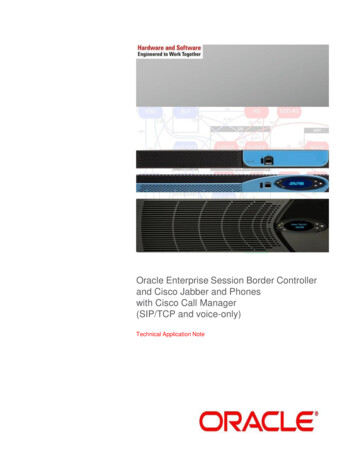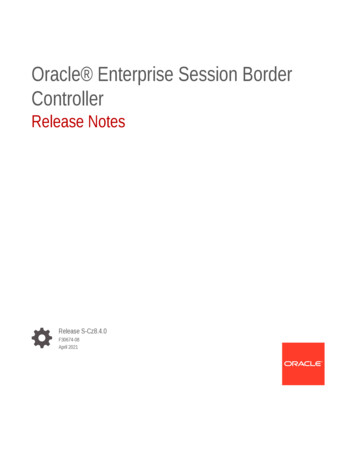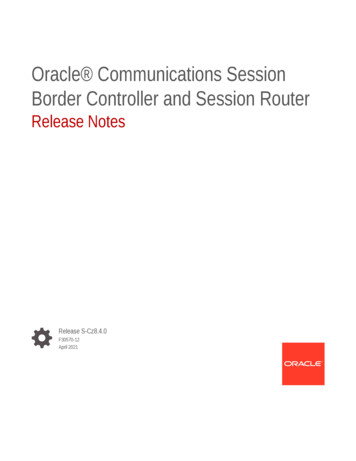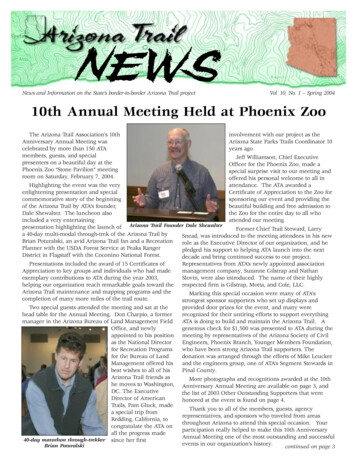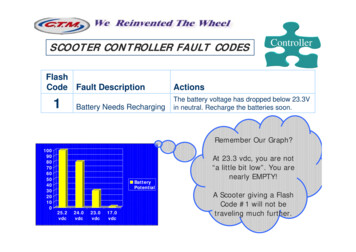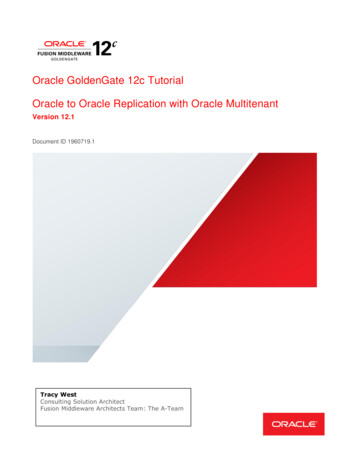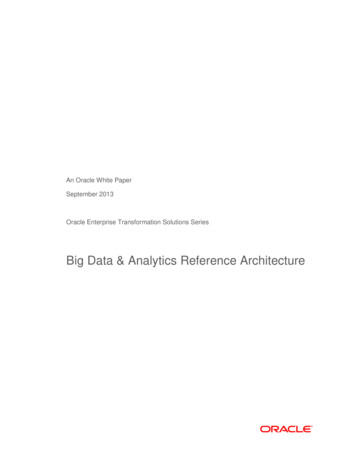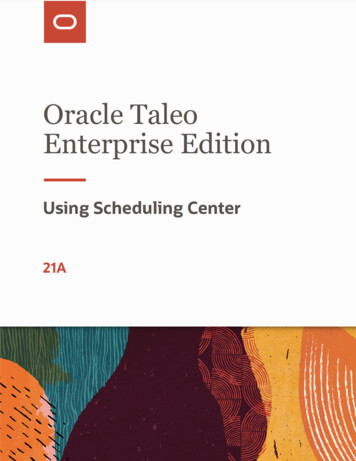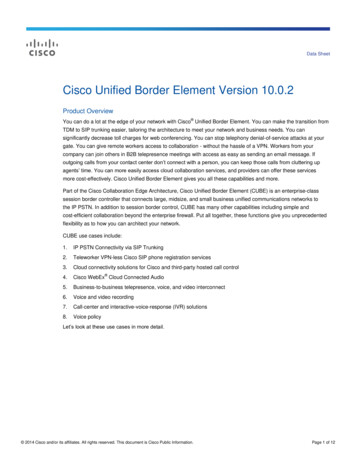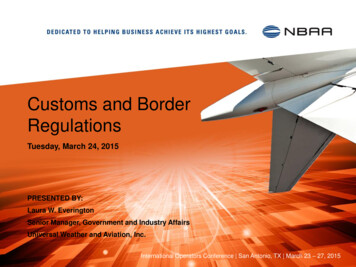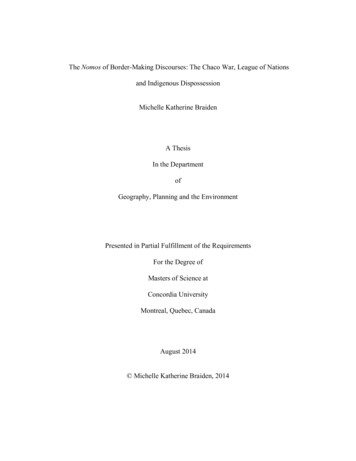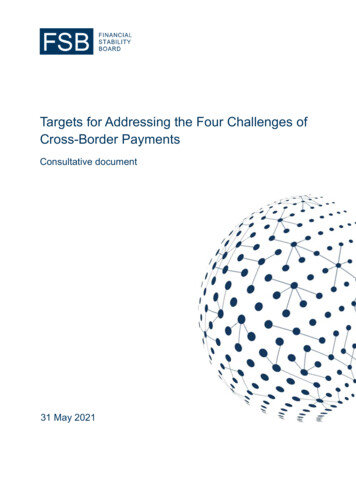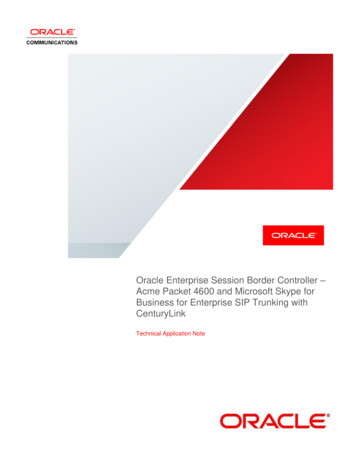
Transcription
Oracle Enterprise Session Border Controller –Acme Packet 4600 and Microsoft Skype forBusiness for Enterprise SIP Trunking withCenturyLinkTechnical Application Note
DisclaimerThe following is intended to outline our general product direction. It is intended for information purposes only, and may not beincorporated into any contract. It is not a commitment to deliver any material, code, or functionality, and should not be reliedupon in making purchasing decisions. The development, release, and timing of any features or functionality described forOracle’s products remains at the sole discretion of Oracle.2
Table of ContentsINTENDED AUDIENCE.5DOCUMENT OVERVIEW .5INTRODUCTION .6AUDIENCE . 6REQUIREMENTS . 6ARCHITECTURE. 6LAB CONFIGURATION . 7PHASE 1 – CONFIGURING THE SKYPE FOR BUSINESS SERVER .8ADDING THE SBC AS A PSTN GATEWAY . 8CREATING A ROUTE WITHIN THE LYNC SERVER INFRASTRUCTURE . 14Additional Steps. 22PHASE 2 – CONFIGURING THE ORACLE ENTERPRISE SBC . 23IN SCOPE . 23OUT OF SCOPE . 23WHAT WILL YOU NEED . 23SBC- GETTING STARTED . 23Establish the serial connection and logging in the SBC . 24Initial Configuration – Assigning the management Interface an IP address . 24CONFIGURING THE SBC . 25SIP PRACK interworking . 25Local REFER handling by the SBC . 25Ring-back tone during Transfers . 26SIP manipulations . 27SBC CONFIGURATIONS . 28SBC CONFIGURATION FOR SINGLE TRUNK REGISTRATION USING PCMU TOWARDS TRUNK . 28SBC CONFIGURATION FOR SINGLE TRUNK REGISTRATION USING G729 TOWARDS TRUNK . 35TEST PLAN EXECUTED . 36CONFIGURATION FOR DUAL TRUNK REGISTRATION AND TEST PLAN . 67SBC CONFIGURATION FOR DUAL TRUNK REGISTRATION USING PCMU TOWARDS TRUNK . 67SBC CONFIGURATION FOR DUAL TRUNK REGISTRATION USING G729 TOWARDS TRUNK . 78TEST PLAN . 80TROUBLESHOOTING TOOLS . 103MICROSOFT NETWORK MONITOR (NETMON) . 103WIRESHARK . 103EVENTVIEWER . 103ON THE ORACLE SBC 4600 SERIES . 103Resetting the statistical counters, enabling logging and restarting the log files . 103Examining the log files . 103Through the Web GUI . 104TELNET . 104ON THE LYNC SERVER . 105Lync Server Logging Tool . 105APPENDIX A . 1063 Page
ACCESSING THE ACLI . 106ACLI BASICS . 106CONFIGURATION ELEMENTS . 108CREATING AN ELEMENT. 108EDITING AN ELEMENT . 109DELETING AN ELEMENT. 109CONFIGURATION VERSIONS. 109SAVING THE CONFIGURATION . 110ACTIVATING THE CONFIGURATION . 1114 Page
Intended AudienceThis document is intended for use by Oracle personnel, third party Systems Integrators, and end users of the Oracle EnterpriseSession Border Controller (E-SBC). It assumes that the reader is familiar with basic operations of the Oracle Enterprise SessionBorder Controller – Acme Packet 4600.Document OverviewMicrosoft Skype for Business offers the ability to connect to SIP based telephony trunks using an IP communication. This reducesthe cost and complexity of extending an enterprise’s telephony system outside its network borders. Oracle Enterprise SessionBorder Controllers (E-SBCs) play an important role in SIP trunking as they are used by many trunk providers and some enterprisesas part of their SIP trunking infrastructure.This application note has been prepared as a means of ensuring that SIP trunking between Microsoft Skype for Business servers,Oracle E-SBCs and IP Trunking services are configured in the optimal manner.It should be noted that the E-SBC configuration provided in this guide focuses strictly on the Skype for Business Server associatedparameters. Many E-SBC users may have additional configuration requirements that are specific to other applications. Theseconfiguration items are not covered in this guide. Please contact your Oracle representative with any questions pertaining to thistopic.For additional information on Skype for Business Server, please visit http://www.skype.com/en/business/.5 Page
IntroductionAudienceThis is a technical document intended for telecommunications engineers with the purpose of configuring the Oracle Enterprise SBCand the Skype for Business Server. There will be steps that require navigating Microsoft Windows Server as well as the AcmePacket Command Line Interface (ACLI). Understanding the basic concepts of TCP/UDP, IP/Routing, and SIP/RTP are alsonecessary to complete the configuration and for troubleshooting, if necessary.Requirements Fully functioning Skype for Business Server deployment, including Active Directory and DNS A dedicated Mediation Server for the SIP trunking connection Microsoft Skype for Business 2015 – Version 6.0.93190.0 Skype for Business 2015 client, Version 15.0.4753.1000 Oracle Enterprise Session Border Controller AP 4600 running Net-Net OS ECZ730m1p1.64.bz. Note: the configurationrunning on the SBC is backward/forward compatible with any release in the 7.3.0 stream.ArchitectureThe following reference architecture shows a logical view of the connectivity between Skype for Business Server and the SBC.The Enterprise Network represents the customer’s on-premise infrastructure, which includes the Active Directory, DNS and Skypefor Business Server systems. The SIP Trunk Network represents the infrastructure of the SIP trunk provider, CenturyLink, whichprovides PSTN service via the SIP trunk. Area C represents the integration of these two environments over an IP network. Thiscould be, through a VPN tunnel over the Internet, an MPLS managed network, or even a dedicated physical connection. The SFBMediation Server and the SBC are the edge components that form the boundary of the SIP trunk.As per the CenturyLink network requirements, the customer devices are required to register and support authentication. The OracleESBC supports authentication and performs registration on behalf of the Skype for Business Server. The registration can be doneusing either the single trunk architecture or the dual trunk architecture. In the single trunk architecture, the Oracle ESBC registers asingle trunk to the CTL Carrier SBC and in the dual trunk architecture; the ESBC registers to a pair of geo-redundant CTL carriersSBC. This guide documents both single and dual trunk architectures, starting with the configuration required for the testing of thesingle trunk architecture.6 Page
The configuration, validation and troubleshooting of the areas B and C is the focus of this document and will be described in twophases: Phase 1 – Configure the Skype for Business Server Phase 2 – Configure the 4600Lab ConfigurationThe following diagram, similar to the Reference Architecture described earlier in this document, illustrates the lab environmentcreated to facilitate certification testing (IP addressing/Port below is only a reference, they can change per your networkspecification).CORE-Microsoft SFBPEER – CenturyLinkTrunkServer 1Domain Controller192.168.4.150Lync client 2192.168.4.142Ph no: 4695737005Lync server192.168.4.151Exchange server192.168.4.155Server 2Mediation server 1192.168.4.152Lync client 1192.168.4.141Ph no: 4695737006Mediation server 2192.168.4.1534600 Seriess0p0192.168.4.135VPN to trunks0p1192.168.1.220PSTNPh no: 7813282518Sip Trunk192.168.1.170Monitoring server192.168.2.1947 Page
Phase 1 – Configuring the Skype for Business serverThe enterprise will have a fully functioning Skype for Business Server infrastructure with Enterprise Voice deployed and a MediationServer dedicated to this installation. If there is no Mediation Server present for this purpose, one will have to be deployed.There are two parts for configuring SFB Server to operate with the Oracle SBC: Adding the SBC as a PSTN gateway to the SFB Server infrastructure Creating a route within the SFB Server infrastructure to utilize the SIP trunk connected through the SBC.To add the PSTN gateway, we will need: IP addresses of the external facing NICs of the Mediation Servers IP address of the sip interface of the SBC facing the Mediation servers Rights to administer Lync Server Topology Builder Access to the Lync Server Topology BuilderNote: This section of the Application note only walks you through adding Oracle E-SBC to Microsoft’s Skype for Business config, Theassumption is that Microsoft’s Skype for Business application is already installed and 100% functional.Adding the SBC as a PSTN gatewayThe following process details the steps to add the SBC as the PSTN gateway1.On the server where the Topology Builder is located, start the console.2.From the Start bar, select Lync Server Topology Builder.8 Page
3.The opening screen of the Topology builder will be displayed. Click on the Cancel button.4.The Topology Builder window will now be displayed. Click on Action and select Download Topology.5.You will then see a screen showing that you have successfully imported the topology. Click the Ok button.9 Page
6.Next you will be prompted to save the topology which you have imported. You should revision the name or number of thetopology according to the standards used within the enterprise. Click the Save buttonNote: This keeps track of topology changes and, if desired, will allow you to fall back from any changes you make during thisinstallation7.You will now see the topology builder screen with the enterprise’s topology imported.10 P a g e
8.In the upper left hand corner, expand the site in which the PSTN gateway will be added. In our case, the site is Bedford.Then click on the PSTN Gateways9.Right click on PSTN gateways and select New IP/PSTN Gateway.10. In the Define New IP/PSTN Gateway window, enter the ip address of the SIP interface of the SBC in the FQDN text boxand click Next.11 P a g e
11. Select Enable IPv4 in the Define the IP address section and click Next.12. In the next section, enter the ip address of the SBC’s sip interface under Trunk name. Configure the Listening port forIP/PSTN gateway as 5068, TCP as the SIP Transport Protocol and click Finish.12 P a g e
13. The PSTN gateway for the Lync server has been added. It will be listed under PSTN gateways.Expand the Mediation Pool list and click on the Mediation Server to be utilized. In our example the Mediation Server issfbmedpool.acmepacket.net.You will see that the PSTN gateway is associated with the Mediation server.14. In the upper right hand corner of your screen under Actions select Topology then select Publish.You will now see the Publish Topology window. Click on the Next button13 P a g e
You will now be at a window showing the databases associated with site. Click Next.15. When complete you should see a window from Topology Builder stating that your topology was successfully published. Clickthe Finish button.16. You will be at the Topology Builder main window, expand your site and double check that your PSTN entries are correct andthat the appropriate Mediation Server has the PSTN gateway associated.Creating a route within the Lync Server infrastructureIn order for the Lync Server Enterprise Voice clients to utilize the SIP trunking infrastructure that has been put in place, a route willneed to be created to allow direction to this egress. Routes specify how Lync Server handles calls placed by enterprise voice users.When a user places a call, the server, if necessary, normalizes the phone number to the E.164 format and then attempts to matchthat phone number to a SIP Uniform Resource Identifier (URI). If the server is unable to make a match, it applies outgoing callrouting logic based on the number. That logic is defined in the form of a separate voice route for each set of target phone numberslisted in the location profile for a locale. For this document we are only describing how to set up a route. Other aspects which applyto Lync Server Enterprise Voice deployments such as dial plans, voice policies, and PSTN usages are not covered.To add the route we will need: Rights to administer Lync Server Control Panel- Membership in the CS Administrator Active Directory GroupAccess to the Lync Server Control PanelThe following process details the steps to create the route:14 P a g e
1.From the Start bar, select Lync Server Control Panel.You will be prompted for credential, enter your domain username and password.2.Once logged in, you will now be at the “Welcome Screen”. On the left hand side of the window, click on Voice Routing.3.The Dial Plan tab in the Voice Routing section will be displayed. On the content area toolbar, click New.15 P a g e
4.Next you build a Dial Plan and a translation rule for the phone numbers you want this route to handle.US Dial-planMatch this pattern:Translation rule: (\d*) 1 1Additional normalization rules will need to be created as shown below to allow dialing the feature codes.16 P a g e
5.On the top row of the tabs, select Route. On the content area toolbar, click New.6.On the New Voice Route page, in the Name field, enter the name you have selected for the Route. In our example, it is USroute.7.Next you build a Pattern Match fo
Fully functioning Skype for Business Server deployment, including Active Directory and DNS A dedicated Mediation Server for the SIP trunking connection Microsoft Skype for Business 2015 – Version 6.0.93190.0 Skype