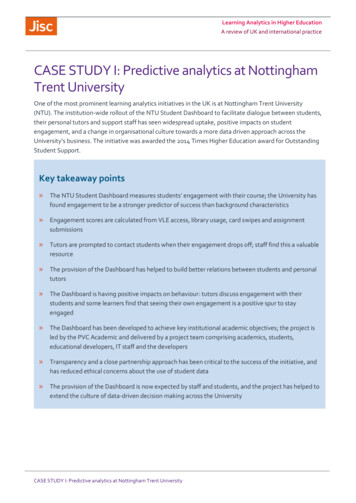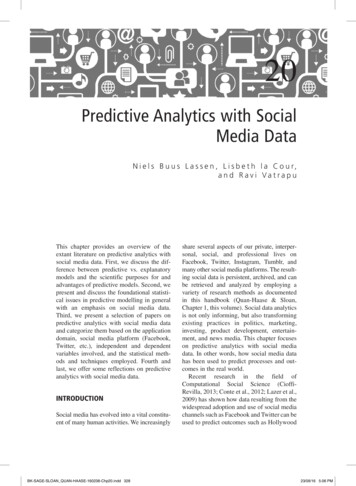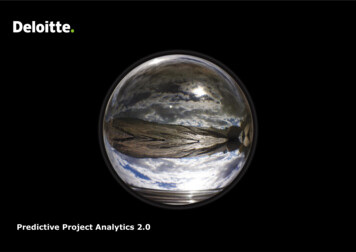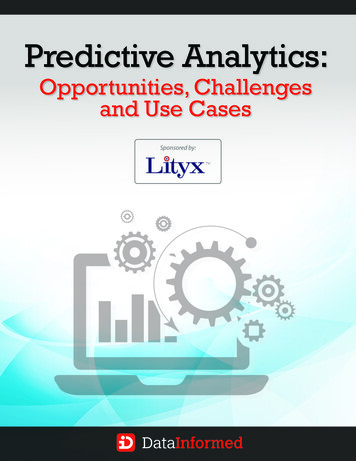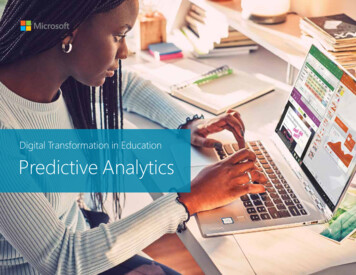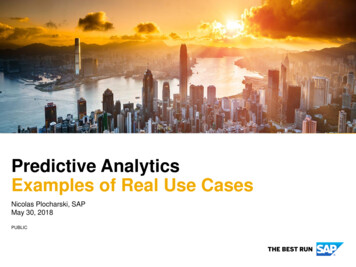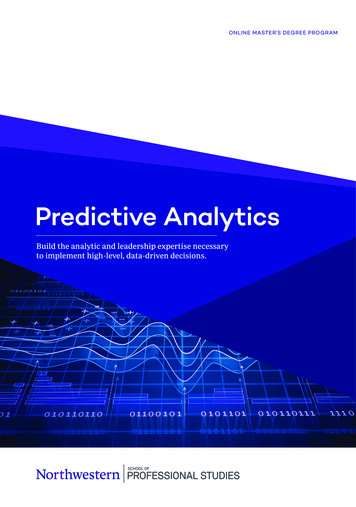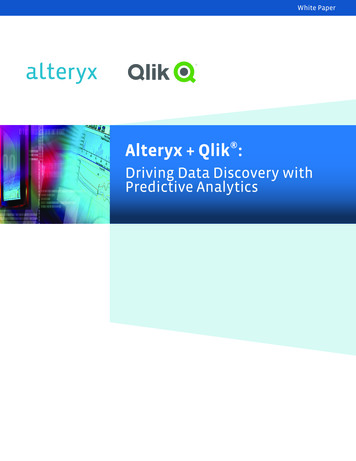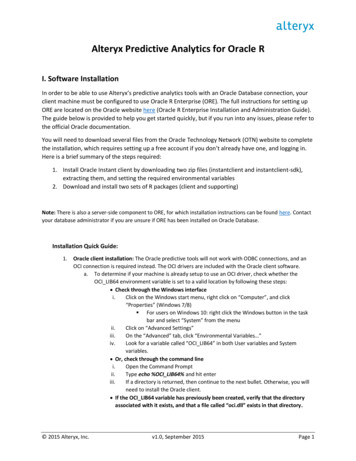
Transcription
Alteryx Predictive Analytics for Oracle RI. Software InstallationIn order to be able to use Alteryx’s predictive analytics tools with an Oracle Database connection, yourclient machine must be configured to use Oracle R Enterprise (ORE). The full instructions for setting upORE are located on the Oracle website here (Oracle R Enterprise Installation and Administration Guide).The guide below is provided to help you get started quickly, but if you run into any issues, please refer tothe official Oracle documentation.You will need to download several files from the Oracle Technology Network (OTN) website to completethe installation, which requires setting up a free account if you don’t already have one, and logging in.Here is a brief summary of the steps required:1. Install Oracle Instant client by downloading two zip files (instantclient and instantclient-sdk),extracting them, and setting the required environmental variables2. Download and install two sets of R packages (client and supporting)Note: There is also a server-side component to ORE, for which installation instructions can be found here. Contactyour database administrator if you are unsure if ORE has been installed on Oracle Database.Installation Quick Guide:1.Oracle client installation: The Oracle predictive tools will not work with ODBC connections, and anOCI connection is required instead. The OCI drivers are included with the Oracle client software.a. To determine if your machine is already setup to use an OCI driver, check whether theOCI LIB64 environment variable is set to a valid location by following these steps: Check through the Windows interfacei.Click on the Windows start menu, right click on “Computer”, and click“Properties” (Windows 7/8) For users on Windows 10: right click the Windows button in the taskbar and select “System” from the menuii.Click on “Advanced Settings”iii.On the “Advanced” tab, click “Environmental Variables ”iv.Look for a variable called “OCI LIB64” in both User variables and Systemvariables. Or, check through the command linei.Open the Command Promptii.Type echo %OCI LIB64% and hit enteriii.If a directory is returned, then continue to the next bullet. Otherwise, you willneed to install the Oracle client. If the OCI LIB64 variable has previously been created, verify that the directoryassociated with it exists, and that a file called “oci.dll” exists in that directory. 2015 Alteryx, Inc.v1.0, September 2015Page 1
b.c.2.If you already have an OCI driver setup, you can skip to the next step. Otherwise, follow theinstructions in Section 6.2.1 of Oracle’s installation guide to install the Oracle Instant Clienton your machine. This involves downloading two zip files (Instant Client Package - Basic andInstant Client Package - SDK), extracting them to a location of your choosing, and setting therequired environmental variables. Be sure to download the Instant Client version thatcorresponds to the Oracle Database installation on the server.Verify that the OCI LIB64 and PATH environment variables contain the directory path wherethe Oracle Instant Client has been installed, following the instructions in step 1.a above. Ifthe path is incorrect, you will get a connection error when trying to connect to the databasewith Alteryx.ORE package installation for R: The client packages and supporting packages must be installed in R toleverage the ORE capabilities of the database. To install them, follow the instructions in Sections 6.3.1and 6.4.1 of the ORE installation guide. For step 4 of each of those sections, you are given multipleoptions to choose from. If you are unsure of which to do, we recommend installing from the R GUI.(While R Studio allows you to install only one package at a time, the base R console allows you toselect multiple packages for installation at the same time through the GUI.)Note: If you’ve installed the Alteryx predictive tools, which are required for use with Oracle, youshould have an instance of R in your Start menu and you’ll want to use the version that has “x64” inthe name. If you do not see R in your start menu, you should find it the base folder of your Alteryxinstallation. For example, “C:\Program Files\Alteryx\R-3.x.x”.3.Restart Alteryx for changes to take effect.II. Setting up an Oracle Connection in AlteryxAn OCI connection to Oracle Database is required to use the Alteryx predictive tools with an Oracle InDB connection. If you’ve previously connected to your database with ODBC, you’ll need to setup an OCIconnection by following these steps.1. Add a Connect In-DB tool onto a canvas in Alteryx from the In-DB tool palette, and select “NewUser Connection ” from the connection menu in the Configuration panel.2. In the Create In-DB User Connection window, configure the properties as described below:a. Connection Name: Give the connection a name of your choosing. 2015 Alteryx, Inc.v1.0, September 2015Page 2
b. Data Source: Select “Oracle”.c. Password Encryption: Select “Allow Decryption of Password”. This is required to use thepredictive tools with an Oracle connection.d. Driver: Select “Oracle OCI”.e. Connection String: Click the menu arrow on the right, and select “New databaseconnection ” This will bring up the Oracle Connection window, which should beconfigured as so:i. TNS Server Name: Type in the connection using the IP address, port number,and service ID as ip address:port/service id. For example,“127.0.0.1:1521/orcl”.[Note: A TNS name can be used in this field if you’ve installed the full OracleDatabase software on your computer. However TNS names are not currentlysupported in conjunction with the Oracle Instant Client.]ii. User Name and Password: These are the user name and password used toconnect to the database.On the Write tab, the driver selected should be left as the default “Same as ReadDriver”. Write access is required by the predictive tools. 2015 Alteryx, Inc.v1.0, September 2015Page 3
III. Using the Predictive Tools with Oracle In-DB ConnectionsThe following predictive tools currently support Oracle In-DB connections: Linear RegressionLogistic RegressionScore 2015 Alteryx, Inc.v1.0, September 2015Page 4
The In-DB predictive tools are accessed by dragging tools from the Predictive tool category palette, inthe same way that the normal predictive tools are brought onto the canvas. When other In-DB toolshave previously been placed on the canvas, the predictive tool will detect that and will have a blue In-DBinput connector, indicating that the In-DB version of the tool is being used.You can change whether the predictive tool is In-DB or not by right clicking on the tool, selecting“Choose Tool Version” from the context menu, and clicking on the tool version that does not contain“In DB” in its name.IV. Running Models, Saving Models, and Loading Models with Oracle In-DBPredictive ToolsThe Oracle In-DB predictive tools in Alteryx have been designed to function in much the same way as thenormal (“non-DB”) predictive tools. However, there are a couple particularly important differences thatyou should be aware of.Background: In general, the Alteryx In-DB tools are able to provide such high performance because theprocessing is done in the database, using instructions produced by Alteryx, rather than transferring thedata onto your computer to be processed by Alteryx. With the In-DB predictive tools for Oracle, this isalso the case, and Alteryx generates R code using the Oracle R Enterprise (ORE) package, that whenexecuted, builds models and scores data at the Oracle Database server – eliminating data movement andgaining performance and scalability.When using ORE as well as open-source R (which is included in the Alteryx predictive tools installation),when a model is run, a “model object” is created which contains information that describes the model 2015 Alteryx, Inc.v1.0, September 2015Page 5
including everything needed to run the model on a new set of data for scoring purposes. The ORE versionof models differs notably from the open-source R models, in that open-source R includes in the modelobject all of the original data that was used to build the model, and uses this data to calculate a numberof statistics. In contrast, ORE models do not add the estimation data to the model object, but insteadincludes a reference to the database table containing the data used to estimate the model (what we callthe “estimation table”).This is a good thing, because when you’re building models with large sets of data stored in your database,you won’t need to worry about all of that data being duplicated by the model object when you run amodel. However, this means that if the table that was used to build the model doesn’t exist in thedatabase (for example, if you used the Alteryx In-DB tools to transform the data and generate a queryprior to building the model), then the potential usefulness of the model object will be reduced, dependingon what you want to use the model object for.As a result, the Alteryx predictive In-DB tools have been designed to give you the flexibility to build andsave models in whatever way best suits your needs. The following section gives practical advice to achievethat.The Estimation TableThe Alteryx In-DB tools allow you to easily transform the data in the database, by allowing you touse the Alteryx tools you’re familiar with and having them generate a query to run in the database.This query is a set of instructions that tells the database what to do with the data. For example, thefollowing set of tools would generate a query to produce a transformed set of data which is then fedinto the Linear Regression In-DB tool:When you build a model with the In-DB predictive tools from a query you’ve created, you lose theadvantages provided by having the estimation table saved to the database. ORE essentially considersthe estimation table to be an extension of the model object, and while you will still be able to scoredatasets with the resulting model, you will lose the ability to calculate prediction confidence intervalswith the model: 2015 Alteryx, Inc.v1.0, September 2015Page 6
Advanced users will also find that they cannot create a model summary or use methods that createstatistics based on row level calculations.If you require the additional capabilities provided by having a persistent estimation table, the solutionis simply to use the Write Data In-DB tool prior to building the model:In most cases, you will want to select the “Overwrite Table (Drop)” option from the Creation Modedropdown in the Write Data In-DB tool. This will create a new table if it does not yet exist, andoverwrite it (rather than error) if you run your workflow more than once. Be sure to give the table adescriptive name that will not be accidentally overwritten by yourself or another user (which mayhappen with a generic name like “model”). You will want to use a similar naming convention for themodel object itself, which can be saved to the database, and is covered in the next section.It is worth noting that you do not need to create a new table if you are building a model using datathat is already in an existing database table. When you access an existing table, the query that getssent to the database is always "SELECT * FROM [table]” where [table] represents the table name, andthe asterisk means that you are taking all of the fields in the table. This is done automatically when atable is selected from the “Tables” view in the Connect In-DB tool.By selecting the full table to be used for building your model, that table will be identified as theestimation table by the model object, and you will have the full model object capabilities associatedwith having a persistent estimation table. 2015 Alteryx, Inc.v1.0, September 2015Page 7
The Model ObjectWith predictive tools in a standard Alteryx workflow, the model object is passed out of themodeling tool into the Score tool and contains a Name field and an Object field:You can save the model object with the Output Data tool and use the Input Data tool to pass it backinto the Score tool to avoid the unnecessary re-building of the model each time you want to score aset of data.With the new Oracle In-DB predictive tools, you still have that capability as an option, but ORE isdesigned for the model object to live directly in the database, making it more accessible and so thatit is located in the same place as the estimation table (which completes the model object). By default,the model object will be saved to the database, but the user is given the option to skip saving it to thedatabase in the configuration of the In-DB predictive tools: 2015 Alteryx, Inc.v1.0, September 2015Page 8
There is also a new tab on the Score In-DB tool that allows you to specify whether to use the modelobject in the database (identified by the value in the Name field), or to use the model object passedin from the preceding tool (contained in the Object field).Finally, although the model objects created by the In-DB tools have their differences compared to the“non-DB” predictive tools, ORE (and the Score In-DB tool) is designed to be able to use both types ofmodel objects, in which case you would select the second model source option: 2015 Alteryx, Inc.v1.0, September 2015Page 9
Further information regarding configuration and additional specifics can be found on the individual tools’help pages. 2015 Alteryx, Inc.v1.0, September 2015Page 10
The Alteryx In-DB tools allow you to easily transform the data in the database, by allowing you to use the Alteryx tools you’re familiar with and having them generate a query to run in the database. This query is a set of instructions that tell