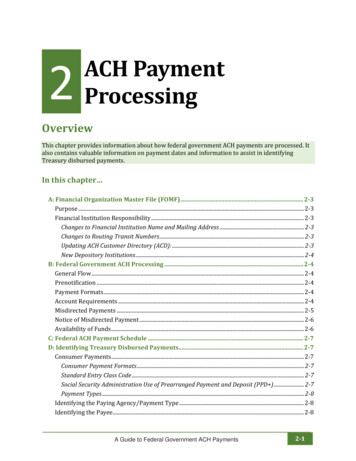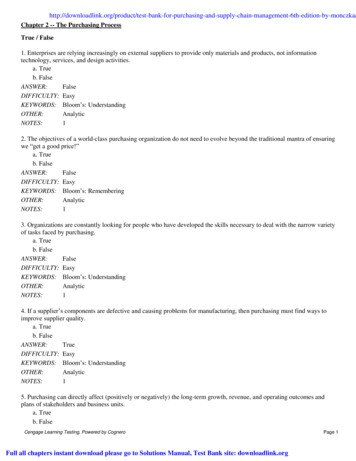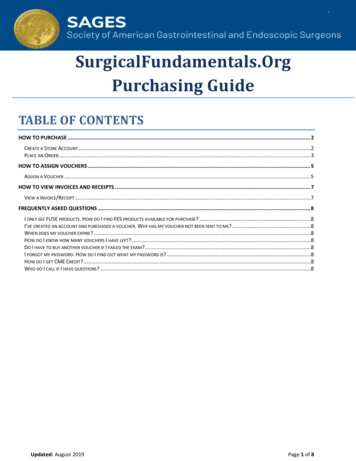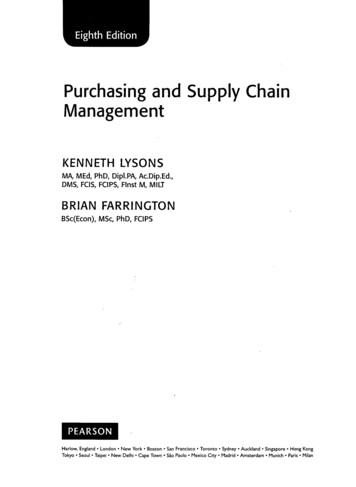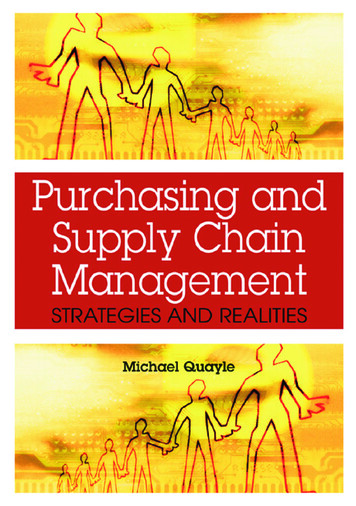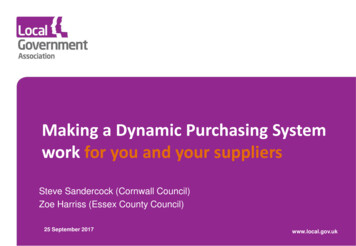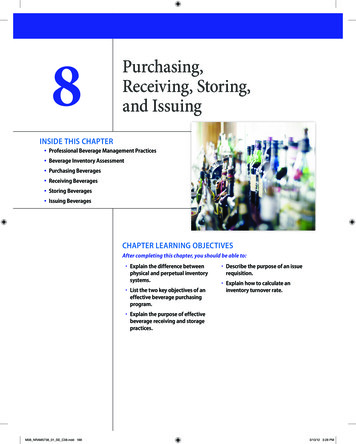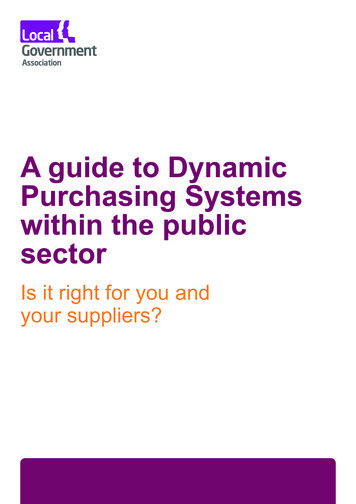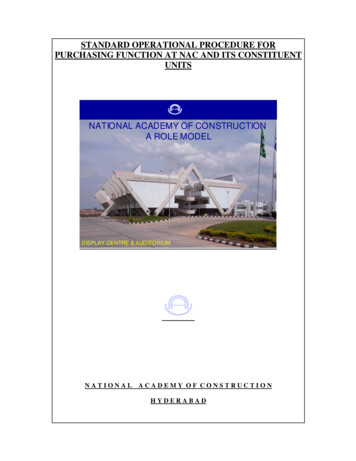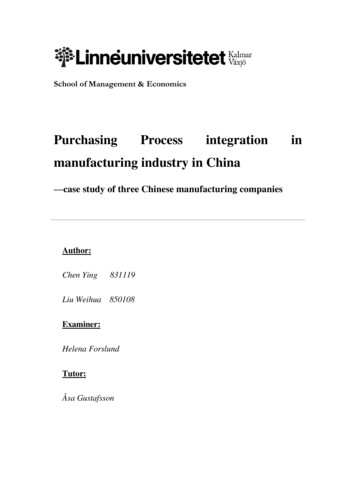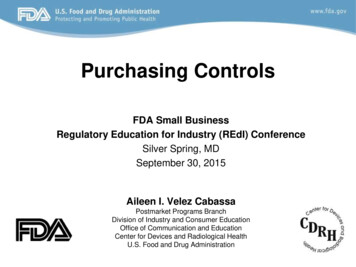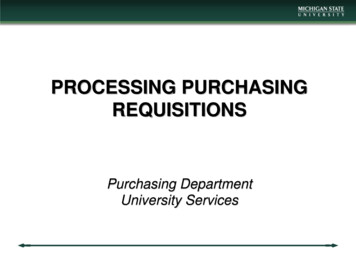
Transcription
PROCESSING PURCHASINGREQUISITIONSPurchasing DepartmentUniversity Services
PURCHASING OBJECTIVE Purchasing is a support unit with responsibility for thefacilitation and execution of external commitments forgoods and services on behalf of campus departments. Our main objectives are responsiveness, protecting theuniversity from foreseeable procurement risk, andensuring that requirements of MSU are being met.
PURCHASING - OVERVIEW The requisition document collects information about: The desired items or services Possible vendors to fulfill the order Any budget quotations or proposals received Delivery instructions Captures initial capital assets details Contact information Related accounting detail
CREATE A REQUISITION At any point during the creation of a requisition, theinitiator has the option of saving the document forcompletion at a later time. An initiator can submit a requisition with completeinformation or limited information dependent upon unitworkflow setup. (Note: Upon requisition submission, theinitiator is unable to edit the document.) Requisitions for a repeat purchase can also be copiedand created from a previous requisition for the purposeof saving time.
REQUISITION PROCESS OVERVIEW1. User submits a completed requisition.2. Once submitted, the requisition must route to all fiscalofficers for approval (the individual who is responsiblefor the financial transactions of a particular account).3. Once approved, the requisition will go to the ContractManager assignment (Purchasing Staff).4. If a fiscal officer disapproves a requisition, notificationwill be routed back to all previous approvers and theinitiator as an FYI.Note: At a minimum, the requisition routes to a fiscal officer, butit may route to more people depending on rules set up by unitsand/or information provided in the requisition.
REQUISITION PROCESS FLOWUser Submits a RequisitionRequisition Routes Through Workflow forApprovalRequisition Approved or DisapprovedIf Requisition is Approved, Routes to Purchasing
WORKFLOW DETAILS(1) RequisitionDocumentSubmitted(2) PurchasingDepartment AssignsContract Manager(3) ContractManagerProcesses/ApprovesPurchase Order(4) Purchase OrderSent to Vendor(5) AccountsPayable InitiatesPayment Request(6) Fiscal OfficerApproves PaymentRequest(7) Vendor ReceivesPayment
WORKFLOW DETAILSOrganization/Content Reviewer - Optional Used by departments to allow initiators to route an incompleterequisition for completion by another financial system person. Routes to this level if the workflow identifies the need.Approvers may make any necessary changes to the data on therequisition (e.g. contact information, etc.). Note: Account distributions must exist for all line items on arequisition before it can leave the content reviewer routing stage.Account/Fiscal Officer - Required Required route level to fiscal officers for the accounts set-up onthe requisition. The fiscal officer may only modify and/or add accounting lines foraccounts for which they have fiscal responsibilities.
WORKFLOW DETAILSAccounting Organization Hierarchy/Accounting Reviewer –Optional Used to route for the accounts set-up on the requisitionbased on total amount of requisition and charts/organizations in use. Approvers can only approve/disapprove, they cannotchange content.Commodity/Commodity Reviewer - Optional Will route based on the commodity code used in therequisition, if any.
Requisition to Purchase Order WorkflowWho’s Involved?As the Purchase Order routes through standard workflow,there are key parties involved in the approval andnotification process. The following slides provide a closerlook at these parties and how they impact or are impactedby a Purchase Order.
Workflow1) Financial system user submits a requisition for departmental approval.2) Once approved, the Contract Manager is assigned and an unapprovedPurchase Order is created.3) The financial system closes the requisition document.4) Purchase Order is in process.5) Contract Manager processes and approves the Purchase Order.
Workflow6) The Purchase Order routes for additional necessary approvals and isthen sent to the vendor.7) Purchase Order status changes to open. Payments can now be made tothe vendor.8) Vendor fills Purchase Order agreement and submits invoice(s) toAccounts Payable.9) Accounts Payable staff initiates a payment request to process payment.If needed, Accounts Payable creates a credit memo.10) A payment request is created against the invoice.
Workflow11) The payment request is then routed to the fiscal officer for approval.In situations when an invoice is entered after invoice due date. The fiscalofficer has five days to act on it. After which, the financial system willauto approve the payment request.12) When the payment request is approved, it is routed to the PreDisbursement Processor (PDP) for payment to be processed.13) Payment is sent to the vendor. When all the conditions specified bythe Purchase Order have been satisfied, the Purchase Order status ischanged to closed, and the process is complete.
Requisition to Purchase Order WorkflowThe Contract Manager represents the Purchasing department’sapproval. Approval at this workflow node indicates the following hastaken place: The Purchase Order has been processed and approved. The bidding process “if required” for quotes has occurred. Vendor selection has been finalized. Each line item is identified with the correct commodity code.The Contract Manager will transmit the PO to the vendor only after thefinal approvals have taken place.NOTE: Printing and transmission of the Purchase Order occur after allapprovals. When the Contract Manager approves it, it may or may notbe transmitted immediately; dependent upon any additional approvalsneeded. Finally a PDF version of the Purchase Order is availablethrough the Doc Viewer application.
Requisition to Purchase Order WorkflowThe Commodity Reviewer is representative of specializedapprovals that occur based on item classifications. ThePurchase Order will be routed to the commodity reviewer ifa commodity indicates approval is needed. For example,radioactive commodities will route to Environmental Healthand Safety (EHS) for approval. The Commodity Reviewercan only approve or disapprove the Purchase Order; theyare not able to edit the Purchase Order.
Requisition to Purchase Order WorkflowThe Contracts and Grants processor is representative ofContracts and Grants verification of the awarded funding.A Purchase Order routes here if a Contract and Grantsaccount is used. The Contracts and Grants Processor hasthe ability to only approve or disapprove the PurchaseOrder.
Requisition to Purchase Order WorkflowSince MSU does not validate available funds on accountsbefore processing a Purchase Order, MSU will not berouting the Purchase Order to the Budget Reviewer.
Requisition to Purchase Order WorkflowIf the vendor on the Purchase Order is a foreign vendor oran employee of MSU, then the Purchase Order will route tothe Tax Manager workgroup for review and approval.
CREATING A REQUISITION
Requisition Header The header section of the requisition contains basic identification andstatus information as well as who created it (Initiator) and when.The requisition number and status are completed and updatedautomatically by the Finance System.There is a requisition status and a document status. The requisition statusindicates where it is in the purchasing process and the document statusindicates the workflow status. This image displays the requisition status.
Requisition - TabsThere are 13 tabs that make up the requisition. Tabs canbe shown or hidden. The tabs will be explained in detailon the following slides.
Document Overview TabThe following is a detailed list of the Document Overview tab:1. Description (required) – Required on every electronic document (eDoc); primaryIdentification. (40 character limit). This field can be used to add RUSH, Attention“Buyer”, Due by “1-1-15”.2. Explanation (optional) – for the requisition. This is an optional text field to be used bythe unit as needed. (400 character limit)3. Org. Doc. # (optional) – unit document reference. (10 character limit)4. Secured Field (optional) – This is a safe place to store confidential information (seenonly by Initiator and Fiscal Officer).
Delivery TabThe Delivery tab contains information about where the goods ordered on the requisitionshould be delivered. There is delivery contact information as well as date required and any specialdelivery instructions. The receiving address is the intended delivery address and can be changed by theuser if needed (Example: If purchasing radioactive material, you can search andselect for delivery to EHS Environmental Health and Safety). Note: Some defaults will appear.
Vendor TabThe Vendor tab includes three sections:1. Vendor Address2. Vendor Information3. Additional Suggested Vendor Names
Vendor Tab1. The suggested vendor is not required and can be left blank for Purchasing todetermine. You can search and select the name of a vendor from vendor lookup.2. The vendor information in the database will populate in the requisition. If this is a BPO “blanket purchase order” You can select a contract and thevendors’ data associated with that contract is automatically populated.Note: Additional Suggested Vendor Names will not carry over to the purchaseorder.
Items TabThe Items tab identifies what is being ordered on therequisition and establishes an accounting distributionindicating the accounts that the items should be charged.
Items Tab There are two ways to enter a line item: quantity and non-quantity. A quantity line item will require a quantity and unit of measure tobe identified, as well as a description and unit cost. Example: If you are ordering 20 boxes of pens, or you areordering a service with an hourly rate.
Items TabA non-quantity line item will only require a descriptionand unit cost. Example: A repair that costs 200, regardless oftime or labor.Note: The item description field can hold up to 4,000characters. For a larger typing area, click the pencilbutton.
Accounting Lines Tab Accounting lines determine the transaction accounting informationfor each item that will be purchased. Each line item has at least one accounting line. Accounting line information can be assigned to each itemindividually or Accounting line information for all items can besimultaneously imported and applied to all items.
Capital Asset TabThe Capital Asset tab is used when the requisition qualifies as a capital asset item or part of a capitalasset system. A capital asset is defined as real or personal property that has a unit acquisition cost equal to orgreater than 5,000 and an estimated life of one year or greater. Fixed assets include capital assets (for example, art & museum, buildings, infrastructure,improvements, land, land improvements, leasehold improvements, library books, movable, andnon-movable fabrications.)
Payment Information TabThe Payment Info tab is used to indicate the type of payment schedulerequired and the duration of that schedule, and if recurring paymentsare required for the items on the requisition. Requisitions with a definedtime period should populate the purchase order start and end dates. Examples include rentals, monthly fees, or any recurring monthlypayments.
Additional Institutional Info TabThe Additional Institutional Info tab collects information about the requestor ofthe requisition; such as name, phone number and email address, as well asmethod of purchase order transmission. The requestor information should bethe initiator of the requisition, while the contact information may be a personmore knowledgeable about the products being ordered, as this would be theperson that Purchasing would contact.Note: The Reference fields do not carry over to the purchase order. Thesefields may be used for department purposes, and are searchable.
Account Summary TabThe Account Summary tab is a quick way to view the dollaramount charged to each account by line item, since lineitem distribution within the items tab is completed bypercentages.
View Related Documents TabThe View Related Documents tab collects informationconcerning all related documents to the requisition. Thedocuments will have a hyperlink for easy reference. (ThisIncludes purchase orders, payment requests, credit memos,etc.)
View Payment History TabThe View Payment History tab lists all information about paymentrequests and credit memos issued against the related purchaseorder. This is a quick way to view what has been paid against thepurchase order and provides information regarding the payment.
NOTES AND ATTACHMENTS Never include and/or attach confidential data in theNotes and Attachments tab. Notes and/or attachments do not transfer over from therequisition to the PO.
Use of Action Buttons Submit – The initiator chooses this button when the requisition is ready tosubmit for approvals.Calculate – If the initiator changes a price or quantity, the calculate buttonupdates the total cost.Save – Allows the initiator to save the requisition and it will be available intheir action list for further information or changes. It is recommended thatyou save frequently due to system time-out This will prevent work frombeing lost. Once the document is saved, a requisition number isassigned.Close – Allows the initiator to close out of the requisition documentwindow.Cancel – Allows the initiator to cancel the requisition.Reload – This button refreshes the screen and displays the most recentlysaved information. Changes which are made but not saved prior toreloading a page are not maintained.Copy – Allows the initiator to duplicate a saved or submitted requisition.
Requisition Copy and Save Any user can copy an existing requisition instead ofcreating a new one. The copy button is available at any point, once arequisition has been saved.Note: Most information is copied as entered on the originalrequisition, with the exception of capital assets, notes andattachments, and payment information.
Search for a RequisitionTo search for an existing requisition, click on theRequisitions link under Custom Document Searches.
Search for a Requisition1. The Document Typeautomatically defaults toREQS.2. You can search by Initiator(user ID), Date Created Fromand Date Created To,account number,Organization Code, etc.3. Any combination of availablefields will yield more refinedresults.4. Click on search when youhave entered the appropriatesearch criteria.
10) A payment request is created against the invoice. 9) Accounts Payable staff initiates a payment request to process payment. If needed, Accounts Payable creates a credit memo. 8) Vendor fills Purchase Order agreement and submits invoice(s) to Accounts Payable. 7) Purchase Order status