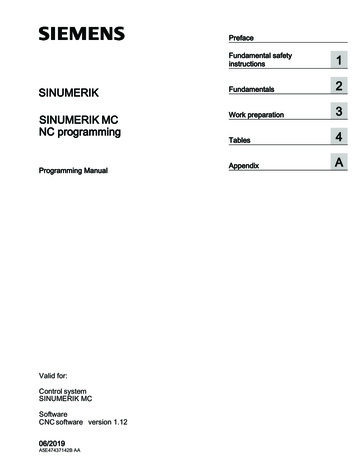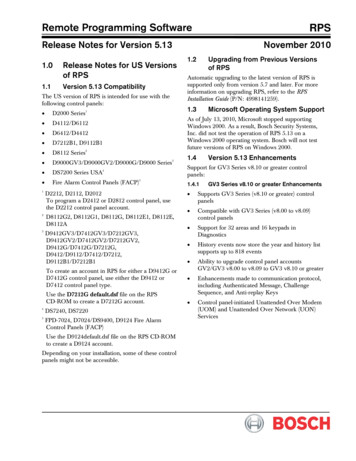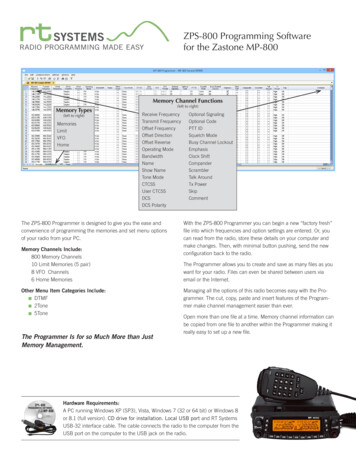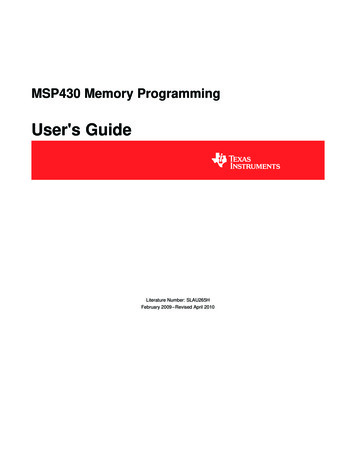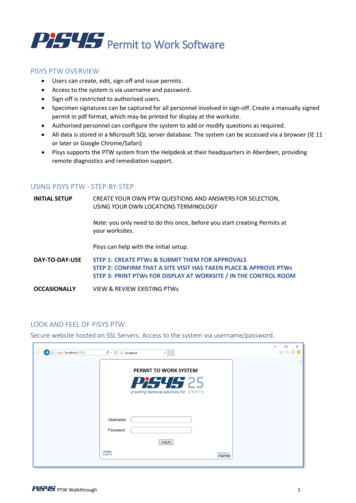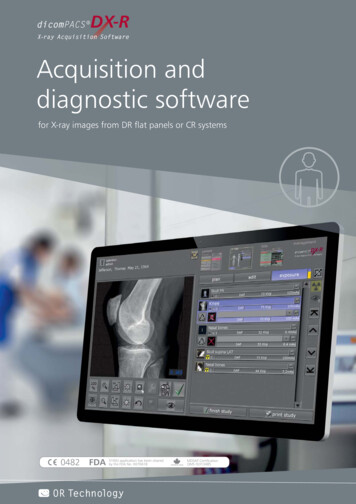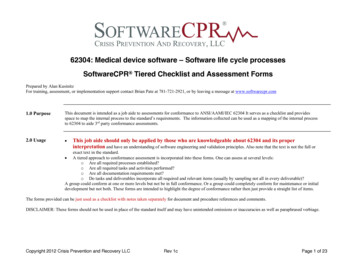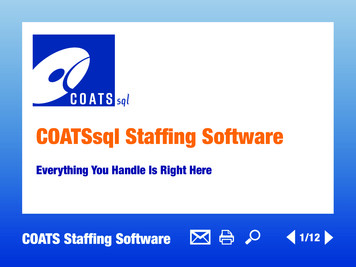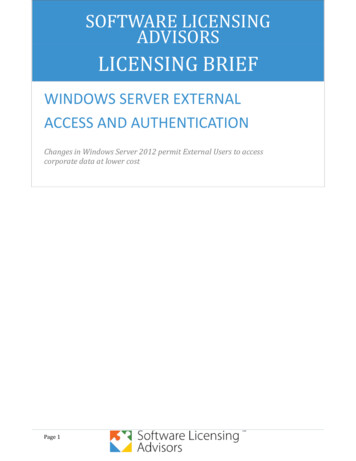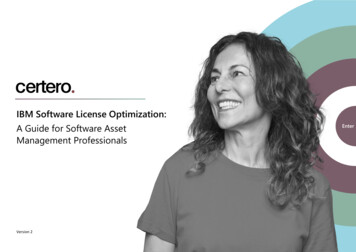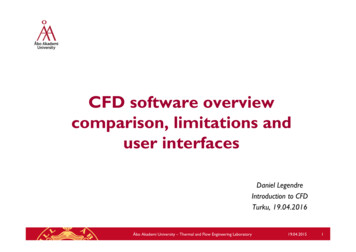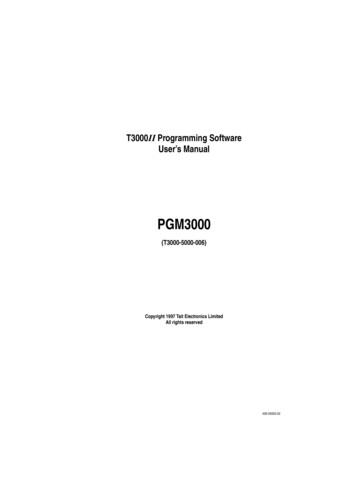
Transcription
T3000 Programming SoftwareUser’s ManualPGM3000(T3000-5000-006)Copyright 1997 Tait Electronics LimitedAll rights reserved439-35000-02
PROPRIETARY PROGRAM MATERIALThis material is proprietary to TAIT ELECTRONICS LIMITED, and is not to be reproduced, used, or disclosed except in accordance with program license or upon written permission of Tait Electronics.COPYRIGHT 1997 TAIT ELECTRONICS LIMITEDWindows is a trademark of Microsoft CorporationIBM is a registered trademark of International Business Machines Corporation.TAIT ELECTRONICS LIMITEDCHRISTCHURCHNEW ZEALAND439-35000-02
About this GuideWelcome to PGM3000, the Tait radio programming softwarefor T3000 Series II handportable radios. This software provides an easy way to enter settings and features into T3000 series radios, using a standard IBM PC (or compatible). Thisintroductory section provides background information thatyou should read before using this guide.OverviewThis guide is intended as an installation guide and overall reference to the programming software. It provides the followinginformation: An overview of the software Installation instructions and hardware setup Basic usage instructions A reference guide to all parameters and settingsWho Should Read this Guide?This guide is designed for use by Tait retailers and distributors who are programming handportable radios for customers.Other audiences include radio fleet managers and networkmanagers who may need to know the specific settings available for Tait T3000 Series II handportable radios.439-35000-02
iiAbout this GuideWhat Do You Need to Know?Users of the Tait radio programming software should be familiar with the following: Trunked and conventional radio systems Radio system and radio network settings and parameters General PC operationWhat’s Included?This guide has six chapters, one appendix, and the Tait Software License Agreement.ChapterDescriptionChapter 1Introduces the software and provides installation and connectioninstructions.Provides general usage information for the software, including navigation, file saving, and printing.Provides a complete reference to T3010 conventional handportable radio settings.Provides a complete reference to T3020 conventional handportable radio settings.Provides a complete reference to T3030 , T3035 and T3040 trunked handportable radio settings.Chapter 2Chapter 3Chapter 4Chapter 5Appendix ALicense439-35000-02Gives details on CTCSS/DCS coding.Tait Software License Agreement
About this GuideiiiConventionsThis guide uses the following conventions:ConventionDescriptionInitial CapitalsScreen fields, field names and screen buttons.ItalicSpecific entries and available settings for screen fields.Radio keys[ ]ALL CAPITALSSpecific radio mode settings, the names of computer files and directories, and PC keys.439-35000-02
ivAbout this Guide439-35000-02
ContentsvContentsChapter 1 Getting StartedAbout this Chapter . . . . . . . . . . . . . . . . . . . . . . . . . . . . . . . . . . . 1-1An Overview of the Software . . . . . . . . . . . . . . . . . . . . . . . . . . . 1-1Software Compatibility . . . . . . . . . . . . . . . . . . . . . . . . . . . . . . . . 1-2Features and Capabilities . . . . . . . . . . . . . . . . . . . . . . . . . . . . . . 1-2Components . . . . . . . . . . . . . . . . . . . . . . . . . . . . . . . . . . . . . . . . . 1-3System Requirements . . . . . . . . . . . . . . . . . . . . . . . . . . . . . . . . . 1-3Installing the Software . . . . . . . . . . . . . . . . . . . . . . . . . . . . . . . . 1-4Installation Requirements. . . . . . . . . . . . . . . . . . . . . . . . . . . . 1-4Running the Install software. . . . . . . . . . . . . . . . . . . . . . . . . . 1-4Drive and Path options . . . . . . . . . . . . . . . . . . . . . . . . . . . . . . 1-4Installing a Mouse . . . . . . . . . . . . . . . . . . . . . . . . . . . . . . . . . . . . 1-5Connecting the Radio . . . . . . . . . . . . . . . . . . . . . . . . . . . . . . . . . 1-6Chapter 2 General OperationsAbout this Chapter . . . . . . . . . . . . . . . . . . . . . . . . . . . . . . . . . . . 2-1Program Operation Under Windows 95 . . . . . . . . . . . . . . . . . . . 2-1Setting Up Windows 95 Desktop Short-Cuts. . . . . . . . . . . . . . . 2-2Starting the Program . . . . . . . . . . . . . . . . . . . . . . . . . . . . . . . . . 2-2Navigation . . . . . . . . . . . . . . . . . . . . . . . . . . . . . . . . . . . . . . . . . . 2-3Using the Menu Bar. . . . . . . . . . . . . . . . . . . . . . . . . . . . . . . . . 2-5Using Text Fields . . . . . . . . . . . . . . . . . . . . . . . . . . . . . . . . . . . 2-5Using Screen Buttons . . . . . . . . . . . . . . . . . . . . . . . . . . . . . . . 2-6Using List Boxes . . . . . . . . . . . . . . . . . . . . . . . . . . . . . . . . . . . 2-6Using Array Boxes . . . . . . . . . . . . . . . . . . . . . . . . . . . . . . . . . . 2-7Loading and Saving Files . . . . . . . . . . . . . . . . . . . . . . . . . . . . . . 2-7Creating a New Specification File. . . . . . . . . . . . . . . . . . . . . . 2-8Loading Specification Files . . . . . . . . . . . . . . . . . . . . . . . . . . . 2-8439-35000-02
viContentsSaving Specification Files. . . . . . . . . . . . . . . . . . . . . . . . . . . . .2-9Setting Up Your System . . . . . . . . . . . . . . . . . . . . . . . . . . . . . .2-10Setting Defaults . . . . . . . . . . . . . . . . . . . . . . . . . . . . . . . . . . .2-10Setting Screen Colours . . . . . . . . . . . . . . . . . . . . . . . . . . . . . .2-11Printing Current Data . . . . . . . . . . . . . . . . . . . . . . . . . . . . . .2-12Reading and Programming the Radio . . . . . . . . . . . . . . . . . . . .2-13Reading Radio Settings . . . . . . . . . . . . . . . . . . . . . . . . . . . . .2-13Programming the Radio . . . . . . . . . . . . . . . . . . . . . . . . . . . . .2-14Exiting the Program. . . . . . . . . . . . . . . . . . . . . . . . . . . . . . . . . .2-14Chapter 3 T3010 SettingsAbout this Chapter . . . . . . . . . . . . . . . . . . . . . . . . . . . . . . . . . . . .3-1Specifications . . . . . . . . . . . . . . . . . . . . . . . . . . . . . . . . . . . . . . . .3-2Options I . . . . . . . . . . . . . . . . . . . . . . . . . . . . . . . . . . . . . . . . . . . .3-6Options II . . . . . . . . . . . . . . . . . . . . . . . . . . . . . . . . . . . . . . . . . .3-12Channels . . . . . . . . . . . . . . . . . . . . . . . . . . . . . . . . . . . . . . . . . . .3-16Selcall Identity I . . . . . . . . . . . . . . . . . . . . . . . . . . . . . . . . . . . . .3-20Selcall Identity II. . . . . . . . . . . . . . . . . . . . . . . . . . . . . . . . . . . .3-26Selcall Setup . . . . . . . . . . . . . . . . . . . . . . . . . . . . . . . . . . . . . . . .3-28Chapter 4 T3020 SettingsAbout this Chapter . . . . . . . . . . . . . . . . . . . . . . . . . . . . . . . . . . . .4-1Specifications . . . . . . . . . . . . . . . . . . . . . . . . . . . . . . . . . . . . . . . .4-2Options I . . . . . . . . . . . . . . . . . . . . . . . . . . . . . . . . . . . . . . . . . . . .4-6Options II . . . . . . . . . . . . . . . . . . . . . . . . . . . . . . . . . . . . . . . . . .4-12Options III . . . . . . . . . . . . . . . . . . . . . . . . . . . . . . . . . . . . . . . . .4-16Channels (I and II) . . . . . . . . . . . . . . . . . . . . . . . . . . . . . . . . . . .4-20Scan Groups . . . . . . . . . . . . . . . . . . . . . . . . . . . . . . . . . . . . . . . .4-26Alpha Symbols . . . . . . . . . . . . . . . . . . . . . . . . . . . . . . . . . . . . . .4-30DTMF . . . . . . . . . . . . . . . . . . . . . . . . . . . . . . . . . . . . . . . . . . . . .4-34Selcall Identity . . . . . . . . . . . . . . . . . . . . . . . . . . . . . . . . . . . . . .4-38439-35000-02
ContentsviiSelcall Setup . . . . . . . . . . . . . . . . . . . . . . . . . . . . . . . . . . . . . . . 4-44Selcall Features . . . . . . . . . . . . . . . . . . . . . . . . . . . . . . . . . . . . . 4-50Status Display . . . . . . . . . . . . . . . . . . . . . . . . . . . . . . . . . . . . . . 4-56Preset Channel Signalling . . . . . . . . . . . . . . . . . . . . . . . . . . . . 4-58Radio Calibration Parameters . . . . . . . . . . . . . . . . . . . . . . . . . 4-60Chapter 5 T3030 , T3035 & T3040 SettingsAbout this Chapter . . . . . . . . . . . . . . . . . . . . . . . . . . . . . . . . . . . 5-1Using Passwords . . . . . . . . . . . . . . . . . . . . . . . . . . . . . . . . . . . . . 5-2Programming Sequence . . . . . . . . . . . . . . . . . . . . . . . . . . . . . . . 5-3Programming Multiple Networks. . . . . . . . . . . . . . . . . . . . . . . . 5-4Specifications . . . . . . . . . . . . . . . . . . . . . . . . . . . . . . . . . . . . . . . . 5-6Unit - Identity . . . . . . . . . . . . . . . . . . . . . . . . . . . . . . . . . . . . . . 5-10Unit - Acquisition Data . . . . . . . . . . . . . . . . . . . . . . . . . . . . . . . 5-16Unit - Preset Calls . . . . . . . . . . . . . . . . . . . . . . . . . . . . . . . . . . . 5-20Unit - Status Labels . . . . . . . . . . . . . . . . . . . . . . . . . . . . . . . . . 5-22Unit - Conventional Channels . . . . . . . . . . . . . . . . . . . . . . . . . 5-24Unit - Dialling Facilities . . . . . . . . . . . . . . . . . . . . . . . . . . . . . . 5-28Unit - Miscellaneous Controls. . . . . . . . . . . . . . . . . . . . . . . . . . 5-34Unit-Lookup Table for 5 Digit Interfleet Calls . . . . . . . . . . . . 5-40Unit - DTMF Parameters . . . . . . . . . . . . . . . . . . . . . . . . . . . . . 5-44Unit - Data Parameters. . . . . . . . . . . . . . . . . . . . . . . . . . . . . . . 5-46Own Fleet Identity . . . . . . . . . . . . . . . . . . . . . . . . . . . . . . . . . . 5-48Own Fleet Parameters . . . . . . . . . . . . . . . . . . . . . . . . . . . . . . . 5-54Network - Identity . . . . . . . . . . . . . . . . . . . . . . . . . . . . . . . . . . . 5-58Network - Parameters . . . . . . . . . . . . . . . . . . . . . . . . . . . . . . . . 5-62Network - Hunt Parameters . . . . . . . . . . . . . . . . . . . . . . . . . . . 5-68Network - Trunked Channel Blocks . . . . . . . . . . . . . . . . . . . . . 5-72439-35000-02
viiiContentsAppendix A Valid CTCSS/DCS CodesCTCSS. . . . . . . . . . . . . . . . . . . . . . . . . . . . . . . . . . . . . . . . . . . . .DCS . . . . . . . . . . . . . . . . . . . . . . . . . . . . . . . . . . . . . . . . . . . . . . .Standard DCS Codes . . . . . . . . . . . . . . . . . . . . . . . . . . . . . . .Non-Standard DCS Codes . . . . . . . . . . . . . . . . . . . . . . . . . . .439-35000-02A-1A-2A-2A-3
About this ChapterThis chapter introduces the Tait Programming Package forT3000 Series II trunked and conventional handportable radios, and provides an overview of its features. It covers the following topics: An Overview of the Software Software Compatibility Features and Capabilities Components System Requirements Installing the Software Installing a Mouse Connecting the RadioAn Overview of the SoftwarePGM3000 is a collection of software programs, each of whichis targeted to specific radio models in the T3000 productrange. These programs permit you to tailor a radio to your customer’s specifications, and to maintain a record of settings.This record can be used to program other radios in the fleet tothe same settings.439-35000-02& PGM20401 Getting Started
1-2Getting StartedThe programming package incorporates a standard GraphicalUser Interface (GUI) or optional text-based user interface,with item selection by keyboard or mouse. It is supported by acomplete Help system.Software CompatibilityFor the latest information on the versions of radio softwarewhich the PGM3000 tools included with this package are designed to program please see the README.TXT file includedon the program disks.At the time of printing, the following information was available about compatibility of the PGM3000 tools with radio software versions: PGM3010 v2.11 - compatible with T3010 radio softwareversions v1.02, and later. PGM3020 v2.00 - compatible with all T3020 radio software versions. PGM30TR v2.14 - compatible with T3000 trunked radiosoftware version v2.00, and later.Features and CapabilitiesThe Tait programming package provides the following: Programming of all supported Tait T3000 models. A complete GUI environment that does not require Microsoft Windows, or an optional text interface. Context-sensitive Help. Capability to save a reference copy of all radio settings intoa data file, for later use. Full printing capability to maintain a hardcopy of your settings.439-35000-02
Getting Started1-3ComponentsYour programming package should contain: A 3.5” high density (1.44MB capacity) program installdisk. A T3000-5300 programming cable with a special radio connector at one end and a telephone style socket at the other. A computer interface cable with a 25 pin serial plug at oneend and a telephone style plug at the other.If any of these components are missing, contact your Tait supplier.System RequirementsThe PGM3000 software requires the following: An IBM compatible PC with an 80386 microprocessor. MS-DOS version 5.0 or higher. 2MB of RAM. DOS and any TSRs should be loaded in highmemory (consult your DOS manual for how to do this). A VGA colour graphics display. A hard disk drive with 2MB of free space. A single floppy disk drive (1.44MB capacity or higher). A printer (if hardcopy output is required). A Microsoft or compatible mouse and driver (optional).439-35000-02
1-4Getting StartedInstalling the SoftwareInstallation RequirementsPGM3000 cannot be run directly from the distribution disks.It must be installed, either on a hard disk (full or partial installation).To perform a full installation on a hard disk you need approximately 2MB of free disk space.Running the Install softwareTo begin installation, place the program disk in the floppydisk drive and type A:INSTALL (if the disk is in drive A) orB:INSTALL (if the disk is in drive B) at the DOS prompt.Press ENTER.The installation program guides you through the installationprocess. Read the information presented on the screen carefully.After installing the software, place the original distributiondisk in a safe place.Drive and Path optionsYou will be asked to enter the drive and path to which youwant the software installed. If you do not change the defaultthen the files will be placed in the \TAITPGM directory on thetarget drive.We recommend that you use the default directory setting, especially if you have already installed, or intend to install, other Tait programming and support software packages.439-35000-02
Getting Started1-5If you are installing the programs on a hard disk you may wishto include the \TAITPGM directory in the DOS search path.This permits you to start PGM3000 from any directory. If thisis not the first time you have installed PGM3000 on your computer you can check whether or not the directory is already inthe search path by typing PATH at the DOS prompt (look forC:\TAITPGM).Consult your DOS manual for information on how to add thedirectory to the search path if it is not already present.Installing a MouseSome computers do not have a mouse driver loaded at the MSDOS prompt. This means the mouse will not function whilerunning the PGM3000 software.To install the mouse, use the installation disks provided withyour mouse to install the correct mouse driver. Some installation programs add a line to your AUTOEXEC.BAT file, so thatthe mouse driver is loaded automatically, while some programs leave this to the user.Once the mouse driver is loaded into memory, the mouse willwork in the PGM3000 software. Although the mouse is not required for use in the software, it is recommended.439-35000-02
1-6Getting StartedConnecting the RadioThe programming kit contains two interface cables which connect together to form the link between the radio and the PC.One cable plugs into the serial port on your computer, and theother onto the accessory connector on your radio. You can plugthe connector into either the COM1: or COM2: port on yourcomputer. (If you select COM2:, you must change the softwareconfiguration. See “Setup” in Chapter 2.)The connector is supplied with a 25 pin serial connector. Ifyour computer has a 9 pin serial port, you need an adaptor cable. This is generally available from your PC dealer.Before fitting the connector to the radio, turn the radio off.Hold the connector above the top of the radio as shown.Locate the tongue on the rear leg in the slot at the top rear ofthe radio (above the identification label). Tilt the connectordown at the front, until the tongue on the front engages securely with the slot above the radio’s speaker grill.439-35000-02
Getting Started1-7When the radio is attached, it can be programmed. Make sureyou turn it on first, since it must be operating for the memoryto be read. You should also make sure that the battery ischarged, or use a battery eliminator, to ensure the radio doesnot turn itself off during the programming session.To remove the connector after you have finished programmingthe radio, first turn the radio off. Hold the radio firmly withthe back facing you, and press forward on the thumb-tag atthe rear of the connector. (Do not squeeze it against the frontof the connector as this will prevent it from releasing.)The front of the connector will release and lift from the radioand the entire connector will then lift clear.439-35000-02
1-8Getting Started439-35000-02
About this ChapterThis chapter describes the basic operation of the Tait programming software. The operations detailed here are commonto both the trunked and conventional packages. These operations are as follows: Program Operation Under Windows 95Setting Up Windows 95 Desktop Short-CutsStarting the ProgramNavigationLoading and Saving FilesSetting Up Your SystemReading and Programming the RadioExiting the ProgramProgram Operation Under Windows 95To run the PGM3000 software, it is first necessary to exit Windows 95, as follows.In Windows 95, click on the Start button, and the Shut DownWindows window appears. Choose the option Restart the computer in MS-DOS mode, then Windows 95 will exit and restartat the DOS prompt. The software can now be run as describedin the section “Starting the Program”.Note: If Windows 95 is exited by choosing ‘Programs’ then ‘MSDOS Prompt’ from the Start button, PGM3000 will notrun reliably.439-35000-02& PGM20402 General Operations
2-2General OperationsSetting Up Windows 95 Desktop Short-CutsWindows 95 desktop short-cuts to the PGM3000 programs canbe used, provided the short-cut is configured as follows.Click on the short-cut with the right mouse button, selectProperties, then TAB to the program. Click on the Advancedbutton and select the MS-DOS Mode box.When the short-cut is activated, the PGM3000 program willrun, after first exiting Windows 95. Windows 95 will restartwhen the PGM3000 program is exited.Starting the ProgramChange to the Tait programming software directory by typingCD\TAITPGM at the DOS prompt and press ENTER, thentype PGM3000 and press ENTER. To program T3010 radios, press 1. To program T3020 radios, press 2. To program T3000II trunking radios (T3030 , T3035 andT3040 ), press T. To quit without running any programming software, pressQ.Note: If you have modified the DOS path as described in theInstallation section, then you do not need to change tothe TAITPGM directory first.By default the program provides a graphical user interface. Ifyou do not have a graphics screen, or would prefer a text display, you can force the program to start in text mode by adding/T after the program name (such as PGM3010 /T). There mustbe a space between the program name and the slash (/).439-35000-02
General Operations2-3When you enter the program name, the startup screen appears, displaying information about the program. You shouldquote the software version number shown there when consulting with your Tait suppli
Welcome to PGM3000, the Tait radio programming software for T3000 Series II handportable radios. This software pro-vides an easy way to enter settings and features into T3000 se-ries radios, using a standard IBM PC (or compatible). This introductory section provides background informati