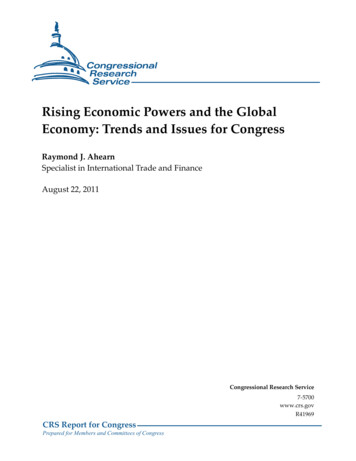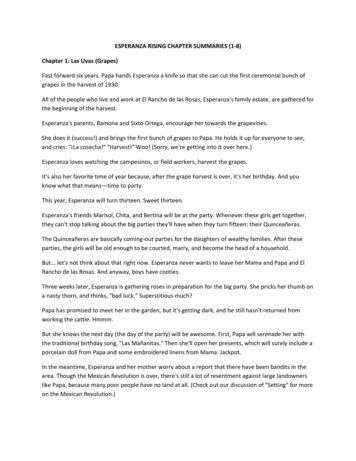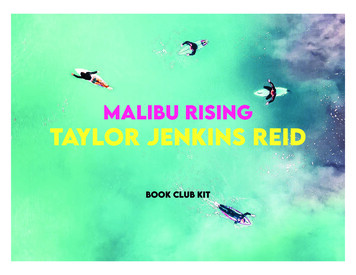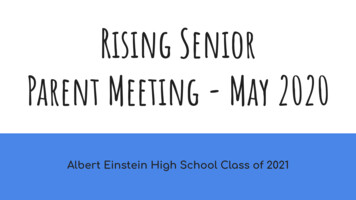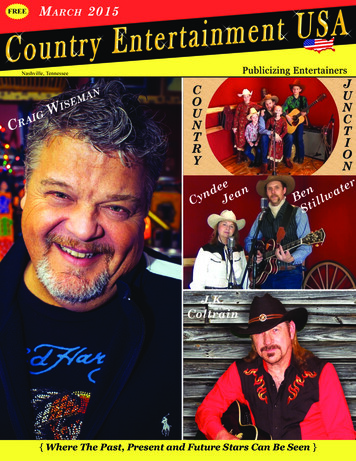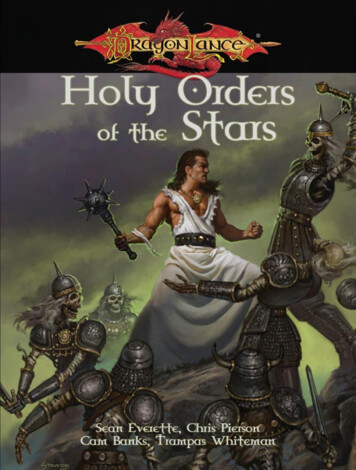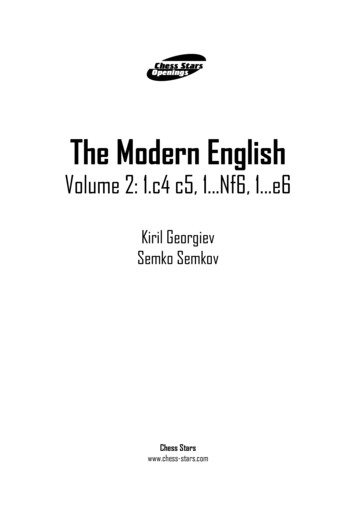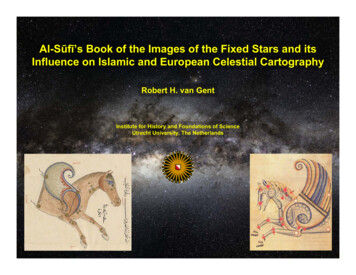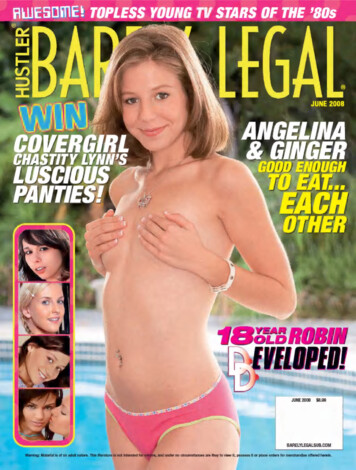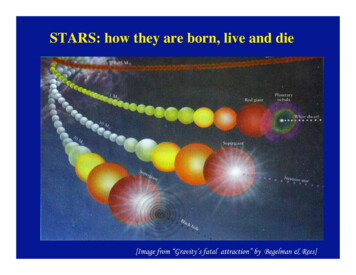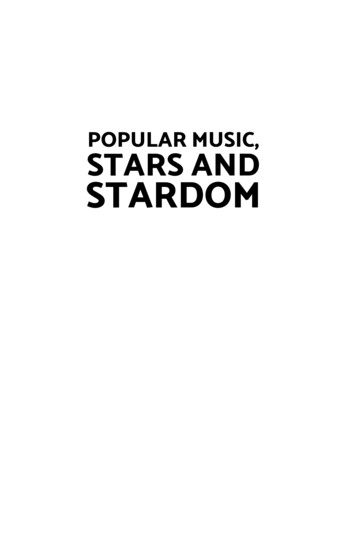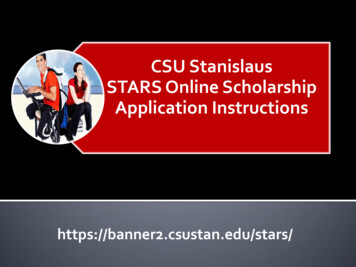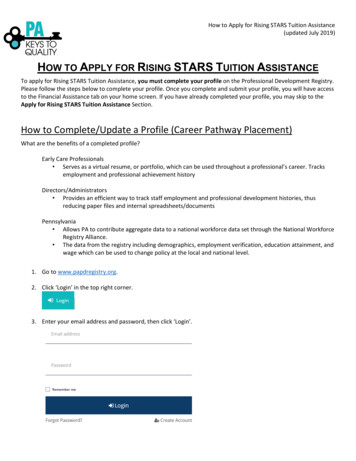
Transcription
How to Apply for Rising STARS Tuition Assistance(updated July 2019)HOW TO APPLY FOR RISING STARS TUITION ASSISTANCETo apply for Rising STARS Tuition Assistance, you must complete your profile on the Professional Development Registry.Please follow the steps below to complete your profile. Once you complete and submit your profile, you will have accessto the Financial Assistance tab on your home screen. If you have already completed your profile, you may skip to theApply for Rising STARS Tuition Assistance Section.How to Complete/Update a Profile (Career Pathway Placement)What are the benefits of a completed profile?Early Care Professionals Serves as a virtual resume, or portfolio, which can be used throughout a professional’s career. Tracksemployment and professional achievement historyDirectors/Administrators Provides an efficient way to track staff employment and professional development histories, thusreducing paper files and internal spreadsheets/documentsPennsylvania Allows PA to contribute aggregate data to a national workforce data set through the National WorkforceRegistry Alliance. The data from the registry including demographics, employment verification, education attainment, andwage which can be used to change policy at the local and national level.1. Go to www.papdregistry.org.2. Click ‘Login’ in the top right corner.3. Enter your email address and password, then click ‘Login’.
How to Apply for Rising STARS Tuition Assistance(updated July 2019)If you are an Early Childhood Educator working directly with children, please check the Complete MyProfile option and complete all sections of the application. After submitting your profile, select 'Process MyApplication' for your application to be reviewed by a Data Verification Associate.If you want to become a PQAS Instructor or apply for the PA Director Credential, please check the appropriatebox. You may apply for one or more options at the same time.4.Check the ‘Complete my Profile’ box. Then click on Apply/Renew. (Please note, when it is time to update yourprofile, you will check the ‘Update my Profile’ box.)5. Complete your profile by going into each tab to ensure all information is correct and updated. Click ‘Start’ tobegin.6. Personal Information tab:a. Complete all information within the Personal Information tab.b. Click ‘Save and Continue’ to continue.
How to Apply for Rising STARS Tuition Assistance(updated July 2019)7. Education Tab:When uploading your education, please make sure you are uploading each credential or transcript in theappropriate section. Do not upload all education within one section.Examples: A Director Credential will be uploaded in the Director Credential section.A bachelor’s degree transcript will be uploaded in the bachelor’s degree section.If you are currently enrolled at a Higher Education Institute, you must upload proof of enrollment withinthe Currently Enrolled section.a. High School: (if High School is the highest level of education, this section must be completed)i. Select the option the applies to you.ii. If you selected ‘I have a high school diploma or GED’, enter your Gradation Yeariii. If you selected ‘I do not have a higher diploma or GED’, complete one of the below.
How to Apply for Rising STARS Tuition Assistance(updated July 2019)i.ii.Upload your Documentation; scroll down1. Click on the ‘File Type drop down’2. Select if the document type (Diploma or Transcript/Certificate)a. Click on ‘Select’b. Click on document you wish to uploadClick ‘Save and Close’ to continueb. CDA & School Age Credential:i. Select the option that applies to you.
How to Apply for Rising STARS Tuition Assistance(updated July 2019)c. Complete the required information.i. Enter the Approval Dateii. Enter the Expiration Dateiii. Enter the Institution (if applicable)iii.iv.Upload your Documentation; scroll down1. Click on the ‘File Type drop down’2. Select if the document type (Diploma or Transcript/Certificate)a. Click on ‘Select’b. Click on document you wish to uploadClick ‘Save and Close’ to continue
How to Apply for Rising STARS Tuition Assistance(updated July 2019)8. Higher Education:a. Select the option that applies to you.b. Complete the required information.i. Enter the Graduation Dateii. Select ‘US Accredited’ or ‘Other’iii. Select the ‘Institution’iv. Enter the Majorv. Enter the Minor (if applicable)
How to Apply for Rising STARS Tuition Assistance(updated July 2019)v.vi.Upload your Documentation; scroll down1. Click on the ‘File Type drop down’2. Select if the document type (Diploma or Transcript/Certificate)a. Click on ‘Select’b. Click on document you wish to uploadClick ‘Save and Close’ to continue9. Repeat above step to add additional Higher Education.10. Continue with this process to add any of the following:a. Teacher Certificationb. Credentials, Certificates, Diplomas & Endorsementsc. CPR, First Aid, Fire Safety Requirementsd. Currently Enrolled (If you are currently enrolled at a Higher Education Institute, you must upload proofof enrollment within the Currently Enrolled section.)e. Review the Education you have enter to ensure its accuracy and all applicable documentation has beenuploaded.f.Click ‘Save and Continue’ to continue.
How to Apply for Rising STARS Tuition Assistance(updated July 2019)11. Employment Historya. To add employment for Early Care, School age and Education Programs, follow the below e-and-Education-Programs.pdfb. To add employment for Out of State employment, follow the below 9/04/How-to-Add-Employment-for-Out-of-State.pdfc. To add employment for Other Organizations, follow the below ypes.pdfd. Click ‘Save and Continue’ to continue.12. Training tab: This section is for you to enter trainings you have attended that were not listed in the PD Registry.These trainings may have been from a national organization that offers online courses or from a nationalconference. You may enter the information and certificates for the events in this section. Click ‘IndividualRequest Approval’ to add certificates.a. Click ‘Save and Continue’ to continue.
How to Apply for Rising STARS Tuition Assistance(updated July 2019)13. Professional Development Plan and More tab:a. Professional Memberships: (if you do not hold a Professional Memberships, skip this section)i. Select from the drop-dox box which membership you hold.ii. Enter the expiration date of the membership (Continue with this process to add additionalProfessional Memberships)iii. To upload your Professional Memberships documentation, click the red file icon next to themembership.1. Click ‘Edit’
How to Apply for Rising STARS Tuition Assistance(updated July 2019)2. Click ‘Yes’ to save all memberships and contributions.3. To upload your Professional Memberships documentation, click the red file icon next tothe membership.4. Click ‘Edit’
How to Apply for Rising STARS Tuition Assistance(updated July 2019)5. Upload your Documentation; scroll downa. Click on the ‘File Type drop down’b. Select if the document type (Diploma or Transcript/Certificate)i. Click on ‘Select’ii. Click on document you wish to uploadc. Click ‘Save and Close’ to continue14. Submit Application taba. Read and agree to the privacy policy.b. Click ‘Save and Continue’ to continue.c. Click ‘Submit Application’
How to Apply for Rising STARS Tuition Assistance(updated July 2019)15. Once all required documentation is submitted, click’ Process my Application’.16. Click ‘Return to My Profile.’Apply for Rising STARS Tuition AssistanceOnce you have submitted your profile, you will have access to the Financial Assistance Tab located on the home pageafter you log into the Professional Development Registry. Before you click on this tab to begin the Rising STARS TuitionAssistance Application, please make sure you are eligible to apply.1. Click the Financial Assistance Tab:
How to Apply for Rising STARS Tuition Assistance(updated July 2019)2. Click ‘Apply for Financial Assistance.’3. Click on ‘Rising STARS Tuition Assistance (RSTAP) and click ‘Continue.’4. Read the Eligibility Requirements and click ‘Continue.’
How to Apply for Rising STARS Tuition Assistance(updated July 2019)5. Complete all information on the next ‘Additional Information’ page including:a. Student ID- This is the number assigned to you at the college.b. Institution-College or University where the course is taken.c. Student Information- Full or Part-timed. Employment Information- Answer all questions in this box.
How to Apply for Rising STARS Tuition Assistance(updated July 2019)e. Program/Certificate information- Information about type of degree/credential, credits, and expectedgraduation date.f.Payment Recipient- Who is receiving the financial assistance check?
How to Apply for Rising STARS Tuition Assistance(updated July 2019)g. Course Entry-Click ‘Add Course’ and then add the course title, course number, start/end date, credits,cost, and whether or not this course is partially funded by another agency. Click ‘Save’ when completedinfo is entered.h. Read all information below ‘Upload Scholarship Documentation.’ Please make sure all documentsrequested are uploaded in this section. Read the required documentation carefully. Click Files toupload documents.
How to Apply for Rising STARS Tuition Assistance(updated July 2019)i.j.Find documents saved on your computer to upload and click open on your download options to add thedocuments.Choose the File Type that you are uploading. See options below. If you are uploading multipledocuments, you will select each individual upload and add a file type for each upload.k. Click ‘Continue’ once ALL documents have been uploaded.6. Read and agree to the Applicant Attestations and Agreements. Click on ‘I attest and agree to all of theabove.’7. Click Save.8. Click ‘Finish’ to submit your application for review.
These trainings may have been from a national organization that offers online courses or from a national conference. You may enter the information and certificates for the events in this section. Click ‘Individual Request Approval’ to ad