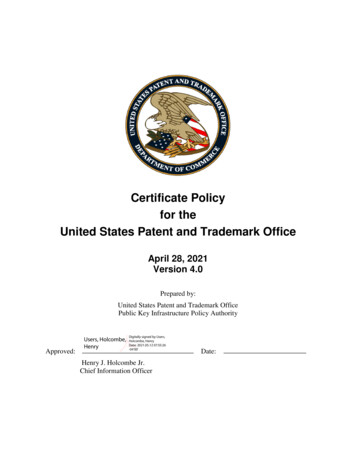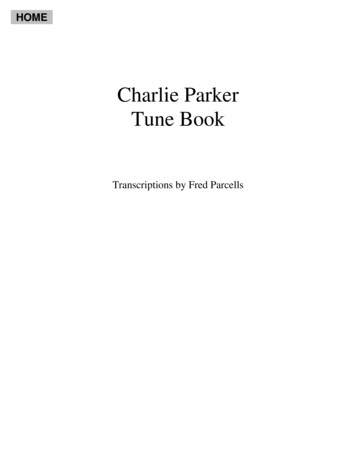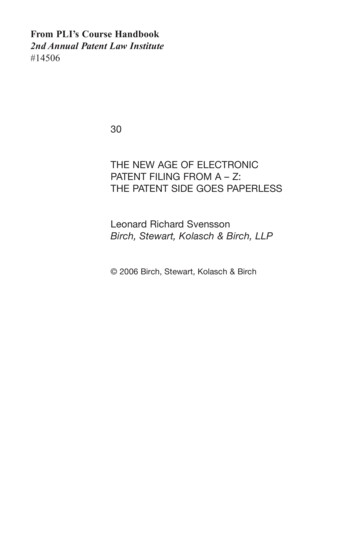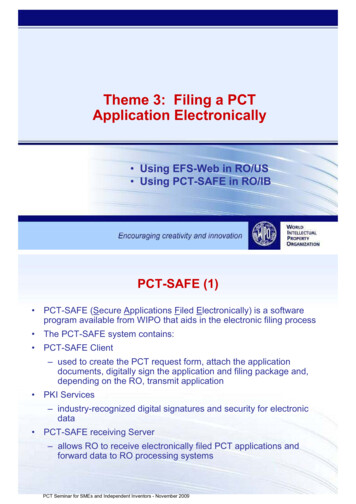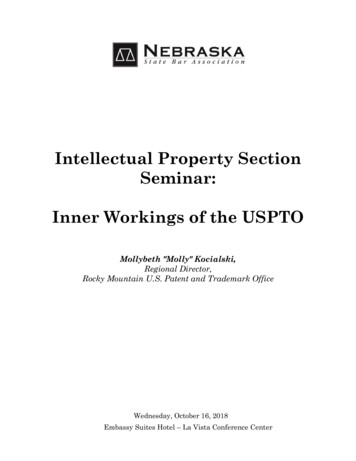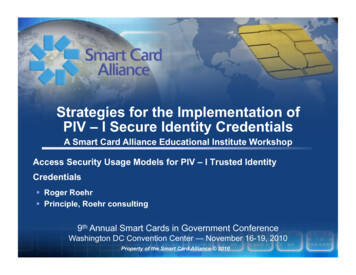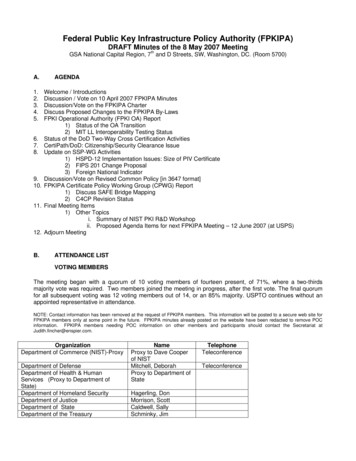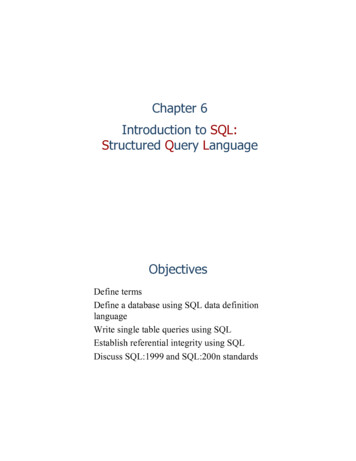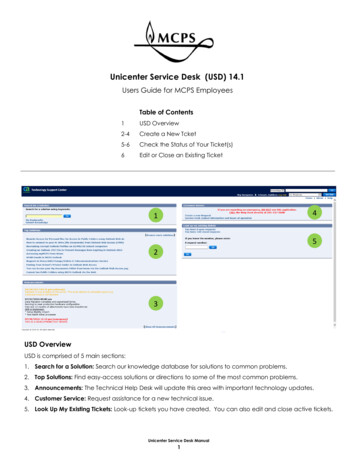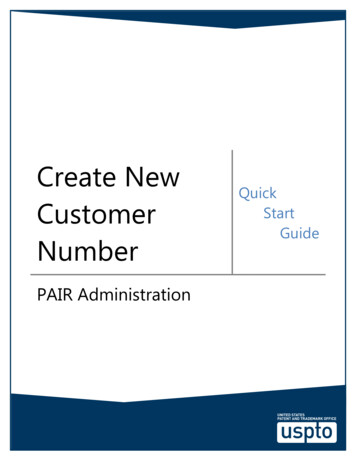
Transcription
Create NewCustomerNumberPAIR AdministrationQuickStartGuide
Create New Customer NumberPAIR Administration - Quick Start GuidePAIR Administration OverviewPAIR Administration is a new set of functionality available in Private PAIR to allow users to self‐administer a number of routine administrative tasks that previously required the submission of a formthat then required manual processing. With the new PAIR Administration functions, requests will beprocessed immediately. This document will provide guidance on how to create a new customernumber through Private PAIR.Steps for Creating a New Customer NumberThe following steps will show you how to create a new customer number in Private PAIR.PAIR Main Search Screen1. From the Private PAIR Select New Case page, expand the “PAIR Administration” menu2. Select “Create New Customer Number” and then ContinueCreate New Customer NumberOn the “Create New Customer Number” screen, users will have the option to import current addressinformation and, for registered practitioners, attorney information from a customer number that iscurrently associated to the user’s digital certificate or enter all the fields necessary to request a newcustomer number.1
Create New Customer NumberPAIR Administration - Quick Start Guide1. To import address information of a current customer number into the new customer number,select a customer number at the top of the form next to Import the address details of a CustomerNumber currently assigned to your Public Key Infrastructure (PKI) certificate and select Import.a. Once the data is imported, you may make changes to any of the address fields.2. To import the list of registered practitioners that are associated to a current customer numberinto the new customer number, select a customer number next to Import the list of registeredattorneys, of a Customer Number, currently assigned to your Public Key Infrastructure (PKI)certificate and select Import.a. Once the list of attorneys is imported, you may make additions or deletions to thedisplayed list of registered practitioners. A maximum of 100 registration numbers canbe imported to the new customer number.Note: Independent inventors creating a new customer number will not see the option to importattorney registration numbers.3. If a customer number or list of attorneys is not imported, the following fields need to becompleted:a. Firm or Individual Name Line 1b. Address Line 1c. Cityi. If the state is not available in the drop down menu, add the state next to the cityd. Countrye. Telephone2
Create New Customer NumberPAIR Administration - Quick Start Guide4. To associate your registration number to the customer number, make sure the box next toPlease associate my Registration Number to this Customer Number is checked.a. Practitioners creating new customer numbers will not be associated to the newcustomer number unless the check box is selected.5. Add any additional registration numbers in the available boxes below Please add the followingRegistration number(s) to the New Customer Number.Note: A maximum of 100 practitioner numbers can be added.6. Select the outgoing correspondence mode, postal mail or notification via e‐Mail (e‐OfficeAction). If notification via e‐Mail is selected, at least one email address is required.7. Complete the required signatory and point of contact information.a. S‐Signatureb. Namec. Registration Number (only applicable to registered practitioners)i. Registration number will be auto‐filled based on the PKI certificate holderd. Point of Contact Informationi. Nameii. Telephone Numberiii. Email Address8. Once the form is complete, you can Preview your request for submission, Save the request forlater submission, or Return to the Main Private PAIR Browser.3
Create New Customer NumberPAIR Administration - Quick Start Guidea. Upon saving the request, the request will be available for seven calendar days on themain PAIR screen under PAIR Administration and View Saved and Completed Requests.If the request is not submitted within seven calendar days, the request will be deleted.b. Upon selecting Preview, the system will check to ensure all required fields have beencompleted. If required data is omitted, an error message will be displayed informing theuser what information is missing. If the user has added practitioner registrationnumbers, the system will check to confirm the registration number is valid and thepractitioner is in an Active status with the USPTO.c.Upon selecting to return to the main Private PAIR browser, the New Customer Numberrequest window will close and the user will return to Private PAIR. Please note that allunsaved data will be lost.9. On the Preview screen, you will be given the chance to review all data entered, return to thedata entry page to edit your request, or submit the request to the USPTO.10. Once the request is processed, you will be presented with a confirmation screen that willcontain your new customer number and all of the associated details for the newly assignednumber.4
Create New Customer NumberPAIR Administration - Quick Start Guide11. The customer number will be added to the user’s PKI certificate and will be available in yourdrop down menus on the main Private PAIR search screen.a. For registration numbers added to the new customer number, the system will check tosee if each individual added to the customer number has a PKI certificate assigned tothem. If so, this new customer number will also be added to his/her PKI certificate aswell.Creating a Customer Number for Maintenance Fee UsageFor registered practitioners wanting to create a customer number that will be used to designate themaintenance fee address of an application, create the new customer number using the maintenance feeaddress details without any registration number assigned. After the new customer number has beencreated, use Update Application Address to designate the maintenance fee address to the desiredapplication.5
Create New Customer NumberPAIR Administration - Quick Start GuideView Saved and Completed Requests ScreenBy using the “View Saved and Completed Requests” search, Private PAIR users will be able to retrievepreviously saved requests for up to seven days and submitted requests for up to the past 90 days.To view the request, click on the Request ID hyperlink, and the request will be open.Questions and SupportIf you have any questions, please contact the Patent Electronic Business Center (EBC) at 866‐217‐9197(toll‐free) or 571‐272‐ 4100 from 6 a.m. to 12 Midnight Eastern Time, Monday ‐ Friday or e‐mail theEBC at ebc@uspto.gov.6
11. The customer number will be added to the user’s PKI certificate and will be available in your drop down menus on the main Private PAIR search screen. a. For registration numbers added to the new customer number, the system will check to see if each individual added to the customer number