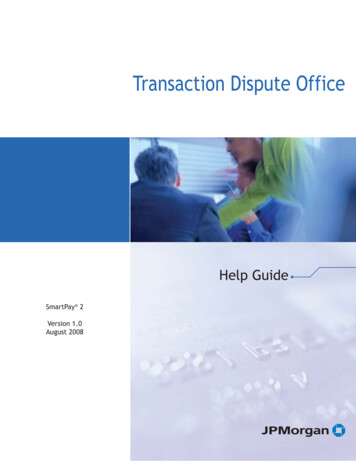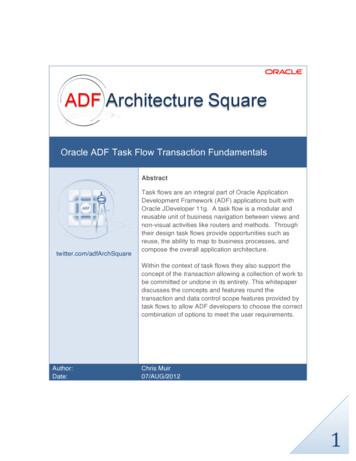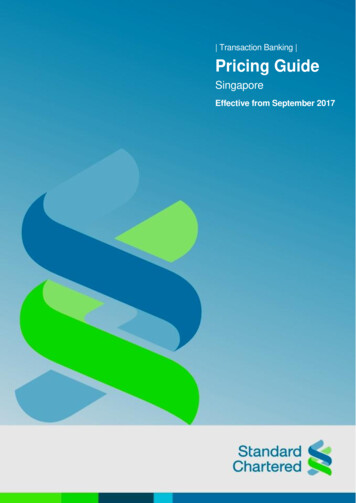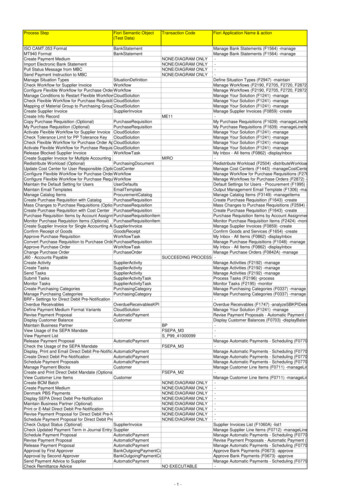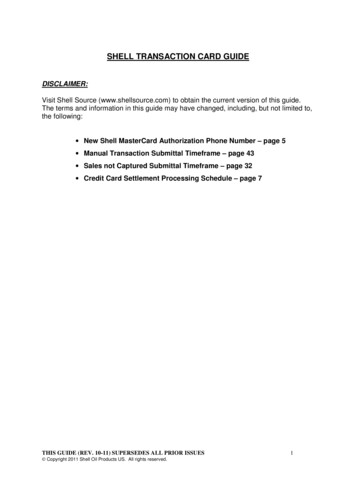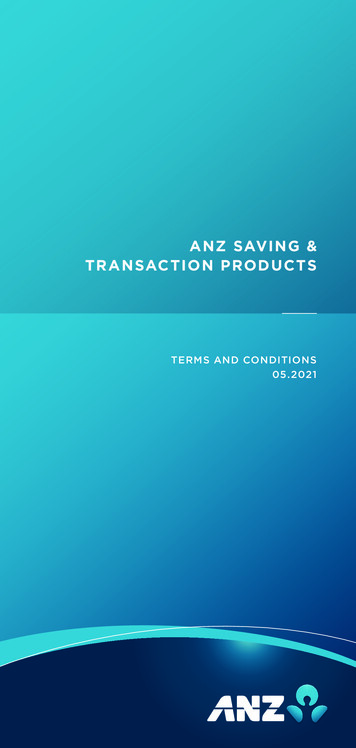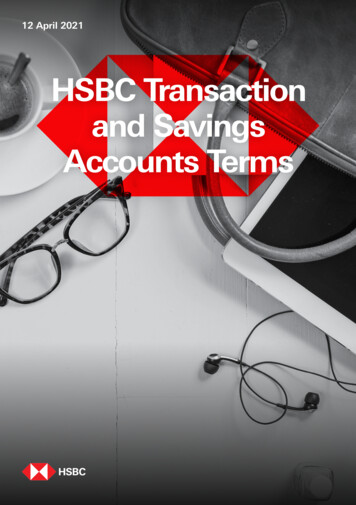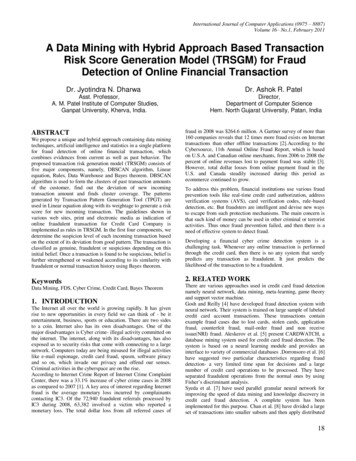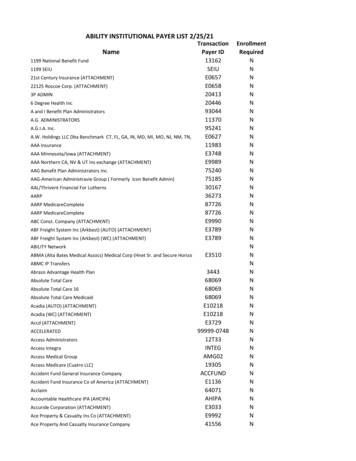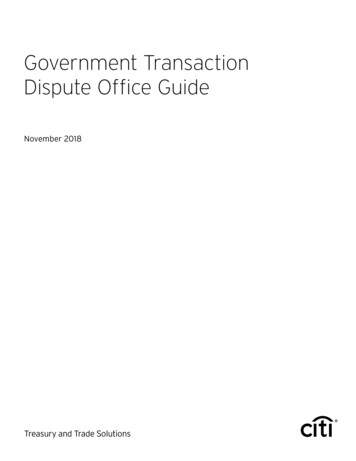Transcription
Instructions:The F-32 Transaction Customer Clearing and “Write-Off” ProcessAgencies can use the SCEIS F-32 Customer Clearing Process to clear their customer accounts so they willreflect an accurate balance. Agency accounts receivable staff should use the F-32 transaction to clearcustomers when:1. A partial payment has been made against a customer and the customer has a balance thatshows as open due to the receipt of the partial payment. Using the F-32 transaction in this casewill clear the partial payment against the open accounts receivable invoice (AR) and create a newdocument (Doc # 11xxxxxxxx, Doc Type AB) that reflects the remaining (residual) balance. The newdocument number references the original document number. Note that SCEIS does not auto-clear acustomer when there are partial payments made against open ARs.2. Credit memos have been applied to a customer and the agency wants to offset the credit memoagainst an existing AR, either resulting in a -0- balance or a remaining balance, less the credit.3. A customer has been over-billed and requires a “write-off,” meaning the customer will never owethis money to the agency. Use the F-32 customer clearing process to create such “write-offs.”Below are instructions, including screen shots, for using the F-32 transaction to clear customers foreach of the scenarios described above. (Instructions for Scenario 2 begin on page 7 and for Scenario 3begin on page 10.)Scenario 1:AR billings, AR credit memos, and/or partial payments are posted against a customer, leaving a residualbalance on the customer. This does not auto-clear and requires a manual clearing process. In order to do this,use the F-32 transaction to clear the customer as follows.1a. Execute FBL5N (shows a balance of 5.00):1
Instructions:The F-32 Transaction Customer Clearing and “Write-Off” Process1b. Execute F-32 and enter the customer number:1c. Select the Document Number under “Additional Selections”:2
Instructions:The F-32 Transaction Customer Clearing and “Write-Off” Process1d. Enter Documents to Offset:1e. Click on the Process Open Items button (circled in the screen shot above) to access the screenbelow:3
Instructions:The F-32 Transaction Customer Clearing and “Write-Off” Process1f. Click on the “Residuals” Tab and enter the Residual Amount:1g. Click on “Save” and double-click on the line item as shown below to enter reason for clearing(shown in the screen shot on the next page):4
Instructions:The F-32 Transaction Customer Clearing and “Write-Off” Process1h. Enter the reason for clearing in the “Text” area as shown below:1i. Save the document and view the Document Number at the bottom of the screen (circled in thescreen shot below):5
Instructions:The F-32 Transaction Customer Clearing and “Write-Off” Process1j. View FBL5N with new Residual Document:6
Instructions:The F-32 Transaction Customer Clearing and “Write-Off” ProcessScenario 2:AR billings, AR credit memos and/or partial payments are posted against a customer, leaving a -0- balance onthe customer. This does not auto-clear and requires a manual clearing process. In order to do this, use the F32 transaction and complete the following process:2a. Execute FBL5N (shows a balance of -0-):7
Instructions:The F-32 Transaction Customer Clearing and “Write-Off” Process2b. Execute F-32 and enter the customer number:2c. Click on the “Process Open Items” button (circled in the screen shot above) to view the screenbelow:8
Instructions:The F-32 Transaction Customer Clearing and “Write-Off” Process2d. Click on “Save” and view the document number at the bottom of the screen (circled in the screenshot below) When you run FBL5N again, you will no longer see those documents as open.:9
Instructions:The F-32 Transaction Customer Clearing and “Write-Off” ProcessScenario 3:The customer was billed for 20.00, payment was made for 15.00 and a credit was issued for 3.00. In thiscase, the customer was billed incorrectly, therefore leaving a balance of 2.00. In order to correct this, use theF-32 Transaction and complete the following steps:3a. Execute FBL5N (shows a balance of 2.00):10
Instructions:The F-32 Transaction Customer Clearing and “Write-Off” Process3b. Execute F-32, enter the customer number, and select “Document Numbers” under “AdditionalSelections”:3c. Enter the Document numbers to be cleared:11
Instructions:The F-32 Transaction Customer Clearing and “Write-Off” Process3d. Select the Residual tab and click on the “Charge off diff.” button (circled in the screen shot below).The system automatically calculates balance.:3e. Enter “40,” for debit, as the posting key, and enter the appropriate General Ledger Account fromthe original billing document:12
Instructions:The F-32 Transaction Customer Clearing and “Write-Off” Process3f. Click on the “Process Open Items” button (circled in the screen shot below) and enter the amount:3g. Click on “More” and enter the Finance data (NOTE: If there are multiple funding streams, per theoriginal billing documents, you will need to enter each one separately for the appropriate amount.)Click on the green check mark (circled in the screen shot below) to finalize the Finance data you justentered:13
Instructions:The F-32 Transaction Customer Clearing and “Write-Off” Process3h. Click on the “Save” icon denoted by a diskette (circled in the screen shot below) to save thedocument. Then, view document number at the bottom of the screen (also circled in the screen shotbelow).:14
Apr 13, 2011 · The F-32 Transaction Customer Clearing and “Write-Off” Process 7 Scenario 2: AR billings, AR credit memos and/or partial payments are posted against a customer, leaving a -0- balance on the customer. This does not auto-clear and requires a manual clearing process. In order to do this, use the F-32 transaction and complete the following process: