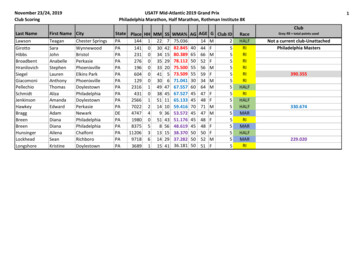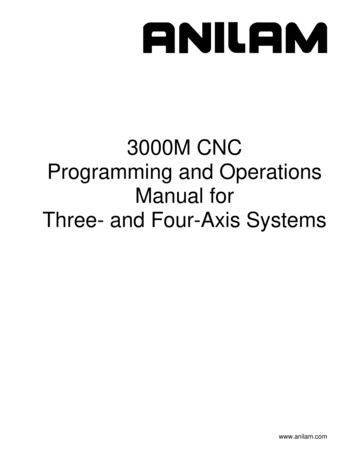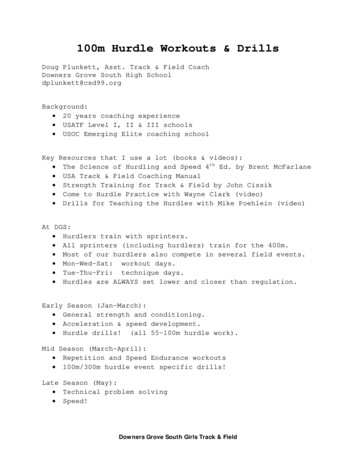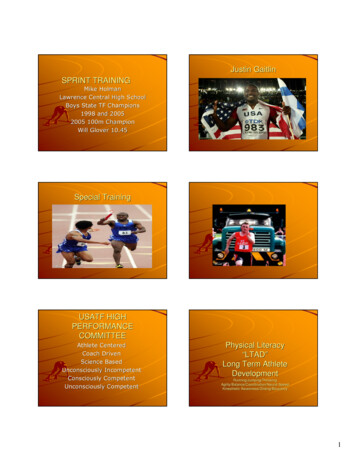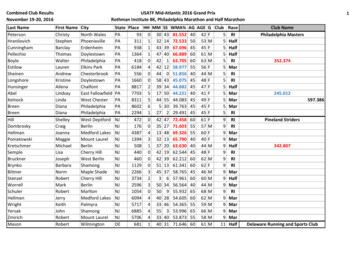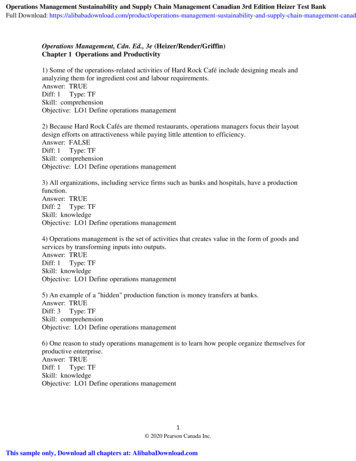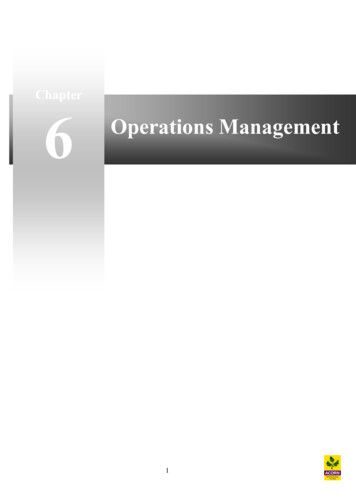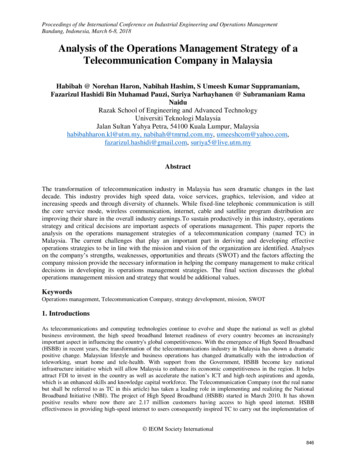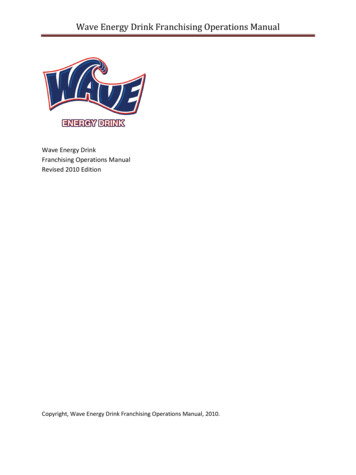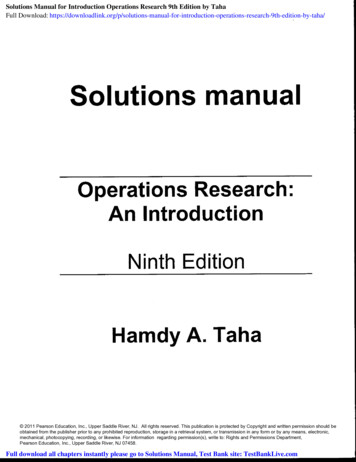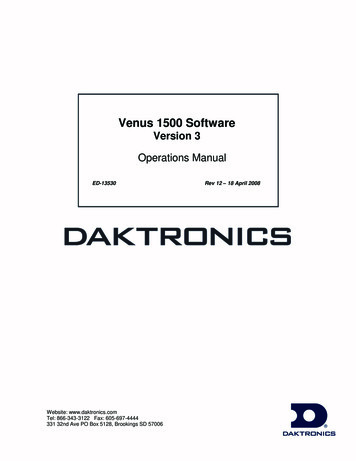
Transcription
Venus 1500 SoftwareVersion 3Operations ManualED-13530Website: www.daktronics.comTel: 866-343-3122 Fax: 605-697-4444331 32nd Ave PO Box 5128, Brookings SD 57006Rev 12 – 18 April 2008
ED-13530Project-1147Rev 12 – 18 April 2008DAKTRONICS, INC.Copyright2004-2008All rights reserved. While every precaution has been taken in the preparation of this manual,the publisher assumes no responsibility for errors or omissions. No part of this book coveredby the copyrights here on may be reproduced or copied in any form or by any means –graphic, electronic, or mechanical, including photocopying, taping, or information storage andretrieval systems – without written permission of the publisher.Venus is a trademark of Daktronics, Inc.Vista , Windows 95 , Windows 98 , Windows NT are trademarks of the Microsoft Corp.Pentium is a trademark of Intel, Inc.InstallShield is a trademarks of the InstallShield Corp.
Introduction1.11.21.3System Requirements . 1Help. 1Contacting Daktronics . 22.12.22.3Software Installation . 3Basic Steps to Using the Venus 1500 Control System Software . 3Navigating the Venus 1500 Software . 43.13.2Display Creation Wizard . 5Network Configuration . 6Adding a Network . 6Display Configuration . 7Editing and Deleting Displays . 7Creating a Group of Displays . 7Display Type Configuration . 7Adding a Multi-Galaxy Display Type . 7Removing a Display Type . 7Security Options . 8Communication Defaults (Networks Default Settings) . 8Enabling the Text Filter (Profanity Protection) . 8Direct Network Testing . 9Ping Testing for TCP/IP Display Connections . 9Zoning Configuration . 9Remote Database . 9Tutorials . 10Tutorial #1: How To Configure a Display/Network with Display Wizard . 11Tutorial #2: How to Configure a Network Manually . 18Tutorial #3: How to Configure a Display Manually . 21Tutorial #4: How to Configure a Display Type Manually . 23Tutorial #5: How to Add, Edit, and Delete a Network . 24Tutorial #6: How to Edit a Display’s Configuration . 25Tutorial #7: How to Delete a Display or Display Type from a Network . 26Tutorial #8: How to Create a Group of Displays . 27Tutorial #9: How to Add a Multi-Galaxy Display Type . 28Tutorial #10: How to Set Security Options . 29Tutorial #11: How to Modify Communication Defaults (Networks DefaultSettings) . 30Tutorial #12: How to Custom Configure — Text Filter . 313.33.43.53.63.73.83.93.103.113.12Table of Contentsi
Tutorial #13: How to Custom Configure — Zoning Configuration .33Tutorial #14: How to Custom Configure — Database .35Tutorial #15: How to Test a Network .364.14.24.34.44.54.6iiToolbars .38Standard Toolbar.38Font Information Toolbars .39Frame Toolbar .40Previewing Toolbar.40Graphic Toolbar .41Color for the Version 3 Controller .42Color Palette.42Frames.46Frame Properties .48Specifying Effects for Version 3 Displays .49Message Properties .49Details .49Triggers.50Tutorials.51Tutorial #1: How to Create a Basic Text Message .52Tutorial #2: How to Open an Existing Message .57Tutorial #3: How to Select Font .58Tutorial #4: How to Add Text and Use the Character Map .59Tutorial #5: How to Align Text (Line Justification) .60Tutorial #6: How to Use the Spell Checker .61Tutorial #7: How to Work with Frames .62Tutorial #8: How to Import an Existing Message .63Tutorial #9: How to Import Animation.64Tutorial #10: How to Import and Scroll an Image .68Tutorial #11: How to Resize Graphics Before Importing .69Tutorial #12: How to Import Video (AVI Files) .71Tutorial #13: How to Scroll Text in a Graphic Frame .73Tutorial #14: How to Create Text in a Graphic Frame .74Tutorial #15: How to Add Text over Animated Background .76Tutorial #16: How to Add Real-time Data to a Message .79Tutorial #17: How to Use the Masking Tool .81Tutorial #18: How to Draw in a Graphic Frame .82Tutorial #19: How to Create Basic Animation .85Tutorial #20: How to Order Objects .89Tutorial #21: How to Use the Frame Properties Window .92Tutorial #22: How to Change Frame Duration and Clear Frames .95Tutorial #23: How to Set the Frame Range to Change Properties .96Tutorial #24: How to Create a Real-time Data Frame to Show a Game Score 97Tutorial #25: How to Save, Rename, and Delete a Message .98Tutorial #26: How to Create New Folders .99Tutorial #27: How to Change the Editor Defaults .101Table of Contents
5.15.2Using the Schedule Studio . 105Tutorials . 105Tutorial #1: How to Create a New Schedule . 106Tutorial #2: How to Open and Edit an Existing Schedule . 108Tutorial #3: How to Rotate a Message in a Schedule . 109Tutorial #4: How to Schedule the Brightness of a Display . 110Tutorial #5: How to Set Start and Stop Times/Dates/Days . 111Tutorial #6: How to Describe, Name, and Save a Schedule . 113Tutorial #7: How to Schedule a Message to Run Overnight . 114Tutorial #8: How to Apply Settings to Multiple Messages . 115Tutorial #9: How to Print and Exit the Schedule Studio . 1166.1Display List . 118Status Results . 118Control Area . 119Display Diagnostic Information . 119Message Control View. 120Determine the Messages Running on a Display . 120Message Control Functions . 121Schedule Control . 121Schedule Control Functions . 121Script Control View . 122Diagnostic Control . 122Set Time/Date . 123Set Brightness . 123Test Patterns . 123Temperature Offset . 123Reset Display . 124About the Display Manager . 124Tutorials . 124Tutorial #1: How to Get Display Status . 125Tutorial #2: How to Run a Message on the Display . 126Tutorial #3: How to Run a Schedule on a Display . 128Tutorial #4: How to Run Messages and Schedules Combined . 129Tutorial #5: How to View the Status of Messages or Schedules on a Display130Tutorial #6: How to Retrieve Messages from a Display . 131Tutorial #7: How to Create and Run a Script . 132Tutorial #8: How to Create a Script to Blank the Display . 135Tutorial #9: How to Edit a Script . 136Tutorial #10: How to Configure Script Pages . 137Tutorial #11: How to Copy and Paste Scripts . 138Tutorial #12: How to Get Diagnostic Information . 1386.26.36.46.56.66.76.8Table of Contentsiii
7.17.27.37.47.5C.1C.2C.3ivBroadcast Groups .139Display or Broadcast Group Configuration .140Configuring Inputs.140Configuring ITF Files .140Select Displays .140Input Defaults .140Tutorials.141Tutorial #1: How to Configure Settings for a Real Time Frame .142Tutorial #2: How to Create a Real-time Data Frame for a Game Score .147Tutorial #3: How to Configure a Display .149Tutorial #4: How to View Advanced RTD .150Tutorial #5: How to Edit Input Defaults .152Tutorial #6: How to Get Data Status (Monitor) .153Tutorial #7: How to Create a Broadcast Group .154Compatible Languages .161Initial Settings .162Displaying the Font .163Table of Contents
Figure 1: Tutorial Symbol . 1Figure 2: About Dialog . 2Figure 3: Venus 1500 Shell. 4Figure 4: Right-click Menu . 4Figure 5: Venus 1500 Administrator – Display Configuration . 5Figure 6: Shared Database . 9Figure 7: Display Wizard . 11Figure 8: Auto Detect Setup . 11Figure 9: Detected Display Description. 12Figure 10: Security Option . 12Figure 11: Display Summary. 13Figure 12: Import Animations. 13Figure 13: Display Wizard Network Configuration . 14Figure 14: Network Type Configuration . 14Figure 15: COM Port Selection . 15Figure 16: Auto Detect Setup . 15Figure 17: Display Found . 16Figure 18: Select Time Zone . 16Figure 19: Auto Detection Summary. 17Figure 20: Network Communications . 18Figure 21: Network Configuration . 18Figure 22: Dialup Network Configuration Box . 19Figure 23: TCP/IP Network Configuration . 20Figure 24: TCP/IP Network Configuration Box . 20Figure 25: Display Configuration. 21Figure 26: Display Type Configuration. 23Figure 27: Select a Network . 24Figure 28: Network Configuration Dialog . 24Figure 29: Removing a Network Warning.
Venus 1500 Software Version 3 Operations Manual ED-13530 Rev 12 – 18 April 2008 Website: www.daktroni